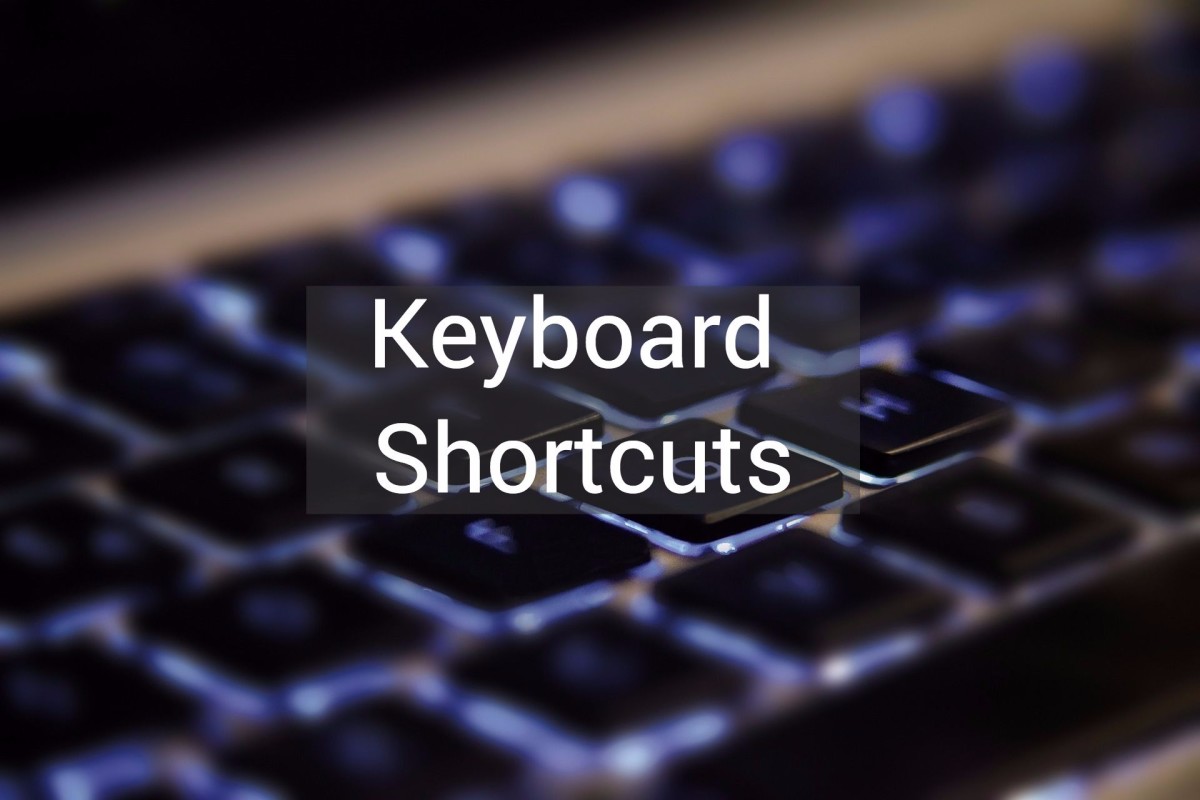Getting the most out of the Windows Calculator

Does your calculator look like this?
If you run windows calulator and it looks like this picture, you're missing most of its capabilities.
Many people run the windows calculator for a quick calculation here and there... but if you haven't taken the time to poke around a little, you may have missed the fact that just below the surface of this little widget hides a pretty functional scientific calculator.
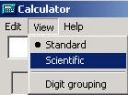
Turn on the Scientific mode
Transforming your little barely-useful calculator into something much more useful is really only two clicks away.
After you have started the calculator:
1) pull down "View"
2) Select "Scientific"
Voila! You now have the scientific calculator.
It will remember this setting, so you don't need to do this again on the same computer.
Scientific Calculator Mode
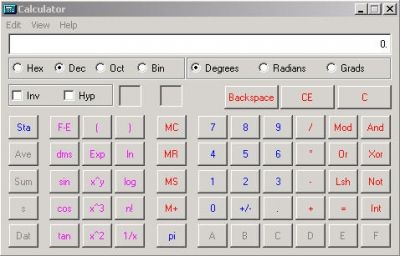
Digit grouping?
Yes, you probably noticed in that same "View" menu, there's a "Digit Grouping" option. If you turn this on, decimal number will have a comma inserted every three digits to the left of the decimal point. Some people really like their calculators to do this, and it can help if you're working with big numbers.
With this mode on, if the display mode is set to hex or binary, it inserts a space every 4 digits. This can be very helpful too. Octal, however, gets no such love from the digit grouping function.
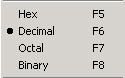
Base conversions
Now that you're in scientific mode, base conversions are really easy. To select a base, you can use the "View" menu and select by name, you can use the function keys you see in the "View" menu, or you can use the radio buttons shown right below the calculator "screen".
Note that when you select a base, the buttons for digits that are unavailable are greyed out; in hex, you can use 0-9 and A-F. In decimal, you can use 0-9 but not A-F. Octal only allows 0-7, and binary only allows you to use 0 and 1.
Here's how to do a base conversion:
1) make sure you start with the calulator in the base you are converting from
2) enter the number you want to convert from the selected base
3) select the new base you want
Done! That was easy.
For an example, try this:
1) Hit F5 to select HEX
2) type in FF
3) Hit F6 to convert to decimal. The screen should read "255".
4) hit F7 to convert to octal. The screen should read "377"
5) Hit F8 to convert to binary. The screen should read "1111 1111" if you have digit grouping ON or "11111111" if you have digit grouping OFF.
6) hit F6 to return to decimal.
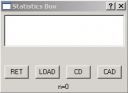
Statistical functions
ooh, fun stuff!
Down the left side of the calculator, there are buttons labeled "Sta", "Ave", "Sum", "s", and "Dat".
You use these buttons to do basic statistical functions. You enter a list of data points, and the calculator can calculate the Average, Sum, and Standard Deviation.
Here's how:
1) hit "Sta". This opens the "Statistics Box" where you will accumulate your data points.
2) in the "Statistics box" hit the "RET" button, which will return control to the calculator.
3) enter a piece of data
4) hit the "Dat" button. Notice that your data is loaded into the statistics box, and the counter at the bottom of that window is incremented by one.
5) repeat steps (3) and (4) as many times as necessary
6) hit "ave", "sum", or "s" to see the average, sum, or standard deviation of your data set.
In the stats box, you can do some basic functions too. You can use the mouse and arrow keys to scroll around in the list of data points. some of the buttons act on the highlighted data point. The buttons are:
[RET] - this returns control to the calculator
[LOAD] - this loads the selected data point into the display of the calculator.
[CD] - clears the selected data point out of the list
[CAD] - clears all data points out of the list
It's pretty basic, but if you need to calculate averages or deviations, this can be a lot easier than trying to do it by hand.
Video Stats Tutorial - Here's a YouTube video showing how to use stats...
Keyboard shortcuts
There are keyboard shortcuts for many of the keys and functions on the scientific calculator. Here are most of them.
[key] - shortcut
Inv checkbox - i
Hyp checkbox - h
[CE] - Delete
[Sta] - CTRL-s
[Ave] - CTRL-A
[Sum] - CTRL-T
[s] - CTRL-d
[Dat] - Insert
[F-E] - v
[dms] - m
[sin] - s
[cos] - o
[tan] - t
[(] - (
[Exp] - x
[x^y] - y
[x^3] - #
[x^2] - @
[)] - )
[ln] - n
[log] - l
[n!] - !
[1/x] - r
[MC] - CTRL-l
[MR] - CTRL-r
[MS] - CTRL-m
[M+] - CTRL-p
[pi] - p
[Mod] - %
[Or] - |
[Lsh] - <
[And] - &
[Xor] - ^
[Not] - ~
[Int] - ;
Don't believe Windows Help!
The Help module included with the windows calculator is for a product called "calc plus" which is NOT the same thing. Some areas where the help will lead you astray are:
Keyboard shortcuts: they discuss shortcuts that start with a colon; none of the actual shortcuts involve a colon.
Currency conversions: Don't waste your time looking for it in the calculator, it's not really there. It's only in the help!
There are plenty of other areas with errors. *sigh* Silly Microsoft.