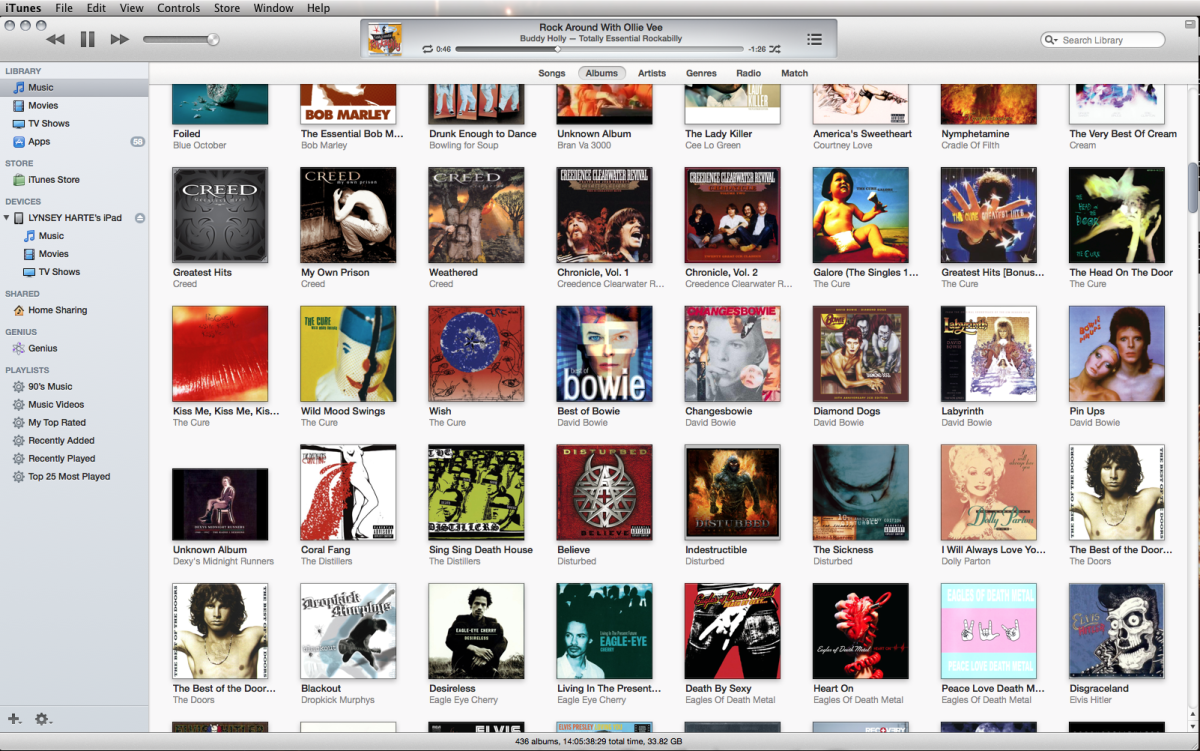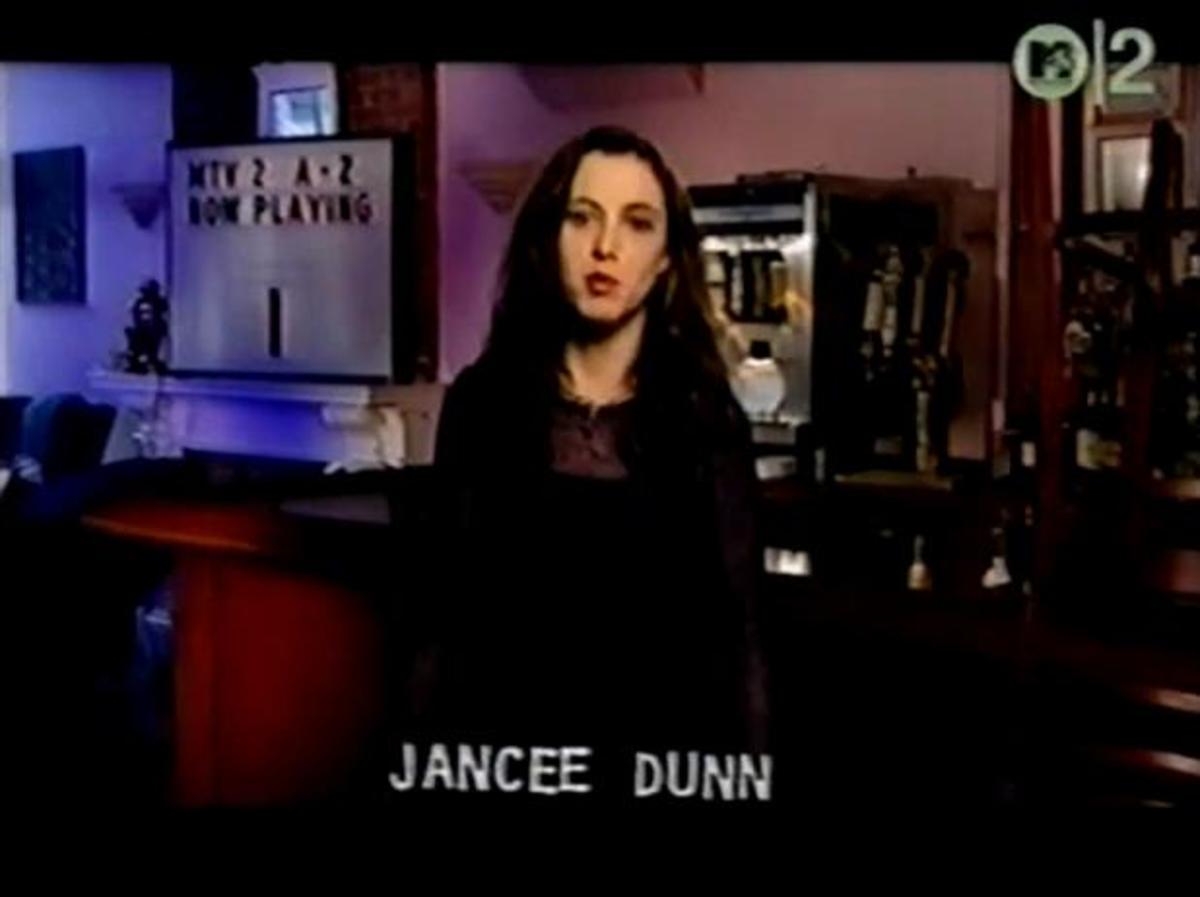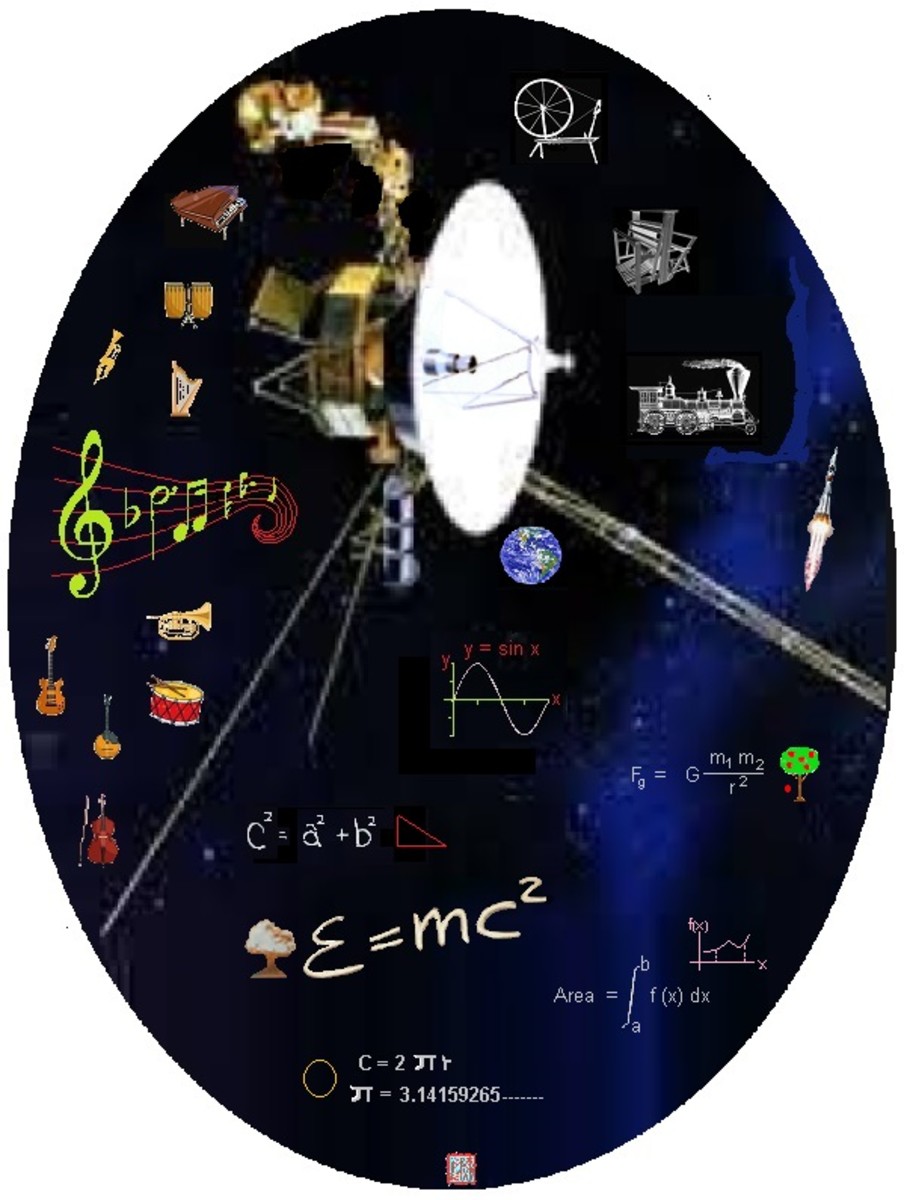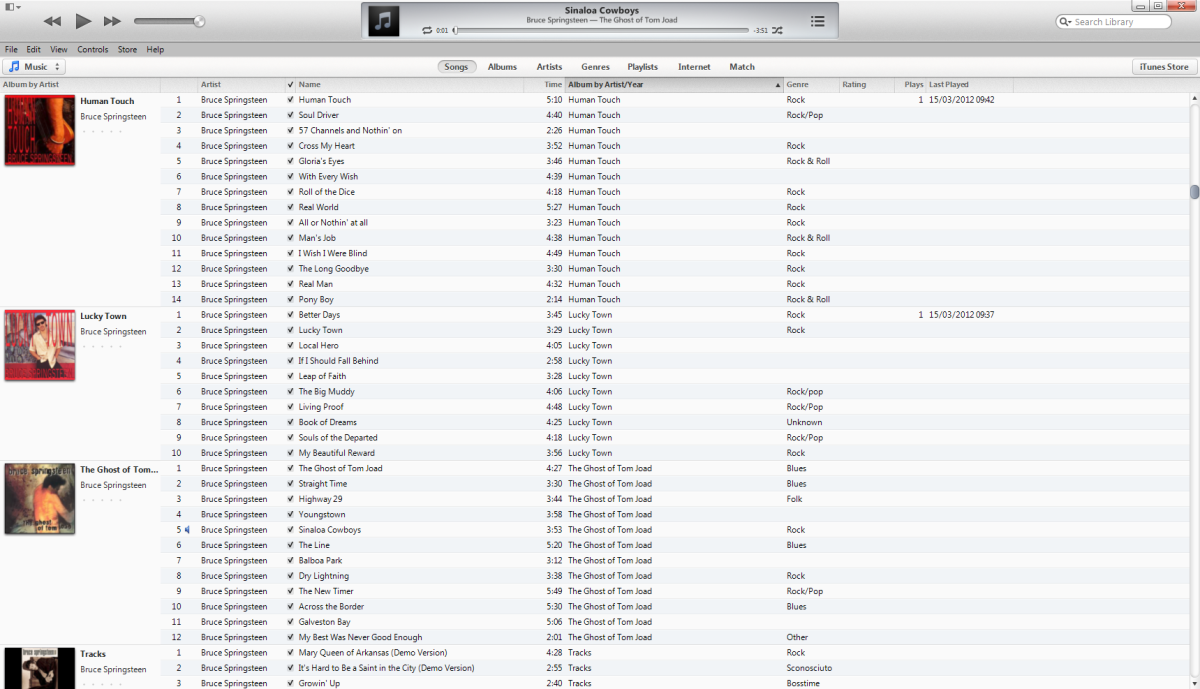Catalina and Apple Music
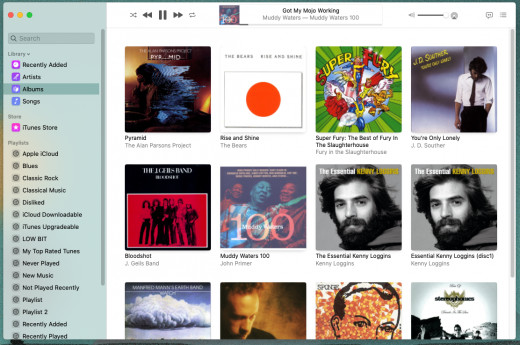
1 Upgrade, 1 New Install
I upgraded two of my home computers, a Mac Mini and a Macbook Pro to Catalina recently, and I have had two distinctly different experiences when using the new Apple music app.
On the Mini, my main every day computer, I backed everything up and did a completely new install of Catalina. After several years with this computer, I figured that I had probably borked a few settings up that I might never find and fix, so I wanted Catalina to run fresh without a lot of my previous interference. The installation of Catalina went smoothly, and after about 45 minutes I was able to log in and reinstall my apps and documents.
Bye Bye, iTunes!
Apple Music, the replacement for iTunes, looked pretty much the same as what I had been used to, and from what I could tell adding new music worked the same as it always had for me – drop new music in the automatically add to Music folder, and watch it slide into Music sorted by Artist/Album and Song. Looking good!
My laptop serves as a streaming media server for me, where I have Plex setup with some external hard drives connected and I also use it as my main Music system, where it delivers iTunes and Plex content around the house, or to my car or iPad when I’m away from home. On this system, getting all of that working the way that I wanted to was not something that I wanted to do all over again, so I decided I would upgrade to Catalina here instead of a fresh install.
And Then There Was Music
Unfortunately, the end result here has been a bit of a mess. While everything works for the most part, Apple music did not. The basic functionality was fine. It loaded my music library, it saved all of my existing playlists and smart playlists, as well as my ratings and play counts. Actually playing the music looks no different to my eye as both the full interface and the minimized player look identical to what I had before. The changes were more at the system file level where instead of a clean directory like the new install, I had Music directories in a couple of places with a lot of carry over content from the old iTunes install. The upgrade created two sets of directories – one under Music where I now had Automatically add to iTunes as well as Automatically add to Music, and neither of them worked. I also noticed that on the upgraded computer, it had retained all of the old iTunes xml files that I assume stored playlist and ratings information.Complicating this was that I had a file folder called Music on the sidebar that didn't point to the same directory as the one I could see on my root drive. After a bit of tinkering I finally determined that the folder under the root drive users directory was the one that wanted to control the new Music app, even though all of the old XML files were in a different folder.
Apple has always been notorious for completely re-working “how” things are done on their devices, and putting out no documentation that can be easily found to guide you through the changes, and this is the case with Catalina. After a great deal of searching, I finally found a site that shows how using the options on the mac menu bar when Music is open to select File/Import does exactly what adding files to “Automatically Add To” used to do, it drops the songs into iTunes and adds the files to my library under the Artist/Album/Track format. It took a couple of days to figure this all out, and was just inconvenient enough to be a bit annoying.
With that sorted out, I now have everything working as expected after the upgrade, and I’m very satisfied with it. I never used iTunes for Podcasts or for Video, so having the new Music app as something dedicated only to managing my embarrassingly large music library is a welcomed improvement. I also managed to solve (by mistake) a glitch that prevented me from being able to stream lossless music across my home network, but that’s going to need its own article to explain, so I’ll save that one for next time!