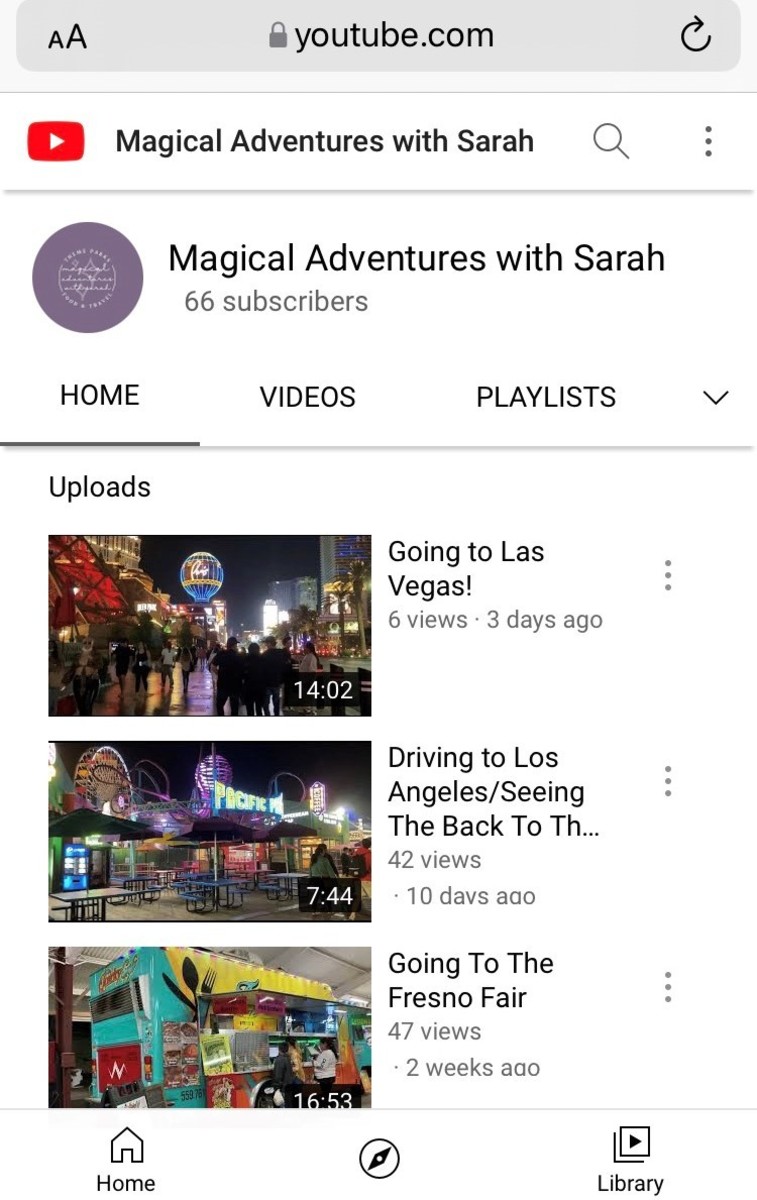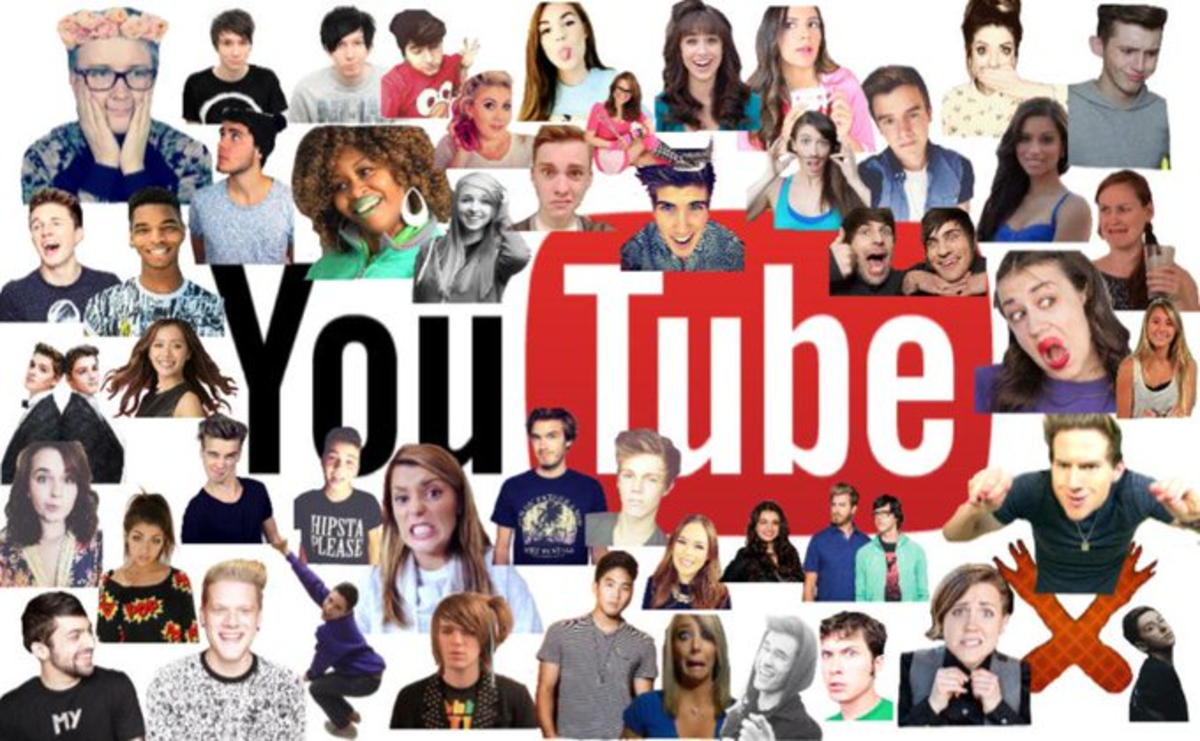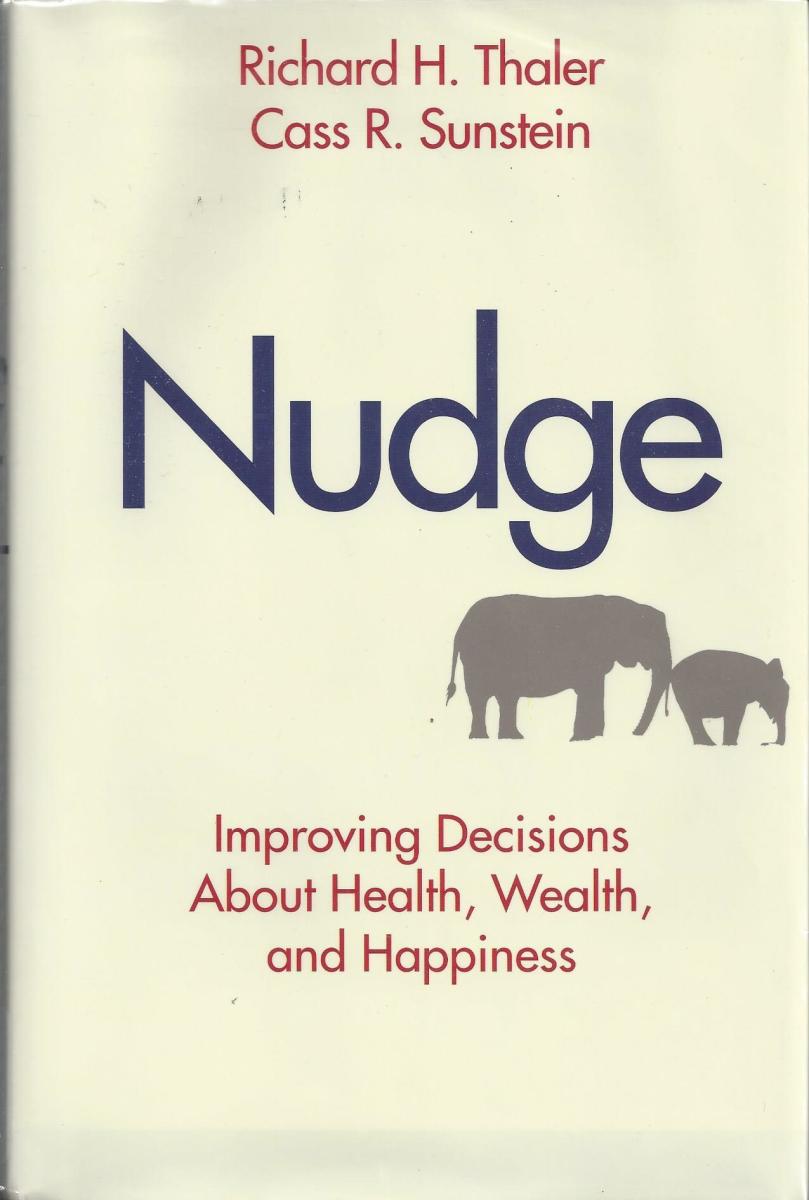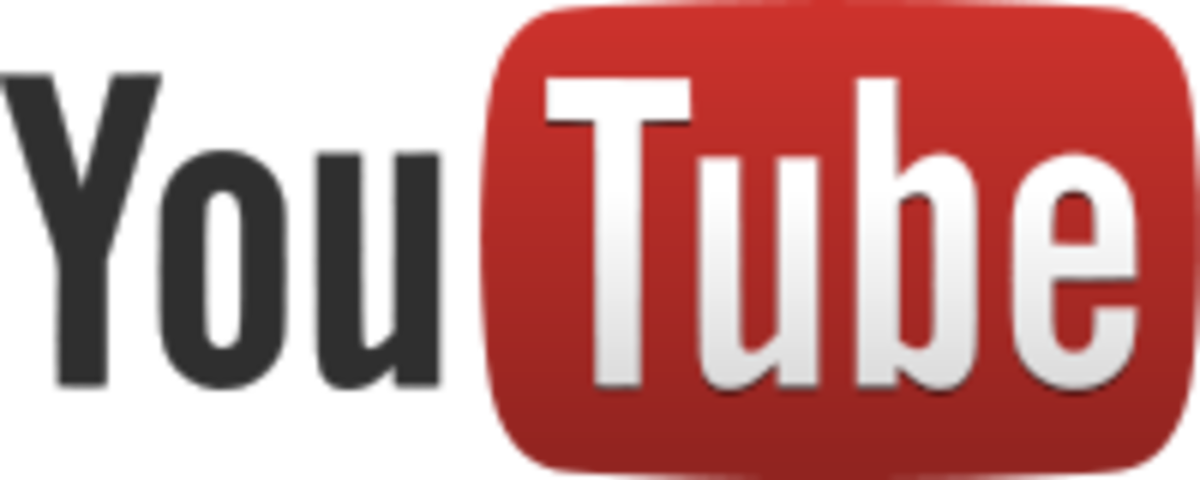How I Restored My Video Library Back After Laptop Crash
When I ran into an open car door on my bike, flew over it, destroying everything in my path, the thought that ran through my mind was: oh why did I bring my laptop today of all days... I didn't need it today.. And now it was a few feet ahead of me, opening up as it few faster than I did, towards cement, the best friend of all electronics..
Long story short, I've lost 100s of my carefully crafted videos from Youtube and Facebook channels I curate. It took me days to recover, and even longer to get all the videos back on my new laptop. Thankfully, they were all online, even that my laptop was in the dumpster.. How did I do it? By using a combination of browser inspect tab and Savemedia website.
How To Backup Your Social Videos

The Only Tool You Need Is Internet Browser
After trying this and that I realized that the only tool I needed to do the job was my Internet Browser. I use Chrome and Firefox, both are great and have very open ways of showing what's going on via the Inspect Tab. To access that tab, right-click on the page and select Inspect, or press CTRL+SHIFT+I in Chrome. As it happens, everything that your browser loads up on this page is documented and reported in the Network tab of the Inspect window. So if you know what to look for, Inspect is a very powerful tool that will help extract your videos from most of social networks.
Prepare yourself for long tedious work
Restoring your social videos or backing them up to your laptop is a long monotonous task, but nothing gives better peace of mind than knowing you're not dependent on any outside source to keep your video blog going.
For Everything Else There's Savemedia or VLC
And in case you cannot get enough info from the Inspect tab, for example, it happens with Youtube or Facebook videos, - you can use Savemedia or VLC. These 2 tools are very different. Savemedia is a website to save Youtube video. It is useful when not enough info is shown in browser. VLC is a media player and is available on most devices, platforms and operating systems. VLC can help when Savemedia can't.
Examples Of Services And Tools To Use
site & service
| Facebook
| Twitter
| Instagram
| Youtube
| Tiktok
|
|---|---|---|---|---|---|
inspect tab
| No
| Yes
| Yes
| No
| Yes
|
Savemedia
| Yes
| Yes
| Yes
| Yes
| No
|
VLC
| Yes
| Yes
| No
| Yes
| No
|
different sources and tools applications
How To Use Inspect Tab?
It is quite simple to find video link in an Instagram post with browser Inspect tab. Try it yourself. Open some video on Instagram, here's one I used for this article. I like dogs. And pugs. Do you?
Use Browser Inspect Tab To Get Instagram Video Link
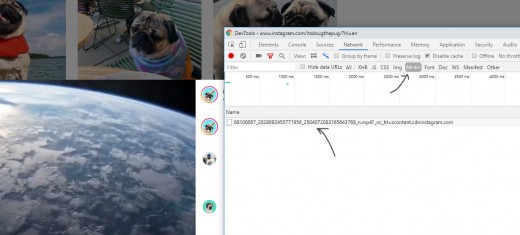
How To Save Your Facebook Live Videos
For this task you will need Savemedia. Go ahead and copy Facebook video link. For that hit Share button next to the video and there select Copy Video Link. As simple as that. Or right-click on video and go through there. With video link copied into clipboard, navigate to Savemedia. It has one white box in the center of the page, it's the search box, paste your video link into that box. To paste - right-click on the box and use the menu. Or hit CTRL+C while in the box focused. Finally, hit submit button to the right. And let the Youtube to mp4 magic happen.
Savemedia uses imitation human person to look up the video, initiate playback and extract video links to deliver them to you in case you'd like to download that video. The tool has unlimited potential, so use it wisely, do not download anything that doesn't belong to you. But for back up your social video from Facebook, this tool is perfect. Now you will see a list of links. Simply Right-CLick any of the links and select Save Link as to download video file to your laptop. It's as easy as that.
Use Savemedia To Get The Rest Of Videos
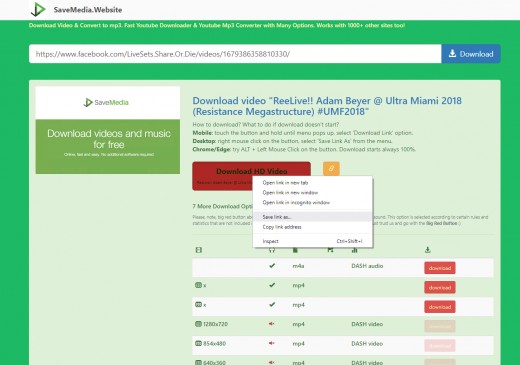
How To Use VLC For Video Backup
VLC is yet another great tool. It allows to copy anything that is being played onto your HDD. There are numerous tutorials on how to use VLC to record video from lots of online sources and social networks. It is very adept at handling m3u8 video playlist streams. Those are not usual Youtube playlists, but rather files full of segments that your browser or VLC can play and make it look as uninterrupted stream... It's a special way of delivering content that saves lots of data transfer.. In any case, VLC can handle it quite well.
VLC is also good for live Youtube videos. It's good for Twitter, since Twitter offers m3u8 link to most of desktop users.. Which brings me to the final most interesting piece of information, the tips and tricks section...
Small Tip For Successful Video Link Location
While doing my research for this article, I've found out thru trial and error, well, mostly trial, since errors are not really errors.. So, I've noticed that many services, like Twitter, Instagram, Tiktok, Facebook and many others have some kind of preferential treatment for Apple Iphone devices. It is funny and silly and yet true. Apparently there' some kind of deal going on, and Twitter for example will offer a direct mp4 file link for Iphone users, while Android or Windows user will receive m3u8 playlist. Is it fair? Maybe because it's hard to save mp4 file on Iphone...
But it is actually very easy to make yourself look like Iphone. Simply go into inspect tab, and change view to mobile. In there find little menu on top and select Iphone X or any other apple device. So easy! This will produce a downloadable video link, which can be saved to your device using instructions from first part of this article.
Hope this helps! And don't store all your videos online. Who knows how long Facebook will exist, maybe one day it will not.. How do you then get all your videos back? Be prepared. I know I am.