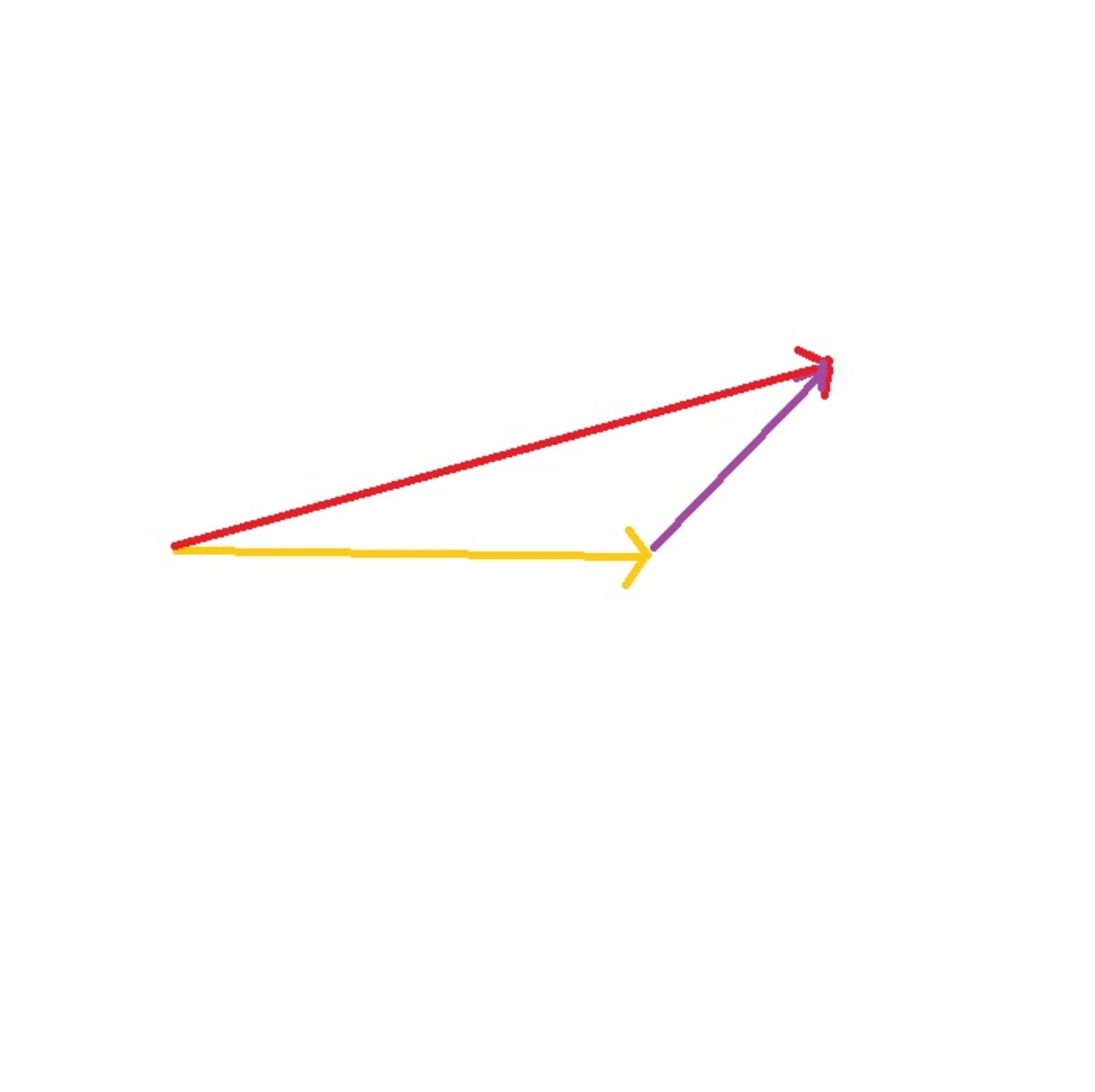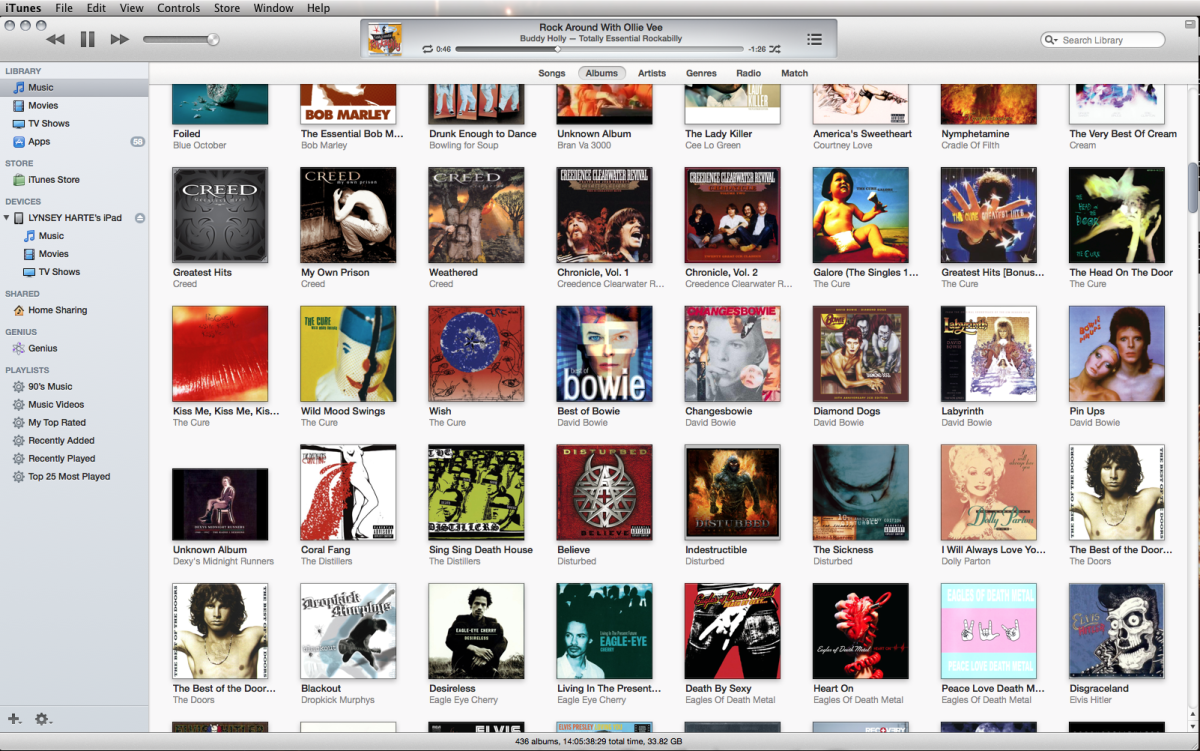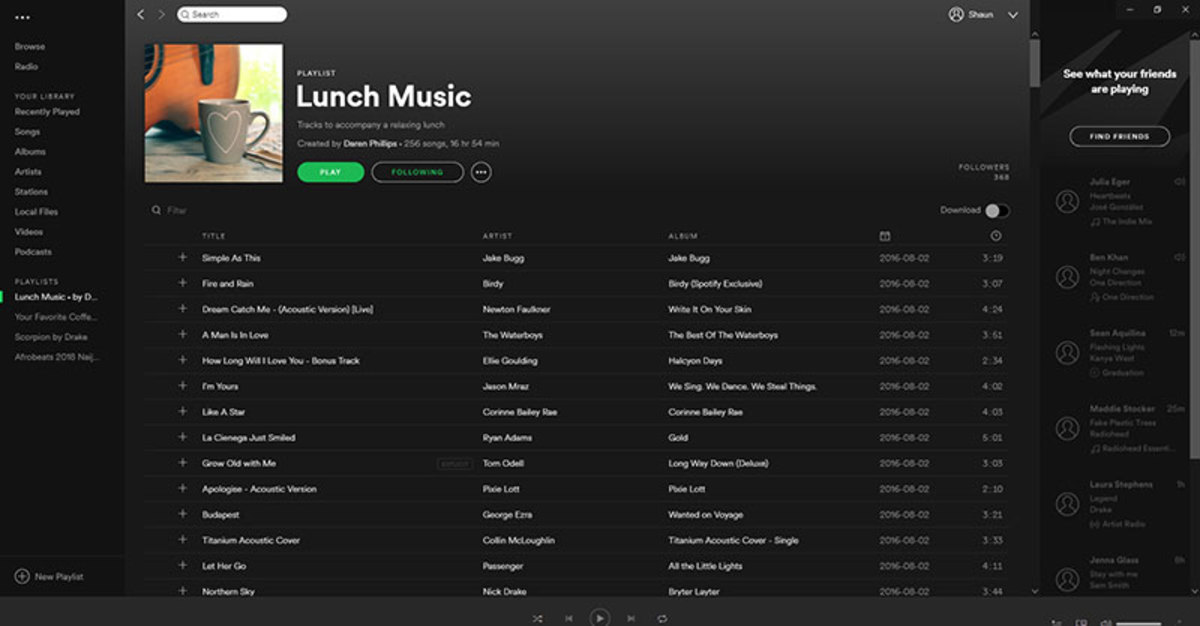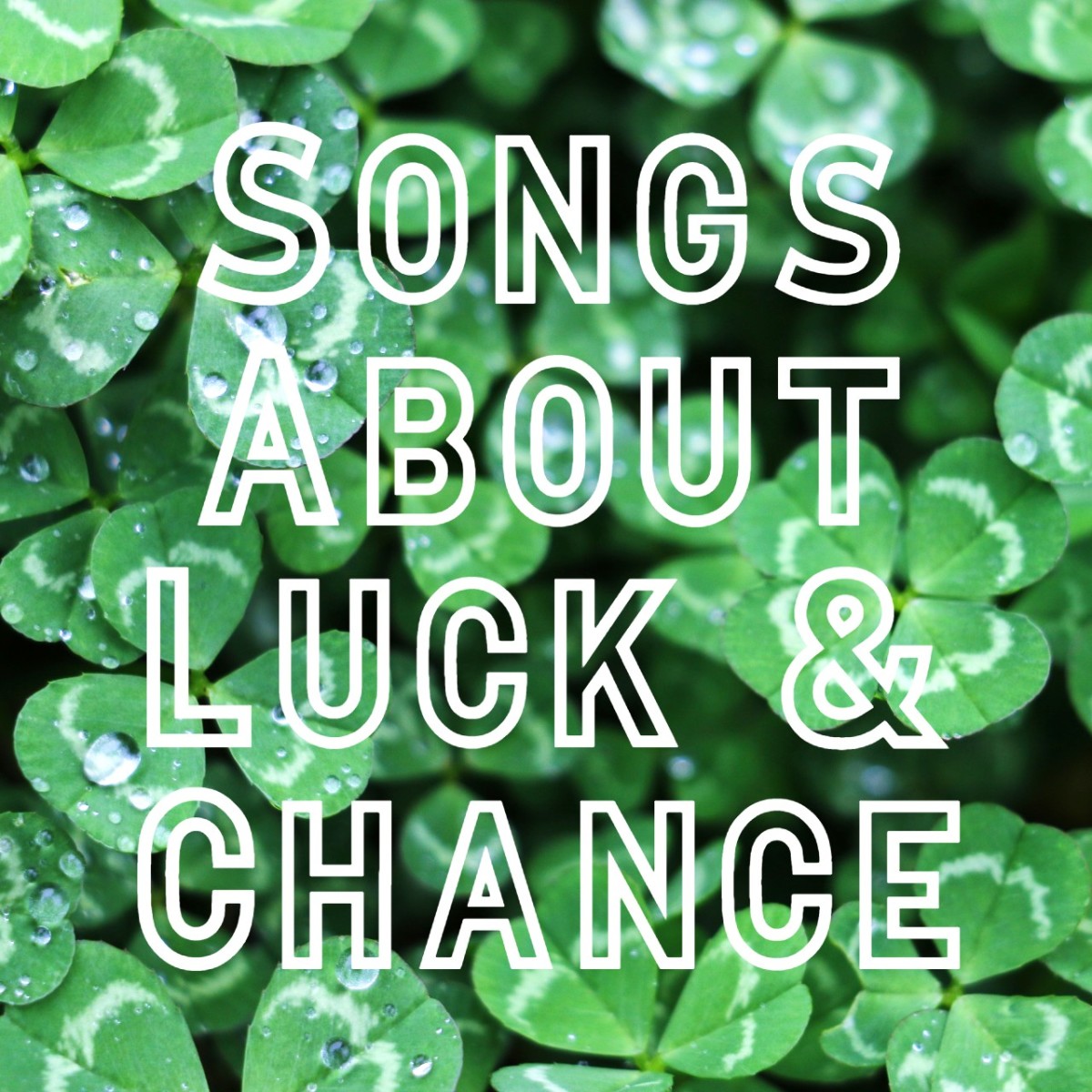How To Make a Randomly Rearranging Song in iTunes
-- INTRODUCTION --
I'm a gamer. I play Final Fantasy XIV: A Realm Reborn for hours at a time, run a few bot games in LoL from time to time and even flail helplessly in Dark Souls. Every so often, those games get boring, in some way or another: Final Fantasy has a LOT of grinding and farming; LoL is literally the same thing, over and over; and Dark Souls is just endless pain thrown at you in a million and one different ways. Now, when I get bored with a game, I like to play it while listening to music. The more chaotic and fast-paced the gaming, the more epic and energetic my musical needs. But even that, after a while, gets tiresome. I wanted something more... Something new... Something... Random...
Hence how this little idea came to me.

-- STEP 1: PREPARE MUSIC --
Now, for this little bit of digital media awesomeness to work, you'll need some stuff. You'll also need to know how to use that stuff. For the sake of brevity, (and because I'm terribad at explaining such things), I'll leave out basic instructions on how to use the programs in this tutorial. It is expected that, if you're here, you have at least a basic understanding of how iTunes and such programs work. When it comes to this first step, though, some quite niche skills are needed.
The requirements for this first part are as follows...
- A computer of any type. (You might be able to use other operating systems, such as Linus or MacOS, but this tutorial will only cover Windows-bases systems, as that is what I have.)
- The free-to-use audio editing software Audacity, or some equivalent. (You can get Audacity here: http://audacity.sourceforge.net/ .)
- A music file that can be opened in both your media player of choice and Audacity. Preferably .mp3, as pretty much everything uses it nowadays.
- A music player program, like iTunes or some equivalent. (I use iTunes, despite having not owned even so much as Apple headphones in over five years. *shrug* Don't judge me; it's a solid program!)
- A basic understanding of audio editing, playlist creation and the shuffle feature of your media player, and music, in general.
Now that you have your music file and Audacity ready to go, let's drag that file into the Audacity window. You should see something like this...

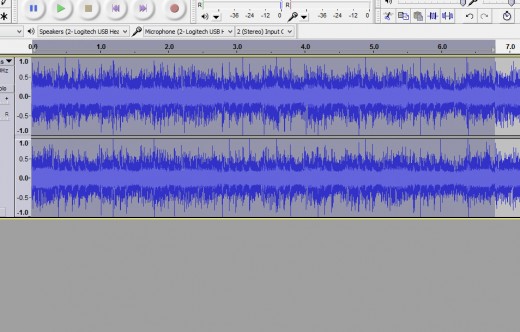
Now, that looks kinda odd, doesn't it? Let's hit the "Play" button and hear our song. Yep; that's the waveform of the file you threw into there. Pretty neat, huh?
-- STEP 2: EDIT MUSIC --
Now that your music file is in there, it's time to start cutting it up into the different parts, or phrases, of the song. You can do this however you like. I prefer to play the song until I hear the natural end to the first phrase, then pause it, place the cursor where the phrase ends, stop playback, then press Shift+Home to select everything until the beginning of the song. I then delete the entire beginning of the song, since it never works in a loop, which is what we want.
Then, after removing the unwanted beginning phrase, I do the same thing again, (play the song, pause at the end of a phrase, etc), except I don't delete that part. I hit Ctrl+X to snip that part out, then I hit Ctrl+V somewhere in the empty space after the end of the song. I do that for every phrase that I want from the song until there is nothing left but what I cut out and threw at the end of the timeline.
When all the parts are separated out, you should have something that looks similar to this...

At this point, I go through each segment and rearrange them so that I can hear how each one leads into any of the others. If a certain part sounds off, I snip and restore bits and pieces of it until it all flows naturally. (Or, at least, as naturally as it can, considering that each part of the song was MADE to flow into a very specific OTHER part.) Once that's done, I use Audacity's "Export Selection To..." function by selecting each part, in turn, and going to "File>Export Selection To..." I name each file with the original song's name and "...Loop #" at the end, replacing "#" with whatever number segment it is...
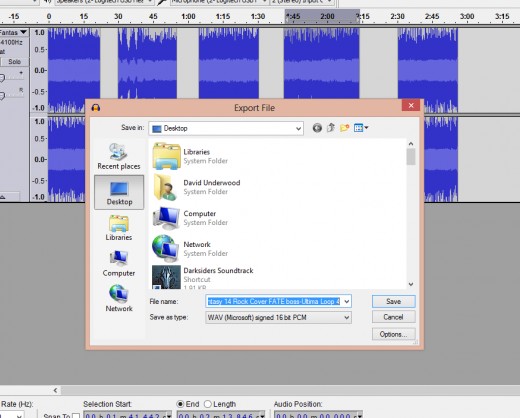
-- STEP 3: CREATE PLAYLIST --
Now that your song is neatly diced up into phrases and exported into individual files, it's time to bring them into your media player of choice to be a part of an epic playlist. I use iTunes, since it's functional and easy to use, so my tutorial will discuss how to do this in iTunes. It shouldn't be too much more difficult in other media players, anyway...
First of all, your music needs to be in your library. Import the loop files that you exported from Audacity into your music player's library. In iTunes, go to "File>Add File to Library..." and select all of the loop files, then click "Open". Go to your "Recently Added" auto-playlist, (or just search for the files in your library), highlight them all, and click, "New Playlist from Selection". Name the playlist whatever you want, turn on the repeat-all function and the shuffle function, then have at it! If you did everything right, you now have a playlist of song parts that all randomly change order every time you play it!
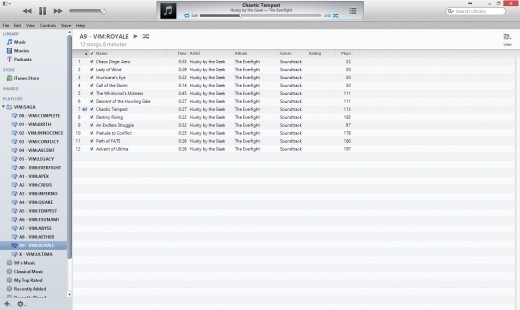
-- STEP 4: ??? --
To master this maniacal method of musical madness, (ohohoho did u c wat i did thar), here are some tips and pointers to make sure you don't muck any of it up...
- iTunes sometimes has a delay between each song part the first few times it switches to a new one. This is totally normal and should go away within a few plays.
- You can totally add multiple songs to a single playlist -- you're not limited to one song per playlist. Mess around with how different songs' phrases transition into each other and see what works and what sounds like someone screwed up at the DJ booth.
- You can use iTunes's "Up Next" to really mess around with how your songs are randomized. If you like certain parts of certain songs, rate them higher, then turn on the "Play higher-rated songs more often" feature in iTunes's settings.
-- STEP 5: PROFIT! --
Now that you have your playlist all sorted with your awesomely random, completely custom music, you can enjoy the same songs in a much different way than ever before! If you're not sure if this kind of thing is for you, here's a video showing how mine works, featuring music from "Husky by the Geek". Check out his channel at http://www.youtube.com/user/Huskybythegeek!