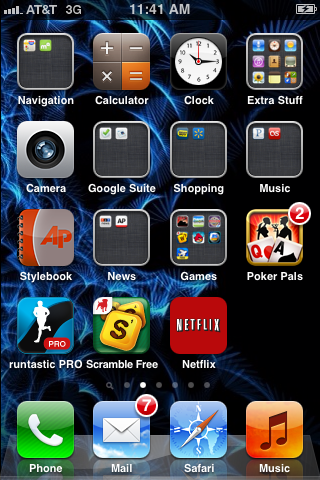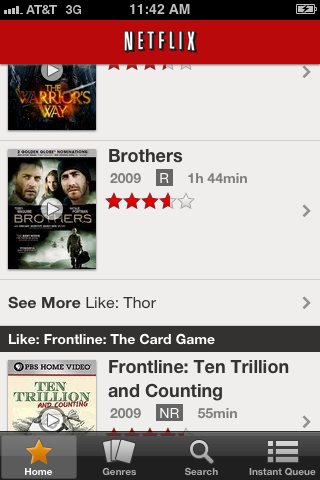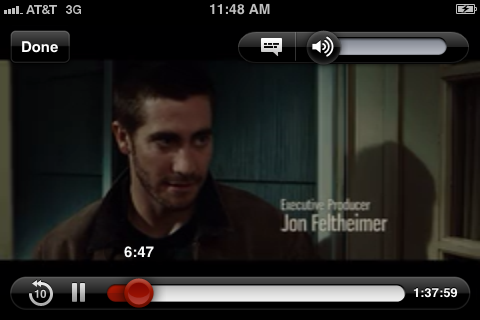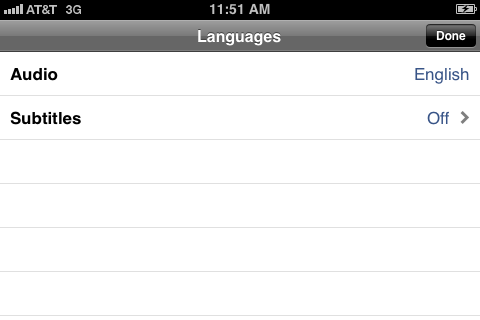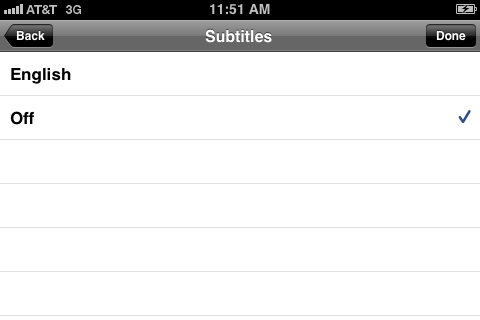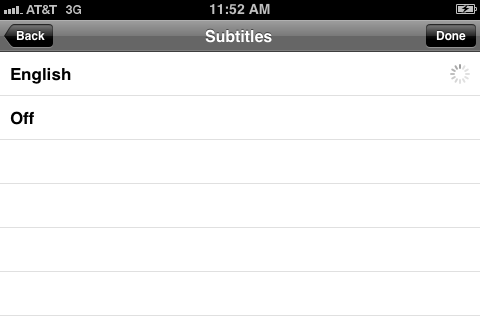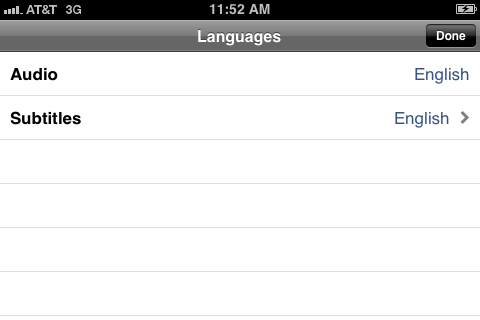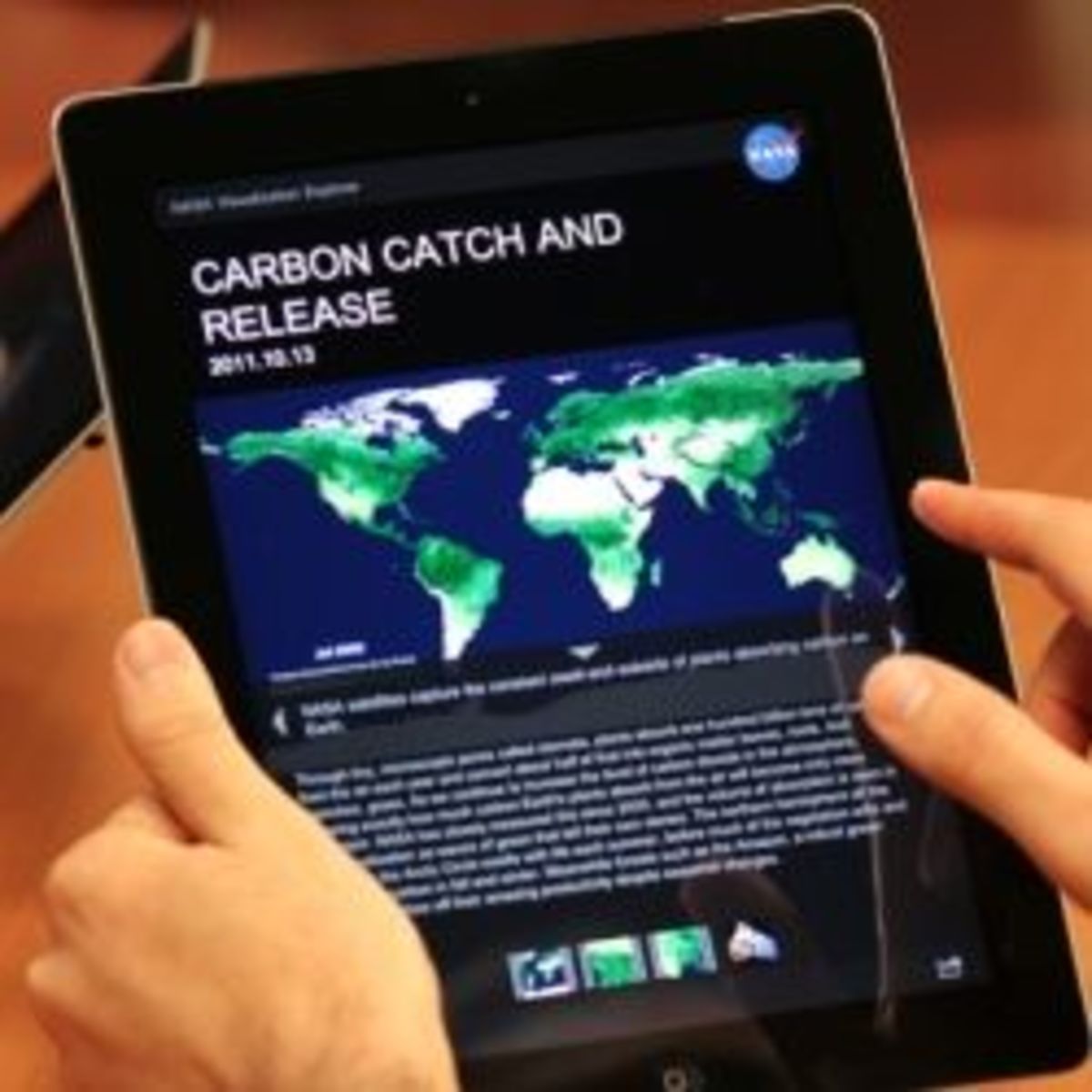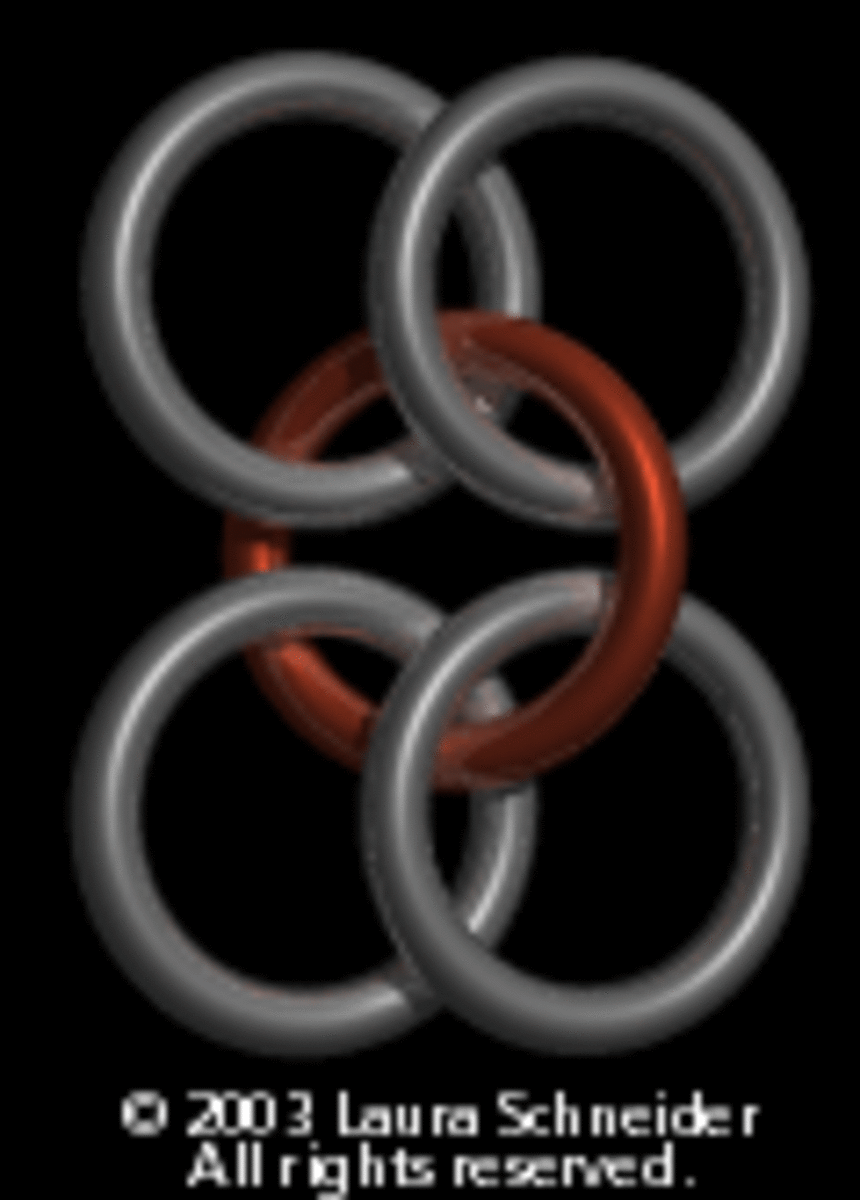How to Use Netflix Closed Captioning on iPhone or iPad
Introduction
No matter how good your headphones are, if you're trying to watch Netflix content on your iPhone or iPad in a naturally noisy environment, it's gonna be difficult to understand what the characters are saying. Turning on Netflix's closed captioning feature makes it easier to follow what's being said. The feature can quickly be enabled from within the Netflix interface while you're watching your content, and even on the smaller iPhone screen the text is easy to see and doesn't interfere with what you're watching.










Setting Up Netflix Closed Captioning on iPhone or iPad
- Tap to open the Netflix app on your iPhone or iPad.
- Enter the e-mail address and password associated with your Netflix account if the app isn't set up to log in to your account automatically.
- Navigate through the available movies.
- Tap the "Play" icon on the movie you want to watch. The Netflix logo screen appears while the movie loads on your device. Eventually, the movie begins playing. If you're on a slow Wi-Fi connection or accessing Netflix through your cellular data provider's signal, it may take some time for your Netflix content to start playing.
- Tap the screen after the content begins playing to bring up the interface controls. You'll see a scrub bar along the bottom of the screen, a volume bar in the upper-right corner of the screen, and more.
- Tap the speech bubble icon that appears to the left of the volume bar in the upper-right corner of the screen. The Language window appears.
- Tap "Subtitles" to open the Subtitles window. You'll see Off as one option in addition to any languages that are available for you to view the content you're watching in closed captioning.
- Tap the language you want to display closed captioning in. You'll automatically be returned to the Languages screen, but this time the language you selected for closed captioning appears to the right of Subtitles.
- Tap "Done" in the upper-right corner of the Languages screen to return back to your movie or show. Closed captioning automatically appears in the lower-center part of your screen in the form of yellow text.