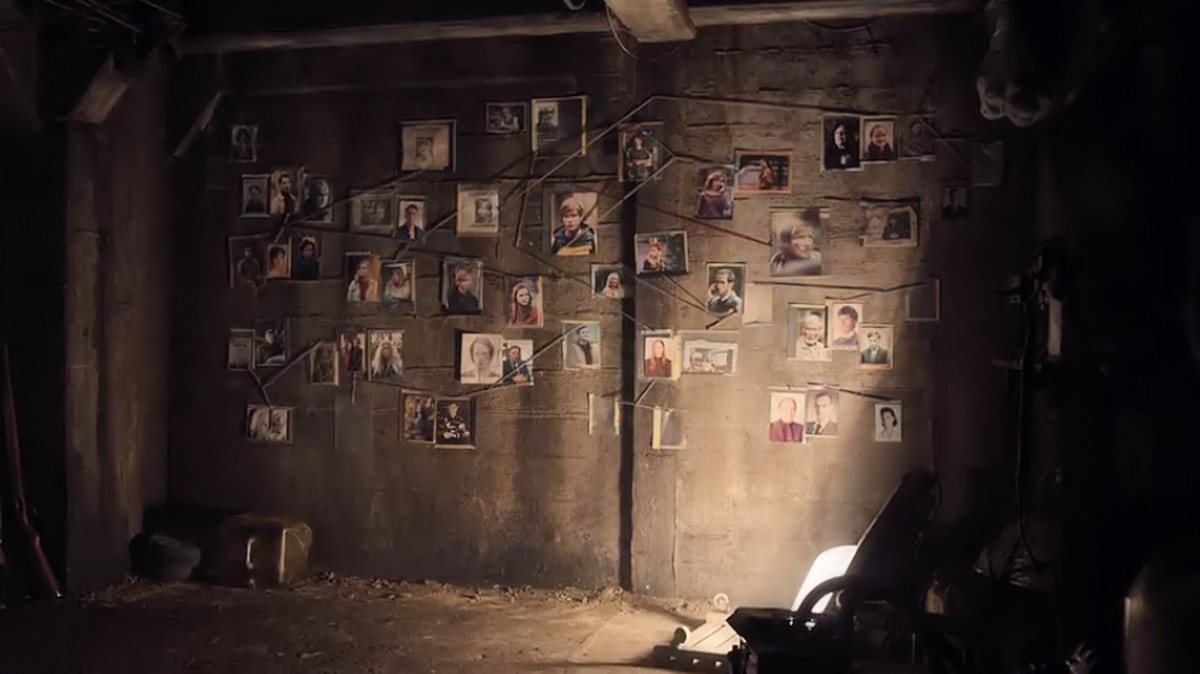How to change language or turn on\off online video subtitles on viki.com
Step by step guide
SEE THE PICTURES OF THE STEPS AFTER THE TEXT, PLEASE!
1. you opened a video on viki.com
this is the first thing you see without touching anything: video is opening. you can put it on pause by simply pushing anywhere on in the black square of video.
2. when you put your cursor on video (with or without pushing anything), you can see that on right side of the video appear two buttons, which i called "hidden subs" and "working subs".
"hidden subs" - hidden subtitles, this button is more gray andis less seen than "working subs"button.
"working subs" - subtitles that are turned on, you will see english subtitles when there will be some dialogue in a video. this button is more bright and better seen than the "hidden subtitles".
3. If you click on "hidden subs" button, this screen will appear. What you see(in colored bubbles i drew):
GRAY: current language - this means the language that is used for hidden subtitles.
RED: Turn on - click this to turn current language subtitles on, because right now they are turned off(because you clicked "hidden subs", right?)
YELLOW: use thin outline - this i means that right now subtitles are in thick outline mood. click to change subtitles to be thinner, if you want.
BLUE: english\spanish\korean - this is a list of languages of available subtitles for this certain video. in another video the list will be longer or shorter. click on any language of your preference for changing "current language".
GREEN: ...% - this means how much percent of a dialogue from video is translated into certain language.
4. If you click on "working subs" button, this screen will appear. What you see:
GRAY:current language - as you can see by outline on bottom, english subtitles are turned on right now.
GREEN: ...% - this means how much percent of a dialogue from video is translated into certain language.
RED: turn off - click here to hide subtitles.
YELLOW: use thin outline - this i means that right now subtitles are in thick outline mood. click to change subtitles to be thinner, if you want.
BLUE: english\spanish\korean - this is a list of languages of available subtitles for this certain video. in another video the list will be longer or shorter. click on any language of your preference for changing "current language".
IMPORTANT TIPS:
*there are always two buttons on right side BUT they are not often hidden korean subs and working english subs.
* i suggest you to use only 2nd button for working subs of your preference, because if you turn on subtitles using first button, halp of the video will be hidden by subtitles and the subtitles itself will not be always seen well doe to color change in the video. but if you turn on 2nd button subtitles, you will see subtitles in the way they are seen on picture by step four - really close to the bottom of the video, on its black part(if the video has it, most of time it does).
I hope this was helpful for somebody because first time i used viki.com for watching doramas online(it is probably first place where they appear somewhat translated, especially new releaces), i was a bit lost and surprised because it was first time i saw options like that.
good luck with your online dorama watching :)
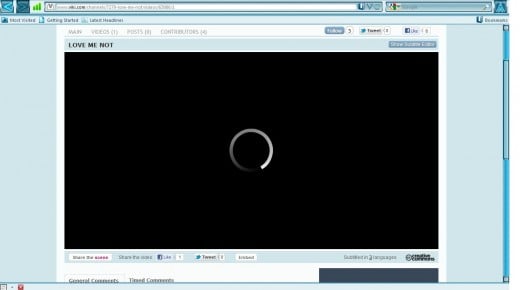
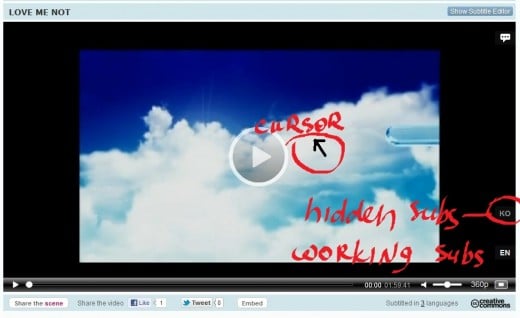
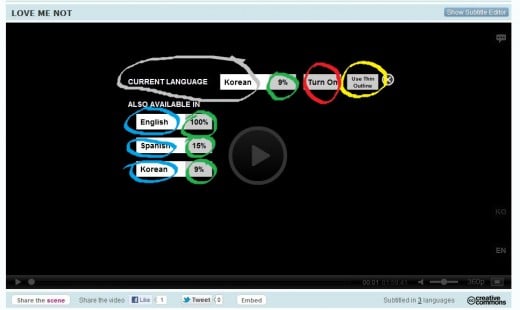
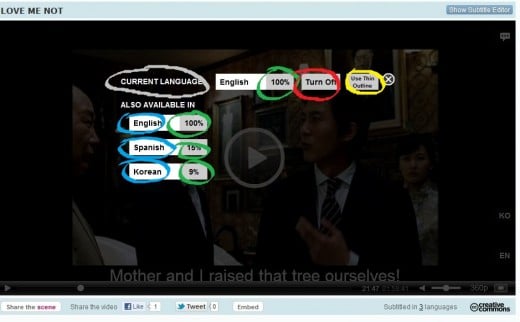
watch doramas online here
- Best of world TV, movies, dramas, music videos and news, with subtitles. - ViKi
this is the site for videos of doramas or asian dramas. it has opportunity to choose different subntitles for the videos.