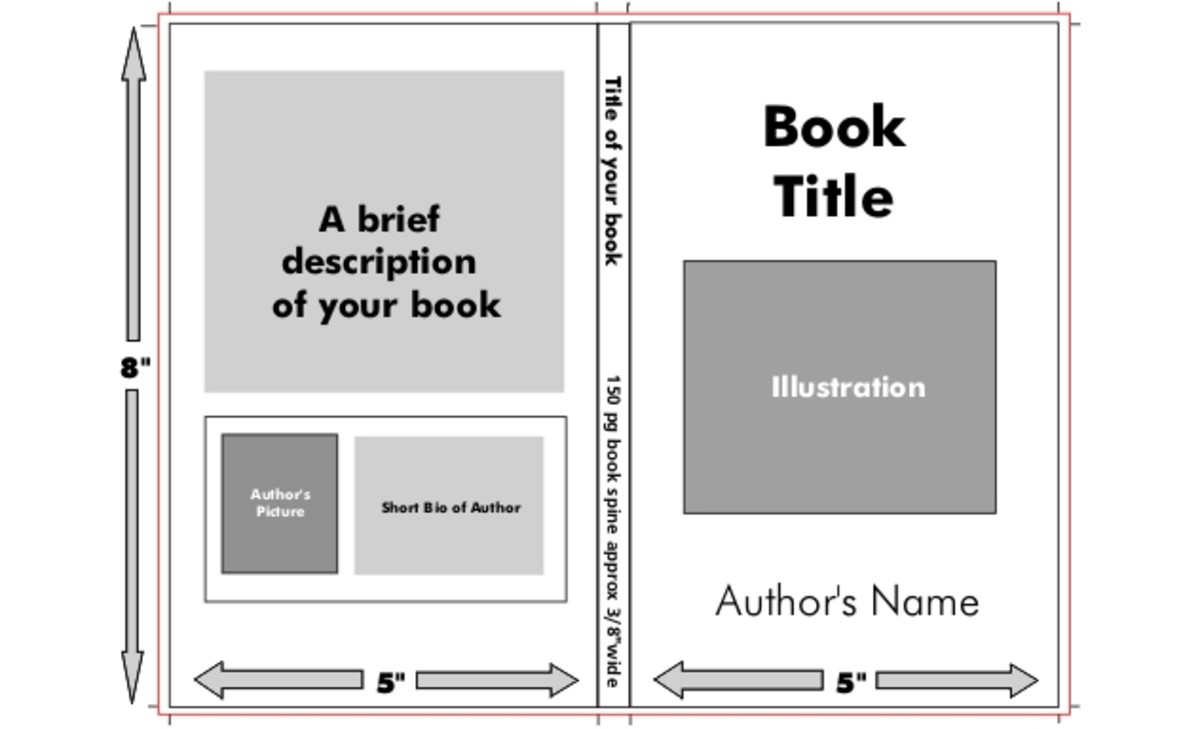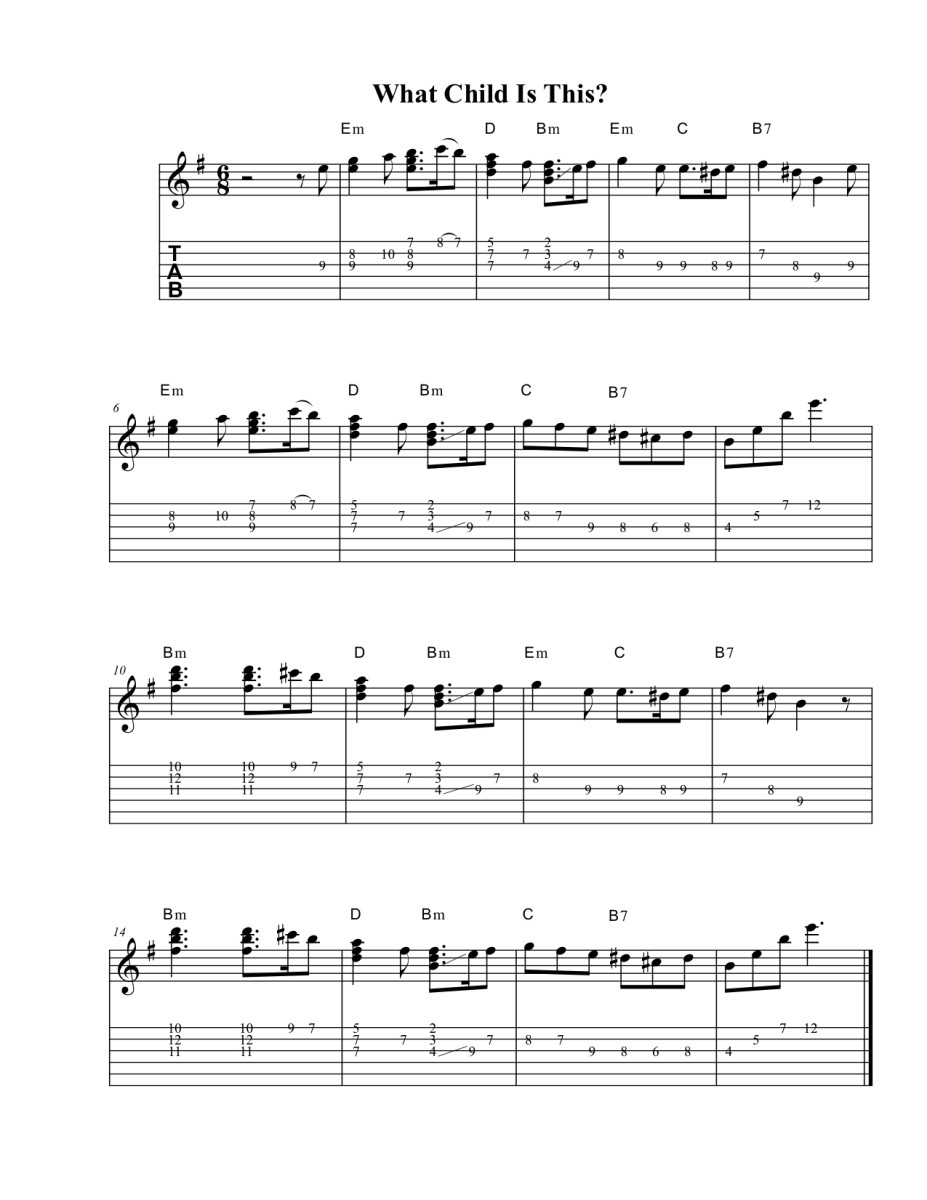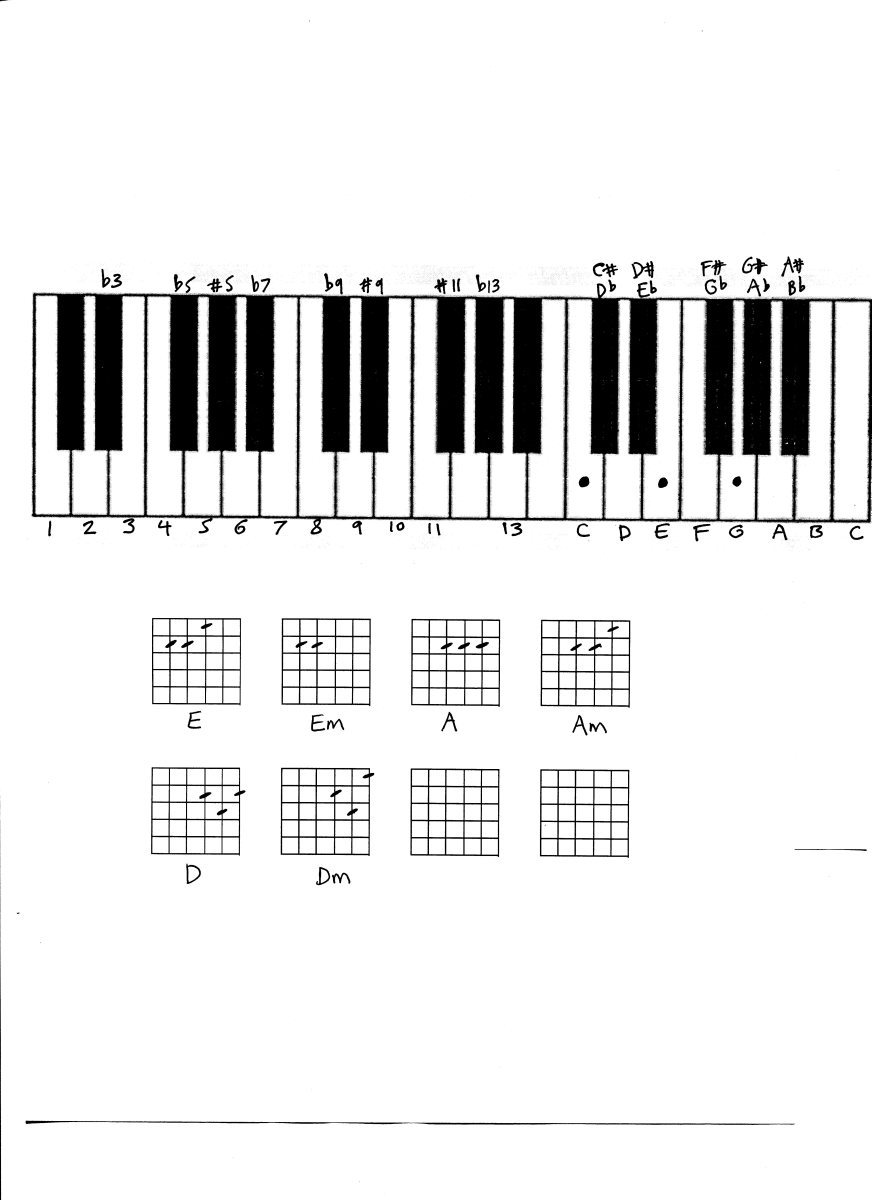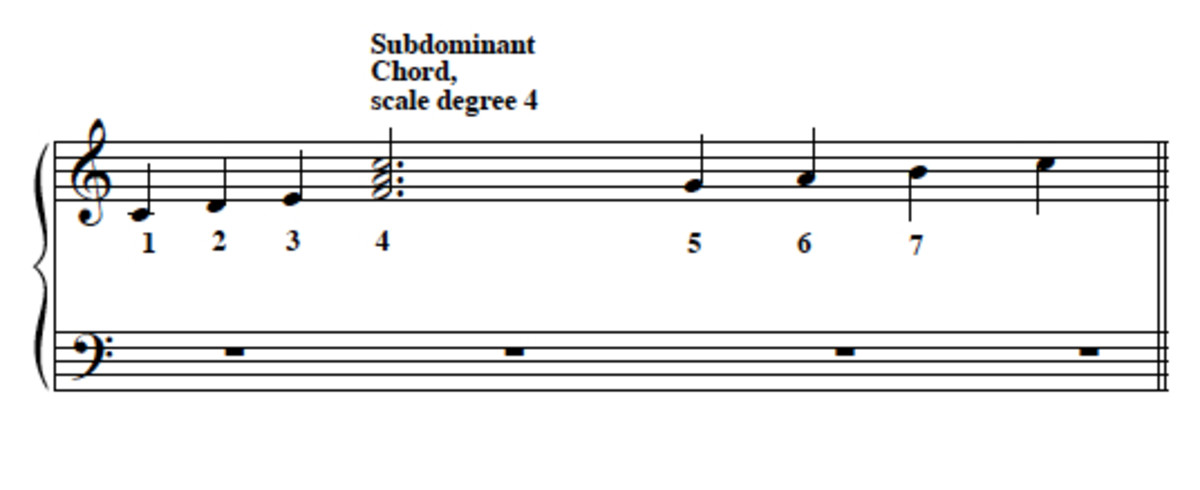How to Transpose Chord Sheets in Word Processing with Professional Results
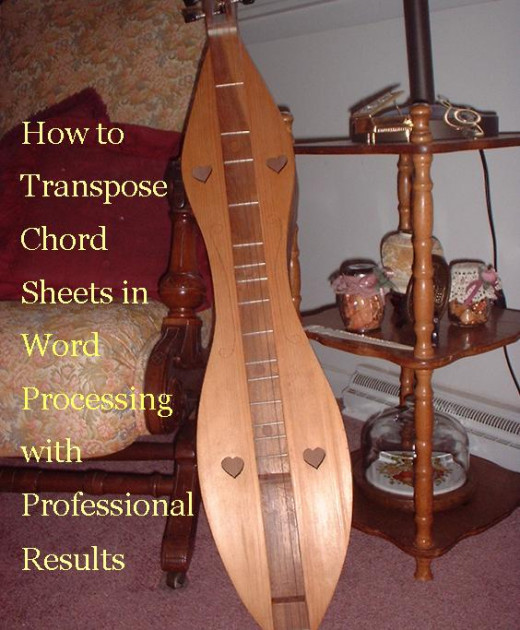
Who Needs to Know This?
Let's say you have worked hard to produce a highly usable and professional-looking chord sheet for the new song your band will start work on at the next rehearsal. You have made sure the font is large enough for the older members of the band, and you have created spaces between lines to avoid as much confusion as possible. You have read through the lyrics to be sure all chord changes line up with the appropriate words or syllables; you even inserted vertical bars ( "|" ) to represent bar lines. But something is nagging at the back of your mind - something is not quite right.
Gasp. It's in the wrong key! How could you have overlooked that?
Sometimes it seems, in working with amateurs and volunteers in a praise band, jazz band, or garage band, there are so many non-musical details to notice, that it is rather easy to forget some important factor, even one of the most important, like finding the best key. But in working with various groups you may find that some of the details that matter most to one group may not be such a big deal to another. Without realizing it, you may fall into the trap of carrying over a comfort level from one location to another location where it doesn't work. And so even the best of musicians may sometimes save some highly important details until last.
Original Chord Sheet, Ready for Transposing
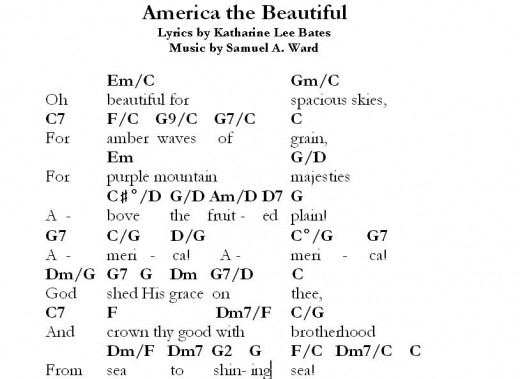
So, now that you have the nearly perfect chord sheet that is in the wrong key, what is the quickest and simplest way to change it to the correct key? How can you bring about a transposition really fast, if you are not working with a music notation software that will take care of it for you?
It really is quite simple (and even fun), if you know a couple of tricks to use with your word processing program. The process that I will describe here takes literally only a few minutes - far less time than it will take you to read it, and hugely less time than it took me to make the pictures to demonstrate the process.
Step 1 of the process has already been described: create (and check) the chord sheet to be sure it is precisely as you want it. Remember that if you change anything at all about the font or layout, you may alter the alignment of chords and words, so take care of all of those details (font size, bolding or italicizing, aligning etc.) before anything else
Step 2: Decide on the interval you want to transpose, and calculate the chords you will use to replace the original ones.
For example: up a P4 would mean C-->F, Em-->Am, etc. In the example shown, the replacement chords would be as shown in the following table:
Chord in Original Key
| Chord in Target (New) Key
|
|---|---|
C
| F
|
D
| G
|
E
| A
|
F
| Bb
|
G
| C
|
A
| D
|
B
| E
|
To type in the new chords in the transposed key, you can simply use the “Find and Replace” function in your word processing program. It's quick, but it poses a problem of its own. Once a chord has been replaced, what happens when you want to transpose the chord of the same name in the original key? How will the program know whether it was an original “C” or a transposed “C”? And can it differentiate between the chord "C" and a "C" in the lyrics or title?
There is a simple way to make it work.
Step 3:
Select all the type in the chord sheet, and change the font color. I like to use red, just because it is vivid enough to be obvious, but any color can be used. It doesn't actually have to be obviously different from black, but that's what I prefer because it helps my human eyes.
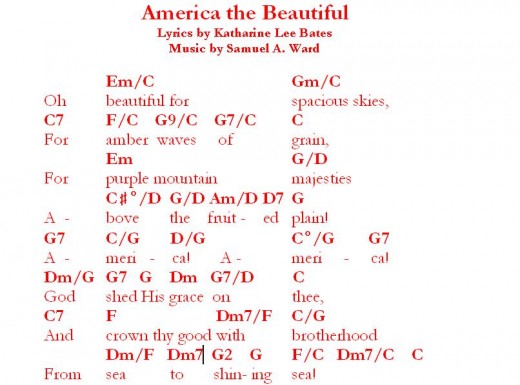
Help Your Computer to Understand
Step 4: Now you need to tell the "Find and Replace" function precisely what you want to do – and you need to create limits, so that it won’t replace something that looks the same to a computer, even though it is different to a human being.
Start the Find and Replace function, using commands Edit > Find. In the dialog box, in the “Find” address line, type the name of the chord you wish to transpose, using a capital letter. Notice the “More” selection tab on the dialog box, and select it to see additional options you can select. (This is shown in the top half of the picture below.) Select “Match Case,” so that the Find function will only locate the capitalized form of the letters you choose.
Select Format, then Font.
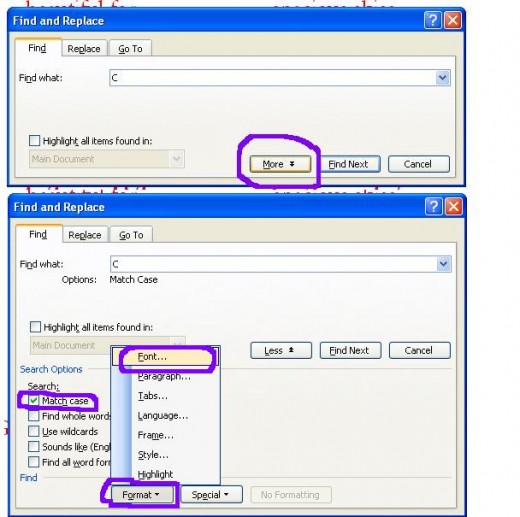
Step 5:
In the font dialog box, select the features for the font of the chords in their original key that make them distinctive; in my case, I selected color (red) and font style (bold). The color will distinguish the original chords from the transposed chords. That is, it will make this distinction to the computer program. The font style can distinguish a capital C as a chord from a capital C (if there are any) in the remainder of the chord sheet – the title, lyrics, and attribution, for example – unless they possess the same formatting attribute (boldface in this example).
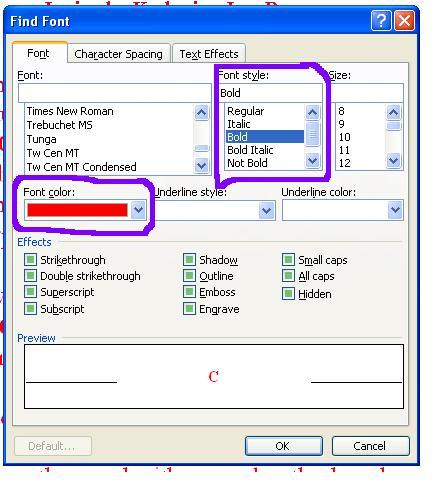
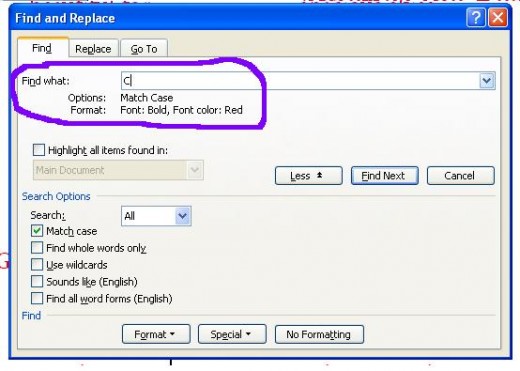
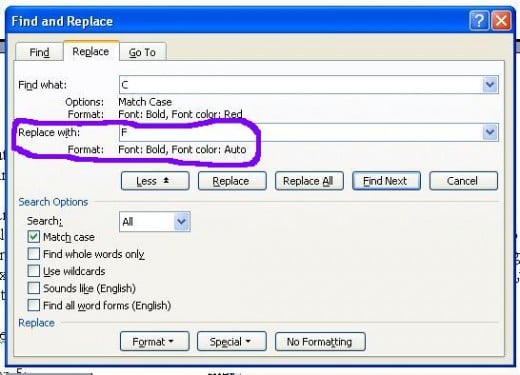
Step 6:
After clearly defining what it is you want the program to “find” – for replacement – select the Replace tab and follow the same process of telling the program the new chord name, font color, and font style. Giving the new chord a different color (black, in most of these examples) from the original is the step that will help the most in distinguishing the original chord from the transposed chord, and it will also help you as you look at the work in progress to see which ones have already been replaced. (It is not really necessary to name the font style in this step, because the reason you told your computer which style to find and replace was for the purpose of eliminating confusion about the same letter in other places in the chord sheet; now you are past that point of confusion. But it certainly won’t hurt to be as clear as possible.)
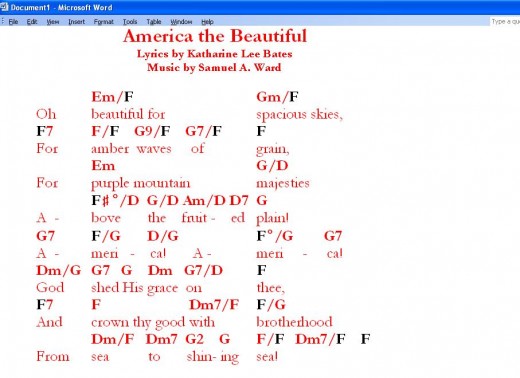
Step 7:
If you have been quite precise in distinguishing the details of the original chord names from those of the transposed chord names, you should be able to click “Replace All” and have all of the C’s now turn into F’s (in my case). If you are like me, though, you may prefer to replace them one at a time the first few times you try this process, just to be sure you don’t find that you accidentally omitted a crucial detail, thereby giving your computer a reason to act passive-aggressive.
Do you see all of the red (original) F’s next to the black F's (originally C's, now transposed) in the photograph? That is the reason for using different colors!
More Help for Your Band
A Couple of Shortcuts
Step 8:
Follow the same procedure (steps 4 - 7) with every chord name. When you are new at this process, you may feel more comfortable to replace each individual chord type separately (i.e., replace Em in a different step from E and E7), but that also is not necessary in a high percentage of cases. The reason for that is the fact that just as Em will become Am, E will become A and E7 will become A7. So, if you simply replace all of the E’s with A’s, you don’t need to take separate steps for all of these.
Another step that you can probably skip is the matter of selecting the font color and style (in the "Find Font" portion of the dialog box) with each change of original chord name. The Find-Replace dialog box will most likely remember the parameters you set and save them, as long as you are following this process in one sitting (i.e., not closing the file and reopening it later).

A Work-Around
Step 9:
There may be some cases where you find that you did not tell the computer precisely enough what to do. Perhaps you had a chord name that was the same as some letters in the lyrics, title or attribution (e.g., Am chord could be confused with Am in “America”). There are several ways to work around this, and the choice depends on several factors, including the question of how many times the replacement needs to be made.
Possible Work-Arounds:
- replace each occurrence of the item (Am) separately, rather than using “Replace All”;
- replace all, but go back and change back the ones you didn’t intend to replace;
- adjust the command for higher precision (example: instead of telling the program to replace “Am” I could indicate “Am/” or “Am “ (leaving a space in the Find line of the dialog box); if you do this, just be sure to indicate exactly what should replace it – add a “/” or a space to the chord name that will replace the original chord.

Step 10:
Finally, there may be some cases when it is not actually possible to tell the computer precisely enough what to do - in this case, to replace the F with B-flat, using the actual flat symbol. The simplest solution is to use a lower-case "b" in place of the flat symbol; little "b" works well in the Find-Replace function. If you definitely want to use the flat symbol in the chord sheet, you could first replace “F” with “Bb” and then insert the flat symbol in place of all of the appropriate “b’s” by hand. If you choose that route, you may find it is easier to locate the b's for replacement, if you first replace the red, bold F’s with "Bb" in a new color (not black).
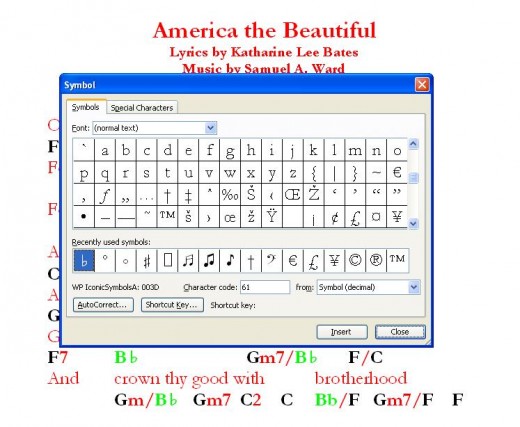
Possible Problem and Solution
Step 11: The final step is to select all of the text and return it to the color you prefer.
The description of this process has not covered less straightforward transpositions such as C# to Eb. That is actually handled practically in the same way as above, but it may require more thinking in the stage of calculating the target chords (shown in tabular form above). But also, remember in step 8 the recommendation to change all types of a certain chord name at the same time? In this situation, it will probably work best to change each specific chord type individually, just to be as careful as possible.
In the actual example of changing from the key of C# to the key of Eb, some sample chord transpositions would be: C#-->Eb; D#-->F; E#-->G; F#-->Ab; etc. In these cases, simply type in the "Find" line the full name of the chord (C#, F#, etc.) and the full name of the chord that will replace it. Voila! It works, just as the more straightforward transpositions do.