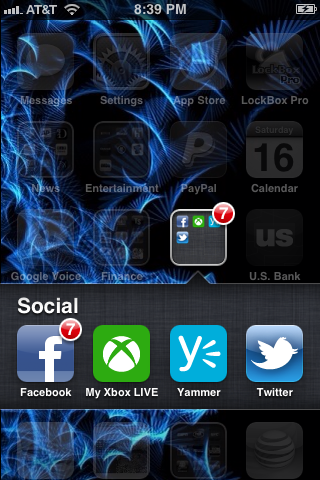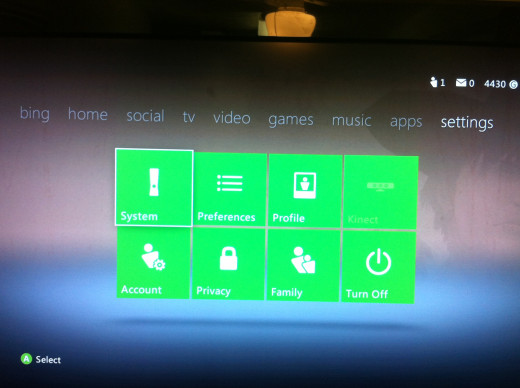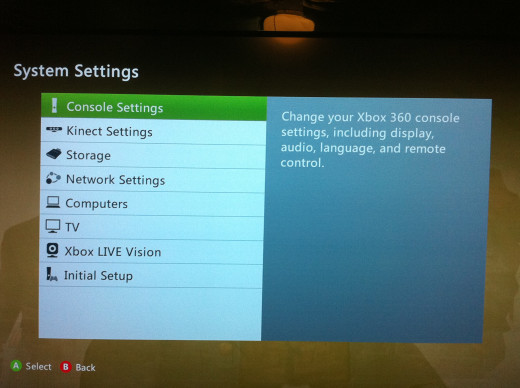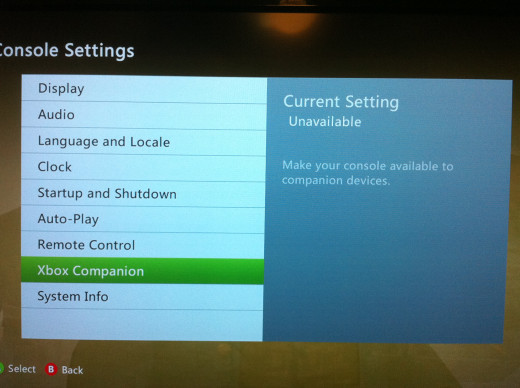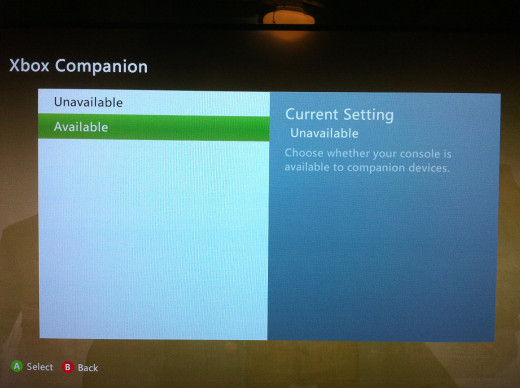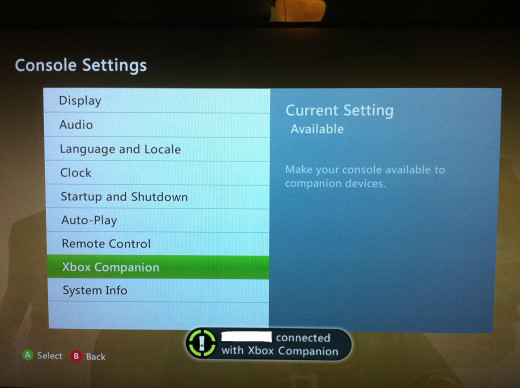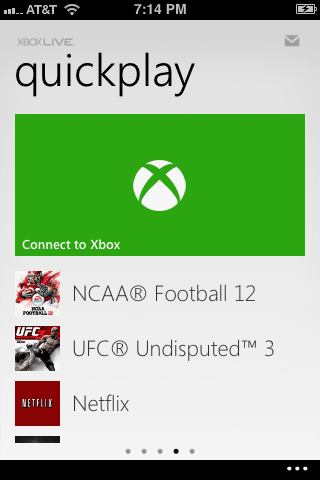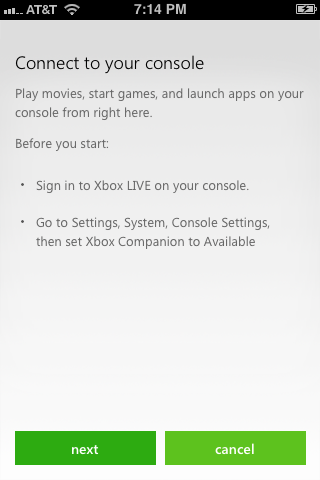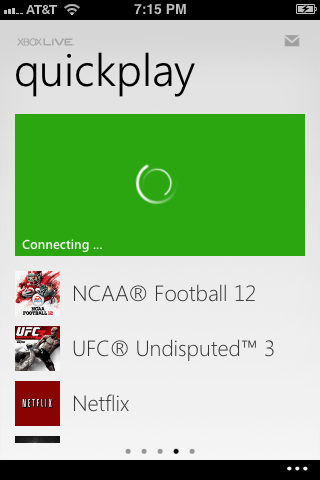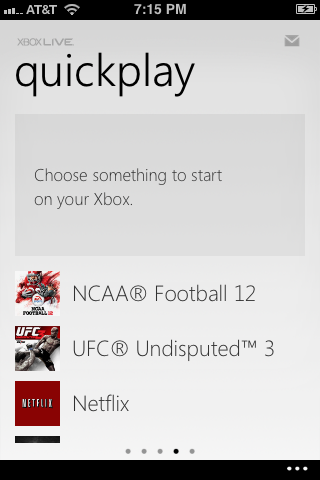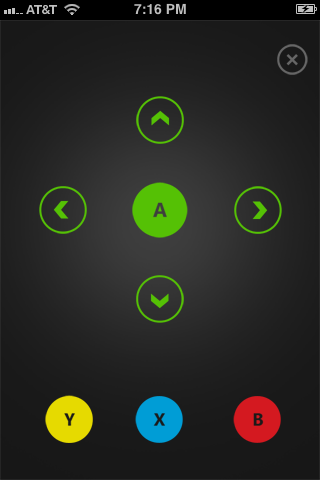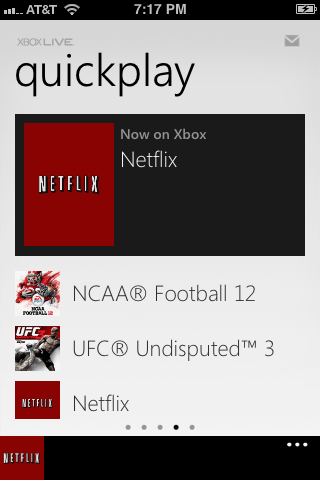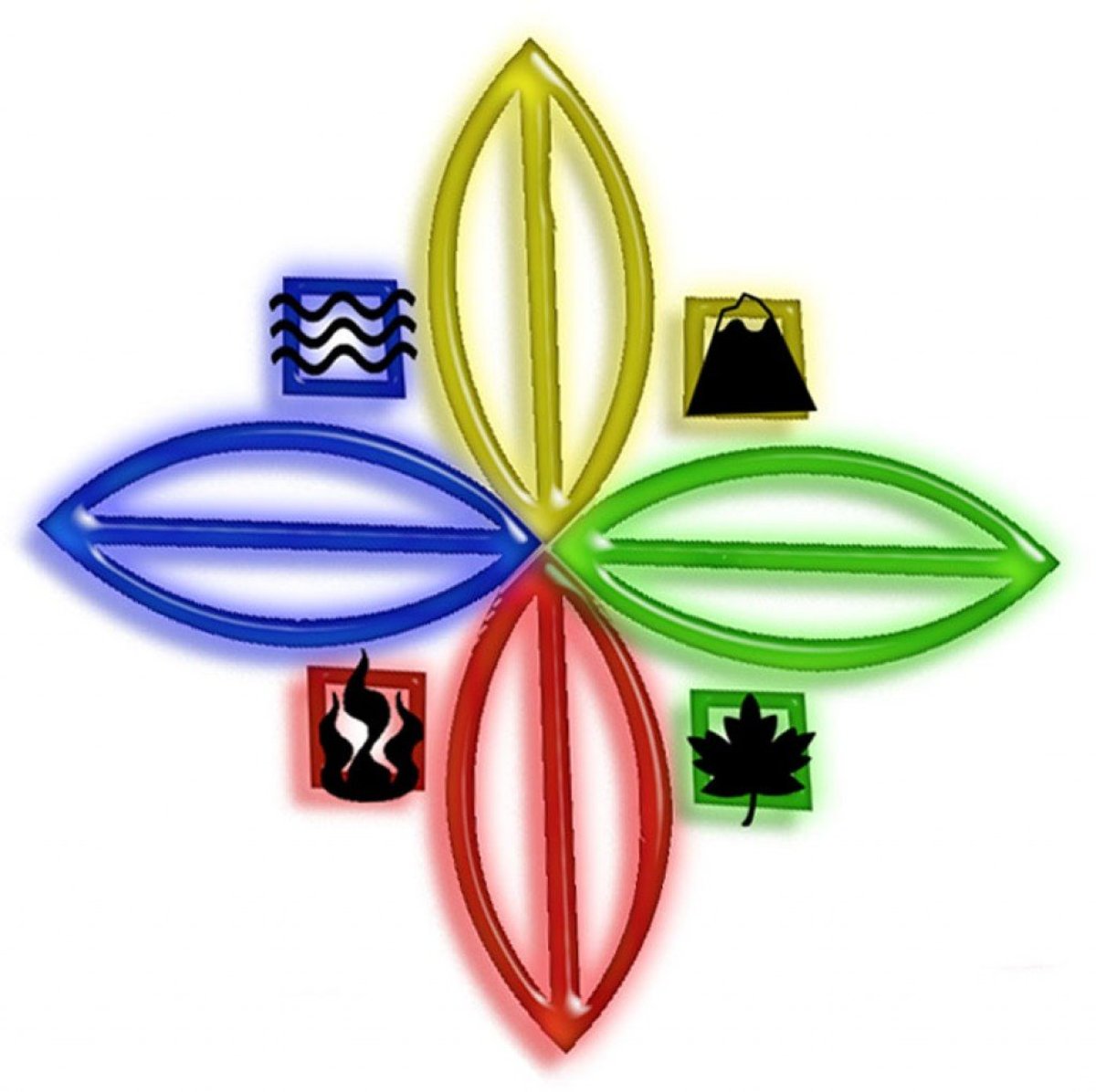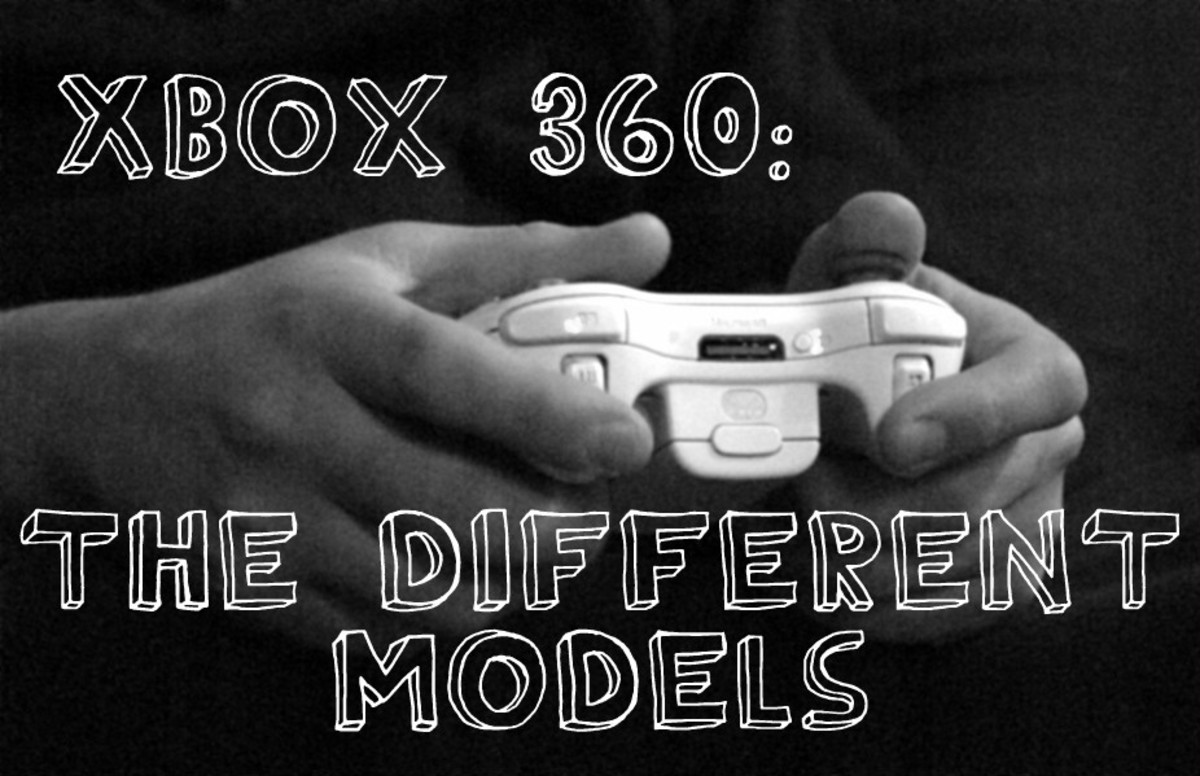- HubPages»
- Games, Toys, and Hobbies»
- Computer & Video Games»
- Video Game Consoles»
- Microsoft Consoles
How to Control Xbox with iPhone
Introduction
The most recent updates to the Xbox 360 operating system and the My Xbox LIVE app for iPhone make it possible to set your iPhone up for use as a controller to navigate the Xbox 360 menu and even some apps. However, you can't use the iPhone remote as a controller to play games, as it doesn't feature all of the Xbox 360 controller buttons in its layout. Before you can link the two devices up and use your iPhone as a remote, you need to make sure the devices are connected to the same Wi-Fi network.












The Process for Controlling Xbox with iPhone
- Install the My Xbox LIVE app from the App Store app on your iPhone. This app icon features a bright green background with the Xbox logo outlined in white on the center of it, and is developed by Microsoft Corporation. The app's developer appears in gray lettering directly above the name of the app when searching for it in the App Store.
- Turn on your Xbox 360.
- Navigate to the Settings section and then select "System" to open the System Settings screen.
- Select "Console Settings" to open the Console Settings window.
- Highlight "Xbox Companion" to open the Xbox Companion screen. On the right side of the Console Settings window, you'll see that the current setting for the Xbox Companion is unavailable.
- Select "Xbox Companion" to open the Xbox Companion window.
- Select "Available." You'll automatically return to the Console Settings page where Xbox Companion is highlighted. Notice that the current settings of the Xbox Companion on the right side of the window has been changed to Available.
- Ensure your iPhone is connected to the same Wi-Fi network as your Xbox 360 and then open the My Xbox LIVE app you just installed on your iPhone.
- Place a finger on your iPhone screen and flick it to the left three times to navigate through three sets of screens until you arrive at the Quickplay screen.
- Tap the green "Connect to Xbox" button at the top of the Quickplay screen. The Connect to Your Console screen appears on your iPhone screen, telling you how your iPhone and Xbox 360 should be set up before you proceed.
- Tap "Next." The green Connect to Xbox icon at the top of the Quickplay screen features a spinning icon and says "Connecting." A message appears on your Xbox 360 screen notifying you that you just connected to your Xbox 360 via Xbox Companion. Additionally, the green box at the top of the Quickplay screen turns into a gray box that says "Choose something to start on your Xbox." Beneath the gray box will be a list of apps installed on your Xbox 360 and any game that's currently in your console.
- Tap the icon featuring three dots in the lower-right corner of the app to bring up a menu and then select "Controller." A black screen appears on your iPhone that features an "A" with four arrows around it on the top half of the screen, and then the "Y," "X" and "B" buttons on the lower half of the screen. You can use this screen to navigate through the menus on your Xbox 360's screen.
- From the Quickplay menu you can select the game that's in the Xbox 360 console to launch the game on the Xbox 360, or you can select an app to launch that app on your Xbox 360. Some apps, such as the Netflix app, bring up the controller on your iPhone's screen and give you the option of navigating the app using that controller.