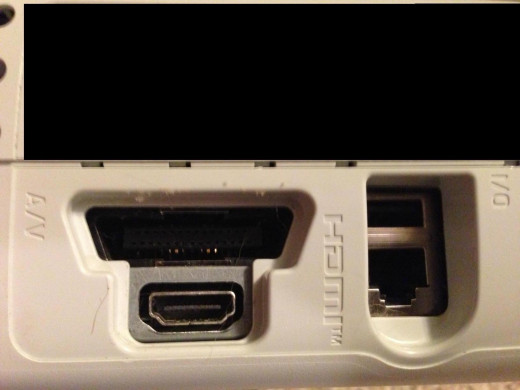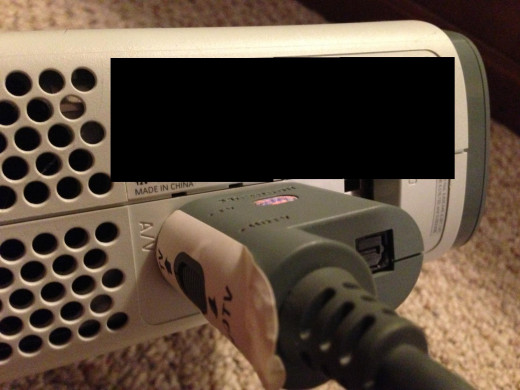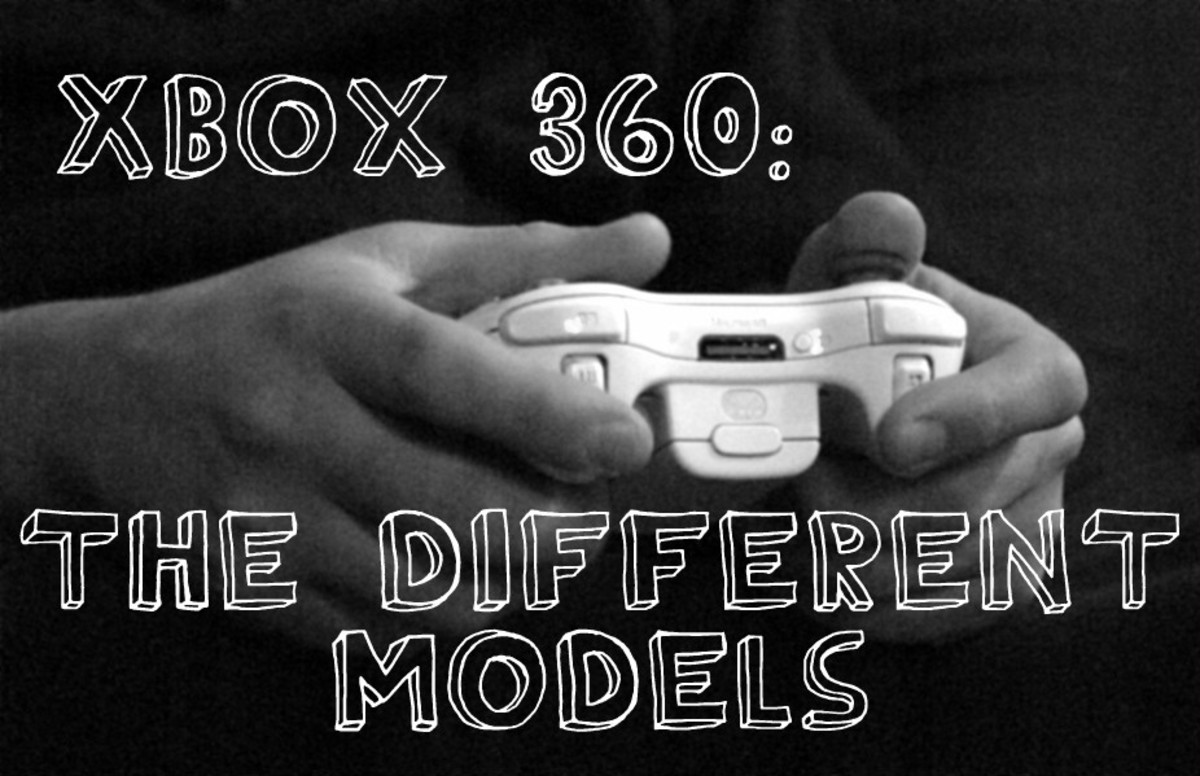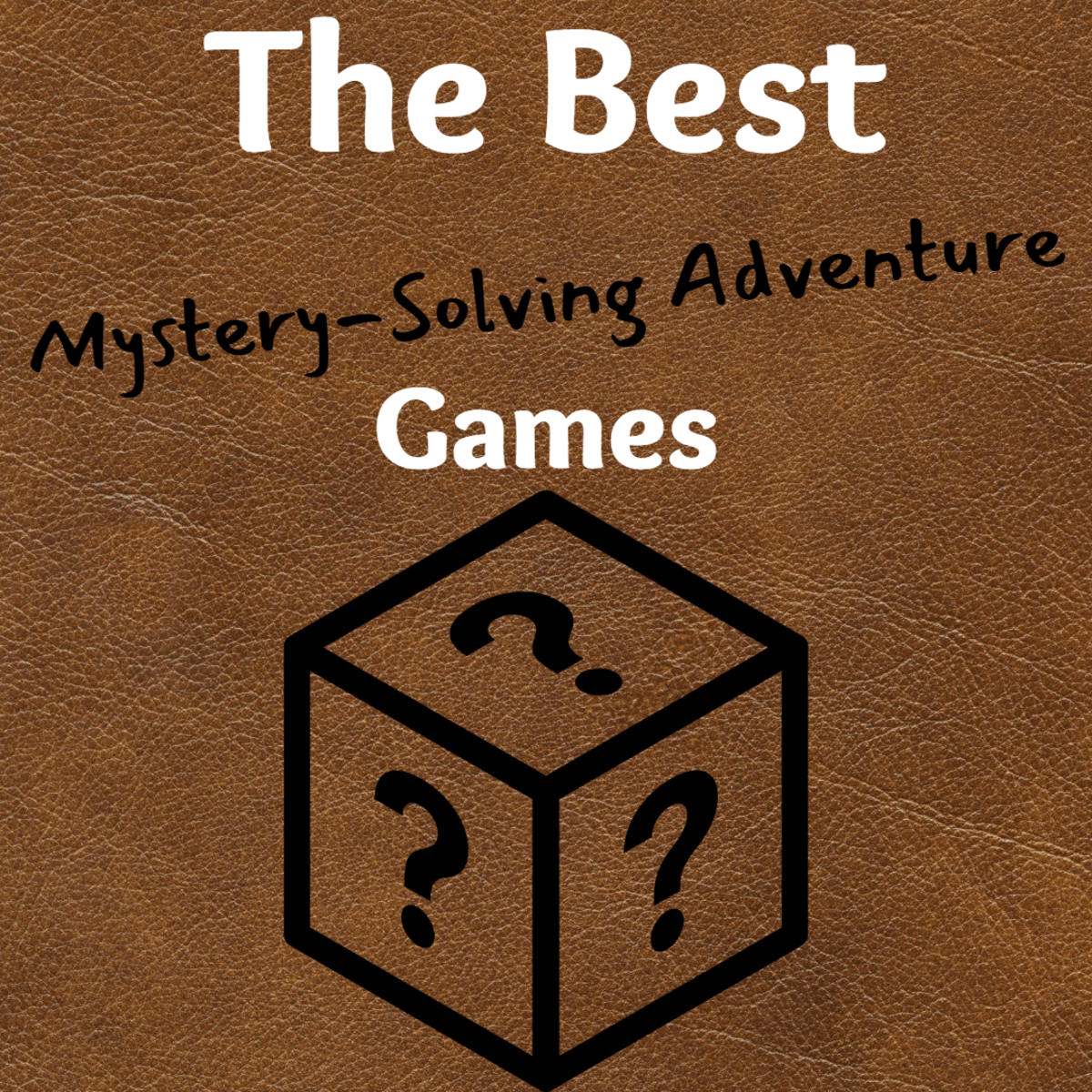- HubPages»
- Games, Toys, and Hobbies»
- Computer & Video Games»
- Video Game Consoles»
- Microsoft Consoles
How to Hook Up the Component Cables for an Xbox 360
Introduction
The Xbox 360 is shipped standard with a connecting cable that lets you connect to your TV through either a composite or component input. Connecting your Xbox 360 to your TV using the composite input outputs your TV in standard definition, while connecting your Xbox 360 to your TV using the component input outputs your gaming console in high definition. As a result, if you have a component input available, connecting your Xbox 360 to your TV through that input is the best option and can be done in a matter of minutes.






- Ensure that both your TV and your Xbox 360 are turned off.
- Locate the A/V input on the back of your Xbox 360 console. This input will be with a group of connectors in the lower right corner on the back of your device, and is located directly above the HDMI input. While the A/V and HDMI inputs aren't clearly differentiated, the HDMI input is the small input on the bottom and the A/V input is the larger input on the top.
- Locate the A/V connector on the connecting cable that came with your Xbox 360. On one end of the connecting cable is the A/V connector, which is one piece. On the other end of the connecting cable is the various colored connectors for connecting to either a VGA or component input.
- Plug the A/V connector into the A/V input on the back of the Xbox 360 console. Adjust the switch on the left side of the A/V connector for whether you're connecting the device to an HDTV or a non-HDTV. If you're connecting it to an HDTV, move the switch so it's closest to "HDTV." Alternatively, if you're connecting the console to a non-HDTV, move the switch so it's closest to "TV." Ultimately, if you're using component cables, you should be connecting to an HDTV.
- Locate the component connectors on the other end of the connecting cable. The component connectors are the darkly-colored red, green and blue connectors on the same branch of the cable; the other branch contains red, white and yellow connectors, of which you'll need the red and white audio connectors.
- Plug the component connectors into the matching-colored inputs associated with an available component input on your TV.
- Plug the red and white connectors on the other branch of the connecting cable into the matching-colored inputs associated with the audio part of the component input.
- Turn on your TV and then press the "Power" button on the front of your Xbox 360 to turn it on.
Tips
- If the video that's outputted to the screen looks severely discolored, ensure the component cables are connected to the matching-colored inputs. If the cables are connected to the wrong inputs, the greens, reds and blues will look out of place.
- If the audio doesn't sound right and the color looks slightly off, ensure you didn't get the red audio connector and the red component connector confused. The red audio connector is all red, and the red component connector is gray and red.
- If the outputted display looks a little blurry, check the switch on the A/V connector and make sure it's set to "HDTV," as you should be connected to an HDTV if you're using component cables. Having the connector set to "TV" when you're connected to a TV may affect the output in this manner.
- For the best possible video output, consider connecting your Xbox 360 to your TV using an HDMI cable, which you'll have to purchase separately.