How to Play Newer Games on Older PC
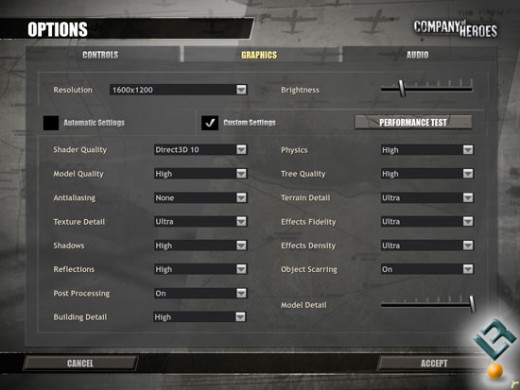
If you installed a new computer videogame, only to find that it cannot run properly or it is too slow, chances are that with some changes in settings you will manage to have it run, without having to end up into a computer hardware update.
Not all computer users can pay every year for advanced graphics cards required from recent games. Actually the majority of users do not upgrade to new configuration because they are aware that technology, especially in graphics cards, moves way too fast and in times like this, the cost of video adapters seem way too high.
This article can give ideas on what settings you can tweak to increase chances that the game will run in your older hardware without too many problems. This way, hardware upgrade could be delayed, at least until the tweaks seem no longer offering substantial change in the way games run – that is, when the games cannot run at all or run extremely slowly.
How it's done
Before we move on to the settings, we need to note that the changes done will cause some decrease in visual quality; most users will not mind it, especially when compared to not playing the game at all. The tweaking on the settings can be done slowly – the user can find the exact setting that makes game run properly, but at the same time provides the best available visual quality.
First things first, you need to update your video adapter drivers. You can use Everest (check my relative hub for information on this useful and free utility), if you do not know what video card you have. When you find out the chipset's company, you can visit their site and get the latest drivers for your operating system. Most probably you will either have a nVidia or an ATI card. Moreover, you need to have the latest DirectX; either download from Microsoft site, or let it install along with the game (most, if not all games include DirectX and install it before the game installation). After the installation of the drivers, reboot the system so they take effect.
Enter the visual settings by right clicking at desktop and choosing Properties. You need to locate some advanced settings here. Firstly, find Antialiasing and Anisotropic Filtering settings and decrease to minimum. Try running the game, if it isn't yet as fast as you would like, move on to next steps.
Inside the installed game you will need to find the Options section. Around here you will find the Visual settings, they might be called differently depending on the game, but you will know once you see them. Locate Antialiasing and Anisotropic Filtering settings again, and minimize them as you did earlier. They might be located in an Advanced tab. Restart the game and try again.
Try changing the resolution of the game. This is probably the most important change you can do and the one that will worsen the visual experience the most; decrease resolution gradually, while checking how the game performs with every change. Do not forget to restart the game with any change. It might not be essential, but better be on the safe side.
Reflections or Mirrors – this setting will adjust the shining of the graphics, the way the things mirror and reflect and others; try minimizing these settings; it will be better if you keep them at Low. Do the same with Lighting; these two settings should offer a boost in performance, albeit the quality will be worse.
Next step is to check the Shaders – they have to do with the way special effects are displayed in game, for example the way water is shown. Try keeping the shaders at low, and avoid Shaders 2.0 unless you are sure your system can handle.
Tweaking the audio settings could make things better too, even if changes will not be as drastic as the visual ones. Disable surround and multichannel audio and also think about disabling special audio effects and audio acceleration.
Following these steps you have more chances in running the game properly, but do not think that you can magically make your hardware handle the most recent games. You need to check the System Requirements of the game you plan to buy before actually buying it; if your system is near the minimum requirements, these tips can work. If it is lower, chances are against you. Maybe you cannot avoid that hardware upgrade after all.








