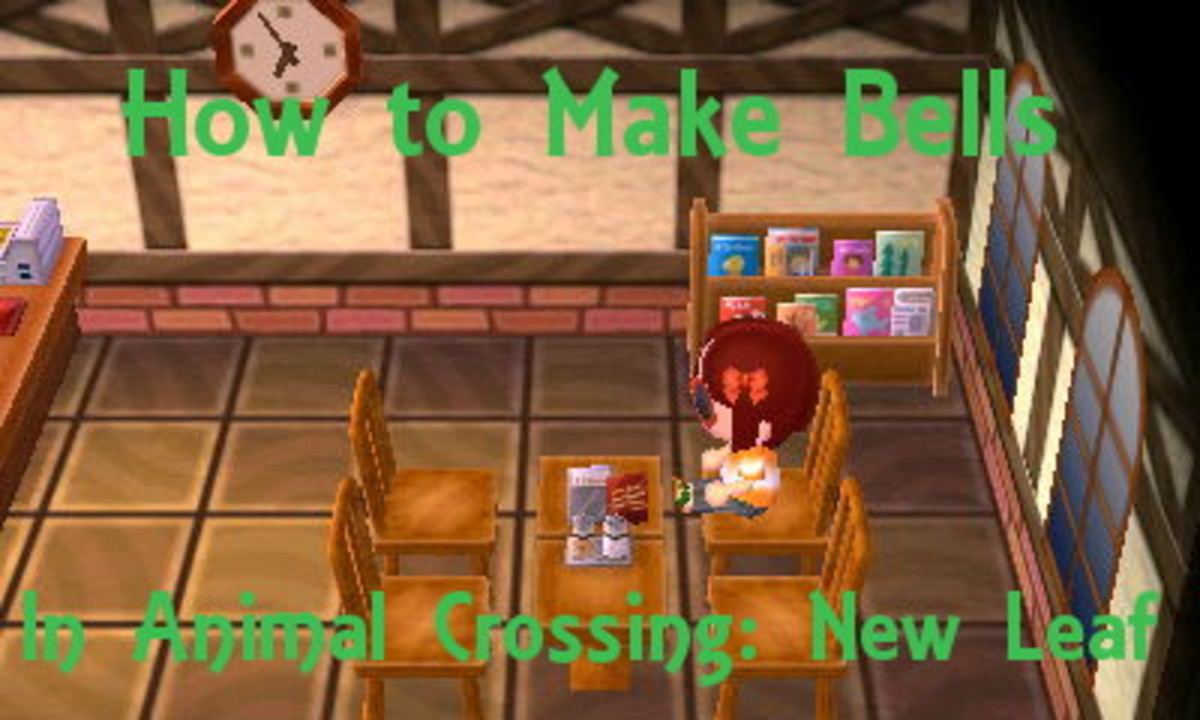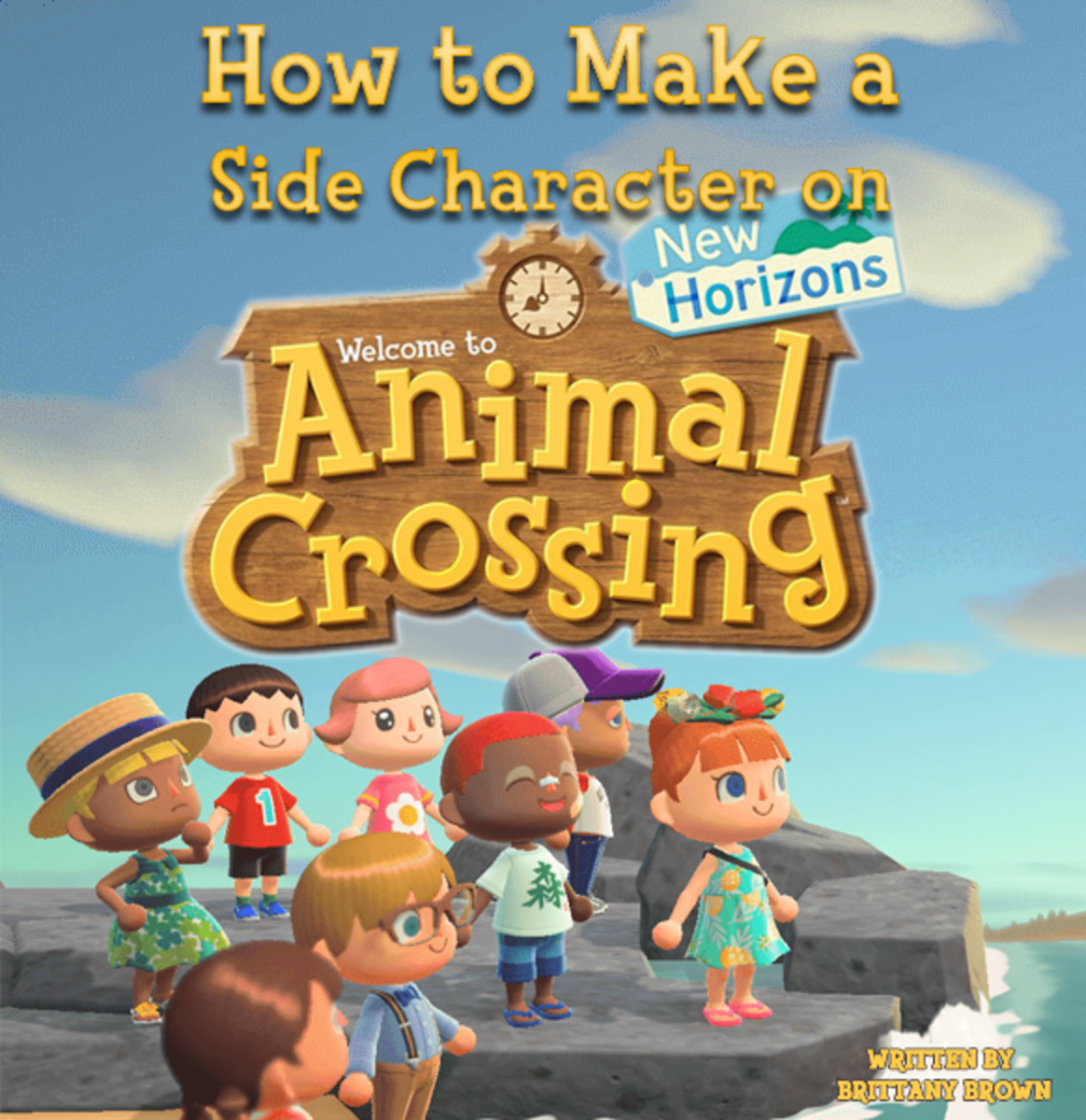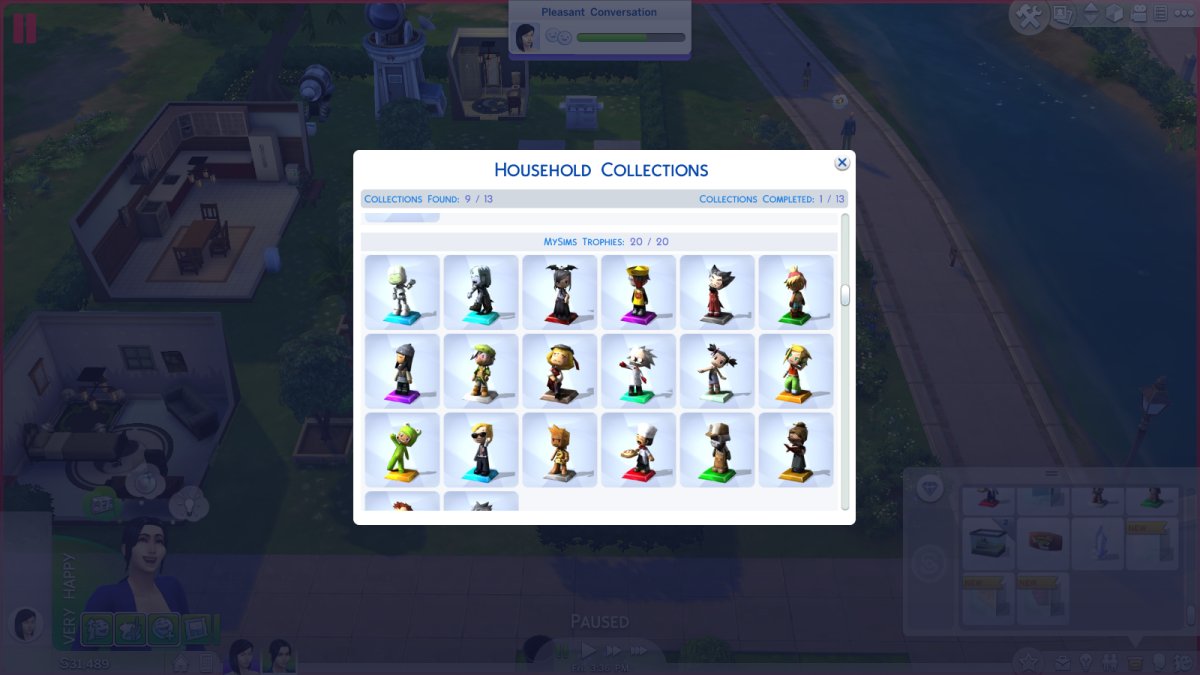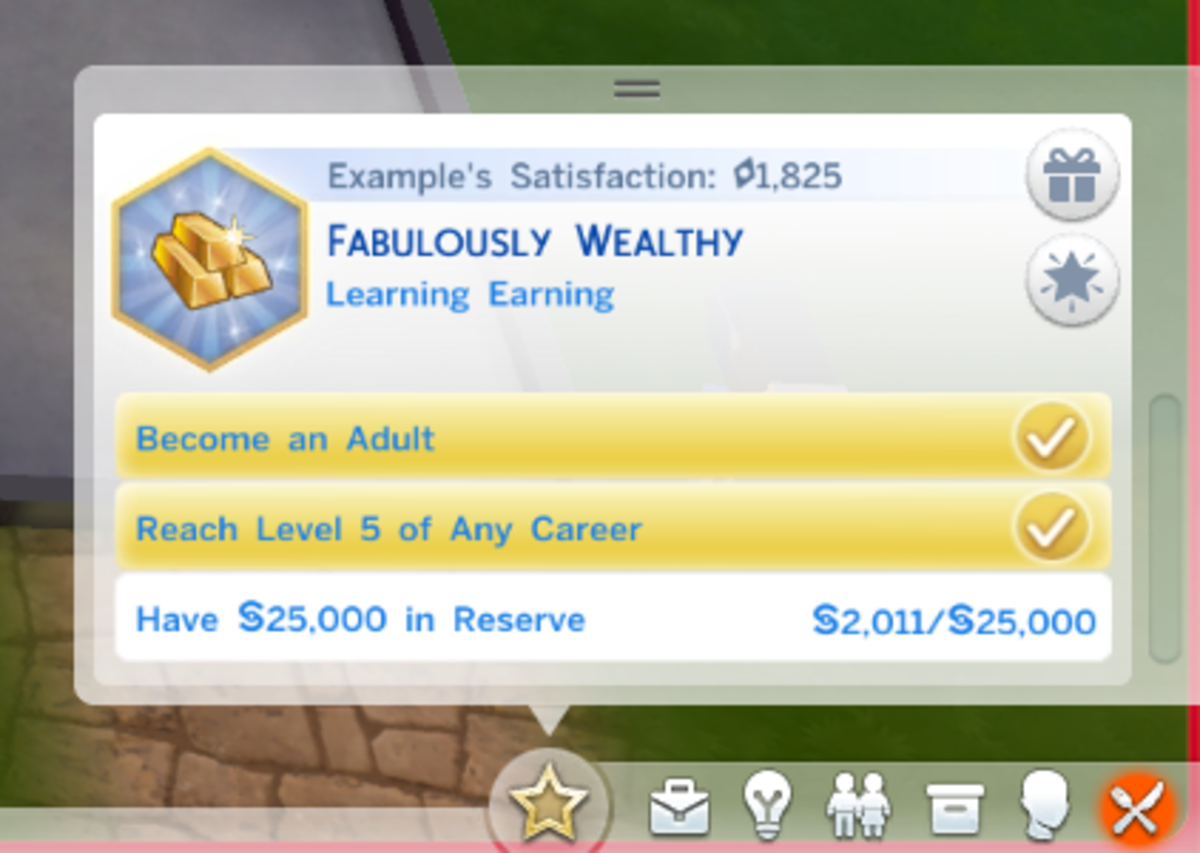How to Sell Items in Animal Crossing
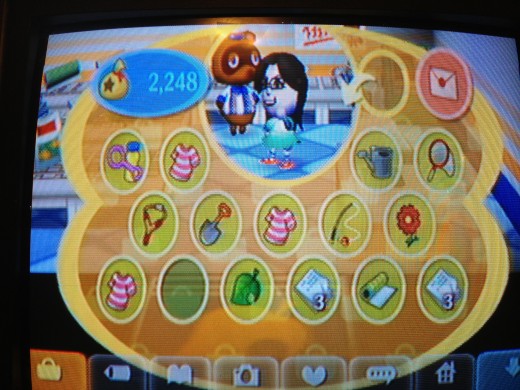
When it comes to the game Animal Crossing, figuring out how to sell your items can be a hard task to accomplish. When you sell your items, you acquire bells. With bells, you can buy upgrades to your house, furniture, clothes, and a lot more. Selling items in Animal Crossing is vital and essential to being successful in this game. Have no fear though, this article will help you learn how to sell items in this amazing game.

Selling Items in Animal Crossing (GameCube)
To sell items to Tom Nook in the GameCube version of Animal Crossing, you must first go to Tom Nook's store. His store is located in plot A1, next to the Garbage Dump (this is also a great place to find items to sell.)
Go inside his store and talk to Tom Nook. You can do this by walking up to him and pushing A on your controller. Tom Nook will say "Yes, yes! What can I do for you, hmm?" and some choices will pop up. The option you want is "I'd like to sell."
After choosing that option, Tom Nook will ask what you are selling and your inventory will pop up. Choose an item and he will tell you how much he is willing to pay for the item. After he has named his price, you can choose whether to keep or sell that item. After you have chosen to sell the item or not, he will ask if you have any more items to sell. If you do, simply choose 'Yes' and repeat. If not, either push B on your controller or choose 'No'.
Quick Instructions
- Go to Tom Nook's Store.
- Talk to him and select the right option.
- Select item to sell.
- Follow prompts to finish.

Selling Items in Animal Crossing: Wild World (DS)
To sell items in Animal Crossing: Wild World for the Nintendo DS, you must first find Tom Nook's shop. Unlike the original Animal Crossing for the GameCube, Tom Nook's store can be found anywhere on the map. Just a tip, if you find Mable and Sable's Clothes Shop, Tom Nook's store should be directly west of it.
Go inside his store and talk to him. After some dialog, you should be able to choose the option 'I'd like to sell.' It should be the first option.
After choosing the option, your inventory will pop up along with a blue box with Tom Nook's face on it. To sell items, grab the item with your stylus, and drag it to the blue box. Unlike Animal Crossing for the GameCube, you can drag multiple items to the box (maximum of 15 items) instead of one at a time.
When you are done putting the items you want to sell in the blue box, click 'Confirm'. Tom Nook will then tell you the total price he will buy the items for. You will have two choices. Either 'We have a deal' which will complete the transaction and sell the items, or 'No thanks...' which will cancel the transaction.
Quick Instructions
- Go to Tom Nook's store.
- Talk to him and select the first option.
- Choose the items you wish to sell.
- Click 'Confirm' when you are done choosing.
- Finish transaction.
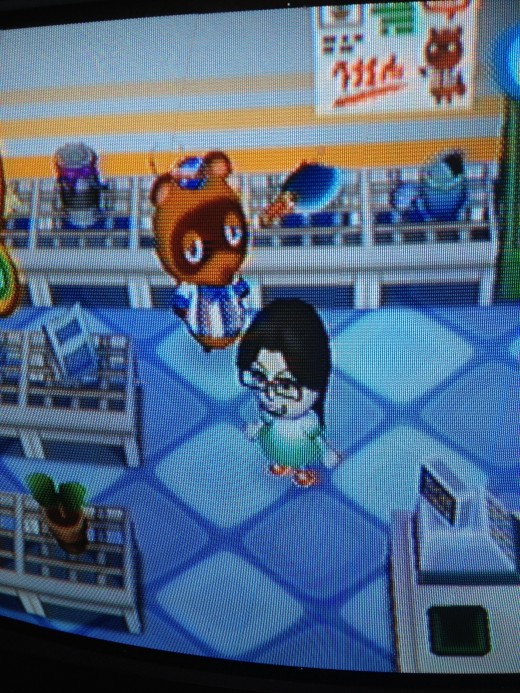
Selling items in Animal Crossing: City Folk (Wii)
To sell items in Animal Crossing: City Folk for the Wii, you once again must find Tom Nook's store. This time, his store is randomly placed and separated from Mable and Sable's Clothes Shop. To find his store, you can look at the mini map of the town.
Go inside and talk to him. After the dialog, choose the first option, 'I want to sell!'
After you choose the option, your inventory will pop up. To sell, use your Wii mote to click on all the things you wish to sell. When you have clicked all the items you want to sell, click on the green 'Sell' button in the bottom right hand corner.
After you click the button, Tom Nook will give you the price he is willing to buy the items for. If you are willing to part with the items for the said price, click on 'I'll sell!'. If you do not wish to sell the items anymore, click 'No, thanks!' and it will bring you back to the main menu.
Quick Instructions
- Go to Tom Nook's store.
- Talk to him and select the first option.
- Select the items you wish to sell.
- When you are done, select the 'Sell' button.
- Finish the transaction.
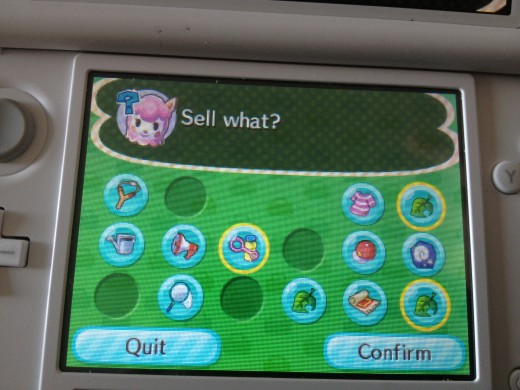
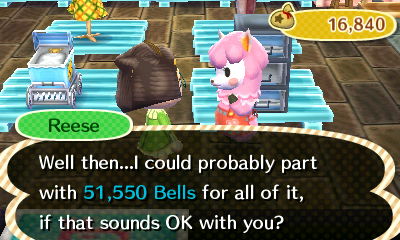
"Tom Nook" Store
If you want to go ahead and sell to Tom Nook's store, follow these instructions.
WARNING: Tom Nook's Store will not pay as much as Re-Tail due to being a go-between
- Go to Tom Nook's Store
- Talk to one of the employees
- Select the items you wish to sell
- Select 'Complete'
- Finish Transaction
Selling Items in Animal Crossing: New Leaf (3DS)
Selling items in Animal Crossing: New Leaf for the 3DS is different than selling in previous Animal Crossing games. Why? A new store has opened! That's right! Re-Tail is a new store in Animal Crossing!
Don't be fooled. There is still a "Tom Nook" store in New Leaf on Main Street. They open an hour earlier than Re-Tail but they don't pay as much as Re-Tail does. If you can stand to wait, waiit until Re-Tail opens.
Re-Tail is randomly placed on your map and can be found with the recycle symbol. Once you are inside, you will be greeted by Reese. Talk to her and select "I want to sell!" The usual sell menu will open and you can select the items you want to sell. Select 'confirm' and you're done!
Quick Instructions
- Go to Re-Tail
- Talk to Reese and select the first option
- Select the items you wish to sell
- When you are done, select the 'Complete' button
- Finish the transaction

Flea Market
Alternatively, you can go into Re-Tail and walk up to a sign with an alpaca head on it. Once you're near one, select it by pushing 'A' and you can sell in the Flea Market. Choose an item and set the price. When your friends and/or neighbors come into Re-Tail they can buy the items from the Flea Market for the price you set. It's a great way to sell items higher than market price.
Warning: If you set the price too high, your neighbors will be wary to buy it. It is possible to talk them into buying the over-priced item, but the possibility of it happening is slim.
Quick Instructions:
- Go to Re-Tail
- Select an Alpaca Sign
- Select the item you wish to sell in the Flea Market
- Set a price
- Finish sale
What is your favorite Animal Crossing game?
With the way Tom Nook is always talking you into upgrades, selling things is definitely a major part of playing Animal Crossing. It may be a slow process, but keep selling everything you don't need and eventually, you'll become a rich villager.