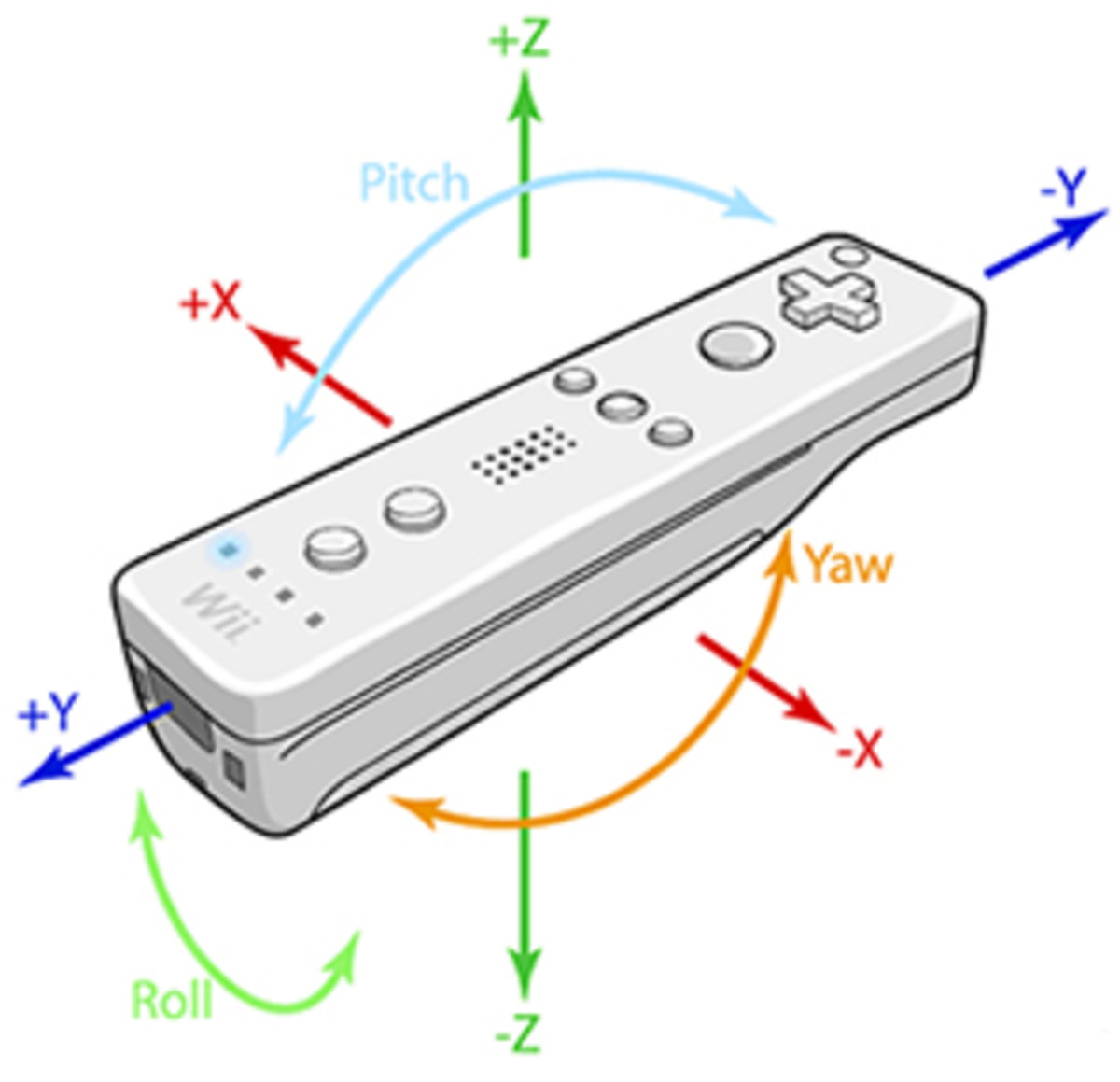- HubPages»
- Games, Toys, and Hobbies»
- Computer & Video Games»
- Video Game Consoles»
- Nintendo Consoles
How to Update Nintendo Wii U Software
Introduction
When the Nintendo Wii U was rolled out, some of the features and apps that people felt would be included on the device actually aren't included on the system right out of the box. These features and apps will be rolled out on the Wii U through system updates. As a result, it's important to know how to check for system updates and to check for them regularly.

Process for Updating Nintendo Wii U Software
- Power on the Nintendo Wii U. If you haven't connected the Nintendo Wii U to the Internet, you'll need to do so at this point by following Steps 2 through 7. However, if you've already set up an Internet connection on your Nintendo Wii U, skip to Step 8 to check for a system update.
- Press the "Home" button directly beneath the center of the screen on the GamePad controller to access the Home menu.
- Flick the left analog stick to the left until System Settings appears on the Nintendo Wii U GamePad and then press "A."
- Highlight "Internet" using the left analog stick on the GamePad controller and then press "A."
- Highlight "Connect to the Internet" and then press "A." After a few minutes, a list of available wireless networks appear. Highlight the wireless network you want to connect to and then press "A."
- Enter the password associated with the wireless network you selected and then press "A." a test will then be initiated testing the integrity of the Internet connection. When a message appears that the test is successful, select "OK." A prompt appears asking if the wireless connection you just set up should be your default connection.
- Choose "Set" to make the Internet connection you just set up your default Internet connection, or click "No" if you want to opt to not make this your default Internet connection. The Nintendo Wii U automatically checks for an available system update. If this is the first time you've set up a wireless connection, a system update will be detected. Select "Update" to download an install the update. The time it takes to install the system update determines on the size of the update and the speed of your Internet connection. Please note that the initial update to the Nintendo Wii U is 2.5 GB, and will likely take a long time to install regardless of your Internet connection speed.
- Press the "Menu" button on the GamePad Home screen.
- Move the left analog stick until you see the System Settings option on the GamePad and then press "A."
- Select "Update." Again, the time it will take to install the update depends on the size of the update and the speed of your Internet connection.