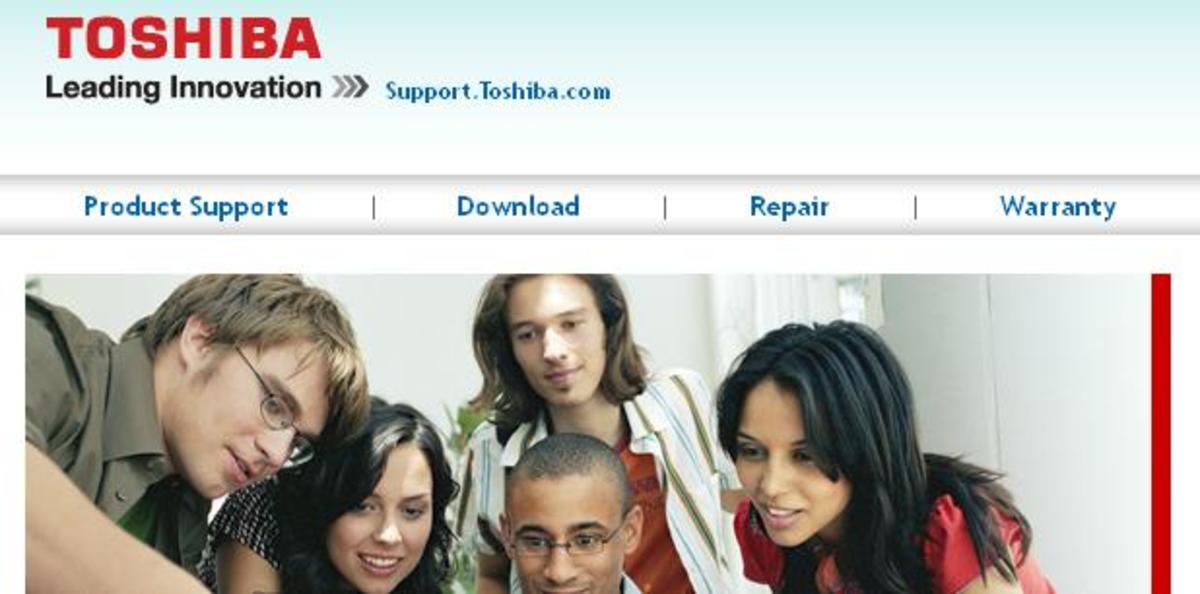How to Update nabi 2 Firmware
Introduction
The nabi 2 tablet is a tablet designed for children that gives parents a great deal of control over what their kids do. Fuhu, the company who makes the nabi 2, rolls out the occasional software update for the tablet that addresses various software issues that were discovered after the tablets were manufactured. You can install available updates on the nabi 2 after entering Mommy/Daddy Mode.
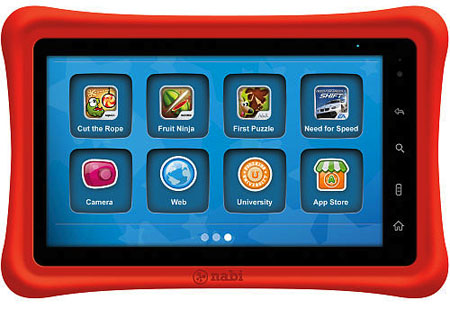
Process for Updating nabi 2 Firmware
- Power on your nabi 2 and ensure it's connected to a WiFi network.
- Connect the device to an AC power source.
- Tap the "Menu Key" icon in the lower left corner of the device's home screen. The Menu Key icon features three horizontal lines.
- Tap "Mommy/Daddy Mode" and then enter the password you set up on the nabi 2 that's associated with Mommy/Daddy Mode.
- Tap the upward pointing arrow icon that appears in the lower right corner of the touchscreen in the notification area, which indicates that an update is available for your nabi 2 device. A small menu pops up.
- Tap "Update" in the pop-up menu. An Update screen appears, displaying a summary of the update.
- Tap "Download" in the lower right corner of the Update screen. A progress bar appears along the bottom of the screen, indicating the status of the update that's being downloaded but not installed. After the update is finished downloading, the button that previously said "Download" says "Update Right Now."
- Tap "Update Right Now." A dialog box appears asking if you're certain you want to begin the update process on your nabi 2 tablet at this moment.
- Tap "OK." The Verify Package dialog box appears in the middle of your device's screen that eventually changes to a Preparing dialog box; the nabi 2 tablet goes through these processes automatically. After these steps are done, the nabi 2 restarts automatically.
- Upon rebooting, the Android is Upgrading dialog box appears, displaying the status of the update installation, which launches automatically. After the update is successfully installed, the tablet boots up as it normally would. After the nabi 2 tablet boots up, you can resume normal use.