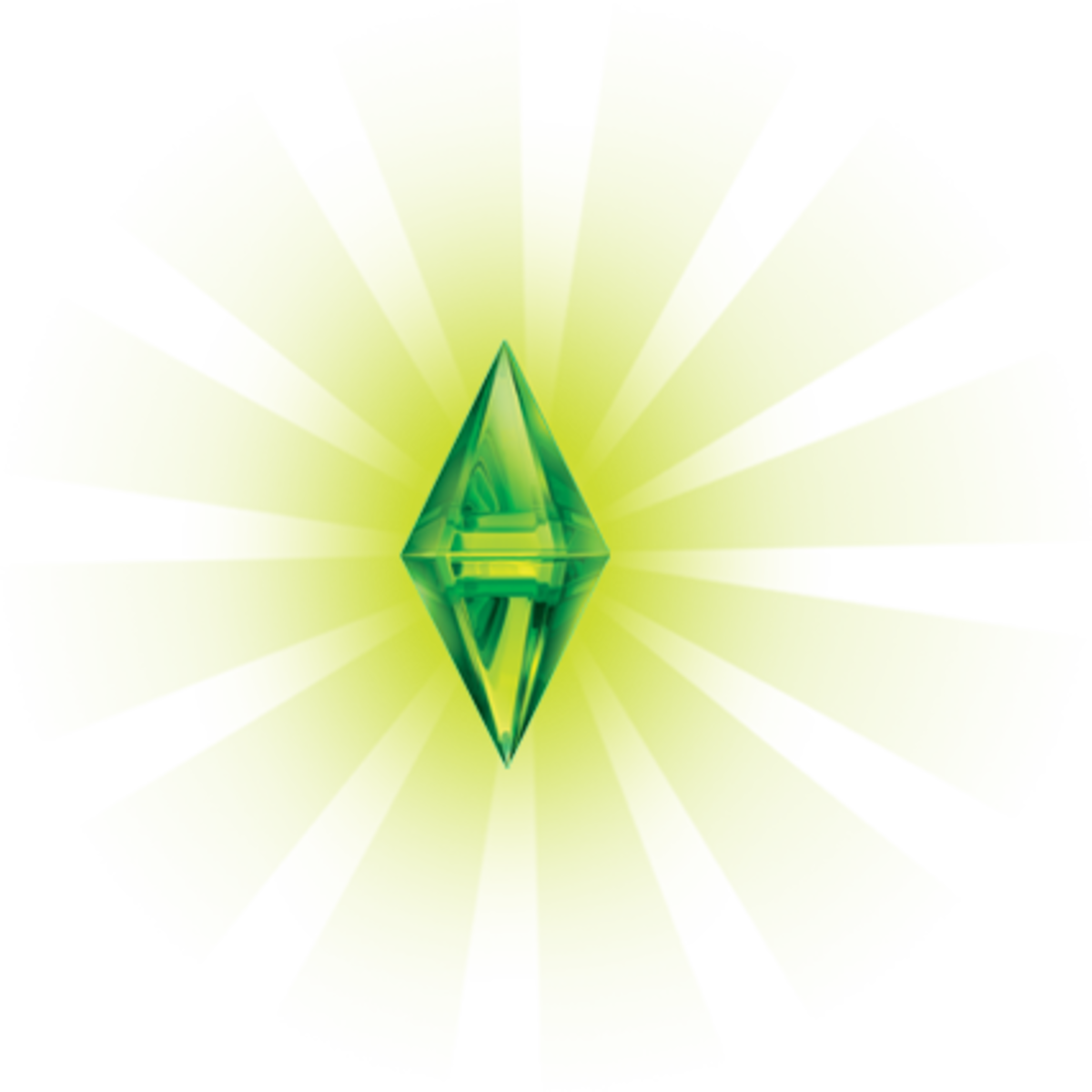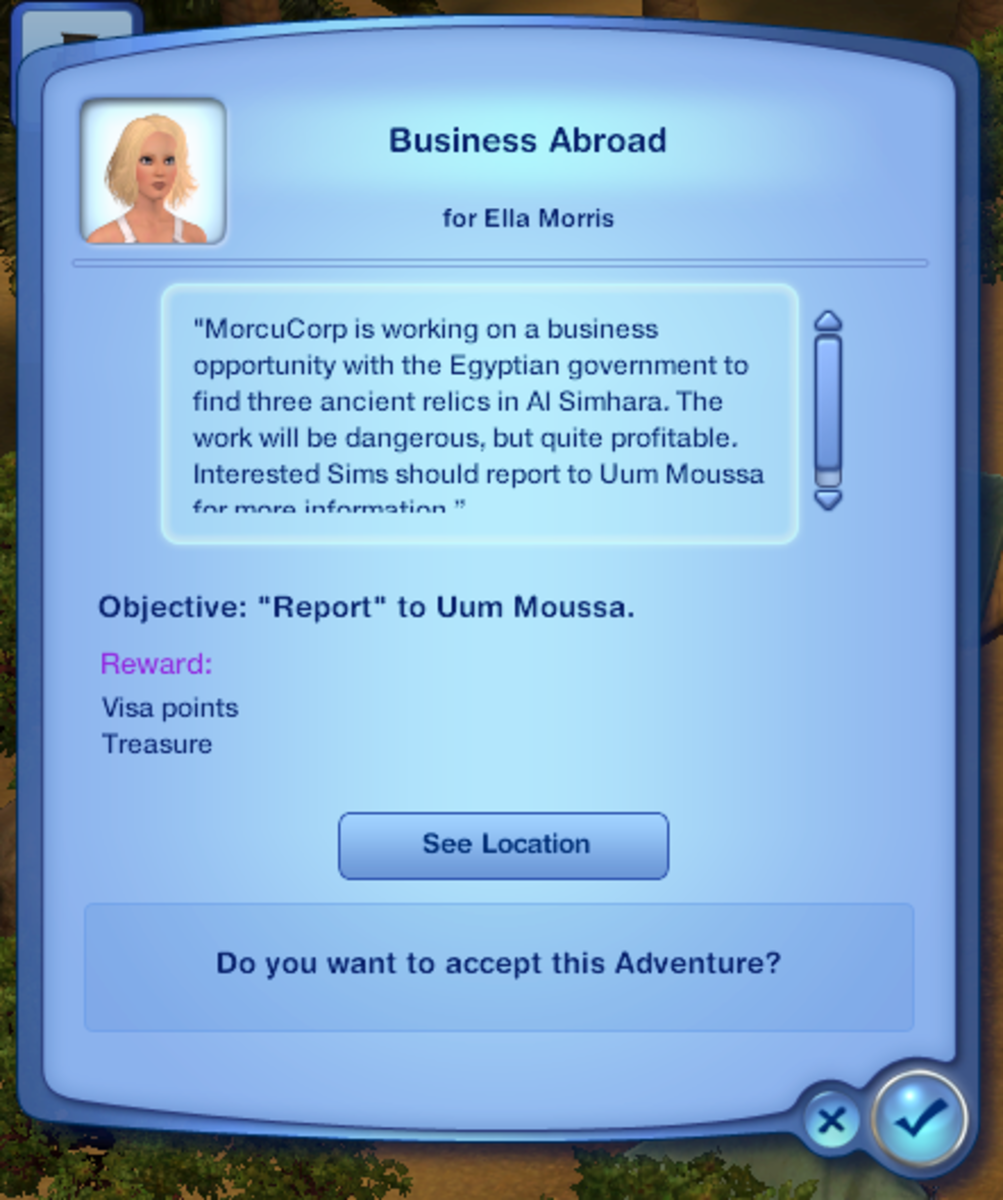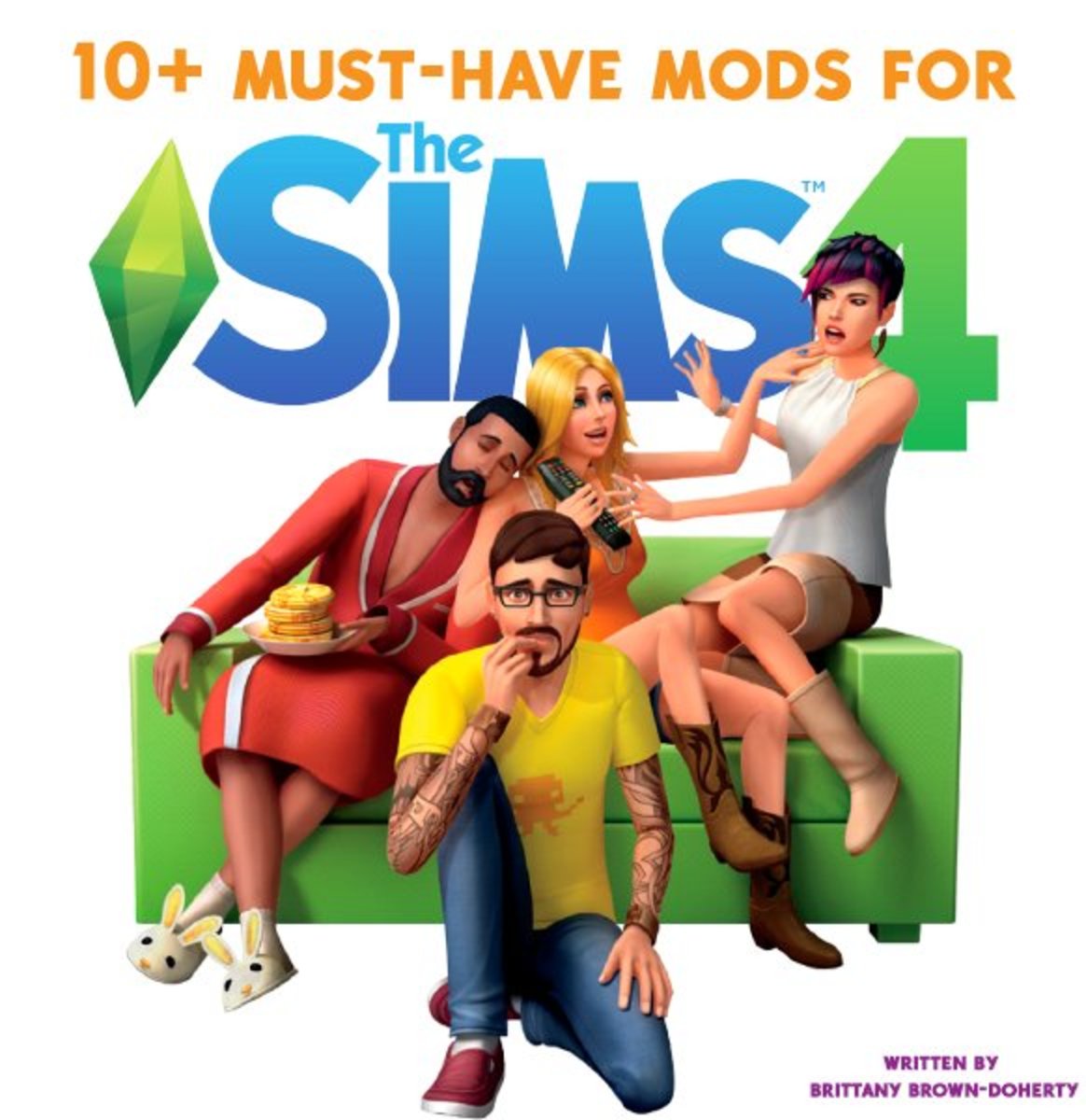Modeling Competitions on the Sims 3 Official Site: The Basics



What's the point?
So by now you may be wondering: What's the point of all this? They're just pixels, right?
Well, you're correct. They're just pixels. But these particular pixels cost upwards of $35 for the base game, and the same or more for each expansion pack. So once you've spent a couple hundred dollars on Sims and their expansion packs, you don't just throw out the game when you get bored with it. You get creative.
So you're tired of replaying the same old story with your Sims and want to get a renewed interest in your game? Well, short of trying to learn Simlish (the language Sims speak), Sims modeling is the best way to achieve that renewed interest. You can show off your sim-making skills, as well as possibly earn some simpoints to use in the official Sims 3 Store.
How to I get started?
So I've enticed you into giving this a try, have I? Great! Can't wait to see you in the competitions!
Oh, you still need to know how to do this? That's right. Okay let me explain.
Assuming you already have the Sims 3, and are familiar with how to use it, you need to know just a few new controls and cheats in order to be successful at modeling. First, in game, hold down CTRL, SHIFT, and C. The game screen should darken a bit with a blue tint, and a text box will appear at the top of the game window. This is your new best friend: the cheat box. Your new go-to cheats are:
testingCheatsEnabled true
moveObjects on
hideHeadlineEffects on
buydebug on
These must be typed in one at a time exactly as shown (capitalization must stay as I typed it), and you must hit Enter to accept each one before summoning the cheat box again for the next command. testingCheatsEnabled true enabled the in-game SHIFT-click cheats. These will help you immensely, allowing you to edit your Sim in Create-a-Sim, and turn off needs so they don't die of starvation while you take pictures of them. moveObjects on will allow you to move any object in the build/buy mode, including your Sims themselves. This allows you to position them where you need them to be for your photoshoot. hideHeadlineEffects on hides thought and speech bubbles, and that pesky plumbob (the green diamond above their heads) so they don't ruin your hard-earned pictures. buydebug on allows you to buy certain objects that are used in the town that aren't in build/buy mode, like invisible lights and a fog emitter.. I enter these cheats as soon as the game starts every time, so I don't forget to.
Now that you're a learned cheater *evil chuckle*, you need an account on the Sims 3 official website. This will give you access to the forums where the competitions take place, as well as a store account to spend all those simpoints you'll earn by winning competitions. Now go to the forums, under the "community" tab on the site, and find the modeling forum. Look around a bit, and get familiar with the quality of the pictures. Yours won't be this good at first, but will get better with practice.
Find a compeition you like, and ask the creator of it if they mind having a newbie in the competition. Some competitions are fast-paced or just plain difficult, and the creator might not want to put you off on modeling by allowing you to swim with sharks, so to speak.
Once you are officially in a competition, it's time to move on to the next step. Modeling.
Making a "Studio"
Before you start taking amazing pictures, and winning competitions, you need something very important. A photography studio.
A photography studio needs to be a well lit room with little to no furniture for the game to render, as it sacrifices quality. The best way to achieve this is to make your studio in a basement. Make a fairly large basement so you have plenty of room for different camera angles and for props later. Then, paint the walls a perfect, flat white, using the flat wall paint in build mode, and then customizing the color to pure white. Do the same with the floor, using basic carpet, and recoloring it to pure white. This will be a basic photography studio. You will likely have to change this often for different competitions and assignments.
Next is lighting. Now this part can make or break a modeling picture, so it's very important to spend extra time on. If you haven't already typed the buydebug cheat, do so now, because we're going to use it. Go into buy mode, and then into sort items by category (not by room). Above the shopping box should be a question mark within a square if you typed in the buydebug cheat correctly. Click that question mark. It should bring up a new section in the buy box. Click the miscellaneous tab on the right. It looks like three dots. Then scroll down until you see what looks like either a series of blank boxes or very light colored square outlines in boxes. These are invisible lights. Cover the entire ceiling with the ceiling lights, and then move on to the wall lights. These will not be going on the walls in most cases. You want to make a screen or the wall lights that curves into a semicircle. These will light your model's face and give him/her a more realistic, lifelike appearance.
And that's our studio! This room can be customized to do all kinds of shots. Even some outdoor or underwater shots, like in the mermaid picture above. You can use these lights outside as well if you have to get an outdoor picture for a competition assignment. Don't neglect the appearance of your studio, because there are people who have been doing this for years, and if you don't give it your all, you'll be left underfoot.
Getting your model ready
Now you'll need a model. This is where that testingCheatsEnabled cheat comes in handy. After you've enabled cheats, hold down SHIFT and click on the sim you need to edit. The option to "Edit Sim in Create-a-Sim" should pop up. Click on it.
This will open your sim into the full Create-a-Sim for editing. Here you can change everything about them, including hair style and color, makeup, and clothing. You won't have many things that are as good of quality as some of the people on the Sims 3 site, because they have cc, or "custom content". This is player-created stuff to enhance modeling and gameplay. NEVER get cc from the Sims Exchange. It can have dangerous consequences for your game. Only get cc from verified sites, like The Sims Resource and Mod the Sims. Both have instructions on how to download and install their content.
Change your sim's appearance to suit the competition you're in, and save by selecting the check mark at the bottom of the game screen. NEVER select the x. You will lose your changes and delete the household if you do.
Getting the shot
Now we need to get familiar with the camera. You access the in game camera by simply tapping Shift while in live mode. You can use "z" and "x" to zoom in and out. "e" will raise the level of the camera, while "q" will lower it. "SHIFT-a" will roll the camera angle left and "SHIFT-d" will roll it right. When the camera is where you want it to be, tap "c" to capture the photo.
You can use build/buy mode to click and drag your model to the "sweet spot" in the room where the lighting is just right, and wait for them to get into a good pose or position before pausing and taking your picture, or you can download poseplayer and use those poses to manipulate your model into doing your will.
It may take a few tries to get that perfect shot, but when you do, it will be well worth the work.
Submitting the picture
Now upload your picture to a picture hosting site, like Photobucket, and then copy the [IMG] code for the picture, and paste it into a new message on the competition thread you're in. The host of the competition should acknowledge your submission, and them you wait for the results!
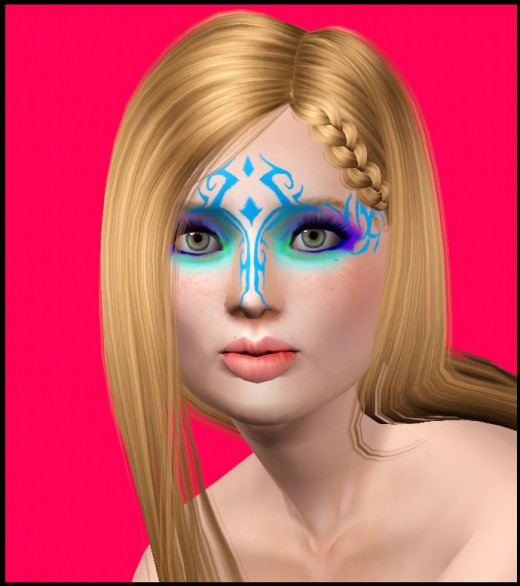
Tips
- Make sure all your graphics settings are set to high. You can change this in your Options tab, under settings.
- Don't worry if you don't get it right the first few times. It takes a while to learn.
- It is considered bad form to use the same model in two different competitions.