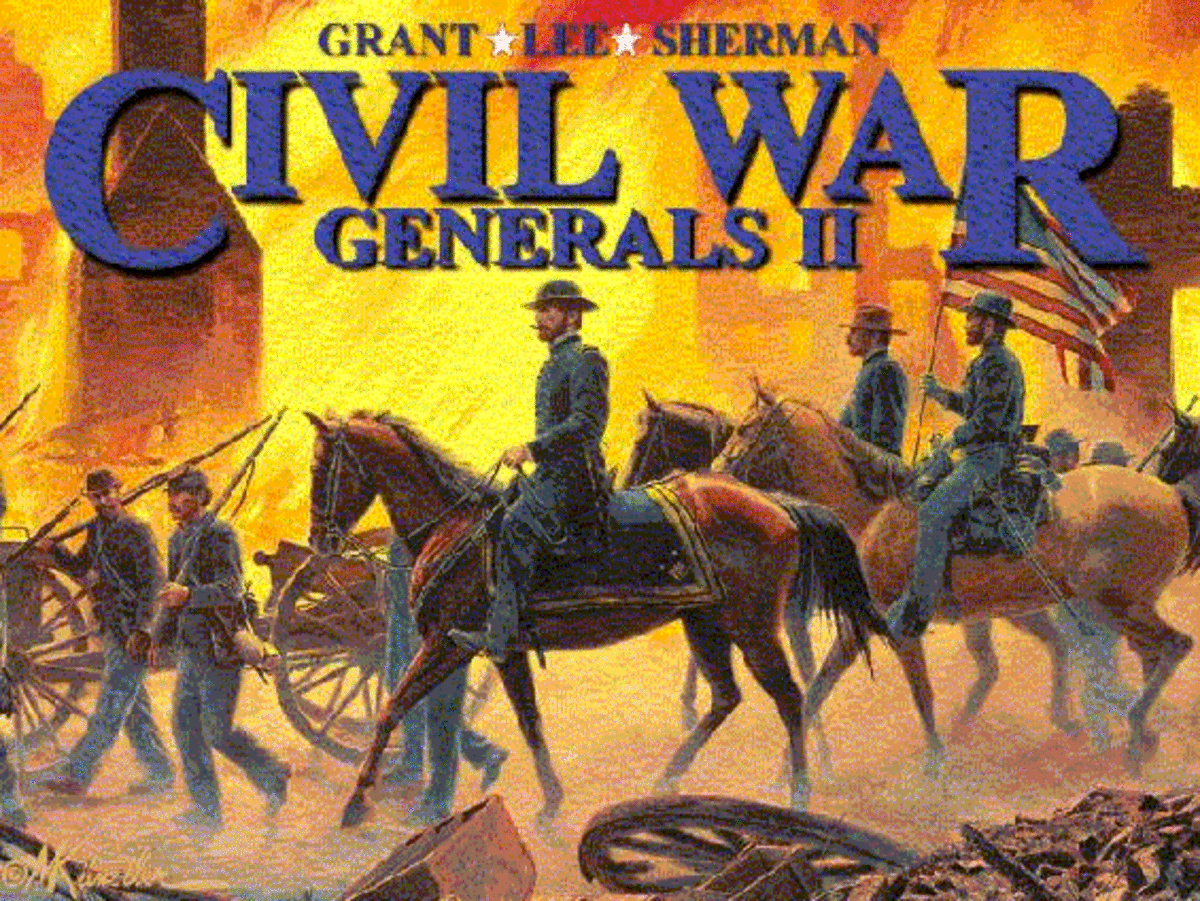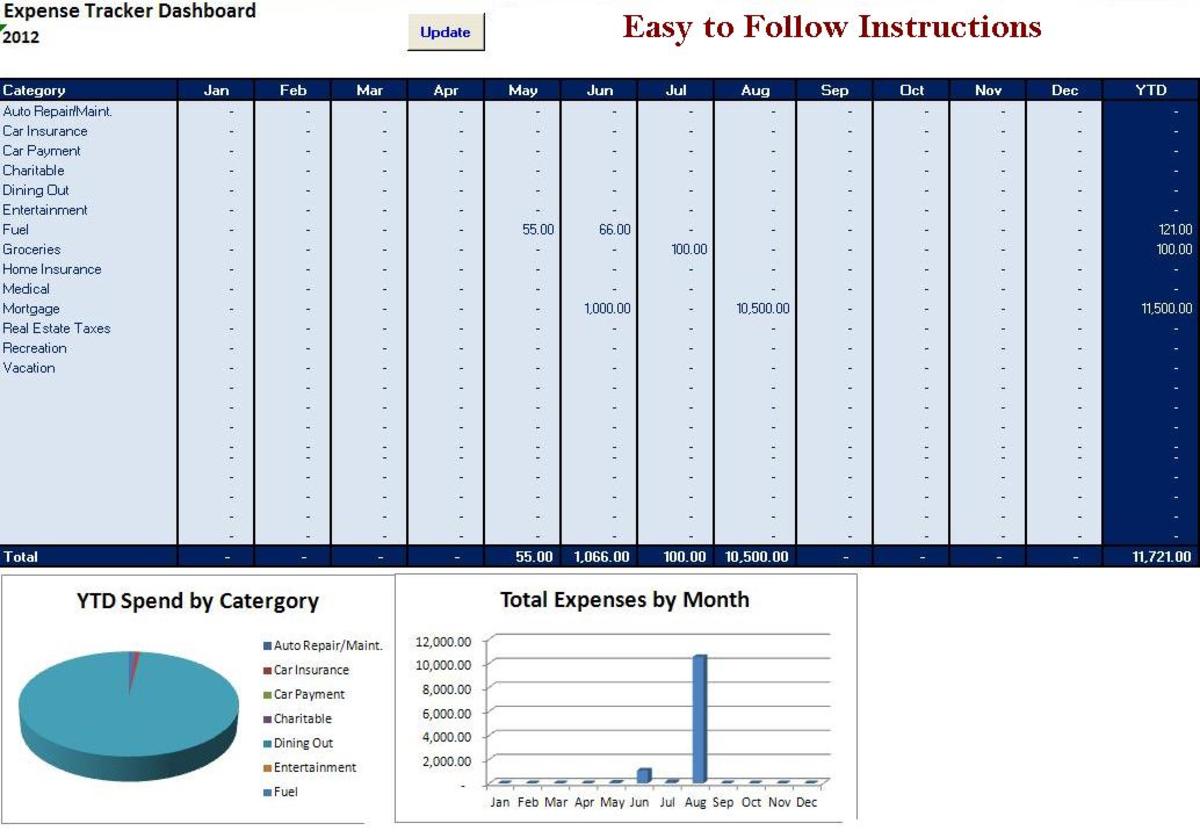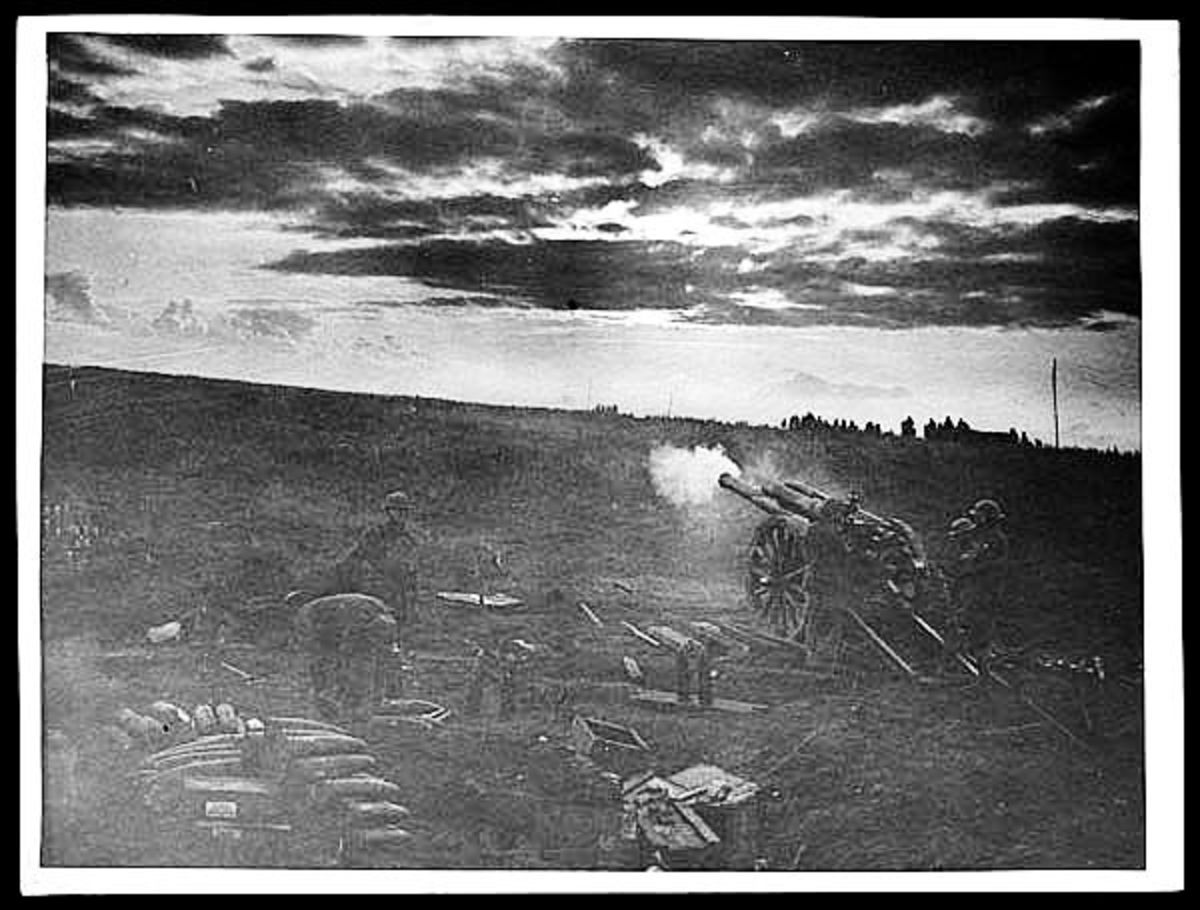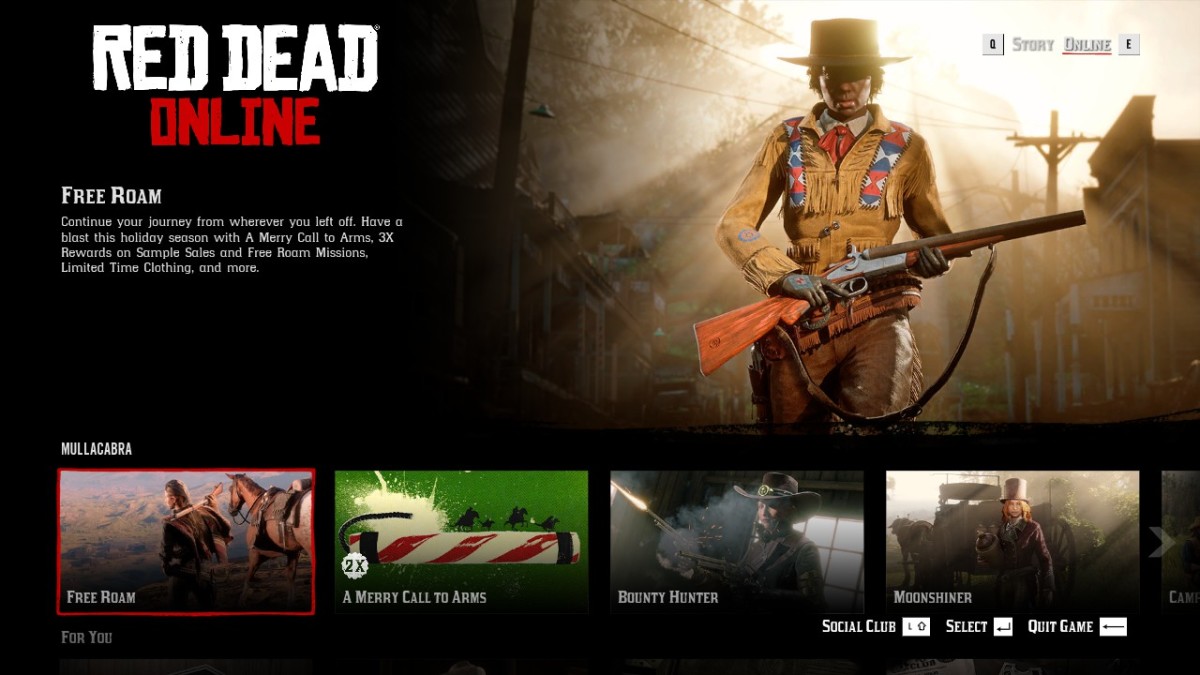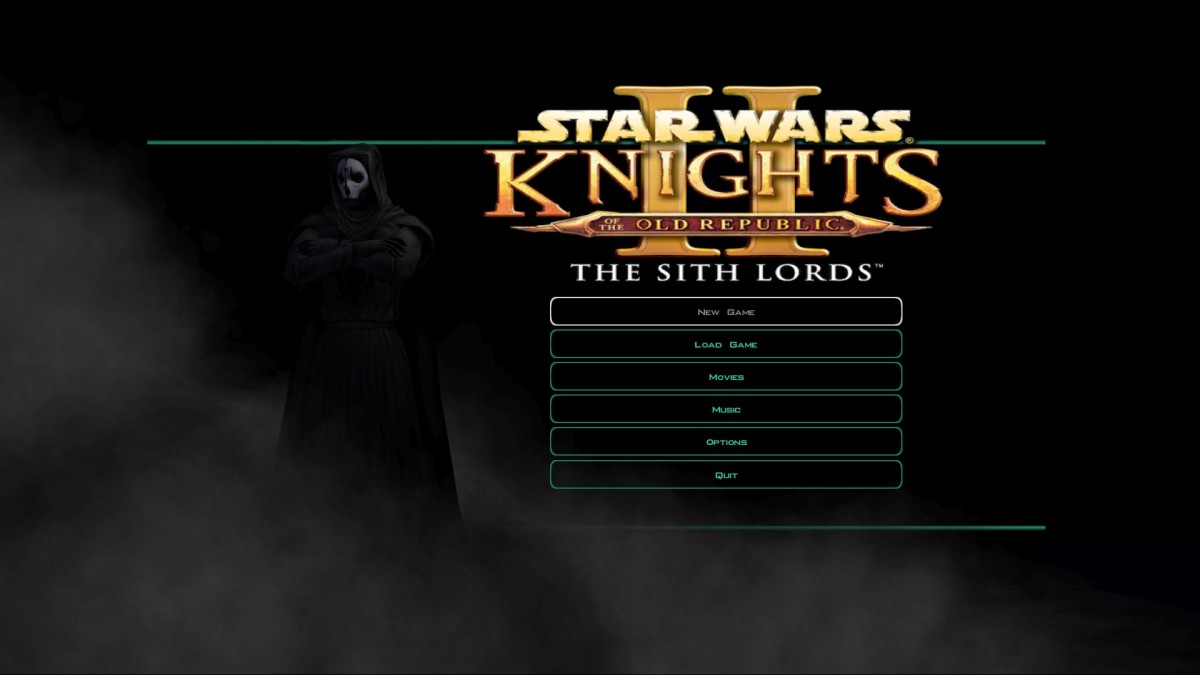Tribal Wars - fast noble trains

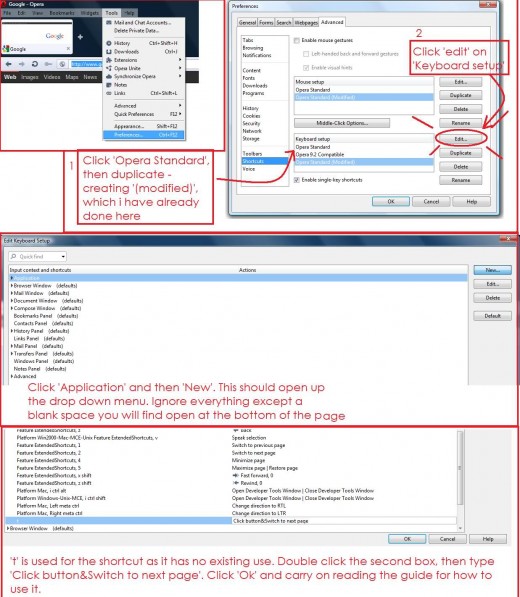
On Tribal Wars, the ongoing quest is to noble more villages. That means sending four nobles in a row to attack a village, with the majority of your troops landing with your first noble, to clear out any remaining troops. But quite obviously, people want to keep their villages, so they try to keep them by dodging the first attack (with all the attacking troops in it), and bringing troops back to defend against the barely protected noblemen straight afterwards.
Sounds flawless eh? Well its not. Because im going to teach you how to get your nobles to land a maximum of 100 milliseconds before the next, meaning dodging the first attack and supporting the rest will take the fastest internet and reflex's known to man...
There are 2 different methods on different internet browsers; Opera and the others, so i will go through them in order of speed, however i advise downloading Opera because of its speed and modification ability.
Opera
This one takes the longest time to set up, but it is by far the fastest, and easiest to use.
Please take a maximum of 5 minutes to use this guide to put a quick shortcut into your browser - that wont effect its performance or speed, it will just enable you to use the 'T train' method (the image to the right).
Right then, if you have managed that - here's the easy bit - using it. I suggest you test it out before using it in battle, so follow these steps.
On Tribal Wars, go to a barbarian village, or any target that wont mind you attacking it with a few spears, and click the village. Right click 'send troops' and create 3 more tabs, then left click it on the original tab, so you have 4 identical tabs open. In each select which troops to send (Usually, select most your troops and 1 noble in the first, and then take a few troops along with the next 3 nobles, each sent in its own tab, to make sure they don't die to the wall, but here we just want to test the t train, so simply select 1 spear or axe in each tab). Now, click 'attack' on each tab, and you are on the final screen before the attack goes live.
You need to right click 'Ok' in each tab, so that it is selected in each, and not click anything on each tab afterwards - otherwise it will 'deselect' it. Now, because your computer has a second delay when you hold down a letter to start repeating it, i suggest putting down two 'dummy tabs' before the 4 tabs you have open. Otherwise, you will have the first attack hit about a second before the others. Make sure the 'dummy tabs' have no text boxes selected, otherwise the computer will just type in 't' in there, instead of moving on. Now, go to the first dummy, and hold down t. If you have a very slow and laggy internet, i suggest clicking 't' every time, and very quickly. But try holding it in this test, just to see how you hold out.
Now, give it a minute, then refresh one of the tabs to look at the times the attacks will land. If nothing went wrong, your attacks should follow on 100 milliseconds after the previous attack. Well done!
Other Browsers
If you read the Opera guide, you will see that adding a shortcut looks reasonably complex - but it makes the job so much easier; because with any other browser, you have to manually press the CTRL and Tab (or the opposite facing arrows in the top left side of your keyboard) to get through the tabs, and enter to click the 'OK' buttons. My personal fastest noble train with this method is 2.2 seconds, making Opera's trains about one sixth of the speed of this, and you are much more guaranteed the same time im Opera every time.
This method is fine for early gameplay, i will admit that - however when you are sending 20 noble trains a day, and 100+ fakes that look like noble trains, you will get absolutely sick and tired of CTRL + Tab then Enter'ing for hours, when you could just hold down t for 5 trains at a time.
Anyway, iv basically explaining it already, but in a bit more detail:
Go to a barbarian village, or any target that wont mind you attacking it with a few spears, and click the village. Right click 'send troops' and create 3 more tabs, then left click it on the original tab, so you have 4 identical tabs open. In each select which troops to send (Usually, select most your troops and 1 noble in the first, and then take a few troops along with the next 3 nobles, each sent in its own tab, to make sure they don't die to the wall, but here we just want to test the fast noble train, so simply select 1 spear or axe in each tab). Now, click 'attack' on each tab, and you are on the final screen before the attack goes live.
You need to right click 'Ok' in each tab, so that it is selected in each, and not click anything on each tab afterwards - otherwise it will 'deselect' it. Now, simply press enter on the first tab, CTRL and Tab to move onto the second, and press enter again, and do this to the end of all the tabs. After practice, you could easily beat my time - however i used this to test the best method for a friend.
Good luck, and have fun!
Please visit my Tribal Wars guides site for more guides, to help you through the game:
http://www.twguides.hostei.com/