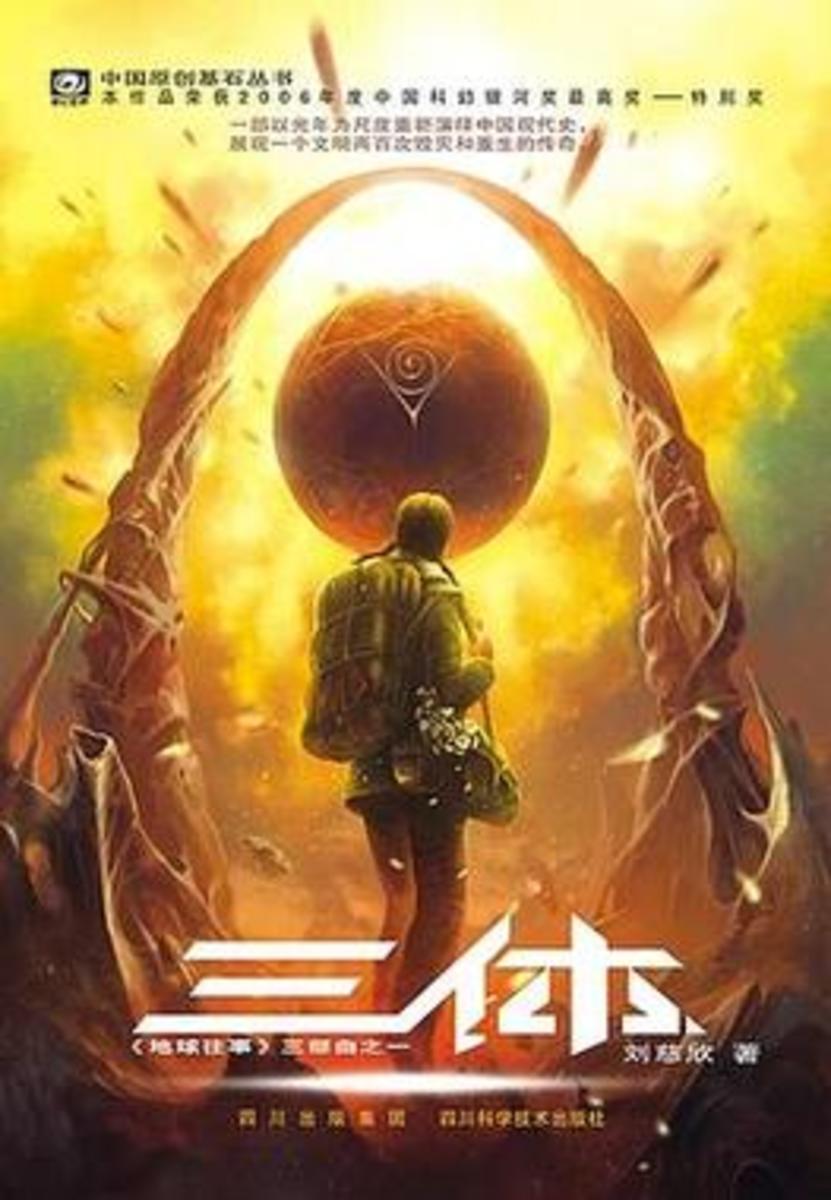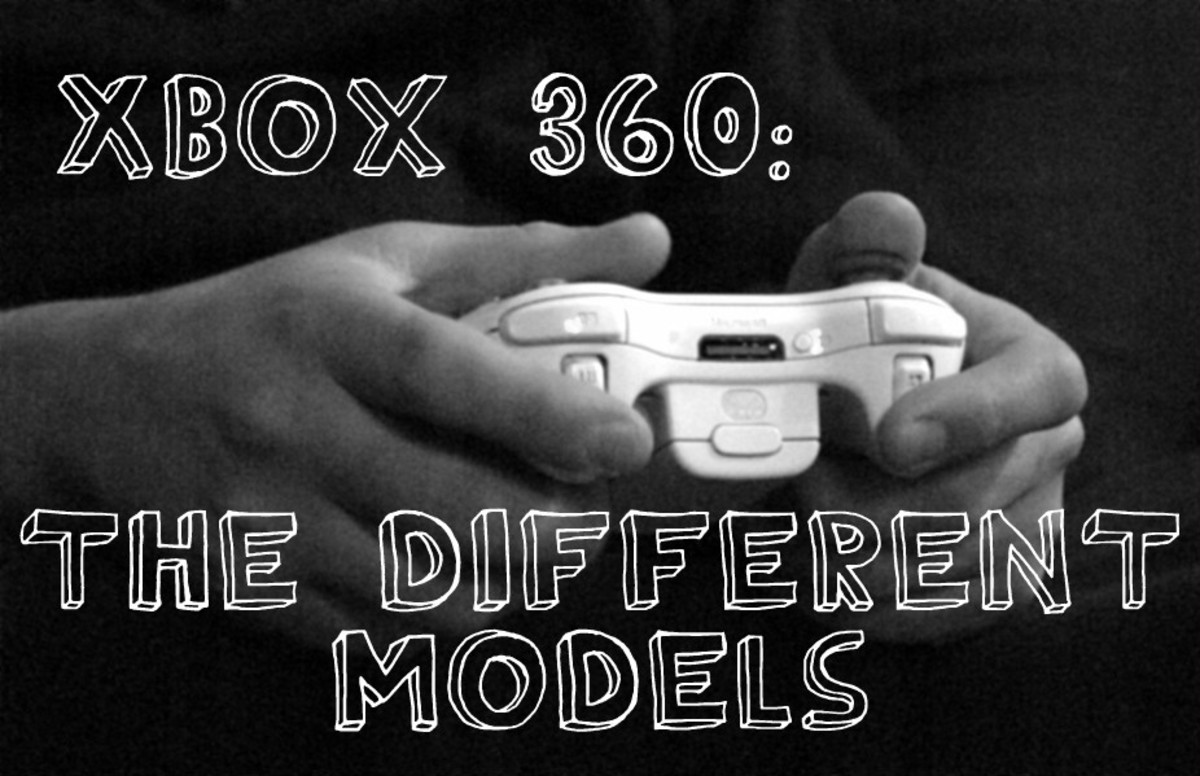- HubPages»
- Games, Toys, and Hobbies»
- Computer & Video Games»
- Video Game Consoles»
- Microsoft Consoles
Troubleshooting Netflix Xbox One Problems
Introduction
The Xbox One is much more than just a console built for playing video games -- it's a media powerhouse. The console also acts as a gateway to access your Netflix service where you can stream thousands of movies with the click of a button. Common problems associated with Netflix on the Xbox One include the service freezing or not responding, issues with your network connection, problems with other people using your account, errors on the Netflix side, and much more.
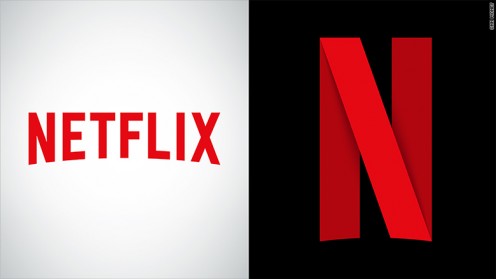
Netflix Frozen or Not Responding
- Press the "Xbox" button on your Xbox One remote controller. This will minimize the Netflix app and return you to the home screen. Press the "Menu" button on the remote to bring up a context menu. Choose "Quit" to force close the Netflix app. Try launching the app again.
- If the Xbox isn't responding when you press any buttons on the remote control, the problem may be with the console rather than with the Netflix app. Press the "Power" button on the Xbox One console to power down the device. Wait for one minute, power the console back on, and then try using the Netflix app again.
Videos Don't Play Smoothly
First, check to make sure there the Netflix service is up and running on Xbox Live. You can check this on the Xbox Live Status website at the following address: https://support.xbox.com/en-US/xbox-live-status
If you're still experiencing problems this is more than likely related to your wireless connection. Test your wireless signal to see if you're experiencing issues. If you are experiencing signal problems, reset the wireless router. Additionally, check to see if there's an update available for your router and install any available updates. If the signal checks out, try connecting your Xbox One to your modem via a hardwired connection. If that's not possible, try connecting the Xbox One to a TV that's closer to your wireless router.
Title Temporarily Unavailable
This error indicates that the specific video you're attempting to view is down because of issues on the Netflix side. An example of an issue that could cause this may be server-related problems. You'll need to watch a different video and check back later to see if Netflix has resolved the issue.
Netflix Account in Use
This error will present if you've reached the max number of users who can access the Netflix account you're attempting to access. The max number of users who can access an account depends on the plan that's associated with that account. You're only option is to try logging in to that account later and seeing if someone else has logged off.
Netflix Deactivated
Don't panic if you get this error. If you get this message it means that the information associated with the Netflix app on your Xbox One needs to be refreshed. You can satisfy this need by signing out of the Netflix app, and then signing back in.
Persistent Problems
If you're continually having problems with the Netflix app on the Xbox One, try signing out of your Netflix account and then signing back in using the following instructions:
- Open the Netflix app.
- Press "Menu."
- Choose "Settings."
- Choose "Log Out" to log out of your Netflix account on the Xbox One.
- Select "Sign In" and log back in to your Netflix account to see if that resolves the issue.
If you're still having problems, try uninstalling and then reinstalling the Netflix app on your Xbox One using the following instructions:
- Choose "My Games & Apps" on the Xbox One home screen.
- Choose "Apps" and then move the cursor to highlight Netflix.
- Press "Menu."
- Choose "Manage App" and then "Internal Manage All."
- Choose Uninstall All" and then verify your choice by selecting "Uninstall All" again.
- Walk through the steps you went through previously to install the Netflix app on your Xbox One.
Check for Netflix App Update
You may be able to resolve the problem you're experiencing via an update Netflix has already made available but you just haven't installed. You can manually check for an update to the Netflix app on your Xbox One by highlighting the Netflix app, pressing "Menu," and then choosing "Check for Update."