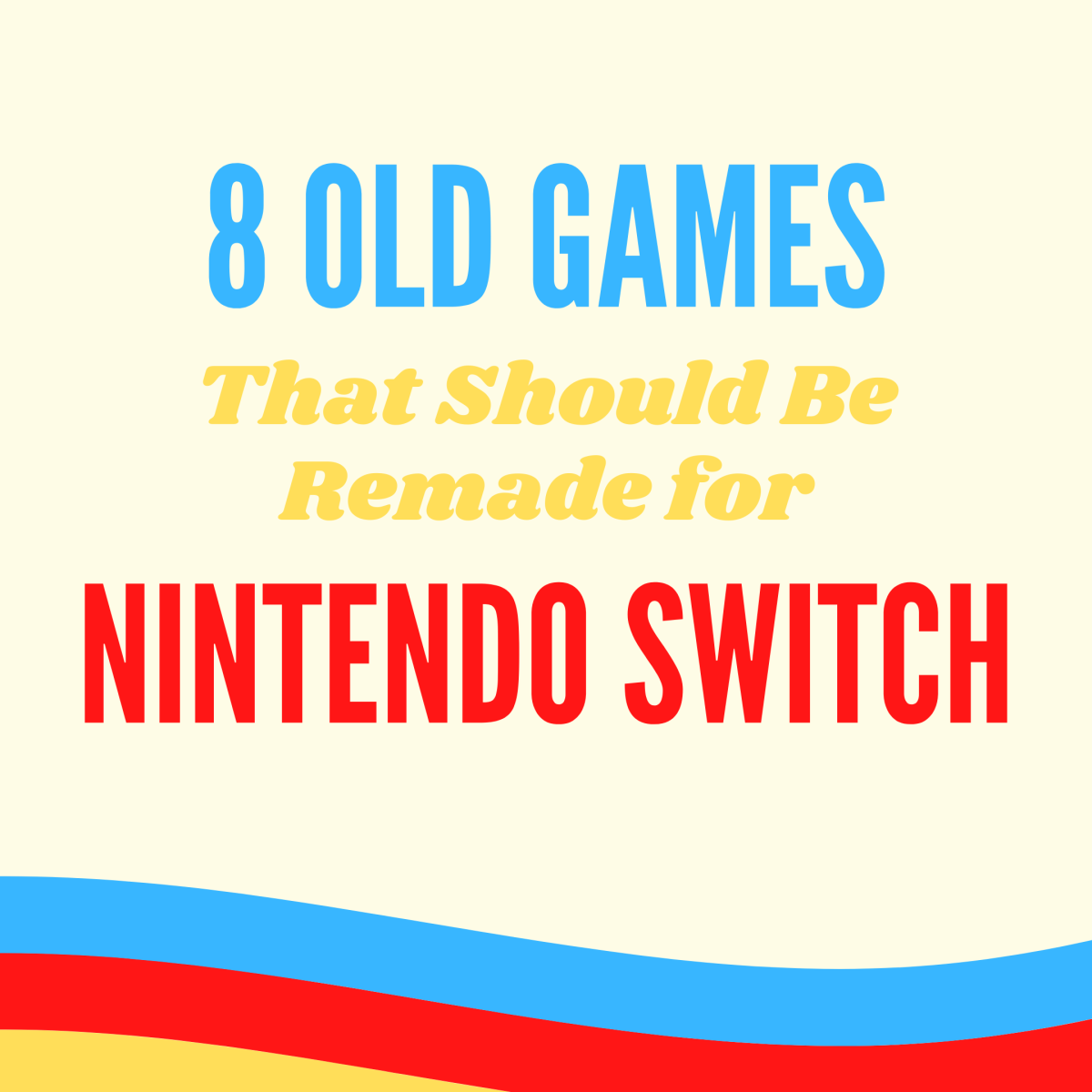- HubPages»
- Games, Toys, and Hobbies»
- Computer & Video Games»
- Video Game Consoles
Troubleshooting Nintendo Switch Problems
Introduction
The Nintendo Switch is a strong upgrade from the Wii U console, and continues to move the needle in the right direction in Nintendo's quest to offer the perfect mix of power, performance, and portability. The device features a roughly 6-inch touch touch screen that serves as the core console that can either be docked and played on a connected screen like a traditional console, or picked up and taken on the road where you can use the connected Joy-Con controllers to navigate on the screen. However, the device has been plagued by a host of hardware and software issues since its release in March 2017. Common problems include the device locking up, loss of connectivity with the Joy-Con controllers, power problems, and more. Try resolving your problems through troubleshooting before turning elsewhere for help.

Charging Problems
Console Charging Problems
The Nintendo Switch takes roughly three hours to achieve a full charge, which lasts roughly three hours, depending on how you use the device. For example, if you're watching streaming video or playing a graphics-heavy game, you should only expect to get a few hours of battery life. However, if you're going to spend the time playing a game that isn't heavy on graphics, you'll get closer to three hours of battery life.
If your problem is that the Nintendo Switch isn't charging even though it's connect to AC power, try disconnecting all cables from the device. Wait for a few minutes and then reconnect everything to see if that resolves the problem.
Pro Controller Charging Problems
The Nintendo Switch Pro Controller takes roughly six hours to achieve a full charge, and lasts roughly 40 hours on that full charge.
- If you're experiencing charging problems with the Pro Controller, first ensure that you're not using a third-party cable to charge the device.
- Ensure that the charging cable is firmly connected to both the wall outlet and the controller. You should see the LED light on the top part of the controller light up when the device is charging.
- Finally, check the charging cable for damage. If you notice any cuts, nicks, or hard kinks in the cable, there's a very good chance that these are the source of your problems.
Joy-Con Controller Not Working
Low Charge
Your issues with the Joy-Con controllers may be due to a low charge. You can charge the Joy-Con controllers either by connecting them to the Nintendo Switch console while it's connected to AC power, or by connecting them to the Joy-Con charging grip and then connecting the charging grip to the Switch dock using the USB cable that came with the console.
Physical Distance and Obstacles
The Joy-Con controllers work best within a 10 to 15 foot range of the Nintendo Switch, with no obstacles between the controllers and the console. If you're outside of this range, try moving closer to the console to see if that resolves your problems. Alternatively, ensure there are no devices between the Joy-Con controllers and the console that could be interfering with the signal. Additionally, you should also move other wireless devices that are near the Nintendo Switch away from the console to see if that resolves your problems.
System Update
The problems you're experiencing may be the result of an issue with the software that Nintendo needs to resolve. For example, at the time of the Nintendo Switch, a large number of users experienced problems with the left Joy-Con working intermittently. To make sure you're not wrestling with a problem that Nintendo has already resolved, ensure your system firmware is up to date. You can do this by following the instructions in the Firmware Update section in this article.
Rob Rants on: The Nintendo Switch
Nintendo Switch Frozen
Few things are more frustrating than when you're immersed in playing a game and the console locks up. Give your Nintendo Switch a few minutes to see if it naturally comes out of its funk. If it does come back to life, congratulations, you get to keep marching on and you don't have to suffer the loss of any progress. However, if your Switch doesn't spring back to life, your only real option is to perform a hard reset. You can perform a hard reset on the Nintendo Switch by doing the following:
- Hold the "Power" button down for 15 seconds. It's important to note that this will cause your console to turn off, but regardless of how long you hold the button down, the device will not turn back on.
- Remove your finger from the Power button and wait for a few seconds.
- Press the "Power" button again. The console should power on and operate as normal.
Won't Display on TV
- Ensure that all cables are firmly connected and that the TV is set to display the correct input.
- If you're Nintendo Switch is connected to the TV through a soundbar or some other device, ensure that the cable coming from the console is connected to the input and not the output.
- Validate that the Nintendo Switch is facing toward the front part of the dock. Both the screen and the logo on the dock should be facing the same direction.

Firmware Update
Automatic Update
If your Nintendo Switch is connected to the Internet via a wireless connection, firmware updates will often be downloaded automatically. You'll receive a prompt on your screen after the download is complete asking if you want to install the update. If you're in the middle of a game, you can always opt to install the update at a later time. If you do want to opt into the update at the prompt, select "Update." The update will begin installing automatically, and the device will restart immediately after the update is complete.
Manual Update
There may be some instances where updates are available but haven't been detected by your Nintendo Switch system. You can always work through the System Settings section to see if firmware updates are available for you to install:
- Navigate to the Home screen and select the "System Settings" icon. The System Settings icon is along the bottom of the screen and looks like a gear.
- Choose "System" on the next screen.
- Click on "System Update." The Nintendo Switch will check to see if an update is available, and will start downloading it automatically if one is detected.
Restore Factory Settings
If you aren't able to resolve your problems through other troubleshooting methods, the last option is to try resetting your Nintendo Switch to the default factory settings. This wipes all information on the device (including any personal information) and restores the console to its original factory settings. Another good reason to restore your device to its original factory settings is to prepare it for resale. Your can perform a factory reset by doing the following:
- Navigate to the Home screen.
- Choose "System."
- Select "Formatting Options."
- Click "Restore Factory Settings." The factory reset will begin. When the factory reset is complete, the Nintendo Switch will boot up to the initial login screen.
© 2017 Max Dalton