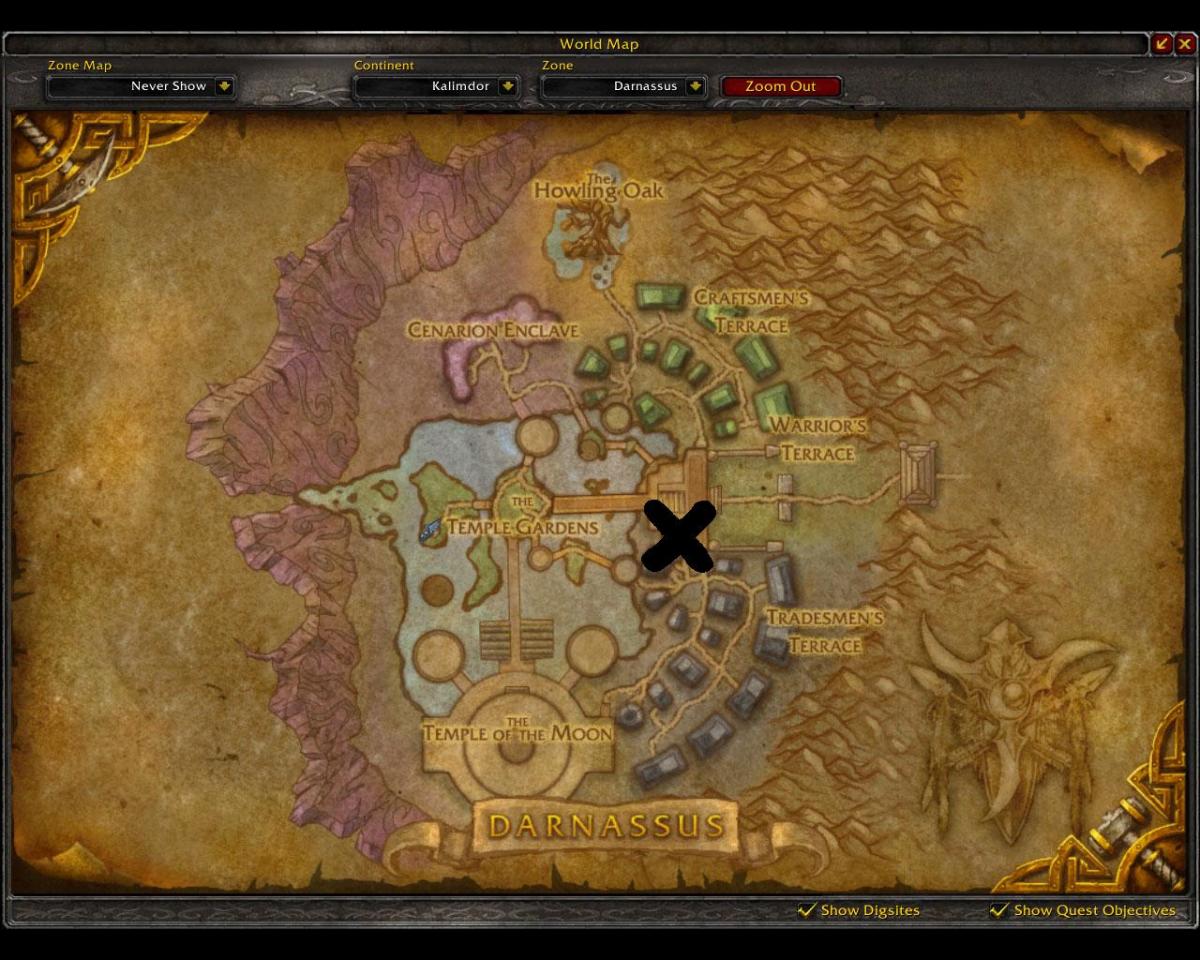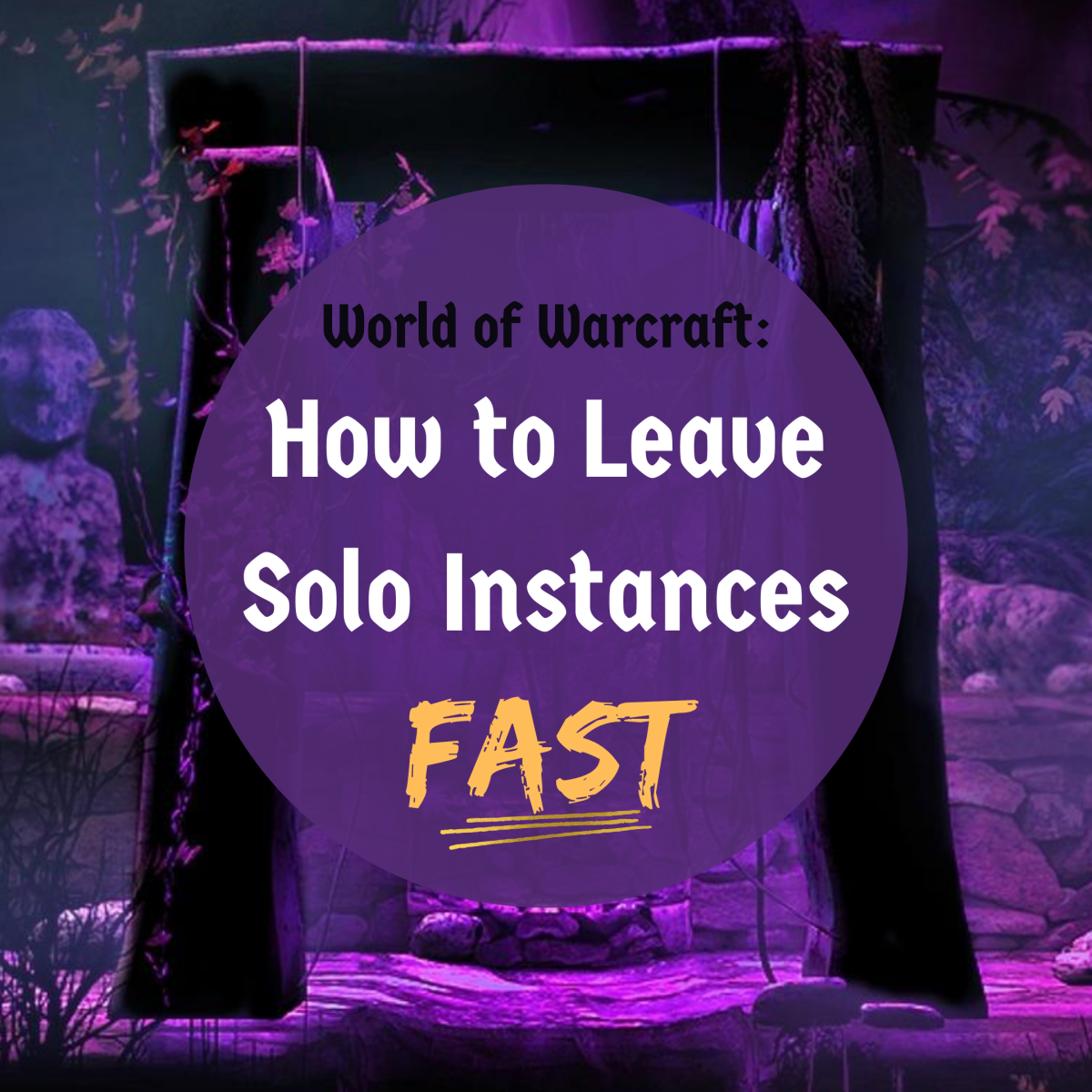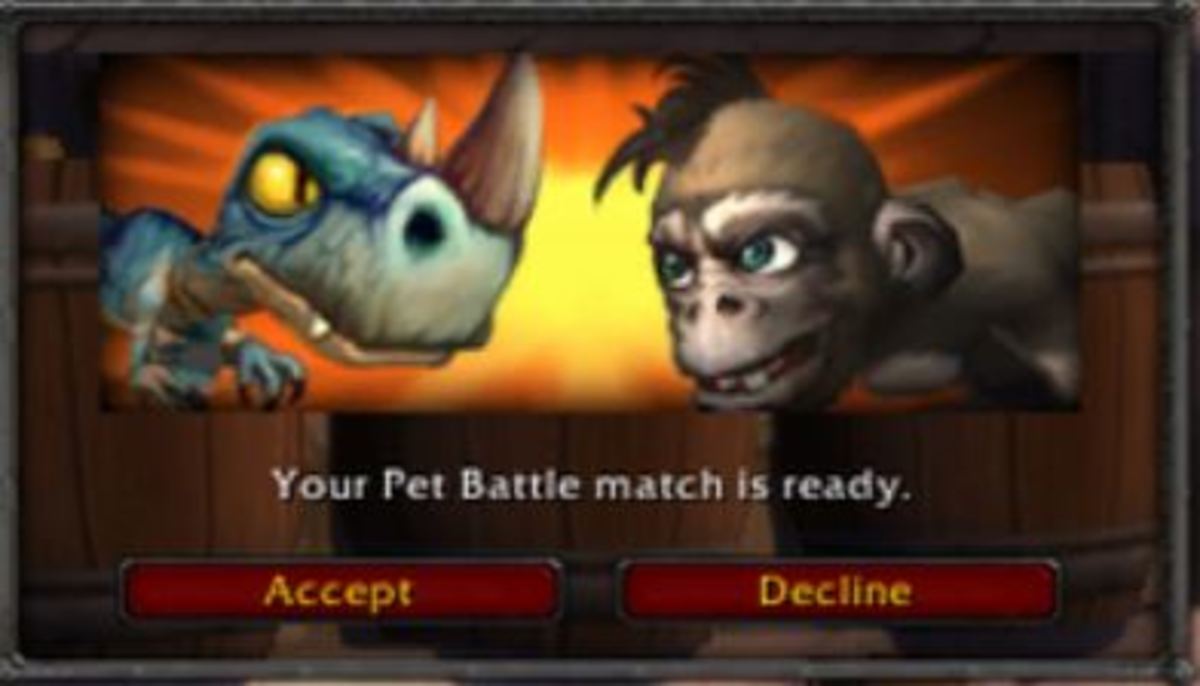- HubPages»
- Games, Toys, and Hobbies»
- Computer & Video Games»
- Online Video Games»
- Multiplayer Online Games
World of Warcraft. Basic Macro Guid
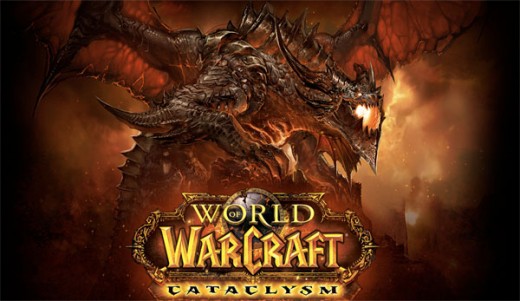
Its time to make a macro, this article will show you how to create a macro in the Massive Multiplayer game of World of Warcraft. Whats a Macro? A macro is a set of command that you building into a single button that allows for you to do a variety of things. Quite simply they make your life a lot easier.
Lets get started.
First you need to open the macro window. To do this type “/macro.” A window should pop up, from this window you can view, edit and create new macros. First you need to click the new macro button and select an icon that you want for your first macro. Once done you have a blank button in which to build your macro. Place the macro button (icon) somewhere on your action bar to use it.
Simple communication Macros:
These macros can be used to whisper someone a specific line (see my article on how to build and recruit a guild). To yell, say, or spam a certain set of lines.
/y “enter text here”
/s “enter text here”
/reply “enter text here”
/whisper “enter text here”
/e “enter text here”
Action Macros
Certain quests might have you salute, whistle, or dance to make it easier create the following macros.
/dance
/salute
/whistle
/silly
/flirt
/roar
Use items
In Warcraft there are times where you might have multiple items that have a use option. IE you can increase your trinket to give you a bonus to <insert stat here> for 10 seconds. To bind them all to one key and you would create a macro. To do so type:
/use
After the /use you push the spacebar once to give a little separation and then your shift click whatever item you want to bind it to.
Example
/use Vicious Conquest Badge of Tenacity
This will use that trinket. Now you can add multiple items by just added a line below it like this.
Example
/use Vicious Conquest Badge of Tenacity
/use Vicious Conquest Medallion of Tenacity
As you can see I have linked two trinkets to this one button allowing for me to use both with just one button.
Cast Function.
This function allows for you to bind multiple spells to one key. Here is how you do it.
/cast
Then a single space after the word cast then shift click a spell you want to add to that spot (enter a spell from your spell book by pressing “P”)
The macro should look like this.
Example
/cast Polymorph
Again to add another spell simply add another line
Example
/cast Polymorph
/cast frost nova
This macro will cast these spells in sequence, and will not reset. IE it will always be Polymorph before Frost Nova. If the last button you pushed was Polymorph your next spell will be Frost Nova. But you can reset this if you want, read on.
Cast Sequence Macro
Say you want to be able to cast a certain spell/use item if it is available but if its not you want to use another spell/item You could create a macro like this
#showtooltip
/castsequence reset=6/combat/shift Icy Touch(Rank 5), Plague Strike(Rank 6)
Notice the reset 6. This means that after leaving this button alone for 6 seconds the cast sequence will reset back to Icy Touch. This can be used on trinkets as well as spells. To add additional spells/items simply put a comma and a space after the spell/item
You can also use macro’s to either help an alli or hurt a foe. The macro will look like this
/cast [help] Heal; [harm] Shadow Word: Death
If you select an alli with this macro, it will cast heal, but if you select a enemy player it will cast shadow word Death.
This macro works by checking a condition hence the [ ] if it can help you it gives you a heal, if it cannot heal you then you must be a foe and it casts the harmful spell.
The [ ]
This can be used for a variety of ways. For instance if you have a warrior with 3 different types of stances, you can set it too cast if you are only in certain forms here’s how.
Form/Stance one would be this condition [1/3]
Form/Stance two would be this condition [2/3]
And so on and so forth.
This can be used with druid forms, hunter aspects, etc.
Those are the basic macros.
Other articles by this author
- What is Sudoku
Learn where sudoku came from and how to solve these logic puzzles. - Earn Money Online Through Amazon Mturk
What is Amazon Mturk and how can you make money on it? How to sign up for free through amazon to start making money online. - Reasons to use Mozilla Firefox
- How to make your computer run faster?
Several ways to increase the speed of your computer for free and without having a be a computer genius. - The Great Walls of China
In the past China has erected both physical and social walls to keep people out. Xenophobia in China.