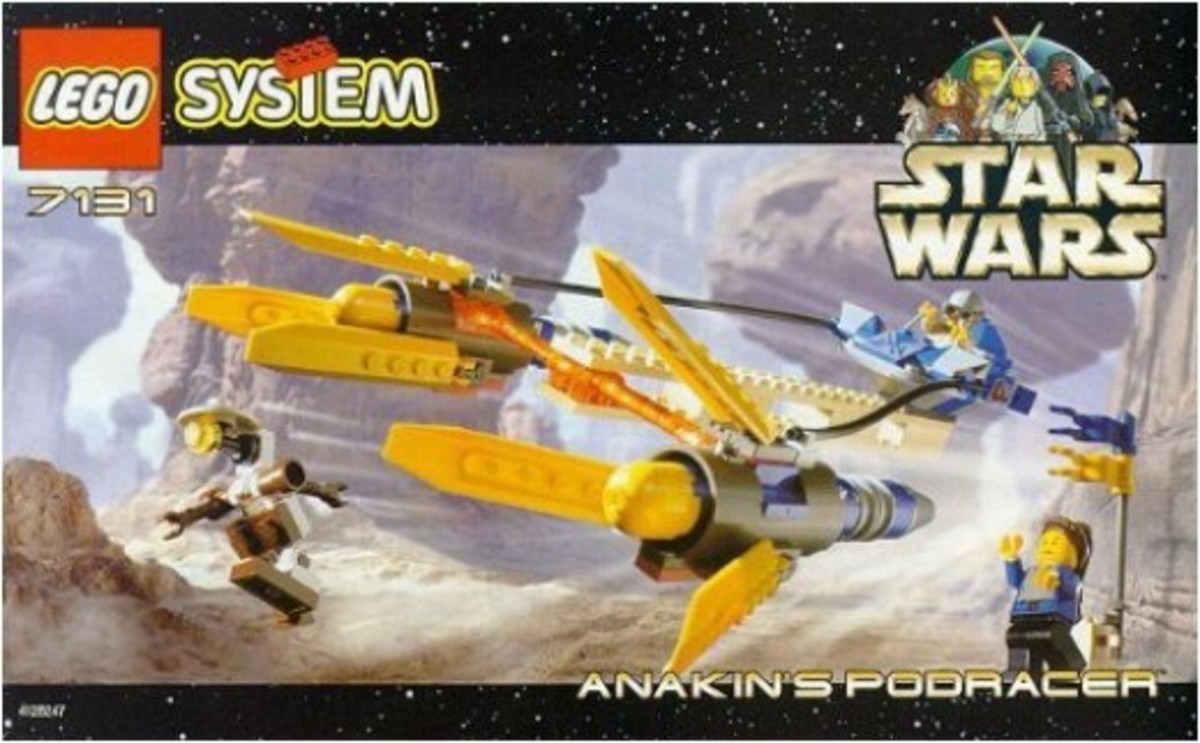- HubPages»
- Games, Toys, and Hobbies»
- Toys for Kids»
- Building & Construction Toys
How To Do A Lego Animation

What Are Lego Animations
Lego animations give your Lego City a life of its own. Mini figures move without you hand getting in the way so that viewers can actually see what's going on. Lego animations are big hits on YouTube with some animations reaching well over a million views. I have learned a lot through doing my Lego animation projects, and each of my videos gets even better as I learn more methods of making incredible Lego animations.
When I started doing Lego animations, I didn't know how to start. Getting used to Lego animations took me awhile. I want to show you how to do your very own Lego animations with the Legos that you own. You could create the next Lego animation that gets over 1 million views.

Why I Started Doing Lego Animations
I always had a large Lego City, and I knew that I had the necessary pieces to do the animations. My YouTube channel isn't doing as good as I had hoped. It does have over 1,000 views, but in order to become a YouTube Partner, I need more views and more subscribers. I want to monetize my videos on YouTube and take my online career to the next level. I hope that as my Lego animations get better, each video will bring over 1,000 visitors to my channel.

How To Do A Lego Animation
There are some programs that allow you to do Lego animations, but I do not recommend them. The only things you need to do a Lego animation are a camera and mini figures. I take pictures of the slightest movements of the mini figures because then when I test the animation, I want to see the mini figure move properly. I don't want to see the mini figure skip a space because that is something the viewer will notice. After taking 10-20 pictures, I look at the pictures and see how I am doing. If I see the mini figure moving properly, I know I am doing a good job and continue the animation.
You'll Need This - Lego Base Plate

If you want to do Lego animations, the first thing you need is a base plate. If you accidentally knock your mini figure down during the animation, you can put it on this base plate. Without a base plate, your mini figures (the characters) will lose their places and appear to move in no kind of pattern during the animation. For example, if the mini figure moves at a constant rate, and then you move the mini figure too much to the right or left, your viewer will notice, and that will decrease the value of the animation. That is why I highly recommend a Lego Base Plate before you do the animation. Having to start all over when you are halfway done would be a bummer. For Lego animations, it is much better to be safe than sorry.
If you are wondering how you are supposed to move the mini figures in order to make them move smoothly, I have some pictures below. These pictures are the ones I take for every mini figure if I want it to walk. These are pictures from my "Hide The Money!" Lego animation. Please pay attention to the blue mini figure to see how you should be taking pictures of your mini figures.
Picture #1 - Standing Straight Up

When you want a mini figure to walk, you have to start by showing the mini figure in a standing position.
Picture #2 - One Foot Forward

After taking a picture of the mini figure while its standing straight up, you have to slightly move one of the mini figure's foot forward. A common mistake is that once the foot is moved in its right position, the body of the mini figure is no longer in a straight position. Don't put the mini figure's body on a slant if it was originally straight.
Picture #3 - Plant The Foot That Was Moved Forward

After you move the foot forward, you have to put it back on the ground. The mini figure's foot that was on the ground in Picture #2 is now off the ground in Picture #3.
Picture #4 - Back To Square 1

Picture #4 shows the mini figure standing straight up similar to Picture #1. The only difference is that the mini figure has moved 1 space. If you repeat this process, you can get your mini figures to move farther. Before doing a Lego animation, I recommend perfecting the movement of a mini figure because without that, a Lego animation isn't the same.
Notice that in those 4 pictures, the mini figure is the same distance away from the camera. Keeping the mini figure the same distance away from the camera will make your animation look good. A mini figure that goes from right next to the camera to the sidewalk of the Town Hall will be noticed by your viewers. Make sure that doesn't happen during your animation.
My Lego Animations
You'll notice that each of my Lego animations is different from the other. The first one has little sound. As I make more animations, more sound is added. None of them are over 30 seconds long at the moment.

What I Have Seen In Some Of The Most Successful Lego Animations
There is an overemphasis of being very lucky or very unlucky with a hint of humor in the Lego animations that got the most views. There are multiple Lego animations with over 1 million views each about someone who is very unlucky (no parking spot in the mall, bear chases him in the woods, etc.) while other videos show a mini figure getting out of every kind of danger imaginable. The picture is a 4 leaf clover which directly explains which Lego animations have gotten millions of views.
Speed

In order to make a Lego animation realistic, you have to factor in speed. For example, a Lego vehicle is going to be much faster than a Lego mini figure. Having a vehicle go at mini figure pace will not make your video as appealing. One of my videos shows a lot of Lego vehicles speeding across the road. At the end of the video, there is a tractor that is going way slower than the other vehicles. It is clear that a vehicle (such as a sports car) would be much faster than a tractor. This has to be expressed in Lego animations as well as real life.

Get Nice Close-Ups At The End
That is a nice picture, but why? The answer is that you see everything that is happening all in 1 picture. The police officer is on the ladder and the criminal is surrendering. Getting nice pictures like this at the end of your videos will result in viewers coming back. This picture is from my first published animation on YouTube.

Changing Faces
Changing the faces of a mini figure is vital if you want to give them emotions. If you did a Lego animation about a Lego meteor shower or the end of the world, there would be no mini figure smiling. All of the mini figures would probably be screaming and have a face showing fear. Sometimes, I buy Lego Sets just because the Lego mini figures have 2 facial reactions on the same head piece. Doing this is much easier than moving a mini figure. A brief tutorial is below.
Picture #1 - Normal Face

This is just the regular face of the mini figure.
Picture #2 - The New Face

From a happy face to a face of shock or fear. In my Lego animation "Lego Police Dog Chase," this is the face of the policer officer once the criminal tricks the police dog with a bone. Making a change of faces is rather simple. All you have to do is remove the head piece from the first picture and replace it with another head piece which for me is the one in this picture. Notice that the mini figure does not move at all when it changes its face.

Accessories Make The Animation Better
Anything that your mini figure can hold that relates to the animation will make it that much better. A Lego police officer can't chase down a criminal without handcuffs while a purchase at the Grand Emporium cannot be made without a dollar bill. Accessories almost always make animations look better.

Pockets
While accessories do make great additions to a Lego animation, a mini figure can't carry the same accessory throughout the entire animation. Why can't the mini figure just put it away and take it out? There are no pockets that come with Lego mini figures, but with the help of pictures, you can make an animation that shows the mini figure putting something into its pocket.
Picture #1

Picture #1 shows a mini figure holding a dollar bill. While it is nice to have the accessory, you don't want the mini figure to walk throughout Lego City without putting away that dollar bill. This is the starting position, and I will show you how you can make your mini figure can appear to have pockets.
Picture #2

Nothing about the mini figure is different except for its hand. Notice that the hand with the dollar bill is slightly lower than before. When you do a Lego animation, you must take a picture like Picture #2 before taking a picture such as Picture #3 so that your mini figure doesn't move too fast.
Picture #3

The only thing different about this picture is that the hand with the dollar bill moved...again. However, there is a distinct difference between Picture #2 and Picture #3. In Picture #2, the hand with the dollar bill is not as close to the mini figure as it is in Picture #3. Assuming that a mini figure did have pockets, this is where the location of the pocket would be. Now that the dollar bill and lower body of the mini figure are lined up, it is time for Picture #4.
Picture #4

The only thing different about this picture is that the dollar bill is completely gone. I just took the dollar bill out of the mini figure's hand and removed it from the picture. To take the dollar bill out of the mini figure's pocket again, all you have to take all of these pictures in reverse. You might be wondering if this even works, but I have an animation on Youtube that shows this method in action. The animation is called "Hide The Money!" which is only 16 seconds long. If you want to skip to this method of giving a mini figure pockets, you can go to the 9th second of the animation. All of these pictures show in less than 1 second, but they sequence they are in makes the mini figure look like it has pockets.
Patience Is Necessary For The Beginning
Lego animations don't come natural. Doing my first Lego animation correctly took me over a day. I am still learning new ways to make my animations even better.

Prevent Shaky Videos
The main way to prevent a shaky video is to make sure your camera never moves while you take the picture. Therefore, taking pictures while holding the camera in your hand is a big no which will result in a low quality Lego animation. Putting the camera on the floor and taking pictures from there is a good start, but each time you click the button to take a picture or the button to review your pictures, the camera slightly moves because you are putting pressure onto the camera. Those slight movements can result in a shaky video even if you did everything else right. Here is how I secure my camera before I do an animation.
Picture #1

I use Lego bricks to secure the camera. The more Lego bricks you have, the better, but this is just a small demonstration. The purpose of these bricks is to trap the camera so that it does not move while you are taking pictures. For this method, some cameras are better than others, but all of them are possible.
Picture #2

This is just the same thing but on the other side. You can't put Lego bricks on one side but leave out the other side. Then the camera will move too much in one direction.
If you think there is anything wrong (or even slightly wrong) with your Lego animation, take a look at your pictures. If there is a big problem, you should start over or continue from a specific point. If you lose track of where the mini figure is supposed to be, you can use past pictures to guide you.

What Every Lego Animation Needs
If you want to make your viewer continue to watch your animation, you need to include music and sounds. In some of my most recent animations, there is a lot of sound because all of the animations with millions of views do have sound. Besides, listening to static in the background is by no means fun to do.
The more you practice the better you get.

Why Having No Base Plate Is Very A Bad Idea
I took this picture from one of my first Lego animations, and the picture appears twice on this Squidoo lens. This animation was not published, but I want you to learn a lesson from this. If I wanted the police mini figure to get up and walk away, there is no way I could make the mini figure look natural without it getting displaced. If I slightly move the mini figure out of place, the quality of the video will decrease since the mini figure is moving. This is why I highly recommend a base plate.

Do A Lego Review With Animations
A Lego Animation doesn't always have to be a story or adventure. You can be informative with your Lego animations and promote various products. The Lego mini figures move in the video and you get to see a nice review at the same time. I did an example of the Lego Fire Station review which is down below.
My Review of the Lego Fire Station
Both reviews and Lego animations are very popular. Mixing the two together will result in a video that receives thousands of views.
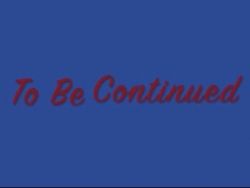
Make A Series
If you want to get viewers to come back, it is important to make a series. This will result in more subscribers and views for all of your videos because your viewers want to know what is happening to the main character. If you continue working on the series and making it better each time, more people will come back. While waiting for the next video about the series, your viewers might take a look at some of your other videos as well.
The Great Chase
This is Part 1 of a series of Lego animations that I am creating. It is important to introduce the main character and tell other people about that character.
Part 2 will be uploaded in the summer. I will make sure Part 2 lasts longer than a minute.

Add Emphasis By Keeping The Mini Figure Still
In my Lego animation called The Great Chase, there is a point near the end of the video that the mini figure stands still for 2 seconds (picture to right). The animation ends when this mini figure walks out of the camera's view in order to chase after the criminal. This short pause before the mini figure goes after the criminal adds an extra 2 seconds to the video while giving people the idea of how much this mini figure wants to capture the criminal.

Don't Have Your Mini Figures Stand Still For Too Long
At the end of my The Great Chase video, I have one of the mini figures stand still for 2 seconds, but that's it. If you do a Lego animation and have Lego mini figures repeatedly standing still for 2 seconds, your viewers will wait for awhile to figure out what is going to happen in the animation. While this does add seconds to your Lego animation, they are not quality seconds. This means you won't get people returning to your YouTube channel. If you keep on providing quality animations, people will come back, but keeping the mini figures standing still for too long will not get you far.