How to get a Festive Digital Signature this Festive Season?
Merry Christmas

We all send good wishes to our near and dear ones, but think about it, how cool would it be to have a festive signature representing the joy of the festive season?
Many mail programs allow images in the "digital signature*" that gets included in the mails we send. A light weight, low resolution image which contains your Christmas or New Year Greeting can be included in the signature, and bang! Each mail you send the whole festive season will contain a special wish for all the receivers.
Here are instructions to include an image in your signature for Gmail.
1. Login to your account.
2. Click on Settings icon on top right corner, and click on settings again in the drop box.
3. In the general tab, you'll find Signature, click on radio button to select signature.
4. In the box for signature, click on "insert image" button. (its icon displays mountains)
5. Copy the image URL and paste it in Web Address.
6. Once you see the preview, click OK
7. Click on the image and choose from display sizes - small or medium recommended, so your mail doesn't look full of signature.
8. Click on Save Changes.
Each time you hit compose after this, the image will be displayed in your signature section below two dashes "--". If for a specific email, you do not wish to include the image, click before the dashes, cursor will appear. Press the down arrow key to go before the image and hit delete. The image will not be included in this mail.
It would be ideal if these images have a transparent background, so that they don't contrast with the mail too much.
Important: Check the license of the image URL you provide. Copyrighted images should not be used in personal email signatures too.
Such free clip-arts with transparent background, which are ideal for becoming your festive digital signatures, are available here: Christmas and New Year 3d text clip-arts. They are shared under creative commons share alike license. So all you have to do to use them as your signatures is link back to the website - don't worry, that's awfully easy. After the step 6. above, just select the image (place the cursor in front of image and hit shift + right arrow). Click on the link button and copy-paste the URL - "http://uvassociates.in/3d-goodies/3d-clip-arts"
Hope you have fun with your signature these holidays. Happy Holidays.
*Digital Signature: The term is often referred to the name or unique set of alphabets/numbers used as signature with names. It could as well refer to the name, website, email, designation etc. information added to emails by the sender. It could be considered as general assurance that the email is from the sender and not spam bot - can't be taken as a sort of proof though.

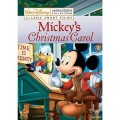

![[Fix] Kaspersky Error: “Digital Signature of Installation Files Missing” [Fix] Kaspersky Error: “Digital Signature of Installation Files Missing”](https://images.saymedia-content.com/.image/t_share/MTc2MjYyMjc4MjA5ODczMDY5/fix-kaspersky-error-digital-signature-of-installation-files-missing.png)




