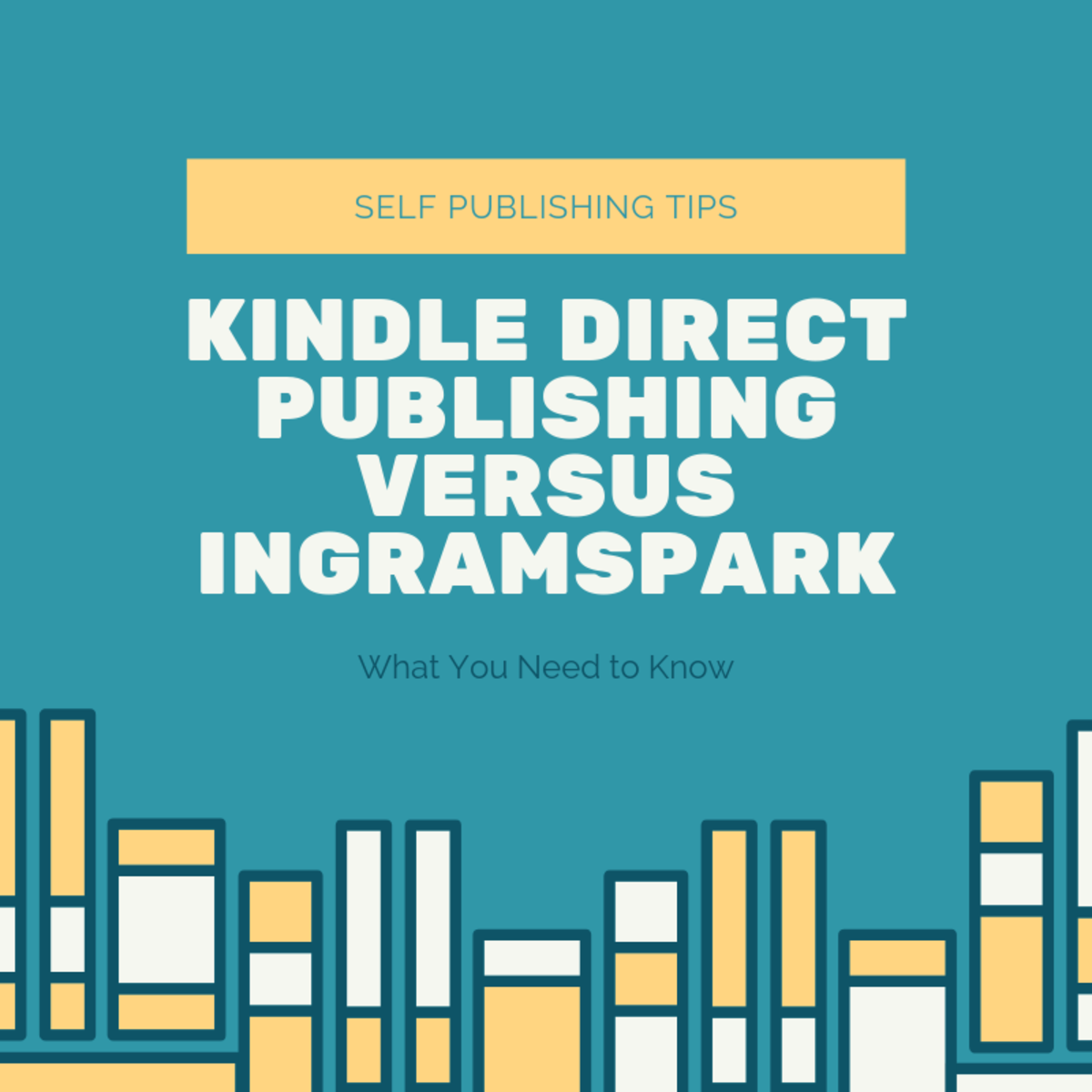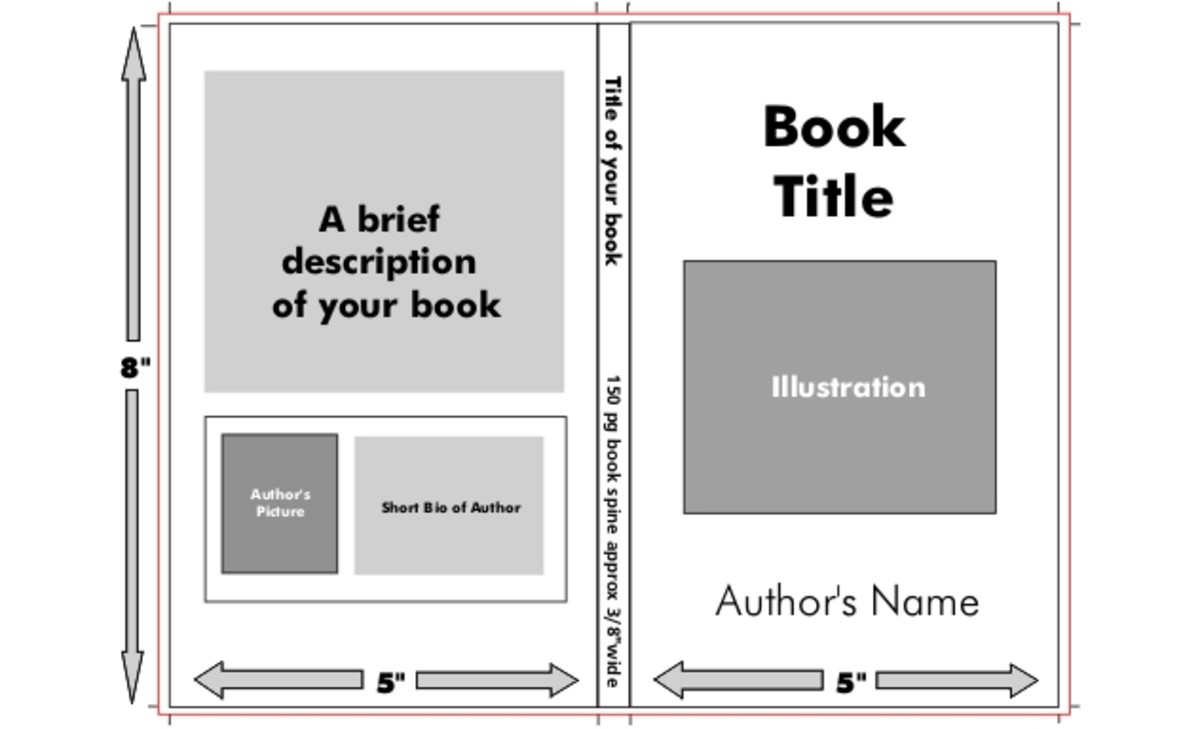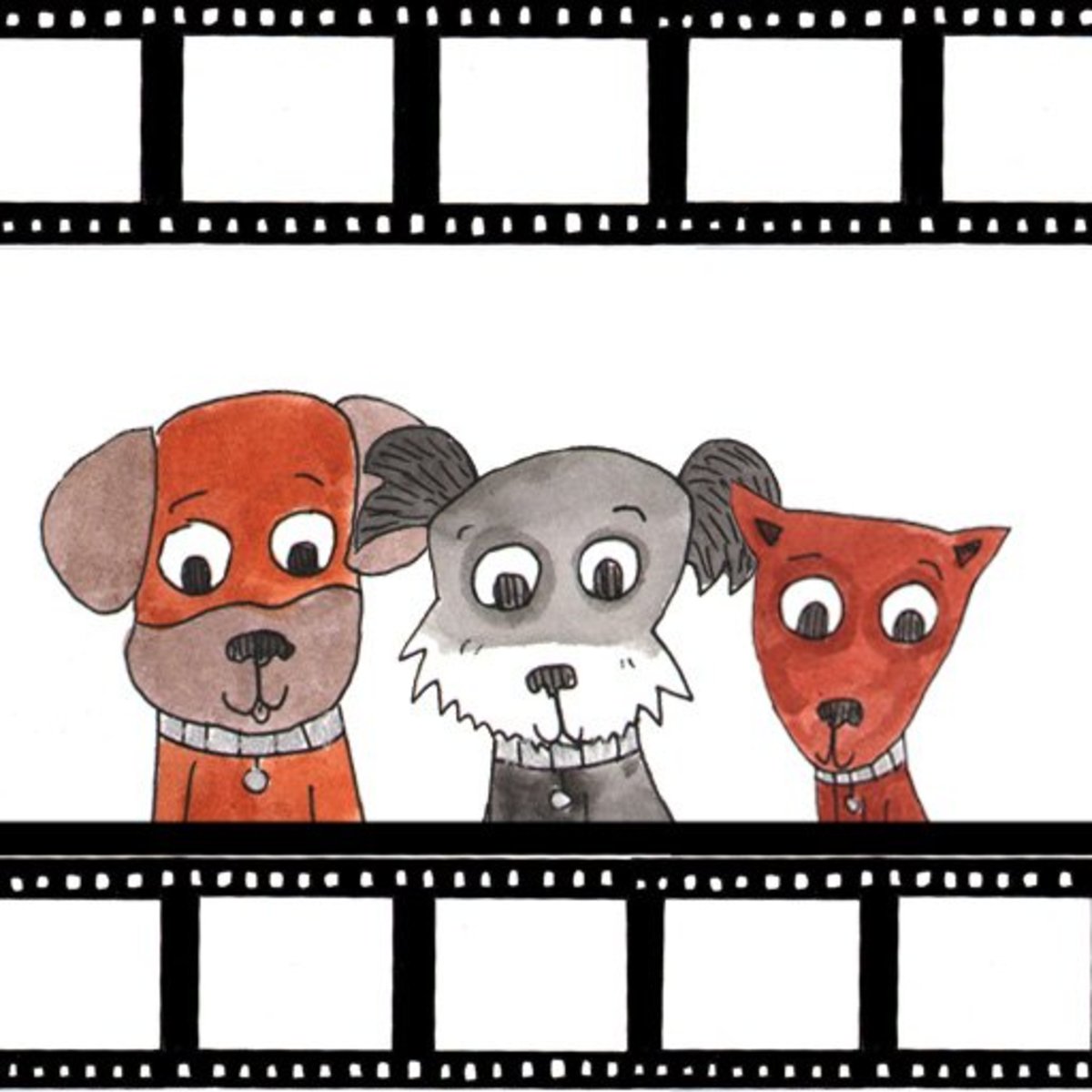- HubPages»
- Books, Literature, and Writing»
- How to Write»
- How to Get Published
Become a Published Author Using CreateSpace and Kindle Direct Publishing
Anyone Can Publish Their Own Books, Today!
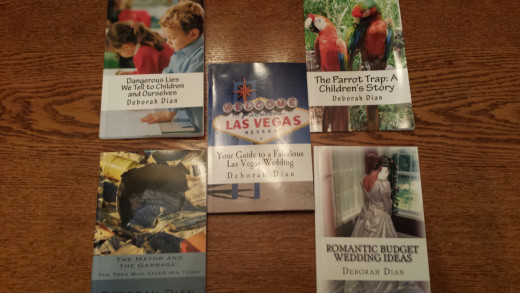
Do You Want to Write a Book?
If you are like many people who spend time reading and writing articles on the internet, you have often thought about writing a book. You may even have an old manuscript lying around, and wondered if you should just toss it out. Perhaps you submitted it to a couple of publishers in the past, and it was rejected.
On the other hand, you may want to write a book that you know will only be of interest to a limited number of people. Perhaps you have written an autobiography which you think will only interest your family and your descendants. Or, you may have written a book on how to do something and know it will only appeal to a small group of people ... your students in a class or your co-workers, for example. You do not want to pay to publish it when only a few dozen people may ever be interested, but you would like to make the information available to those who will appreciate it.
If you fall into any of these categories, then learning how to publish books on using CreateSpace and Kindle Direct Publishing may be the answer to your prayers.
Amazon owns these two publishing companies. You use CreateSpace to publish a paperback copy of your book. Afterwards (or instead, if you only want an ebook), you use Kindle Direct Publishing to create a ebook version.
If you can write your book into a Word Document, and follow a few, simple formatting instructions, you can make your book available to millions of readers, or just a few, in no time at all!
To begin, you should start with Amazon's free service, CreateSpace, to make your book available as a low cost print-on-demand book. All you need to do is log onto CreateSpace.com, submit your Word document, and follow their simple instructions. Below you will find more details about the process.
Once you have followed their steps and approved a proof of your book, they will also ask if you want to submit your manuscript to Kindle Direct Publishing. Of course, you will want to do that, too.
I have gone through this process six times and been pleased with the results.
This is Example of a Book Published Using CreateSpace and Kindle Direct Publishing

Create Your Own Book Cover Using the CreateSpace Style Choices
Once I wrote my book, and had it saved as a Word Document ready to download to Kindle Direct Publishing, I needed to have a book cover. This seemed more daunting to me than writing the book. I quickly learned, however, that I had several different options.
First, I could use the Placeholder Book Cover which Amazon offers. This is simply a plain cover you often see in the book section of Amazon. However, I wanted something a bit more interesting.
Second, I knew I could go on Fiver. com and ask a stranger to make a cover for me for $5.00 (or more). Of course, I had no idea if I would even like what they created. I decided I would try to create something myself.
I have to admit I tried several times before I was even somewhat satisfied, and I may actually create improved ones in the near future. However, for my first book, I took a photograph from Morguefile.com, used Microsoft Paint to resize it to meet the CreateSpace and Kindle specifications, and added the title and author to the bottom. It wasn't perfect, but I thought it was preferable to a plain book cover.
Since this time, I have created book covers for all six of my Amazon books, several of which you can see in the photo at the top of this page. I even revised the first cover I had created and changed the design to one I liked better. I found that was easy to do. Once I created and downloaded a new cover, the old one disappeared.
The Easiest Way to Create A Book Cover
When you submit your book to CreateSpace, they will provide you with a selection of free-use photos related to your subject which you can legally use. I used the pictures they provided for several of my books, including "Your Guide to a Fabulous Las Vegas Wedding" and "What Would Jesus Tweet." But, in the case of "Romantic Budget Wedding Ideas," I decided to use a Morguefile.com picture and inserted it into their template.
You can play around with the cover designs and photos until you are satisfied. Once you have your cover set up for CreateSpace, your Kindle book will also have the same design when it is displayed on Amazon.com
Now You are Ready to Upload Your Book to CreateSpace
Once you have written your book, and thought about your book cover design, you are almost ready to upload your book to CreateSpace.
Make sure you have followed all the simple formatting instructions that CreateSpace requires. In particular, you want to add a page break at the end of each chapter, set up automatic paragraph indents, and saved your document. I like to make my margins extra large on the sides of the pages, because it saves me editing later on.
First, log into CreateSpace.com and open an account, just like you would on any website. Next, read everything thoroughly. Submit your book. Use their tools to create your book cover.
When you submit your book, they will show you a proof of what it will look like and tell you what corrections you need to make. Usually, I have to imbed the font; they provide the instructions for how to do that depending on your version of Windows. In addition, as I go through the pages, there may be some words that fall outside the margins and I sometimes have to adjust the original Word Document for that and resubmit it.
Once you are satisfied, go through the various steps to select a price (they will make suggestions) and make your book available worldwide.
If you want to see how I set up and organize my books, you can download the first 10% of any Kindle book for free. This will give you examples of the front material you will want to use.
You can see most of my books in the picture at the top of this page or by Googling "Deborah Dian on Amazon." It will take you to my Amazon author page.
If you list your book for sale for at least $2.99, you are allowed to offer free days at least 5 times out of every 90 day period. It is a great way to promote your book, and attract a potential audience. Books priced between $2.99 and $9.99 provide you with 70% royalties. Books that are priced higher or lower than that only offer about 35% royalties. Obviously, Amazon wants to encourage you to price your books within that range, although you can list them for other prices, if you wish.
You can either order proof copies of your books, which cost about $5 to $8, including shipping, or you can simply look at the digital proof of your book for free and approve your book that way. I like to order a few copies of my books to show my family and friends!
Join Shelfari and Promote Your Book Online
After your book has been published for a few days, you will get an invitation to join Shelfari. This is a way for you to touch base with other Kindle writers, see what they are reading, and participate in their writer's public forums.
If you do decide to join, my Kindle author name is Deborah Dian. I hope to see some of you over there!
In addition, I promote my books regularly on Twitter and Facebook. I have other author friends who promote my books in return for me promoting their books. It is wonderful to develop relationships with other writers. Together, you can spread the word about your books to many more people.
Please Participate in This Poll
Have you ever thought about writing a Kindle book?
This content is accurate and true to the best of the author’s knowledge and is not meant to substitute for formal and individualized advice from a qualified professional.
© 2012 Deborah-Diane