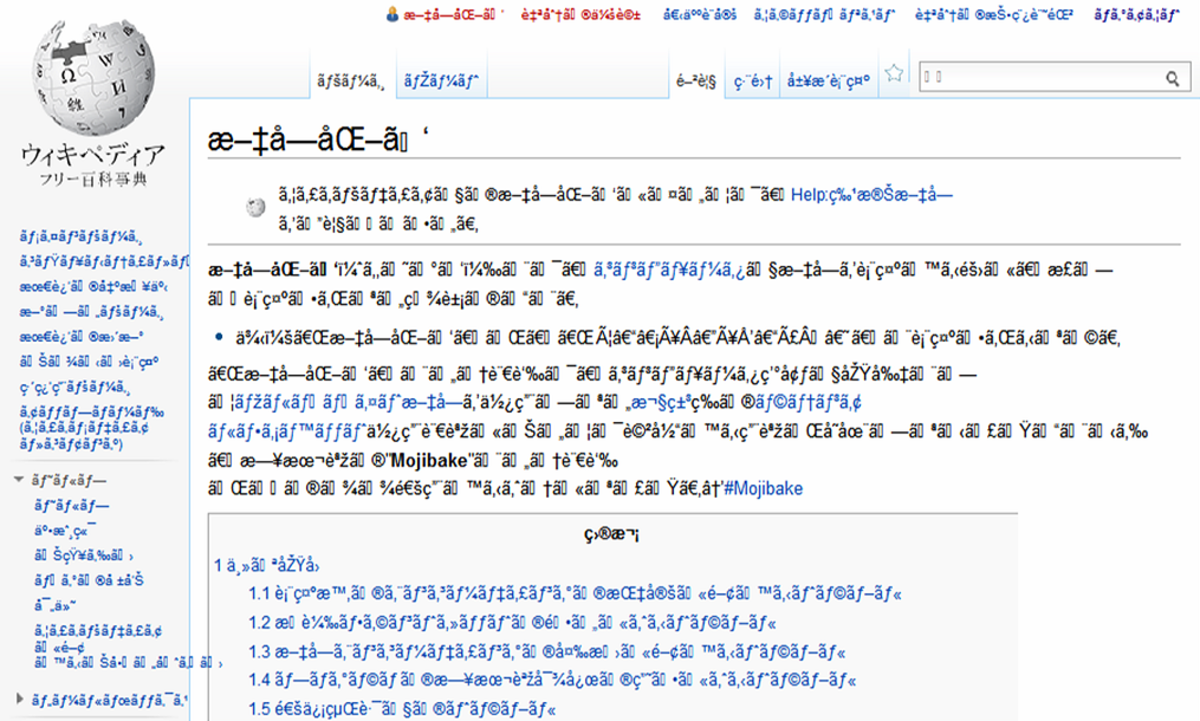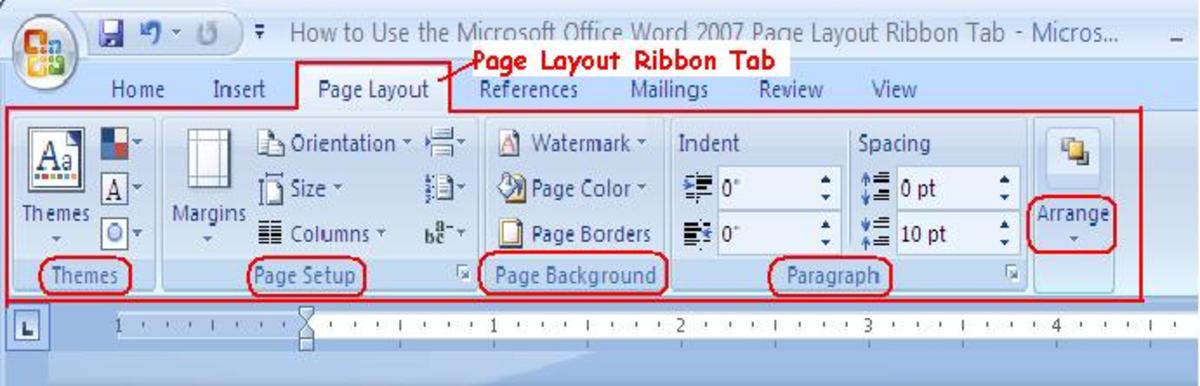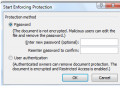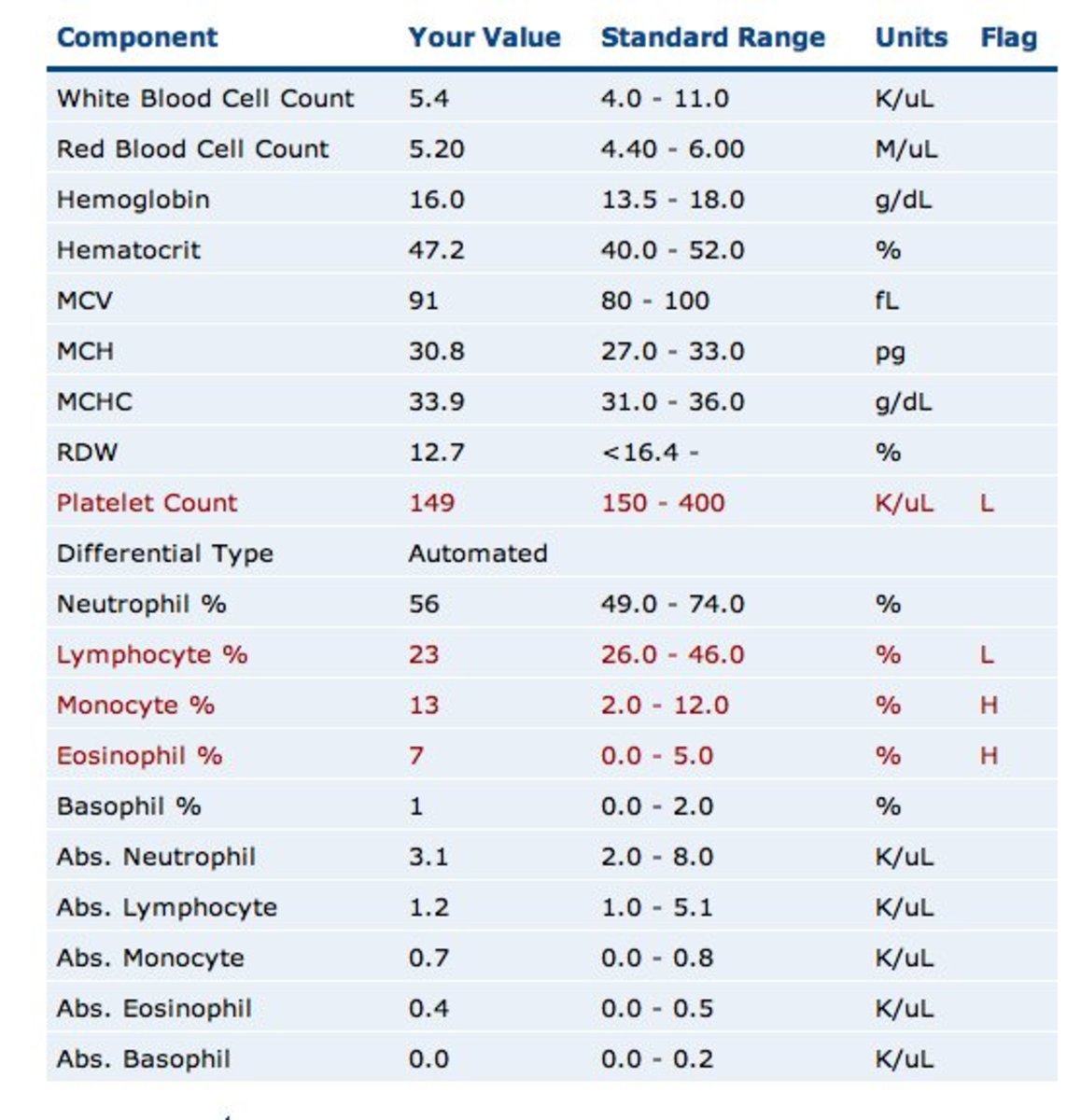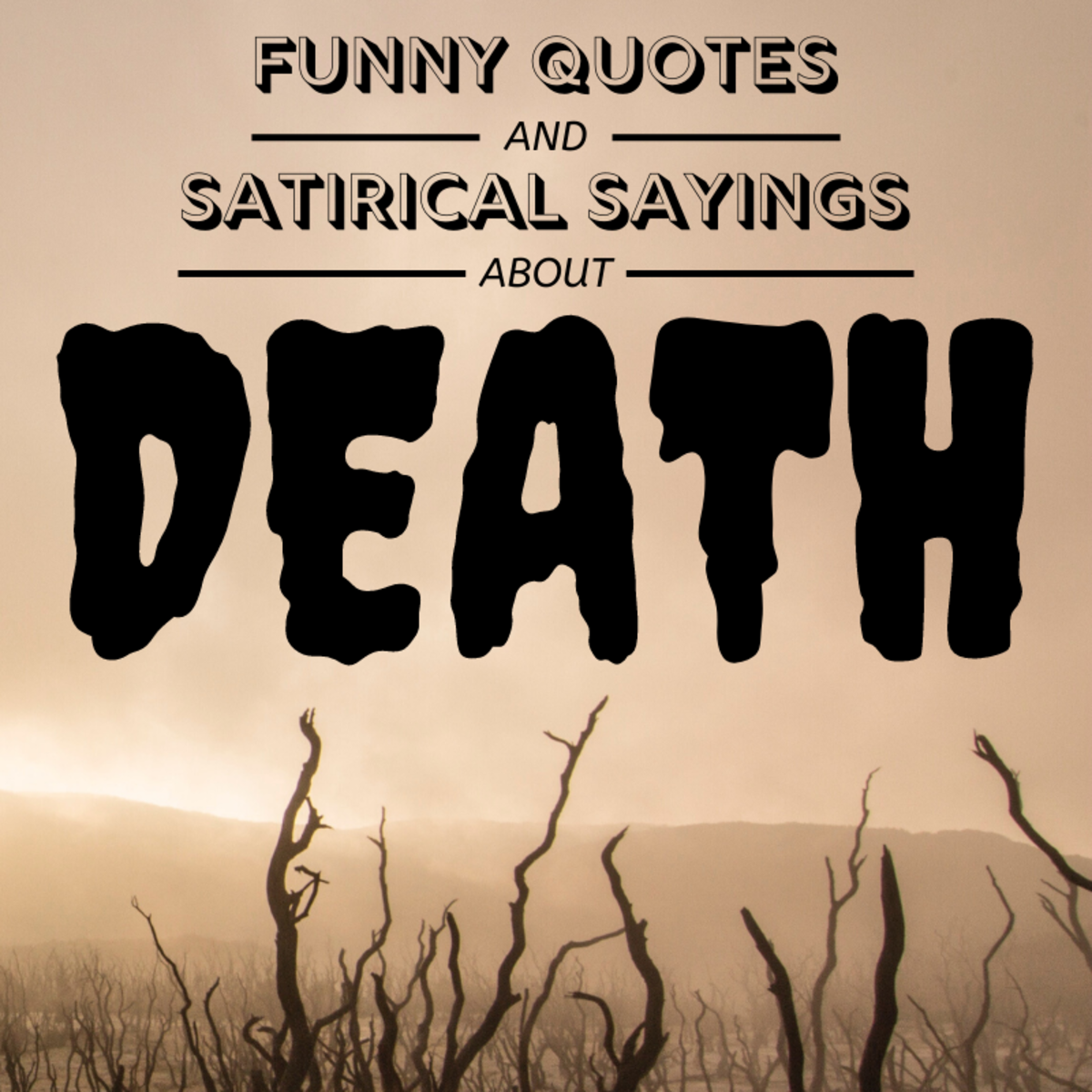Four-- No, Five-- Tools I Use When Writing Hub Pages
List of Tools I Use
The Hub articles I write are written offline, each residing in its own folder where I keep all related files: the main document, images and text notes related to each image and, occasionally a mindmapping file (more about this later). I think I'm a file hoarder, but I can't help it and it lets me sleep at night.
I use a set of free tools that I thought might be of interest to fellow writers looking for alternatives:
-
LibreOffice or OpenOffice – a suite of office software (word processor, spreadsheet, etc).
-
NotePad++ - NotePad on steroids.
-
IrfanView – an image viewer/editor.
-
FreeMind - a “mindmapping” tool for brain-storming and organizing thoughts.
-
Toool – a search tool for LibreOffice or OpenOffice files.
LibreOffice
LibreOffice is an open source productivity suite similar to Microsoft Office, but doesn't cost a pfennig. Microsoft Office (Home version) costs $120. Six applications are included:
-
Writer – word processor (similar to Word)
-
Calc – spreadsheet (similar to Excel)
-
Impress – presentations (similar to PowerPoint)
-
Draw – business graphics
-
Base – database management
-
Math – formula editor
If you know how to use Microsoft Office, you shouldn't have much problem with LibreOffice. I have to admit the only applications I use on a regular basis are Writer and Calc , but they alone are well-worth the price of admission. Both will open Microsoft Office files, but be warned that heavily formatted Word and Excel files probably won't convert exactly. That's never been a problem for me, but it could be a deal-breaker for those who want want to edit fancy business files from work at home. I don't use the other four applications (Impress, Draw, Base and Math), but it's nice to know they are there.
I use Writer extensively (even at work for my personal technical notes) and have rarely been disappointed with its capabilities. I think the main thing I miss compared to Microsoft Word is the ability to split a document view and see two different areas of the document. Otherwise, I'm golden. As a matter of fact, I still waste time trying to figure out Microsoft Office's “ribbon” which replaced the straight-forward toolbars and menus. I can only imagine they decided to revamp the whole user experience so we would feel like we got something for our money.
Hub Tip: I discovered that, when copying text from Writer and pasting into Hub text components, the bold, italics and other formatting is maintained-- including hyperlinks. I assume this holds true for Microsoft Word as well, but I can't be positive.
LibreOffice vs OpenOffice
Many of you may be familiar with OpenOffice. LibreOffice was OpenOffice. Let me explain. OpenOffice was owned by Sun Microsystems, but when Oracle bought Sun, they also got OpenOffice. Many of the key OpenOffice developers were dissatisfied with Oracle's heavy-handedness and decided to take the OpenOffice codebase that was open source and created LibreOffice. You'd be hard-pressed to see much difference between the two and their documents are completely interchangeable since they are based on the same XML standard. I chose LibreOffice because 1) I intensely dislike Oracle and 2) The developers are adding functionality to LibreOffice (Oracle has no desire to improve OpenOffice).
Update 2012: Oracle has released OpenOffice to Apache OpenSource, which addresses both of my objections to OpenOffice. That is, it is no longer controlled by Oracle and it is being actively upgraded once again. At this point, the differences between LibreOffice and OpenOffice are so slight (and document files can be created and read by either one) that it's tough to say one is better or worse than the other. So, use either and enjoy.
Download LibreOffice here.
Download OpenOffice here.
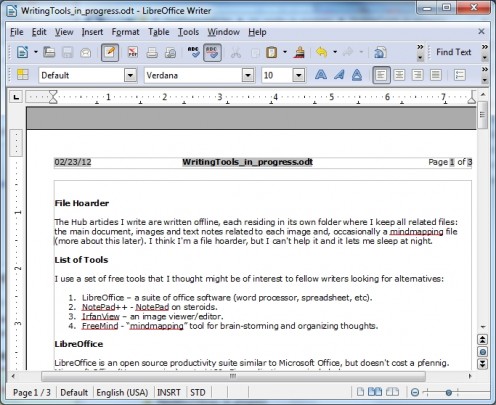
NotePad++
Sometimes you just want to paste some text or write quick notes, etc and you don't want to wait for your word processor to load up. That's why every Windows machine comes with NotePad. So, why would you bother installing yet another notepad-type tool? Trust me, NotePad++ will blow your socks off and it's quick to load and easy to start banging away on. Well, it blew my socks off, anyway. When I write my articles, I always have image files. Each image file needs associated information (caption, source, license information, etc) so I create a text file with the same name and, using NotePad++, paste and type the info. Sure, I could use old NotePad and this usage doesn't even begin to scratch NotePad++'s capabilities but I can have multiple open files and NotePad++ is just as easy to use. All my text-type files are associated with NotePad++. I don't miss NotePad at all-- but don't take my NotePad++ away. Here are some of its capabilities:
-
Open multiple documents
-
Fantastic search capability
-
Search current document
-
Search all open documents
-
Search documents in directories/files
-
-
Move/copy text in windows side/by side
-
Synchronize scrolling of multiple windows
-
-
Much, much more.
If you are a technical person, NotePad++ shows hex dumps, color-codes various languages, etc. Plugins are available to extend its capabilities even further.
Download NotePad++ here.
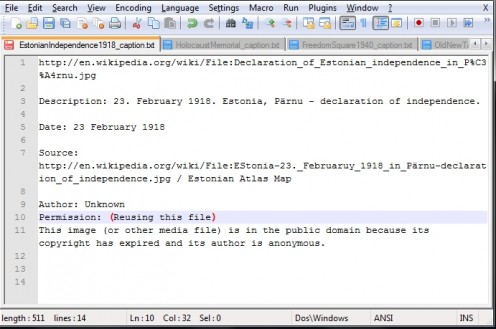
IrfanView
IrfanView is my image viewer/editor tool of choice because of its ease of use, capabilities and quality. When I do a screen capture or copy an image for a hub article, I open IrfanView, paste the image, crop it to my liking, adjust the final size and save it with my other hub article files. If I want to create a map image with countries colored, I can do that because I downloaded an IrfanView plugin which allows drawing on the image. I plop the map into IrfanView and color and text away. Another thing I use IrfanView a lot for is to convert from one image format to another. It's a great tool that I've used for years. Here are just some of its capabilities:
-
View
-
Convert
-
Optimize
-
Print
-
Slideshows
Download IrfanView here.
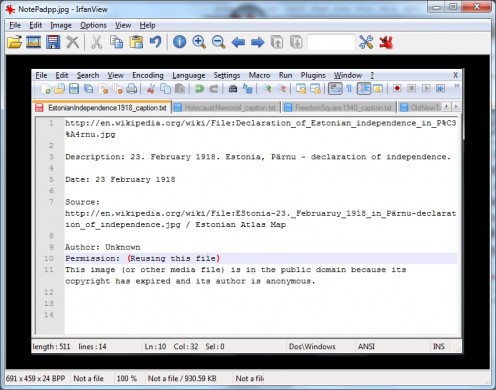
FreeMind
Now for the quirky tool-- quirky in the sense that it helps organize thoughts. FreeMind is a “mind mapping” tool. It helps you brainstorm by graphically letting you enter ideas and associating other thoughts in a hierarchical manner. You can quickly reorganize and regroup your thoughts and expand on them. The key for me was spending a few minutes mastering a few control keys so I could then just type my thoughts in and create the necessary graphic bubbles and links without having to constantly use my mouse. This is a lifesaver with a laptop. This is a Java application and it requires that you have at least Java 1.4+ installed. If you don't, there is an install package that includes Java on the install page or you can just install Java yourself. If you're not familiar with mind mapping software, I'm afraid my brief overview is not very helpful, but I encourage you to investigate-- mindmapping can be very helpful to researchers and writers. Like the other tools, FreeMind has many additional capabilities besides those mentioned.
Download FreeMind here.
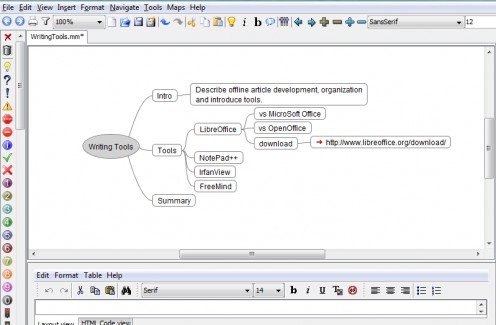
Loook
I just recently (2013) added this search tool to my repertoire after amassing many, many OpenOffice (or LibraOffice) .odt documents. I needed something that would let me search for words and phrases inside word processing files in a folder and its sub-folders. It doesn't have all the bells and whistles, but is simple to use, fast enough and free. The only caveat is that it is a Python application and so requires Python 2.2 or later installed on your computer. I have Python 2.7 and it was fairly easy to install.
As for installing Toool.py itself, I downloaded it (it's an Apache OpenOffice project, so it's safe), unzipped it and copied the Toool.py file to my desktop.
To search, I just double-click on the icon and the search window appears. You enter or browse for the search path (Loook remembers the last folder you used) and then enter the text to search for. There is also a mode selection allowing AND, OR or PHRASE modes. Click Search and any and all OpenOffice files meeting the search criteria are displayed. You can double-click the document and it will open in OpenOffice. Loook is simple, effective and has ended the frustration of finding “that” document. Hats of to Daniel Naber in Germany for writing this toool.
Download Loook here .
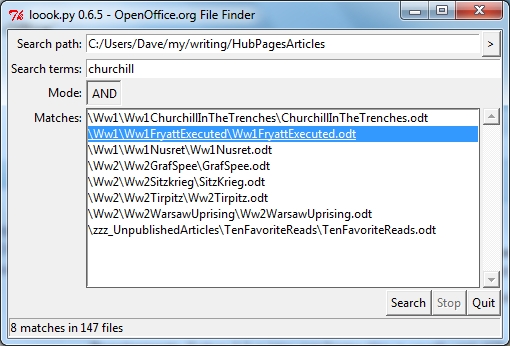
Summary
These tools all have one thing in common: they are easy to install and start using, but have many additional layers of capabilities that will amaze you when you start digging into them. Come to think of it, they have something else in common: they are all high quality applications. And I suppose the third thing they have in common is that they are all free to download and use.