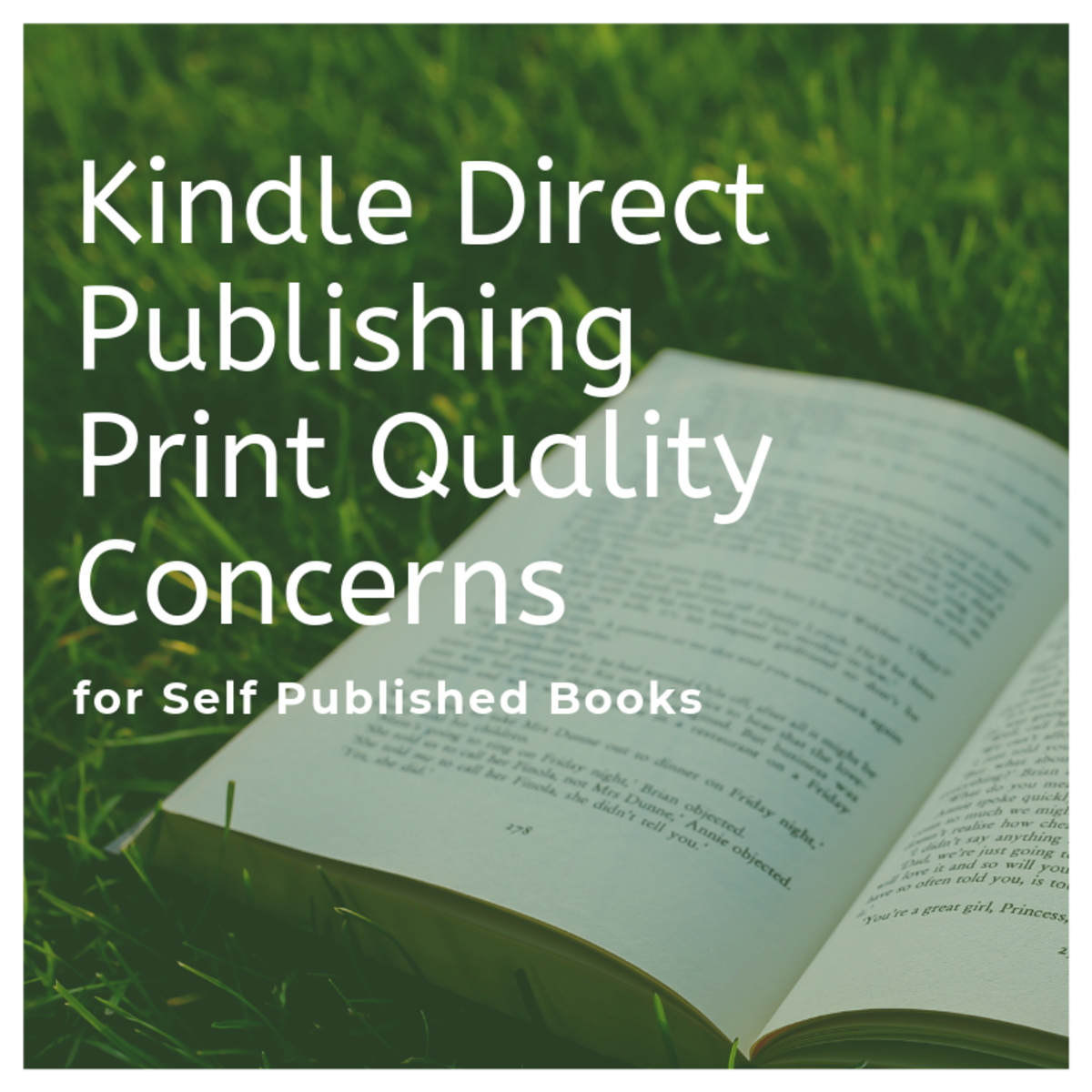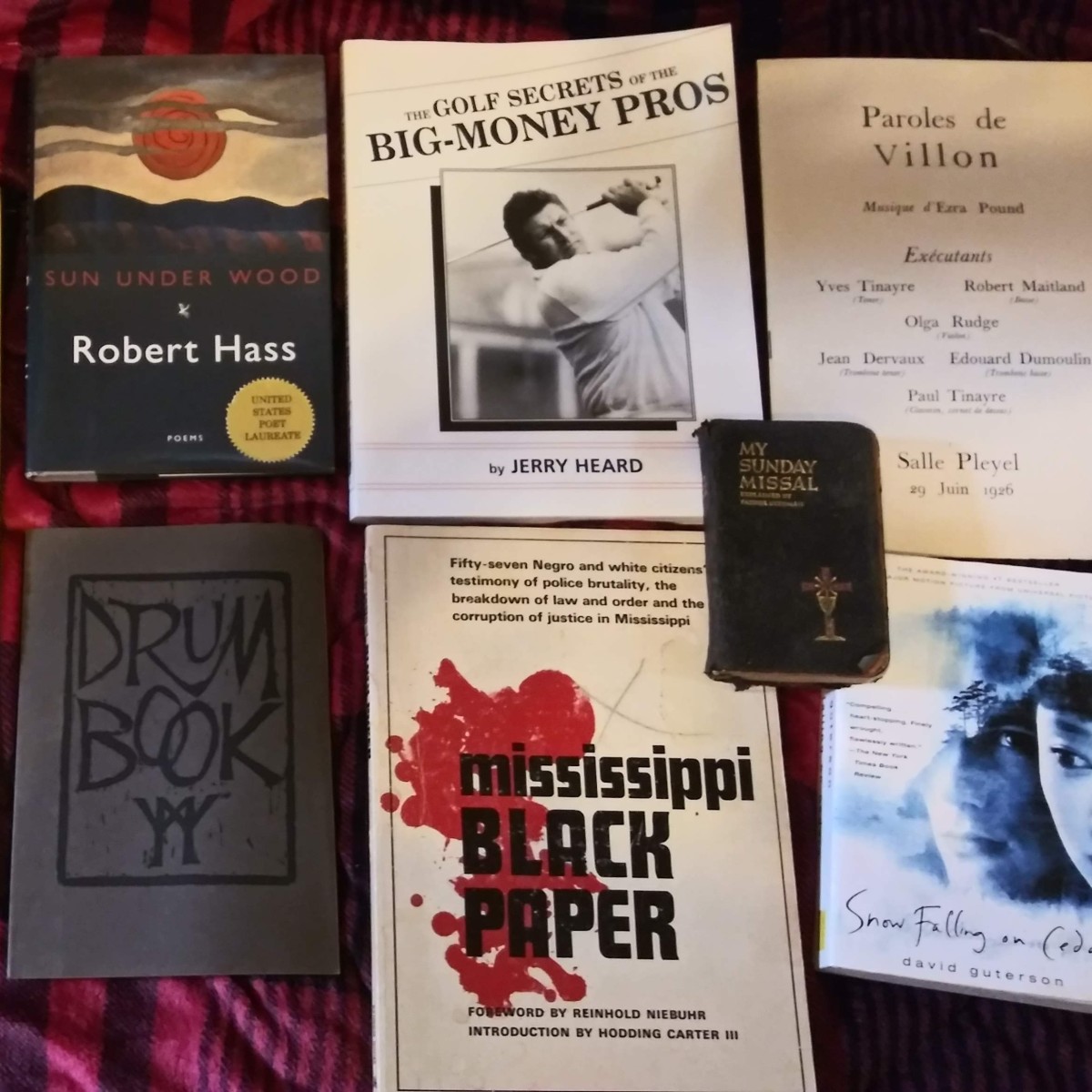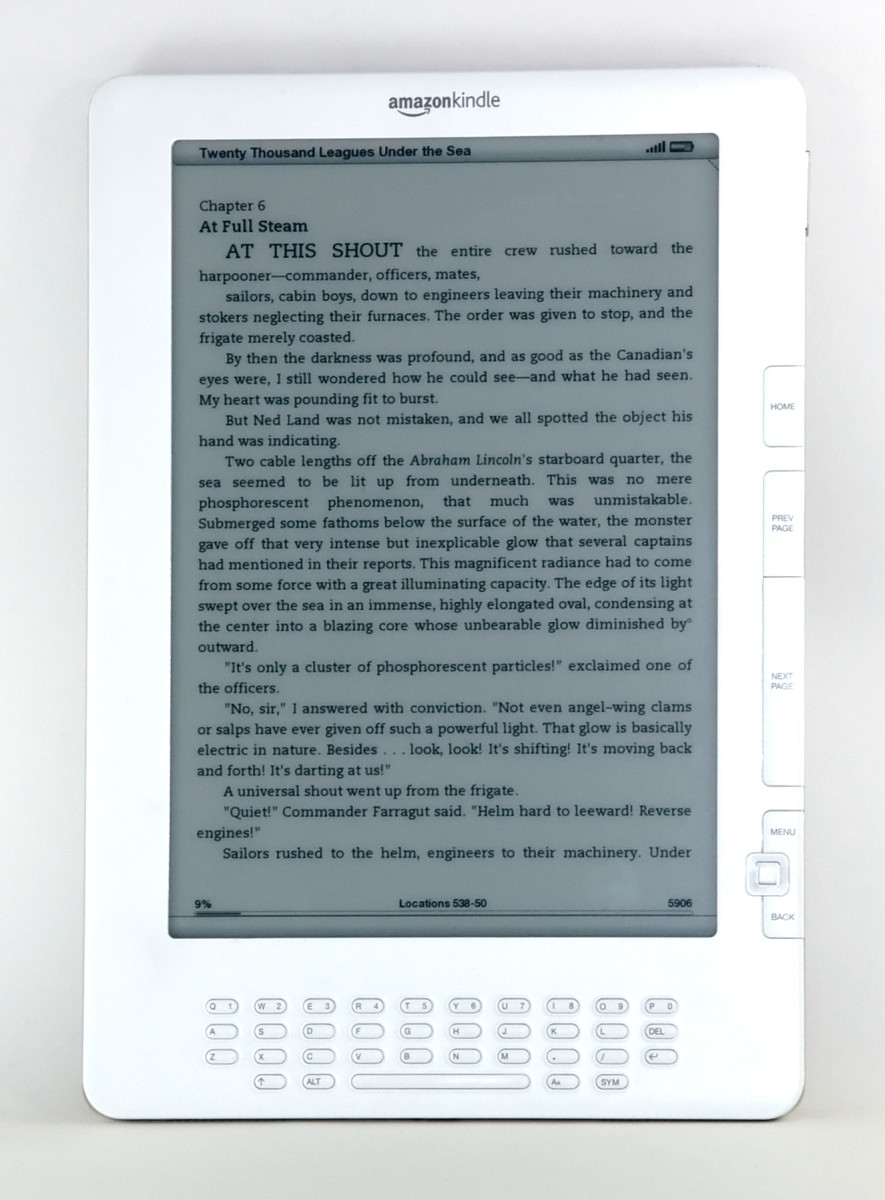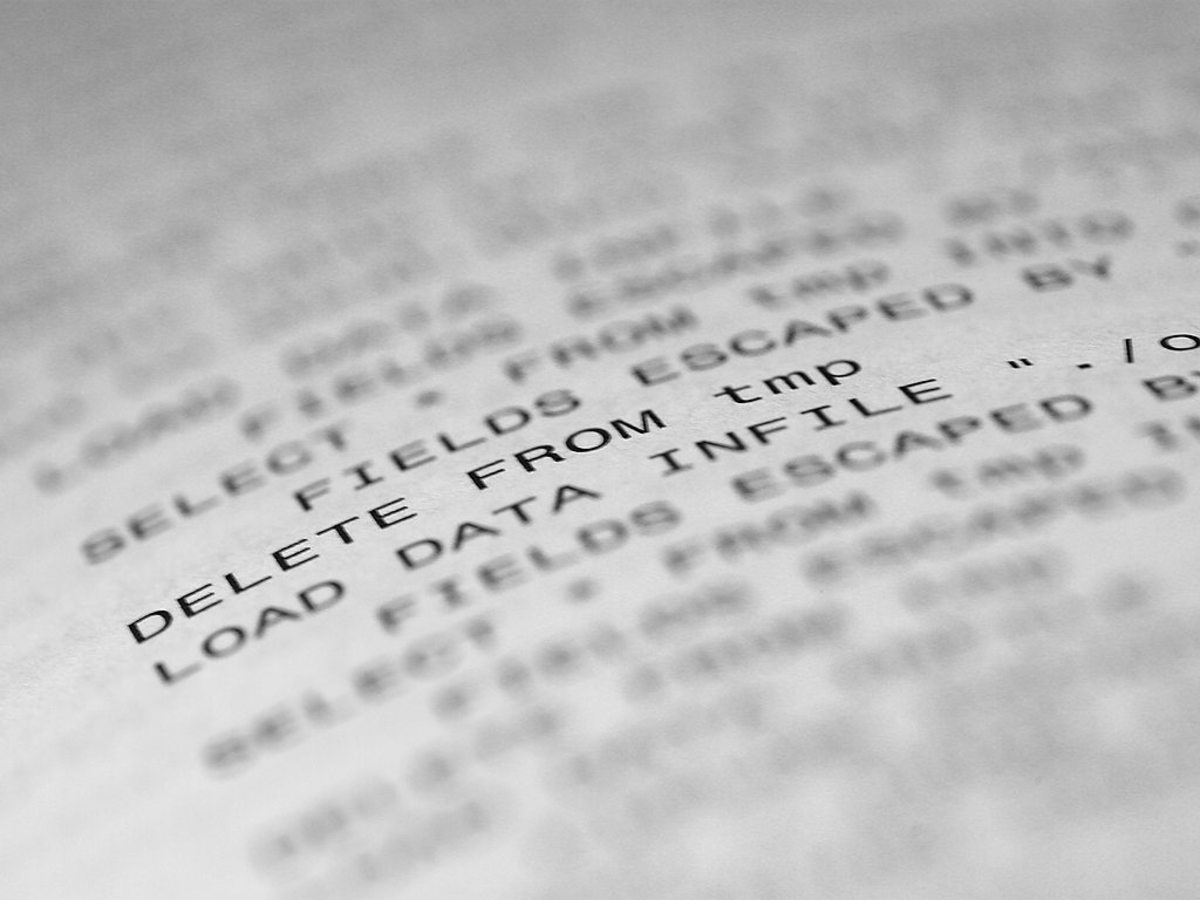How to Download Free Kindle Books from your Public Library

Your public library likely has thousands of Kindle books just waiting for you to download them – for free! All you need is a library card and you are on your way, you don’t even have to leave your home. Here are step-by-step instructions for getting free library books for your Kindle e-reader.
Do you love free things? I do! I used to go to my library twice a week to swap out books. I like buying books, but that gets expensive especially with the amount I read. I hesitated getting an Amazon Kindle for a very long time because I thought I would have to buy books for it. The books aren’t even that much cheaper so I figured it wasn’t worth it. Then somebody told me how you can get free library books downloaded to your kindle. I was shocked. I didn’t believe them. But upon doing a Google search, I discovered it was true!
Here is what you will need to download library books to Kindle:
1. A public library card. Most have a kindle library; you can look on your library’s website to find out.
2. The pin to your library card. If you don’t know it, contact your library. Often it is the last 4 or your phone number.
3. An Amazon Kindle.
4. Wi-Fi connection for your kindle, or the USB cable to plug it in to your computer.
The first thing you will do is go to your library’s website. Usually on the front page there will be a link to a site called Overdrive. This is the company that handles the library downloads for Kindles and e-books. It is best to access Overdrive from your libraries website, because they will take you directly to the books available for your library. If you go to Overdrive.com directly, you have to click a lot of places to find your library.
So, click on the part of your library’s website that says something like “e-books and audio books” or “overdrive” or something to that effect. You will now be taken to the Overdrive site specifically for your public library.
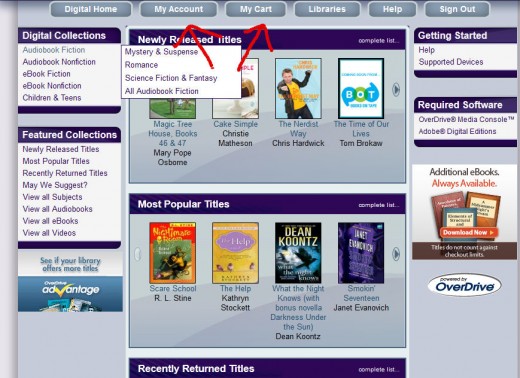
On Overdrive you will see some recommended books, some links to different library categories on the left, and at the top there will be a search bar. I suggest you browse the categories to get a feel for what is there.
Now, click on “My Account”. You will be asked to sign in with your library card number and if your library has it, your pin as well. It has been so long that I cannot remember, but you may be asked to enter your email address. You are now set up to find a book!
Once you have found a book that you want, there are a few things you will want to check. You will see the cover of the book (usually), and underneath that a short description. Underneath that, it will tell you how many copies are available for download. If the number beside “copies available” reads 0, it means that all of the copies are all checked out. You can see underneath how many copies the library has, and often how many people are on the waiting list.
Underneath that information, it will tell you what kind of book this is. Sometimes it will say that it is a Kindle book and an Adobe EPUB book. Sometimes it is just one or the other. So, be careful when you get excited over a book to first make sure it is for your kindle. You cannot download an Adobe or any other kind of book to your kindle.
If the book is completely checked out and you want to be placed on the waiting list, you can ask to place a hold. This will put you at the end of the line to get the book. Sometimes I have gotten books in a few days this way, and sometimes in a few months. It all depends on how many people are on the list and how quickly they read. To place a hold, look across the screen from where it says “kindle book” and click on the link that says “Place a Hold”. Overdrive will usually ask for confirmation that you want to place a hold, and if it does click yes. Once it is your turn for the book, you will receive an email telling you that you have a certain amount of days to download it.
Now that you are sure your book is for a Kindle, and that it has copies available, you can do one of two things. Click on it to read more of the description, or click “add to cart” this will be in the same place as “place a hold”. You will see one or the other depending on if there are available copies or not.
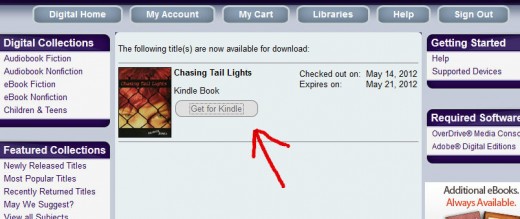
Once you have a book or two in your cart, go up near the top and choose “my cart”. Here, you can check out and get your books. Once you have clicked checkout, it will take you to a screen showing your books. You will have to click individually on each book to put it on your kindle.
Overdrive will show the book and a grey button that says, “Get for kindle”. Click this and you will be taken to Amazon.
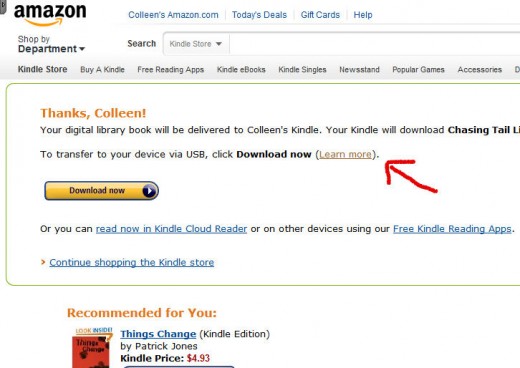
Here, you will look to the right, and in a green box is a button that says, get library book. Make sure that the correct kindle is selected in the dropdown box underneath, and then click the button. If your kindle is connected to Wi-Fi, the only thing you need to do is turn on your kindle and the books will download automatically. If you are transferring the book via USB, you will see a line that says, “To transfer to your USB device, click Download Now.” Then there will be a little link that says “Learn More”. Click on this, and follow the instructions. I thought about posting my own instructions, but Amazon gives very clear and thorough instructions for you to follow, including pictures to follow.
There you have it! Now you too can get library books on your Amazon Kindle and avoid that weekly run to the library! Plus, there are never any late fees because the books return themselves. Happy reading!