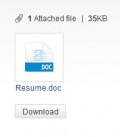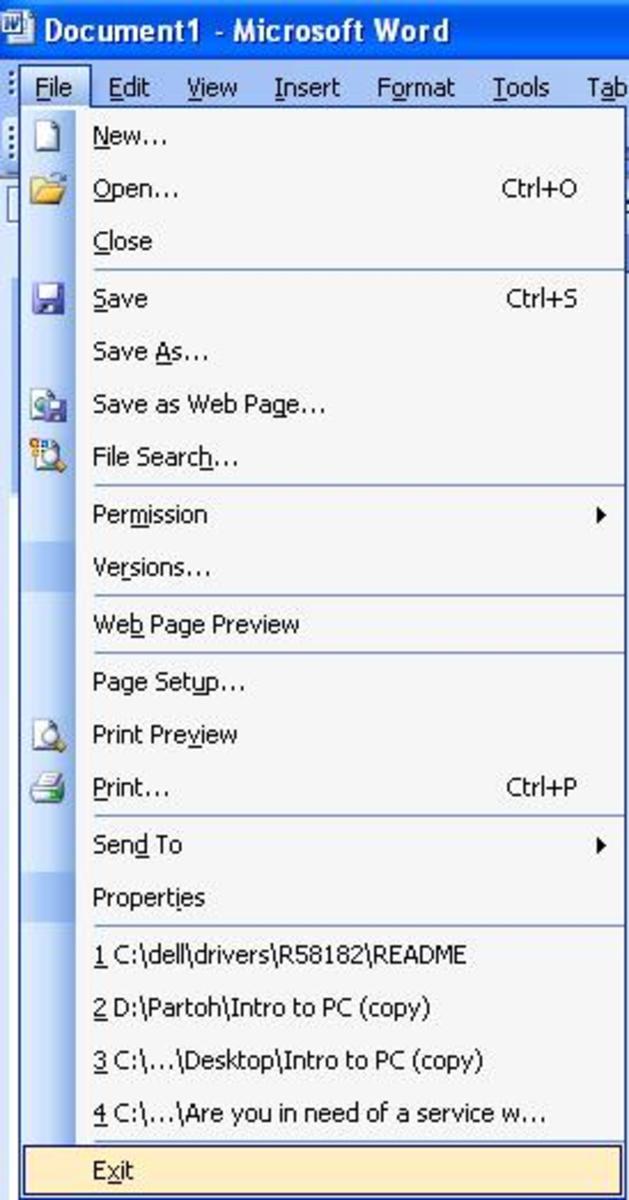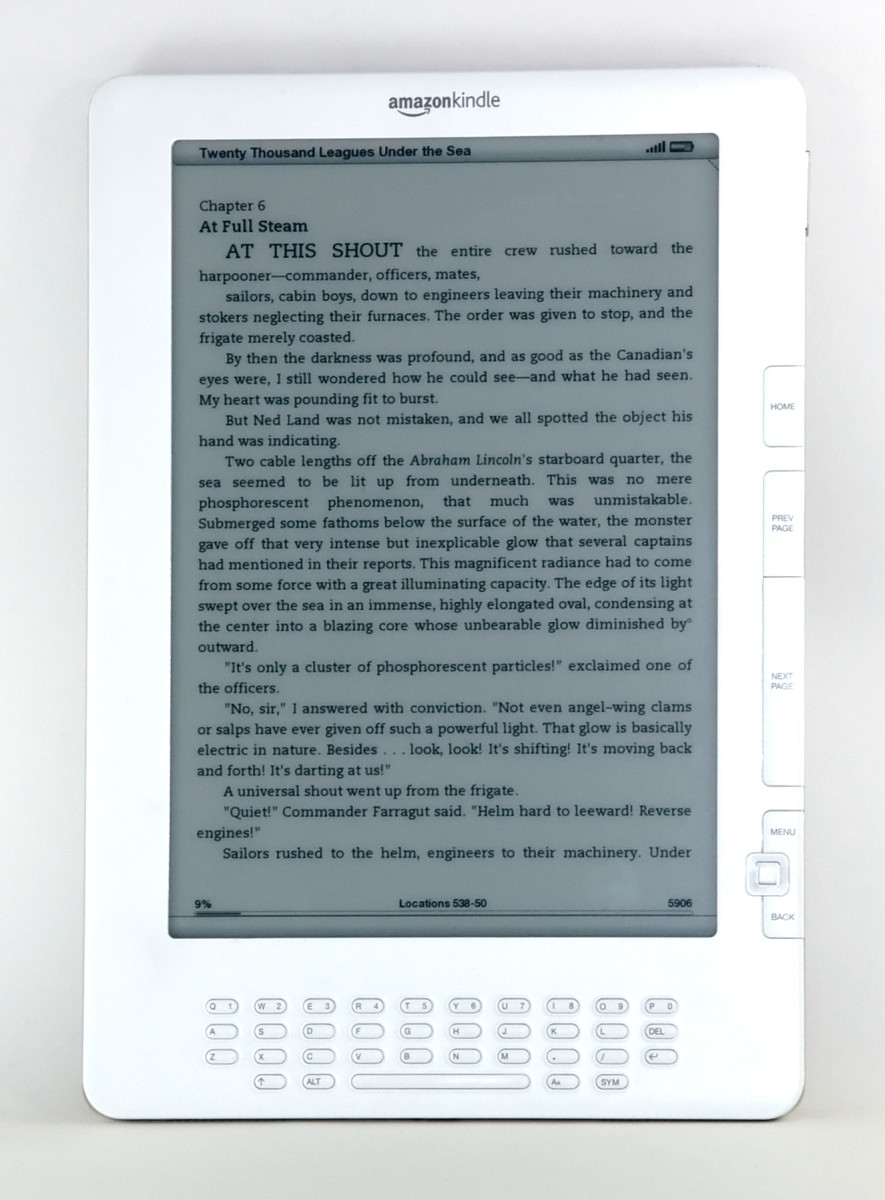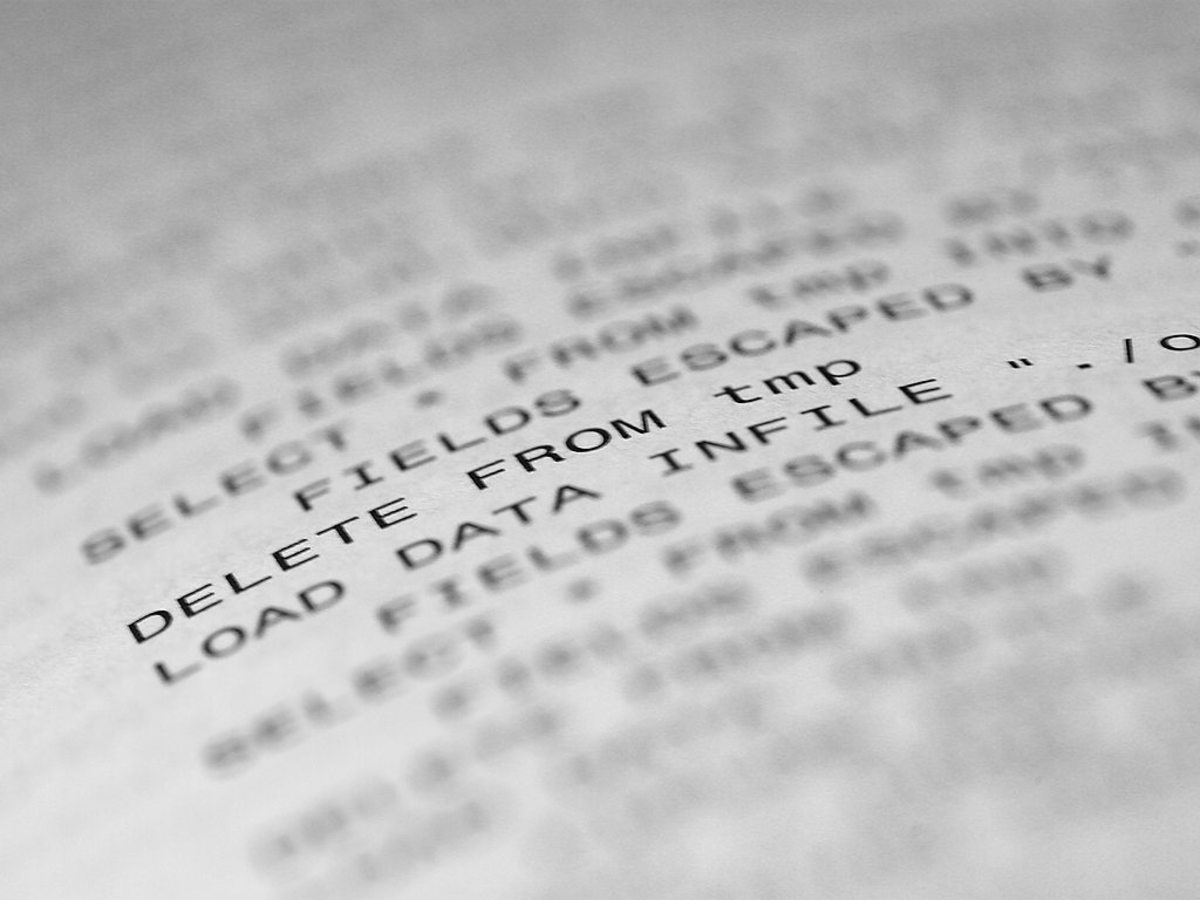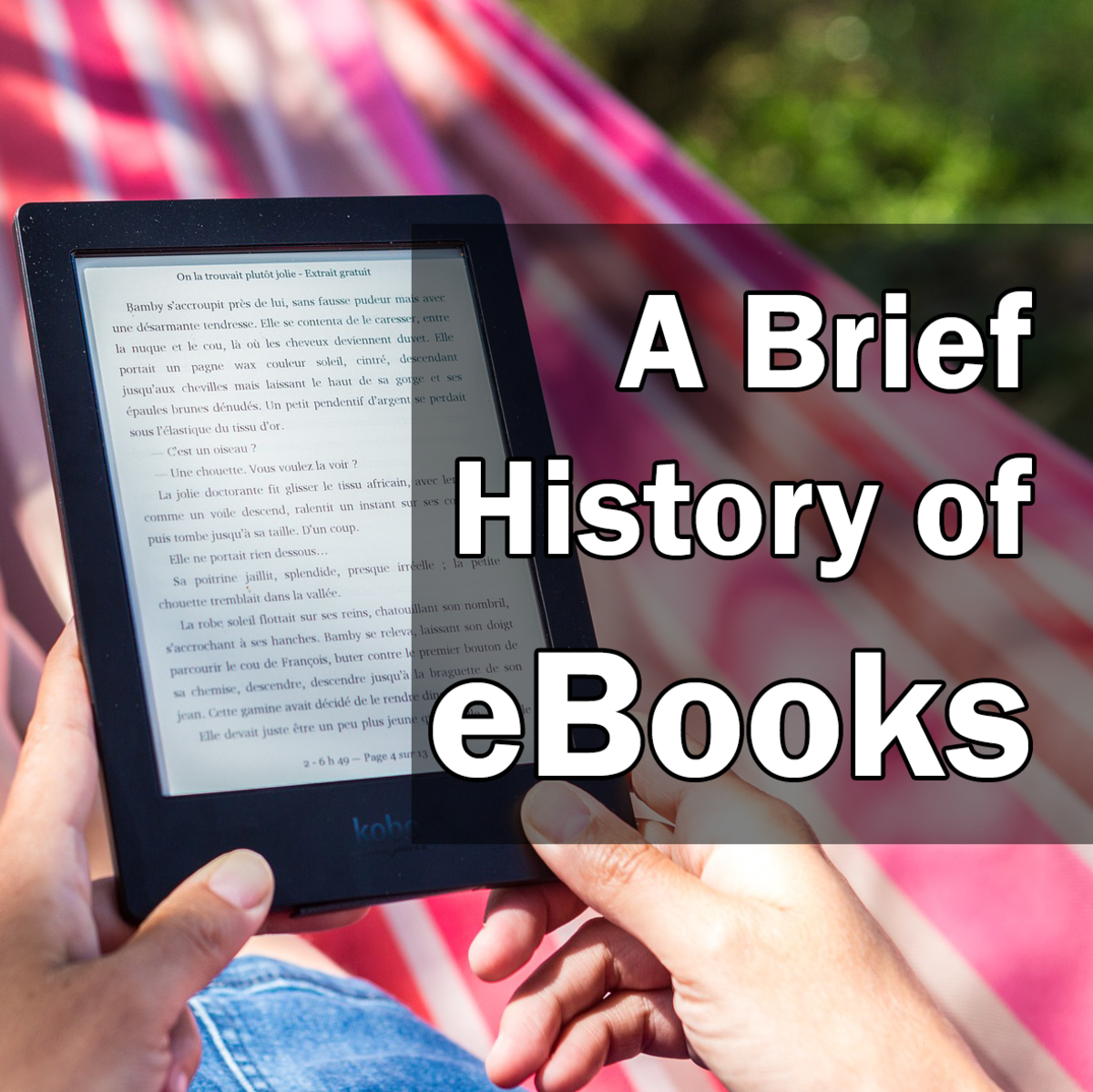How to Make an epub File
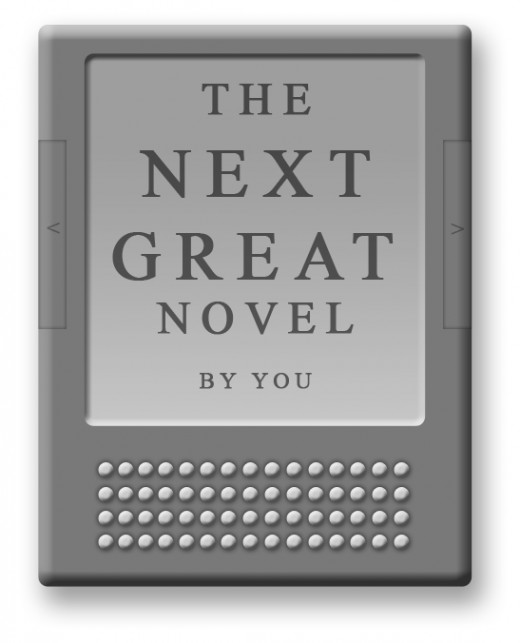
If you’ve decided to self publish an electronic version of your novel, then there is a good chance you’ve been confronted with the costs of such an endeavor. But, don’t get discouraged yet. Self publishing an e-book is considerably cheaper than self publishing physical books, and a great deal of it can be done on your own. One way to reduce costs is to make your own cover. Another is to handle the conversion of your book into the epub format. For those unfamiliar, an ‘epub’ is the file type of most e-books, similar to a .doc (MS word file) or a .pdf (adobe acrobat file). It’s designed in such a way that the text can dynamically change depending on the settings of the e-reader. There are many programs that can accomplish this conversion, but I will be focusing on a free method for this article.
(Disclaimer: Since the programs I’m referring to are open source, they are subject to change and availability.)
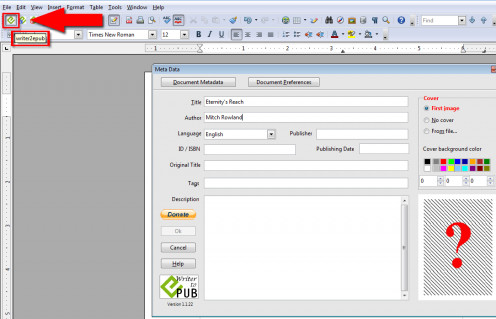
Creating the ePub
As I said above, there are a lot of heftier programs that can create epub files. Page making software like Adobe Indesign and Quark can accomplish it, provided you have a newer version. And there are plugins that exist for word processing programs with varying costs attached. The program I will be using to create the epub is Open Office. Some of you may already be familiar with this program as it is a free, open source equivalent to Microsoft Office. And it can be downloaded here. If you wrote your novel in Microsoft Word, or some other writing software, don’t panic. Open Office can read most text files. On the off chance that it cannot open your novel, then you can copy and paste the text from the source program, into a blank Open Office document. Formatting errors shouldn’t occur, but if they do, it pays to glance over the document before creating the epub. (But this won’t be your last opportunity to fix it, so again, don’t panic.)
Open Office, on its own, cannot create epub files (as of the writing of this article). However, there are free plugins available that make it possible. The one I’ve used, and recommend, is called “writer2epub” made by Luca Calcinai. It can be found here. Download and install this plugin to allow your version of Open Office to create epubs.
Once you’ve installed both Open Office and the plugin, you will notice three new buttons in the upper left hand corner of the screen. Once you have your document ready to go, click on the one that says ‘writer2epub’. Once you do, you will notice a new window pop up asking for things like title, author and description. This is known as ‘meta data’ and it’s attached to all epub files. Fill out as much of it as you can, then click on ‘OK’. Don’t worry too much about publishing date and ISBN if you don’t have them. You can edit or add to the meta data later.
Provided everything went well, it should have created an epub version of your document in the folder where the original document was kept. While the urge to celebrate may overtake you, the process isn’t over yet. You want your epub to look good, right?
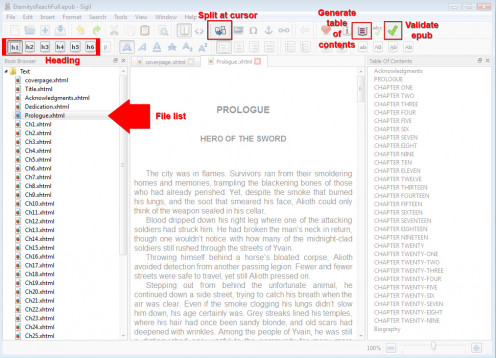
Editing the ePub
Some of the commercial page making programs might be able to handle the editing side of epub files, but Open Office cannot. For this we will be using a program called ‘Sigil’. It was made specifically for editing epub files. It can be downloaded here, and is also free. After installing the program, launch it and use it to open the epub file you created earlier.
One of the first things you’ll notice is that your book is broken into chunks, as indicated by the list of files on the left hand side. Think of these breaks as checkpoints for the reader where they could jump if you created a table of contents. However, there is a very good chance that these breaks are completely unnatural check points. So you will want to turn each chunk into its own chapter. Open the first file and scroll down until you find the break from chapter 1 to chapter 2. Click in the space between (so the cursor is between the chapters) and then click on the button called “Split at cursor”. This will separate the two files on the left. You will have to repeat this process until all you have left are individual chapters. In the event that one of your chapters got broken up by the initial creation process, right click on the second of the two files and then select “merge”.
Now that your book is properly sectioned, you will want to identify some headings. Not only will this properly size your chapter titles, but it will also help the program identify a table of contents later. Personally, I use H1 for my chapter number and H3 for my titles. But you can use which ever ones you think look best. To accomplish this, just highlight the chapter number/title and click on one of the heading buttons on the top left of the screen. This will convert whatever you have highlighted into a heading. After each chapter title has been completed, you can now generate a table of contents using the button in the top right corner that looks like an open book with lines on it. This table of contents will appear at the beginning of your book so that readers can jump to which ever chapter they like.
That covers an incredibly basic tutorial of Sigil. But it gets you set on the right path. If you want to add a title page, acknowledgements or biography, it’s the same process. It can be done in the beginning, using Open Office, or it can be done at the end, using Sigil. Just make sure that these elements are also separated into individual files, on the left hand side, so they properly appear as their own page for readers. A cover picture can also be added to the beginning using the meta data tool (which is the button right next to the table of contents generator). Just be aware that the size of that picture might affect your submission. In other words, don’t make it too big, like I did.
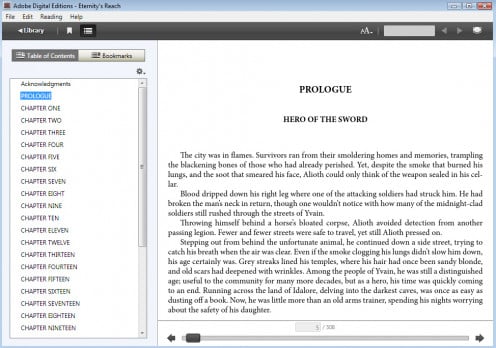
Testing the ePub
Sigil does have a verification tool (which should always be used before sending out the file). However it isn’t foolproof. For this reason, I highly recommend checking the file using an e-reader. I’ve found that the nook works best because it’s easy to transfer files to and it recognizes the epub format. In order for epubs to work on Kindle, it has to be converted directly by Amazon, which is just a whole bunch of extra steps you don’t need. If you don’t own an e-reader at all, then I recommend Adobe Digital Editions. It’s a free program for computers that lets you view epub files as if it was an e-reader. It can be downloaded here.
When I do my final checks for the epub, I write down a few words from the beginning and ending of each chapter, as I go through. This way I can check them with the original document to make sure every chapter begins and ends the way it’s supposed to. Other than that, I’m really just looking for weird formatting problems. Every once in a while you might see a string of semi-colons or extra spaces where there shouldn’t be any. They’re fairly obvious and should be visible even when you’re skimming. These kinds of errors aren’t very common, but it’s better to catch them now. But this final check is also valuable because it can give you one last opportunity to catch spelling errors or missing punctuation, which can still be corrected in Sigil. Think of it as your last edit before it goes out. Once it passes your inspection, and the verification, your epub is ready to greet the reading public.
I would like to reiterate that these programs are subject to change and the process for other programs might be entirely different. This is just one method to make it happen, and more will only appear as epubs become more widespread. But, hopefully, I’ve given you a better understanding of the epub format and one pathway for which you might create your own.