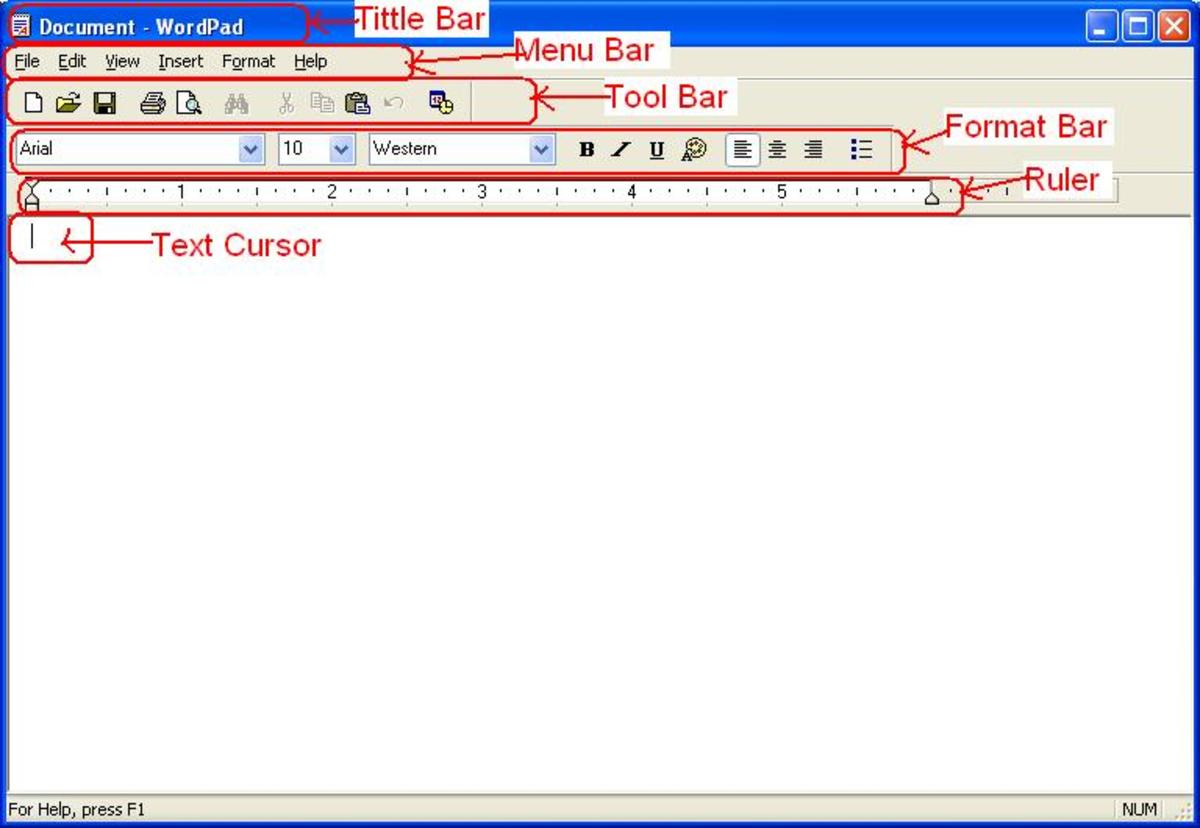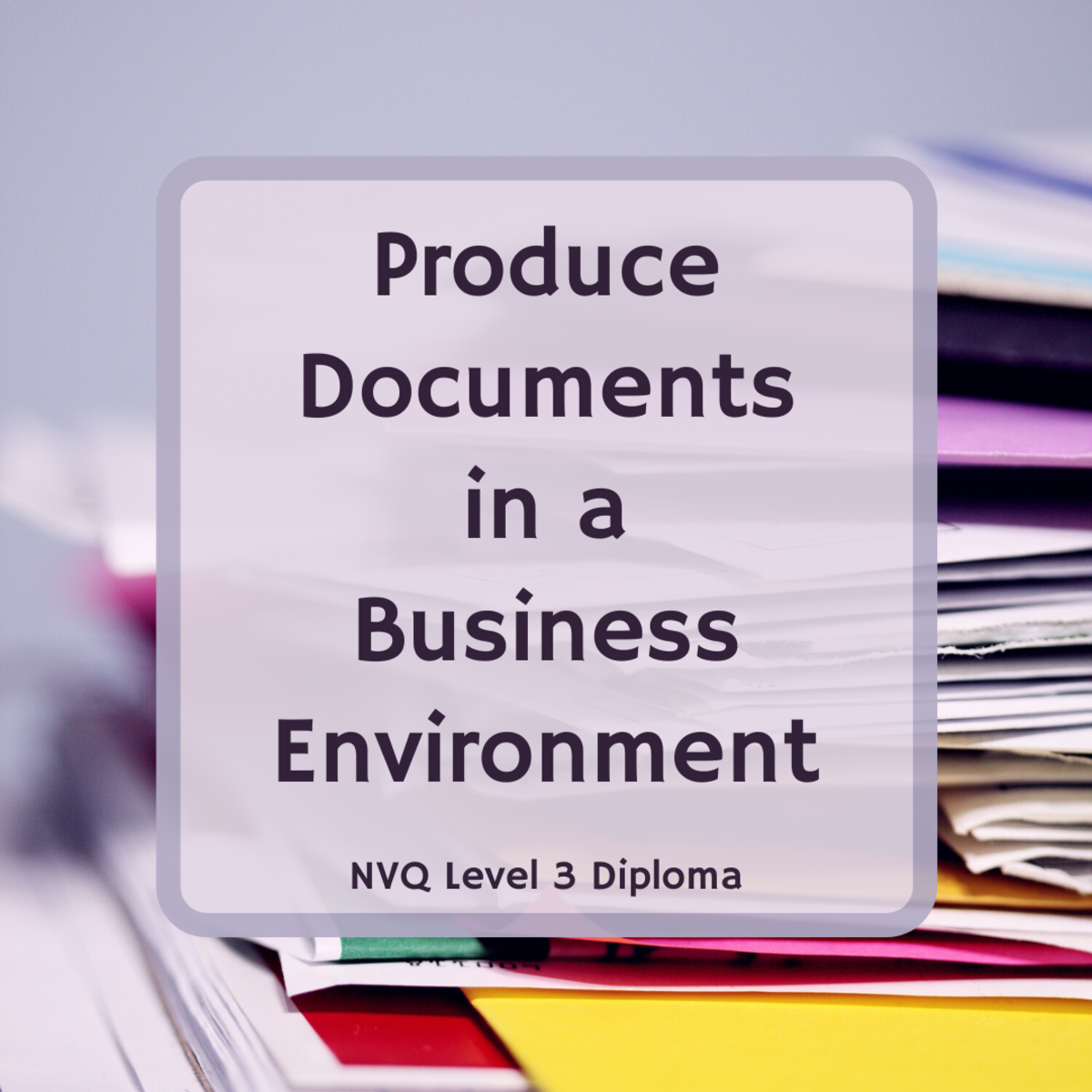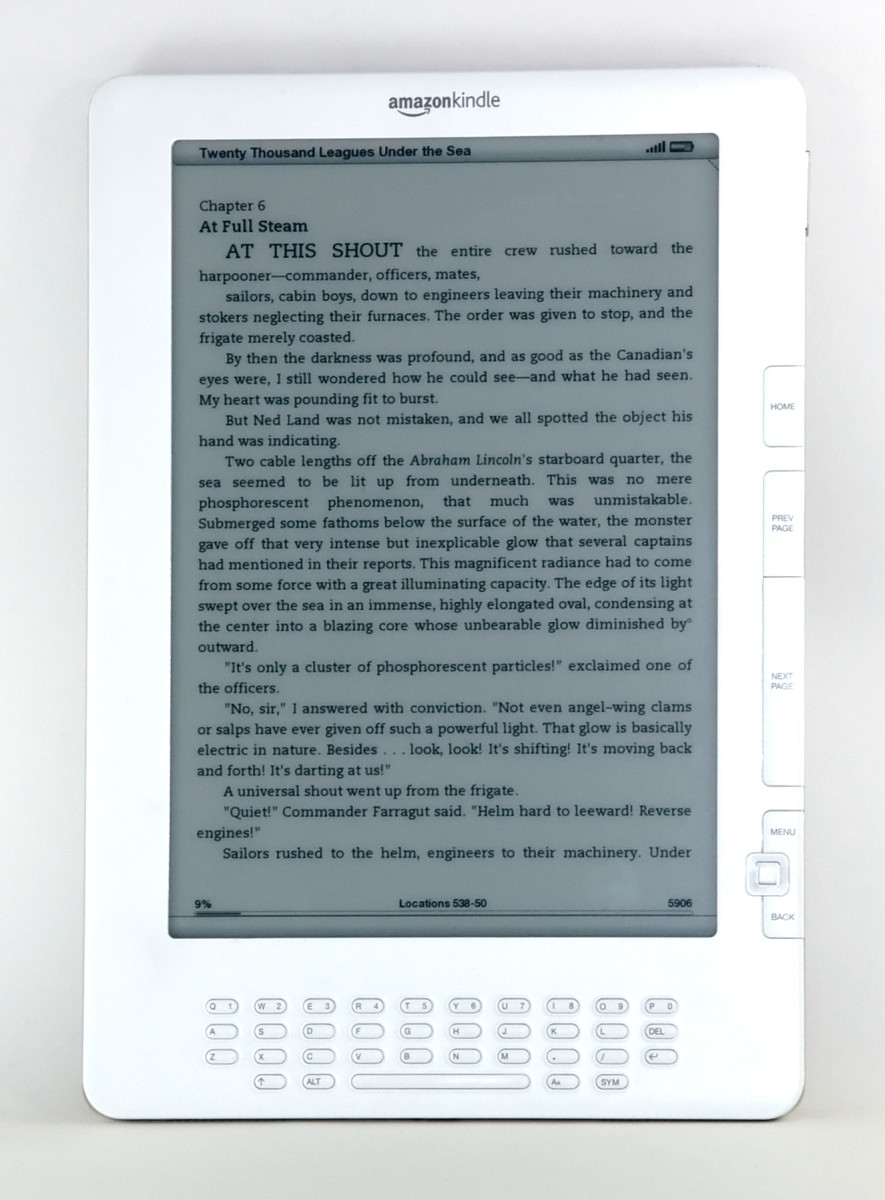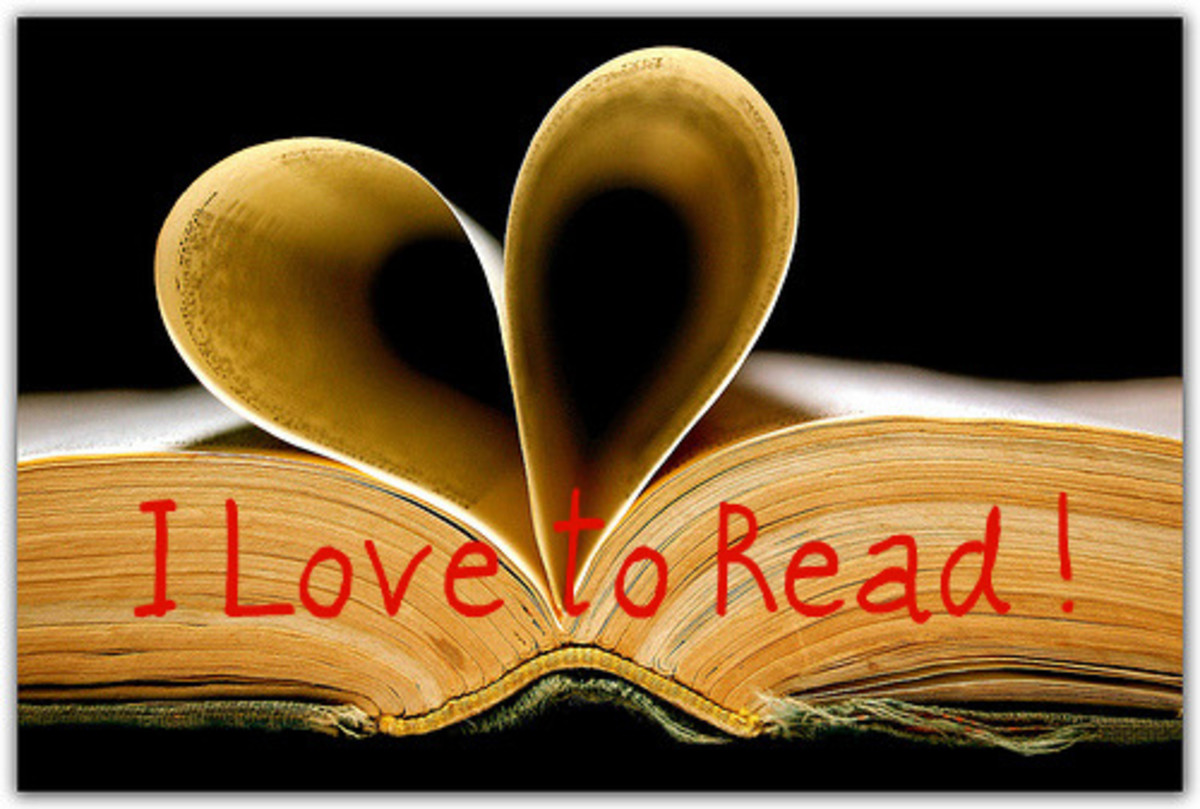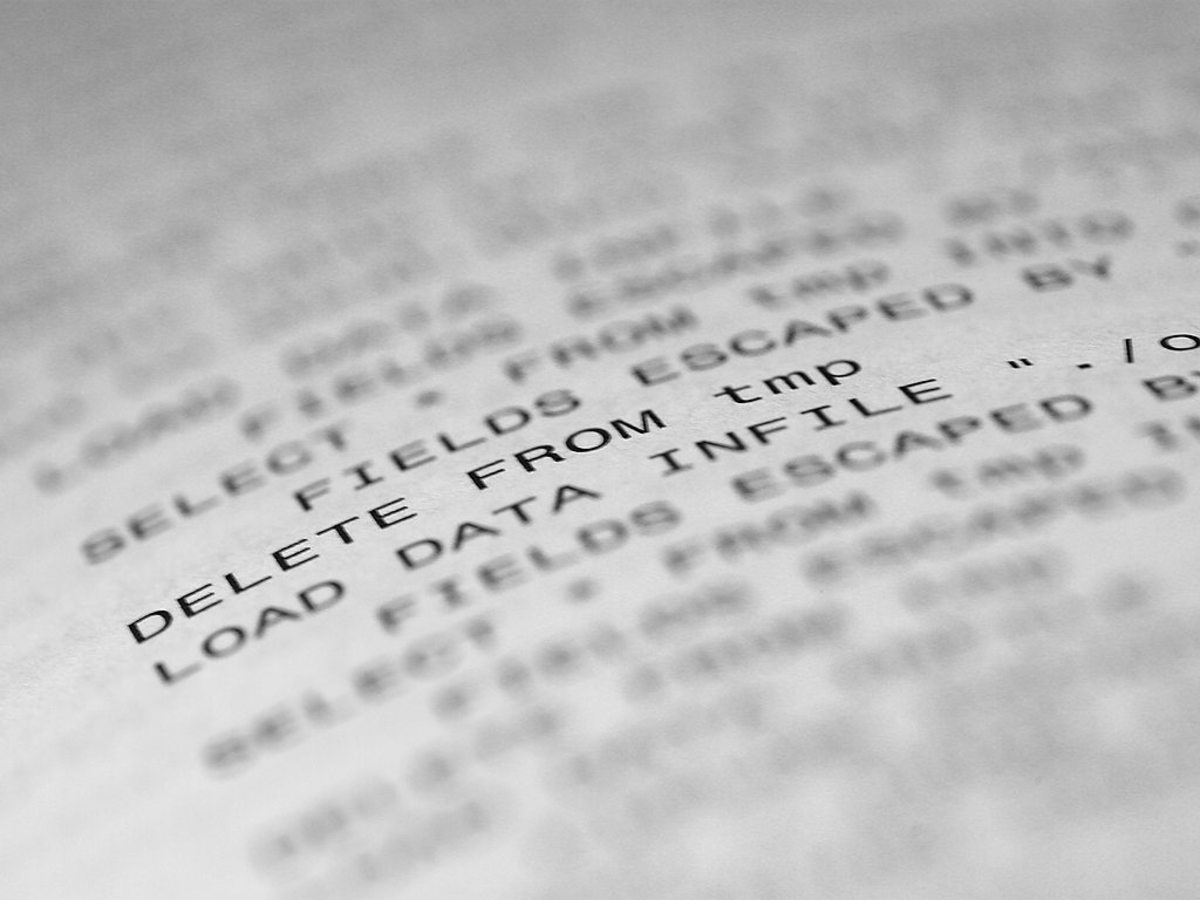How to convert text for Sony e-book
How to Convert text for the Sony E-Reader.
Well you got the Sony e-reader PRS 505 (or the 500/700) you probably have purchased a few books or even read though some of the 100 free books that come with the Reader but you might have text that you would also like put on the E-Reader. As you will likely have noticed there is no means to convert files with the supplied software and while the Sony E-book does support PDF files that is very limited as most PDF’s are formatted for A4 and even correctly formatted PDF seem to take a long time to load when compared with correctly formatted BBeB files. The first Document I will show you how to convert is PDF.
Converting PDF text.
If you have Adobe Acrobat writer (not readers) or any similar product then you can export the PDF to either a word document or html. I would recommend html as word documents can sometimes have problems and you might not have MS word. If you don’t have Adobe Acrobat writer then don’t worry there are a large amount of website that convert your PDF for free to html. I would recommend a site but to be honest each site can convert different and the results will vary depending on the document you are trying to convert, however if you search “converting pdf to html” at google it will bring up a good amount of sites for you to choice. Once we have our PDF as a html file we can now move onto this next step but this will also include other text I will include them as well below.
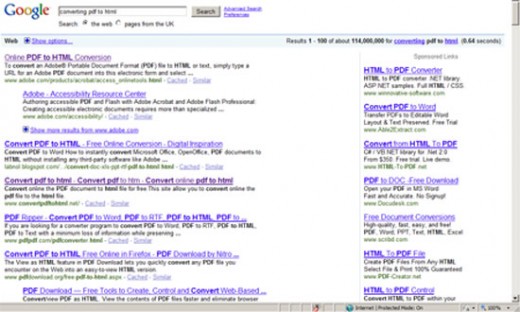
Converting text/html to the BBeB for the Sony E-Reader.
When you have your html file or even a text the next step is to format it (yes it is possible to straight convert the file without formatting but can be worth the effort). If you have a word processor such as Microsoft word then it makes this step much easier, you can use notepad but there are free software such as Openoffice. Once you have opened the file you will have to begin to format it. The first step is to change the font, the Sony E-Reader comes with 2 embedded fonts , Arial and Times new Roman. While it is possible for the E-Reader to use other embedded fonts it has to convert the pages which does greatly add to the loaded times so if you don’t mind Arial as your font I would recommend you stick with that. If you press Crtl+A it will select the whole document this will allow you to change the all the font to Arial with ease. The next step is to change the font size (if needed) to around 9. You can also do further formatting such as setting headings etc (if you want a table of contents but it isn’t required). One thing I would do is make the chapter titles slight bigger font size and also make them bold. You can use the find tool to easily jump to the different chapters by searching for the “chapter”. Another thing to look out for is text that is out of place or some unusual strings of text. This can happen when converting from a PDF and I would recommend deleting them. Once done you now have to Convert the document back to html for MS word select “save as” and for the file type “web page, filtered” as this gives the better results. Now for the final step we are going to use another software for the final converting, which you can get from the link below called BBeBinder.
Converting to the E-Reader using BBeBinder.
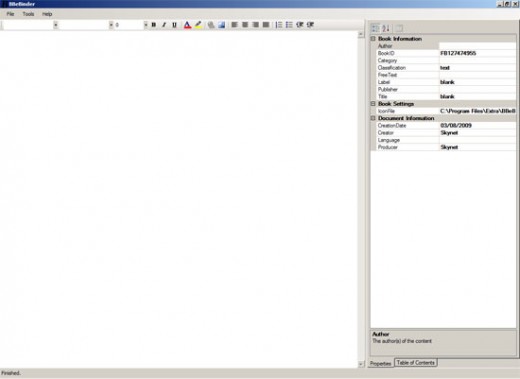
While BBeBinder is a simple program that is still in beta, it does a good job converting well formatted html or text into the BBeB file format. All you have to do it load the html, the software does have basic editing facilities but this will be quicker to do on a word processor link MS office or Openoffice. But BBeB does let you do some editing to the documents meta tag which is very important and also handy. This can be done on the right hand column where you can edit details such as book Author, title and so on. Once done you can got “save as” and that will convert you document to BBeB. This can be uploaded to the E-book using Sony E-book Library software.
Using calibre for Converting.
If you have used this software before then you might be asking why I am recommending you use BBeBinder rather than Calibre. Well while the epub format (which is the format Calibre converts to) and this format can be read by the Sony E-Reader I have found that it does seem to link the BBeB format slightly better and where you can it is the Readers native format and is better to use. That being said Calibre is still a great bit of free software for your E-Reader as it is a better software Library than the supplied Sony software and it can convert some of the different format’s you might have (it can convert the following file formats CBZ, CBR, CBC, EPUB, FB2, HTML, LIT, MOBI, ODT, PDF, PRC, PDB, PML, RB, RTF, TXT). For me I have found it is the LIT format to be more useful as you can get some older books in this format. This software also allows for bulk converting etc, which can be useful if you have a lot of text to convert to your Reader. But as with the BBeBinder software I would recommend you work on changing the text font to Arial and size to around 9, also tidy up incorrect text and symbols from the document first. If you don’t have it already you can get Calibre from the link below.
Summary
To quickly re-cap the main steps and points.
- If your document is a pdf document, convert it to a HTML document.
- Open your document in a word processor software like openoffice or even notepad.
- Using ctrl-A to select all the document change the font to Arial and the font size to around 9.
- If you want a table of contents use headings for the chapters keeping in mind to ensure the font is still Arial, Or you can use bold and a bigger font size for the chapters.
- Once done save the document as a HTML again, a good option is “web page, filtered” as it gives a good covertions.
- Using BBeBinder convert the file to the BBeB format where you can load into your E-Libary and upload to your E-Reader.