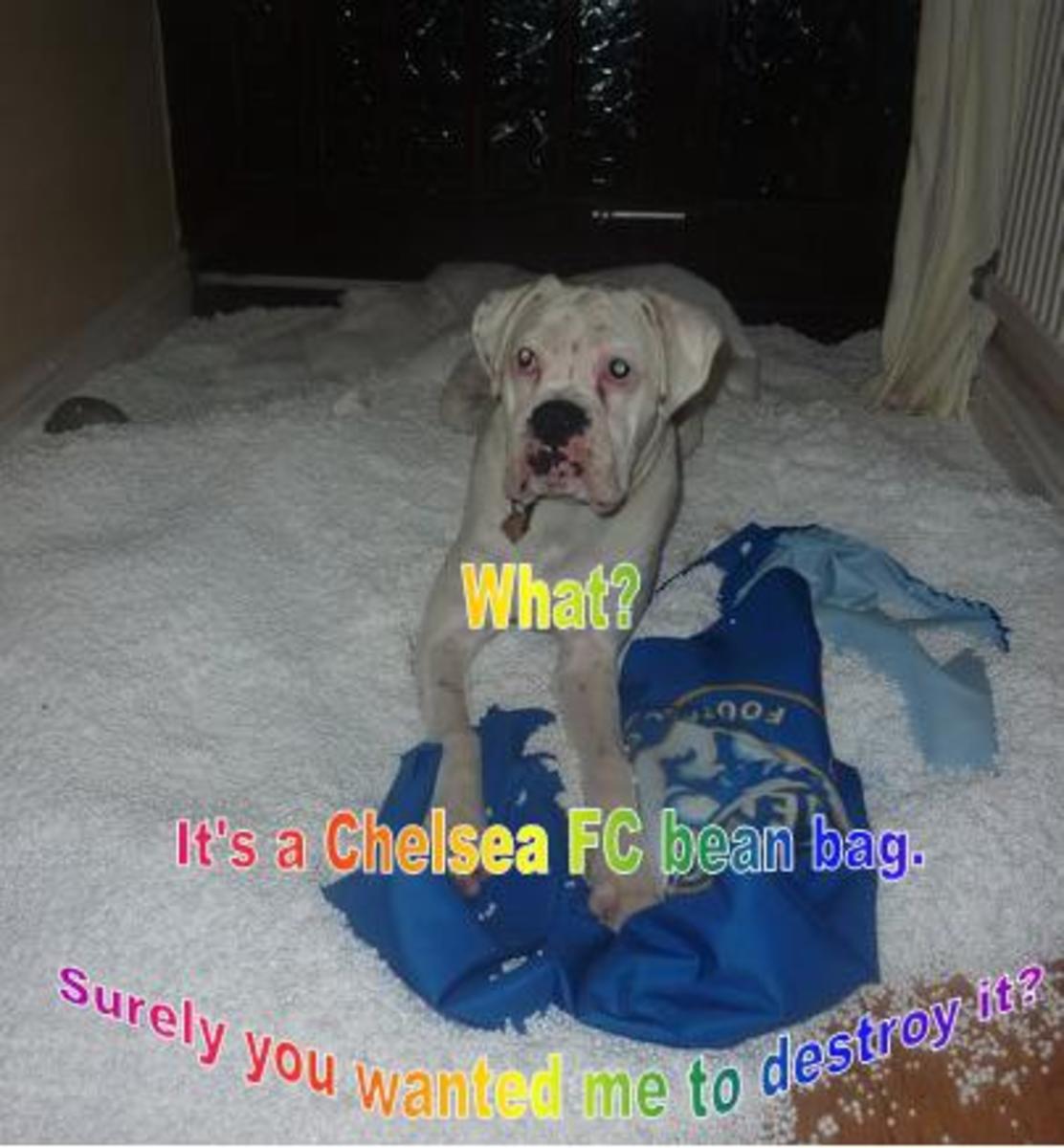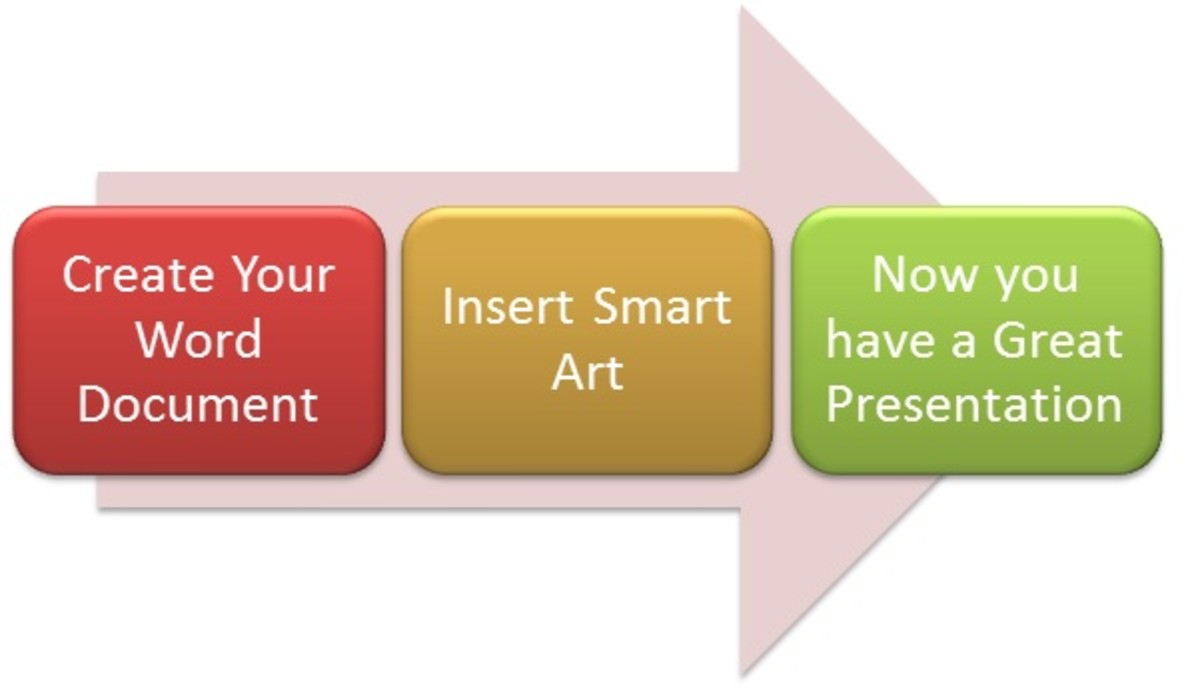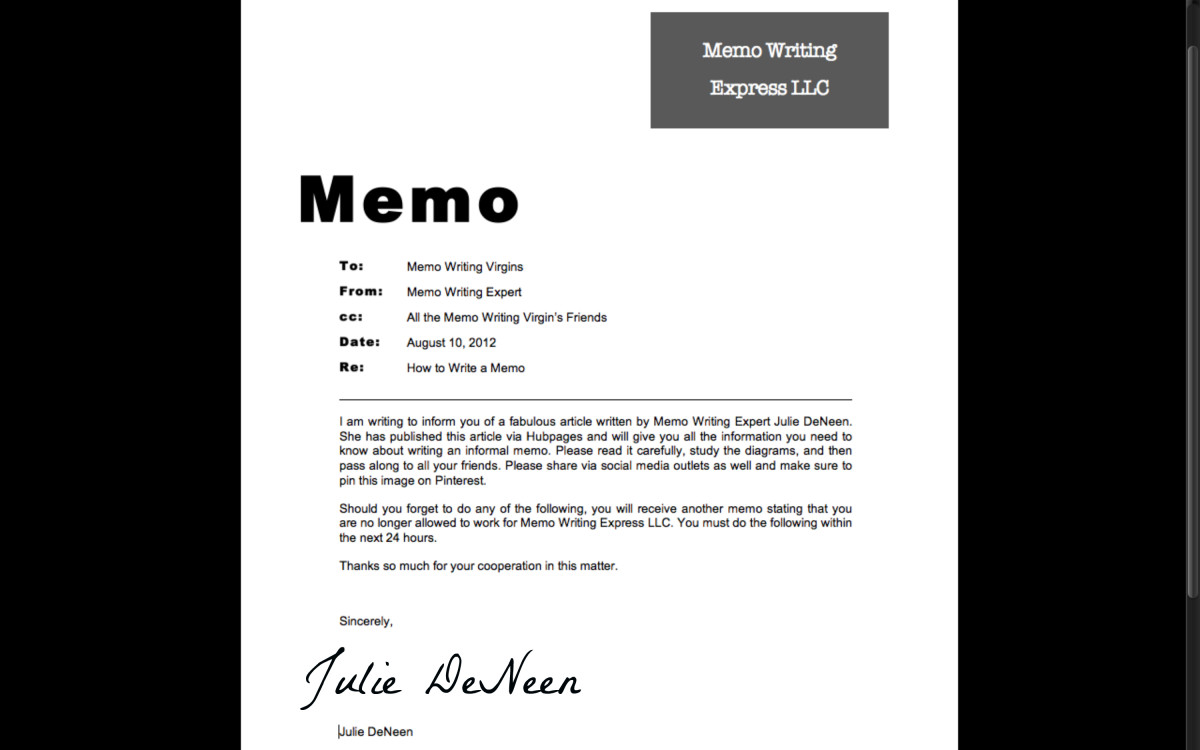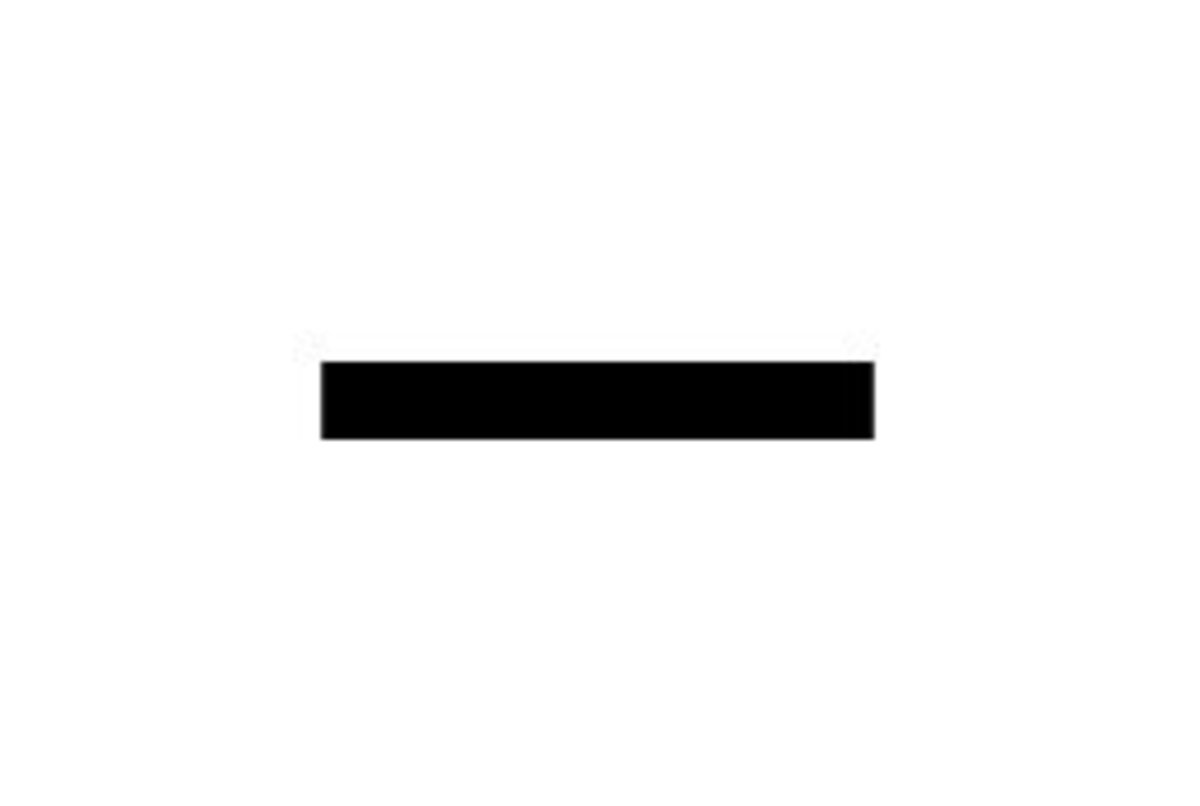Ten Reasons to Create the Text for Your Hub Outside of HubPages
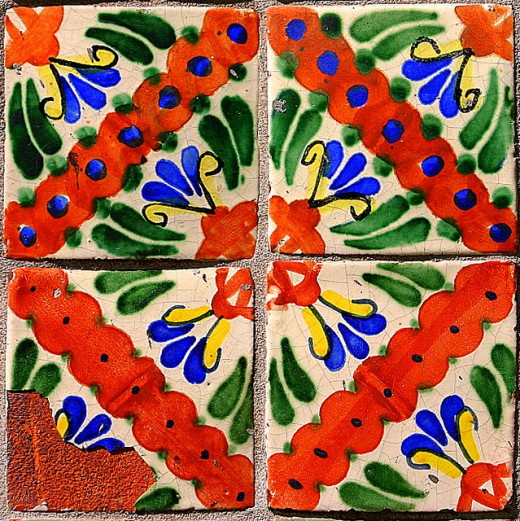
Ten Reasons to Create the Text for Your Hub Outside of HubPages
When I create a hub, I generally like to start working on it in Microsoft Word. There are quite a few advantages to doing this – at least ten that I can think of. There are other word processing softwares that can be used, and some will not have the formatting issues that Microsoft Word does, but I am comfortable with Microsoft Word, and I have found ways to overcome these issues. I hope to address most of these issues later in this article.
Use Microsoft Word (or another word processing software) to Create Text for Hubs
There are quite a few reasons to consider the use of a word processing software before entering text into your Hubpages text capsules.
1. Able to View More Text Utilizing Word
By using Microsoft Word, I am able to view more text on my screen at a time. This makes it easy to see what I have written. Part of the reason for this is the fact that I am not limited to the text that can be found in one text capsule at a time, and the second is the fact that the width and height of the text area inside Word is more expansive than it is in HubPages.
2. Not Limited to Text in One Text Capsule
By using Microsoft Word, I can work with all of the text at once without having to navigate between text capsules. For instance, if I decided I wanted to move a paragraph or a sentence from one part of the hub to another, I can just cut and paste while in Word. However, I might have to open and close text capsules inside my hub to achieve the same thing, making it much more labor intensive.
3. Set Up Text With All Subtitles
By using Microsoft Word, I can set up my text with the subtitles and get the proper flow within my hub. I can look at my hub as a whole, placing subtitles every few paragraphs, and making sure that my paragraphs are not too long visually.
4. Easily Add Hyperlinks
Hyperlinks can be added in Word or Hubpages; the process is essentially the same. And since tool tips are no longer being inserted within HubPages, there is no advantage to doing them one place over the other. Any hyperlinks set up in Word, transfer into HubPages with a simple cut and paste operation.
5. Better Spell and Grammar Checker
Microsoft Word has a better spelling and grammar checker which is a bonus. This can especially be important for spell checking your capsule subtitles – which currently are not spell checked within HubPages.
6. Ability to Enter Symbols
Microsoft Word makes it easy to add symbols such as:
© - Copyright symbol
® - Registered symbol
™ - Trade Mark symbol
° - degree symbol
7. On-line Thesaurus
Microsoft Word also has a thesaurus that is easy to access and use. I tend to overuse some words; so sometimes I like to look at alternate words to use in order to help the words flow more smoothly, and not sound so redundant.
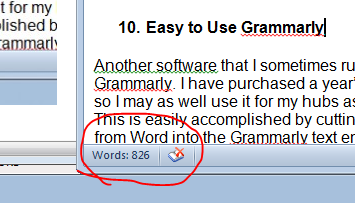

8. Word Count Readily Accessible
It is easy to see my word count so I can gauge if my article will be too short or too long. I usually try to have over 800 words (at least 500), but not much more than 2000. I want to make sure I have enough words to get my point across, while at the same time understanding that people have short attention spans and want to move on to the next article.
9. Easy to Use CopyScape
It is easy to run my writing through CopyScape. Sometimes when I am working on a document, I find that I use the same verbiage that someone else has used. It may because there are only so many ways to say that grass is green.
Or I may have done research, wrote my article, rewrote my article, and rewrote it yet again, only to find that I had used the same text that was in the original document. By doing this, I never have to worry again about receiving the duplicate content message on any of my hubs. The last one I got, I got because I was plagiarizing myself. I said the same thing, the same way in a couple of my hubs. (Imagine that!) I knew it was original content, because I wrote it.
To check a document in its entirety that has not been published is easily done by cutting and pasting the entire document from Word into CopyScape. This does require you to purchase the use of CopyScape (premium version - I circled where you would click to do this check), but it is only 5 cents per search, and the peace of mind that it provides is worth it for me!
Note: You can use Copyscape for free on a published hub. It is one of the methods you can use to see if someone is plagiarizing your work. All you have to do is enter the web address of the hub or article you want to check against. Make sure to include "http://"
If you want to be able to check a body of text using the cut and paste method indicated above, you will need click on the premium version whose location is circled in red (see below). This method does require a minimal fee.
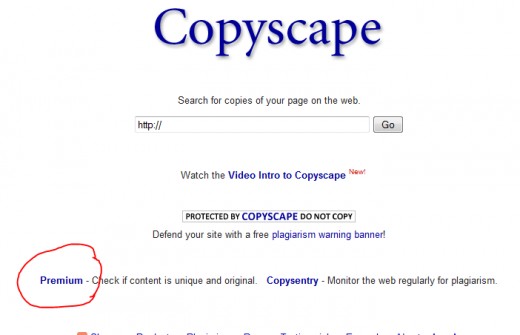
10. Easy to Use Grammarly
Another software that I sometimes run my articles through is Grammarly. I have purchased a year’s worth of use of this software, so I may as well use it for my hubs as well as other writing that I do. This is easily accomplished by cutting and pasting the full document from Word into the Grammarly text entry box.


Transferring Document From Word to Hubpages
Let's look at an easy to navigate method to transfer your text from Word to HubPages.

The easiest way I have found to transfer the text from Microsoft Word to HubPages is to divide my screen so that half is devoted to HubPages and half is devoted to Microsoft Word. This can be easily accomplished by clicking the maximize/minimize button on your HubPages window and then dragging the right side to the middle of the screen.
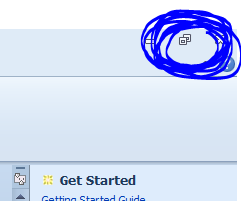
Do the same with the Microsoft Word window. Click on the maximize/minimize button and drag the right side of the window to the middle area of the screen. They can overlap - it does not matter. You really only need enough of each window to be able to click between (toggle between) the two of them.
This will give you a screen that looks similar to the image below. I chose to put HubPages on the left, and Word on the right.
Notice in Word I have made my intended capsule subtitles bold. This helps me to sort things out as I am preparing the content for my capsules and as I transfer the information.
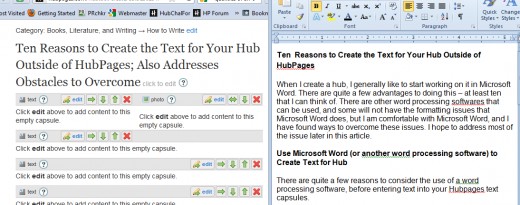
Cut and paste the text from Word to the HubPages' text capsule (see below).
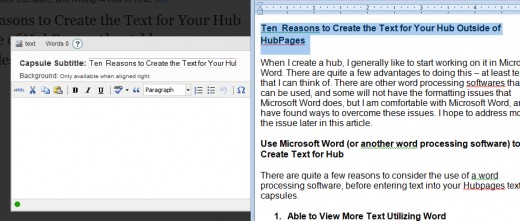



Obstacles to Overcome
Microsoft Word has some formatting issues that do not transfer cleanly. Let's look at some of these issues and see how to overcome them.
Notice the space (shown in red) between the capsule subtitle and the text contents of the capsule. This generally happens when I transfer (copy and paste) text from Word to HubPages.
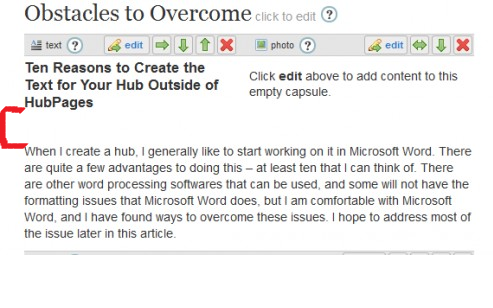
To eliminate this extra space you can save the text capsule, edit it again, and then delete the extra space.
Or you can utilize the alternate method below.
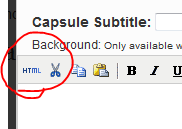
When a text capsule is in edit mode, the text "HTML" will appear in the upper left portion of your text capsule (see right). By clicking on "HTML" you will be provided the HTML text that makes up your text capsule (see below).
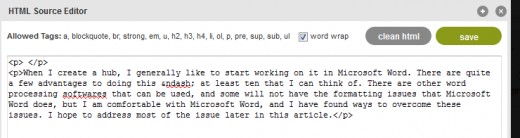

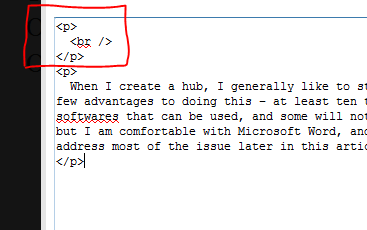

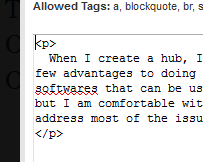
Next click on the gray "clean html" button that appears on the upper right area of your text capsule (see above).
This will change your text to look like the text that appears on the right. Delete the text that appears inside the red rectangle.
Make sure that you do not edit the last "<p>" that falls below the red rectangle. See lower right for the formatting that should remain in your text box.
Then click on the green save button to the upper right. When you save your text capsule the gap will no longer be there.


Bullet Points
Bullet points and numbered lists are another problem area when transferring text from Word to HubPages.
Look at the images below. Image 1 shows what the text looked like in Microsoft Word. Notice the size of the bullets. Image 2 is what those bullets look like after pasting them into HubPages. Notice how small they are.
If after inserting the text as shown in image 2, you click on the bullet point icon as shown in image 4, you will receive image 3 - having both the large and the small dots.
To overcome this problem, I remove the bullets in Word just prior to my copy, followed by a paste into HubPages, and immediately add the bullets back in HubPages. You will once again have what you see in image 1.
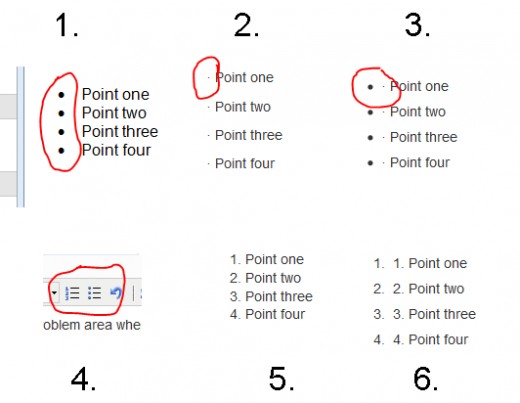
Look at the images above. Image 5 shows the text as it appears in Microsoft Word. After I insert it into HubPages, it will look the same as it does in image 5, but if I try to toggle it off by clicking on it in HubPages because I no longer want them in HubPages, I will receive the double numbers as shown in image 6, much the same as I received the double bullets in image 3.
The first set that was pasted in is not a bulleted number. It is perceived the same as the rest of the text. Therefore, if you wanted to add a fifth point, it would not automatically add the number for you.
Again the best way to overcome this obstacle is to remove the numbered bullets prior to insertion into HubPages and then re-insert them after that insertion.
That about wraps this up! I am almost certain that I have forgotten some other obstacles to overcome. So if you run across any, please let me know. I think if you use a word processing software to create your text, you just might find that creating a hub got easier.
All Rights Reserved
Copyright © 2011 Cindy Murdoch (homesteadbound)

Your Future is Waiting! Do you feel you have great information or stories to share with others? Sign Up Here. . . It’s quick, easy and free to join HubPages!