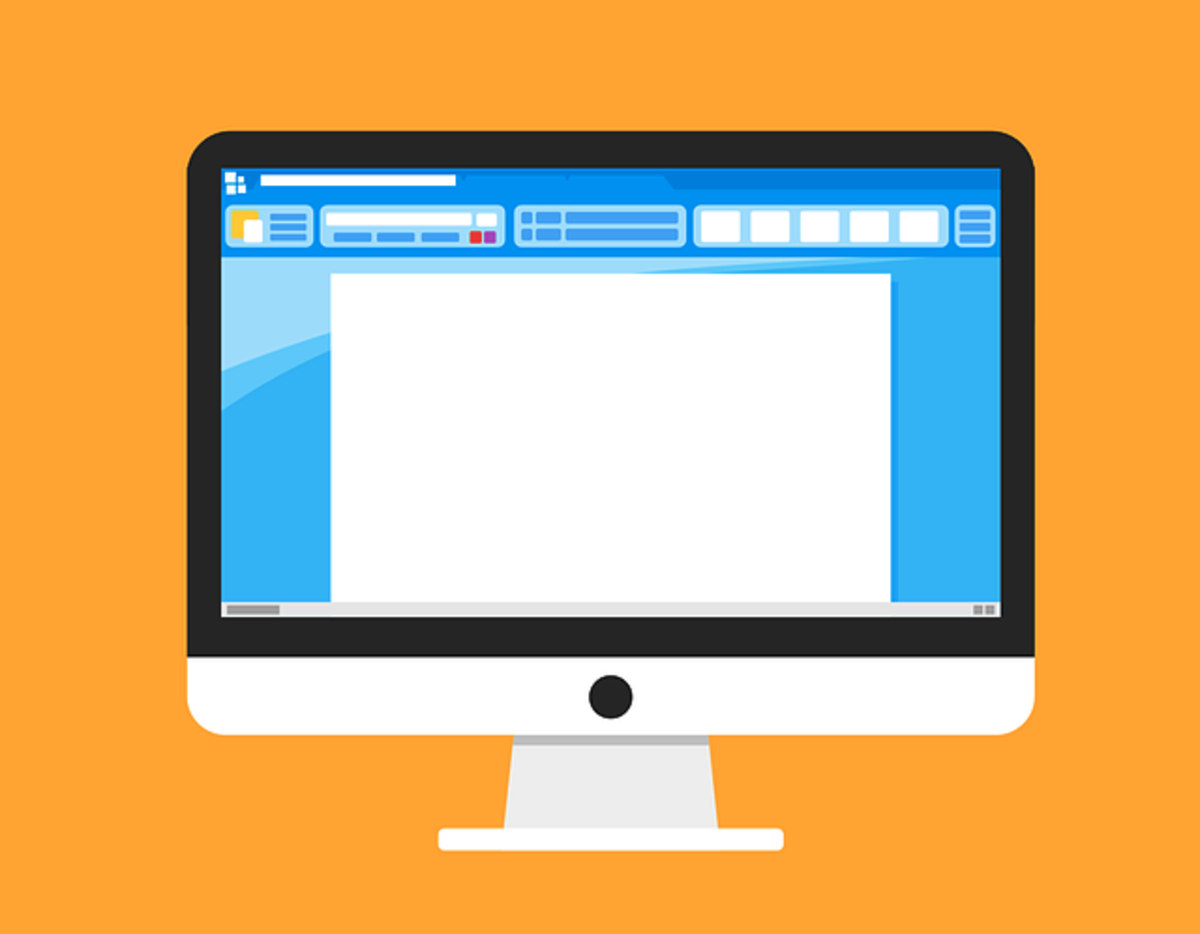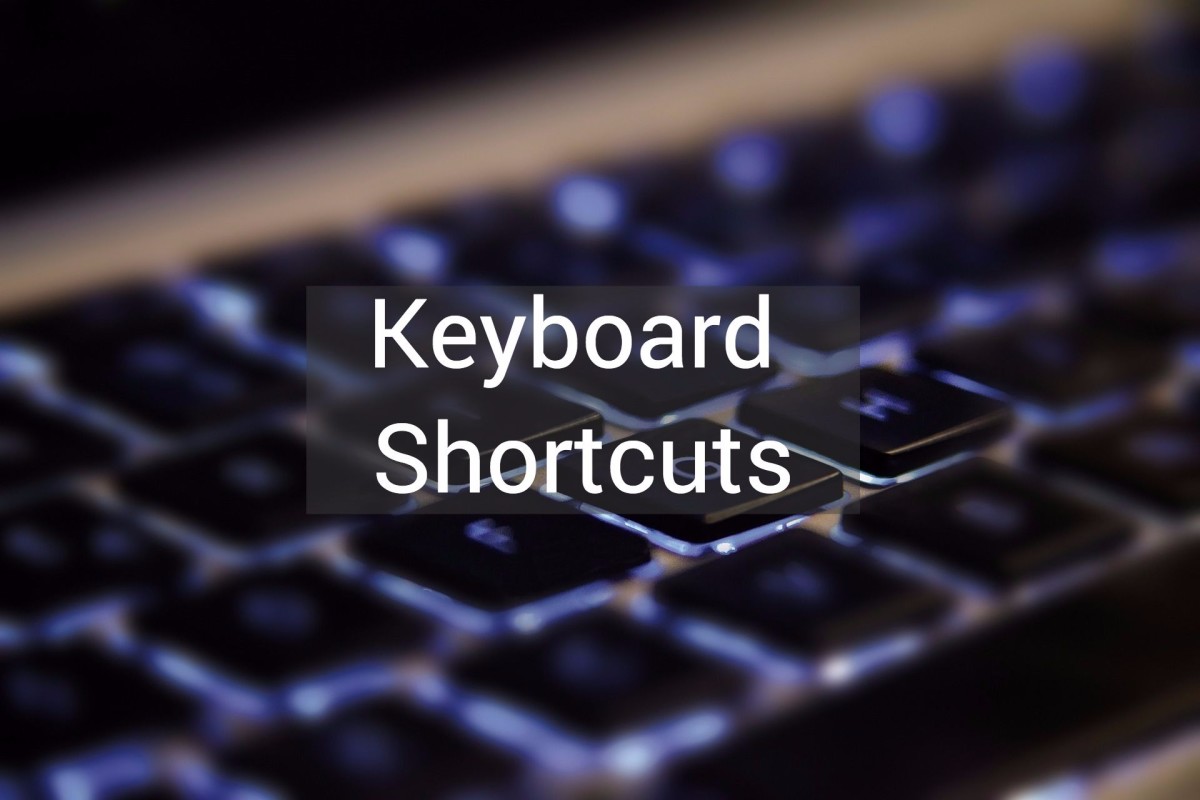Three Keyboard Shortcuts Writers Love

Favorite Hot Keys for Windows PC Users
They call them "hot keys" - the software gurus. My husband is one (guru, that is) and let me tell you, his hotkey tips are amazing! They've saved me lots of time, and they'll save you time too.
Control Z - The Gurus' Un-Do
Now you, too, can un-do! So, you've just typed the following lyrics from Sonny and Cher's classic I Got You Babe. (Let's just ignor the grammar of those lyrics for now)
I got you to hold my hand
I got you to understand
I got you to walk with me
I got you to talk with me
But now you think you have the order wrong so you cut and paste and move "I got you to understand" to the very first line:
I got you to understand *
I got you to hold my hand
I got you to walk with me
I got you to talk with me
After researching "lyrics" online, you find out you were right in the first place and want to move it back to the way it was. "Rats!" you say, "Now I have to cut and paste all over again." NOT! Simply hold down Ctrl while hitting "Z" and your last action of pasting is undone and you're back to:
I got you to hold my hand
I got you to understand *
I got you to walk with me
I got you to talk with me
Ctrl Z works to undo several processes. (I just deleted a passage right now, hit Ctrl Z, and voila' - it came back exactly to the right place). Try it, you'll like it.
(By the way, you're probably not still cutting and pasting by the old highlight, right clicking and choosing cut or paste from the drop down menu, but if you are, using Ctrl "X" for cutting and Ctrl "V" for pasting is much faster.)
Control F - It Doesn't Mean Stop Swearing
F is for "find" and this hot-key is wonderful for finding passages in your own work or on any page on the Internet. Lots of times when you research a topic, you'll get to a blog and the precise topic you're looking for is somewhere, but who knows where, in a voluminous article. Simply hold down the Ctrl key while pressing "F" and a box will appear at the top of the page. Type in the word or phrase you're looking for and you'll see it highlighted on the page. You might have to scroll down for it, but you'll find it nevertheless. You can find your place in your own Word document by doing this as well. I just used it while typing this in the hubpage editor and sure
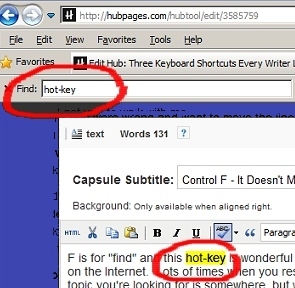
Shift Enter (For Sanity)
So what's the deal with pressing "Enter" to get to the next line and Bam!, you're down TWO lines. So you backspace and/or delete or stand on your head and you can't seem to get rid of that extra space in between your two lines. This happens especially in hubpage editing.
See? I just did it now. I pressed "Enter" and look where I am!
Sooo...if you don't want that space inbetween your lines, go to the end of your last line. Hold down "Shift" while pressing "Enter" and you'll be on the very next line. This works for lists or any time you need to eliminate that empty space in any document on which you're working.
Penny Wants to Learn "a Little" Physics - Click on link below picture to view viedo
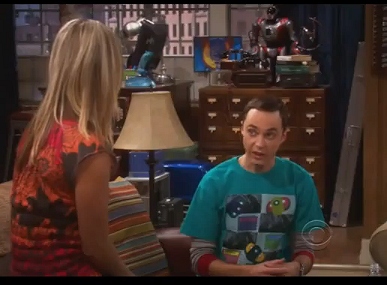
Full Lists of Hotkeys (Accelerator Keys, Shortcuts)
You can find full lists of hotkeys (sometimes spelled with a hyphen, sometimes as two words) just by searching on the web. Hotkeys are also called "accelerator keys" or "keyboard shortcuts". However, not all hotkeys are used for working within a document. Hotkeys are used, it appears to me, for navigation on the menu screen (especially useful apparently for those getting used to the new Windows 8) and for other reasons that my software husband knows and of which neither I nor anyone outside of that dizzily detailed-oriented field cares to explore. If you do search for more hotkeys be sure the ones you find match your needs. For example, I noticed that on "My Digital Life", there are several sections that show hotkeys for calculating functions or for the desktop and so one. The only column that might interest me in that list is the one labeled General Keyboard Shortcuts. Like Penny on "The Big Bang Theory," I only want to learn "a little physics" so to speak, and for now, I'm satisfied with just the few hotkey techniques my software guru taught me :)