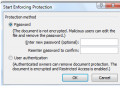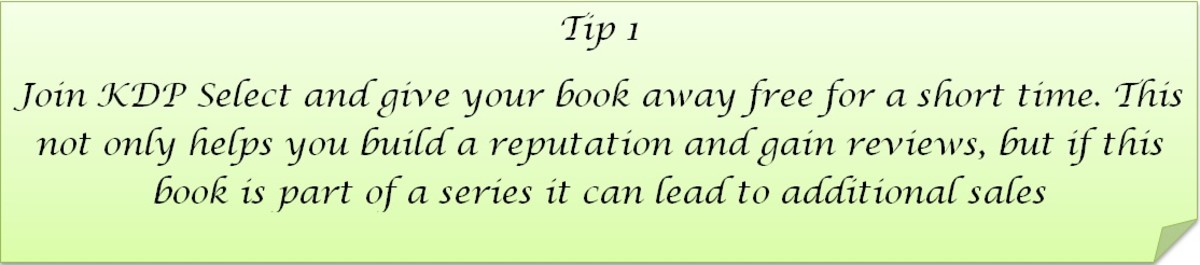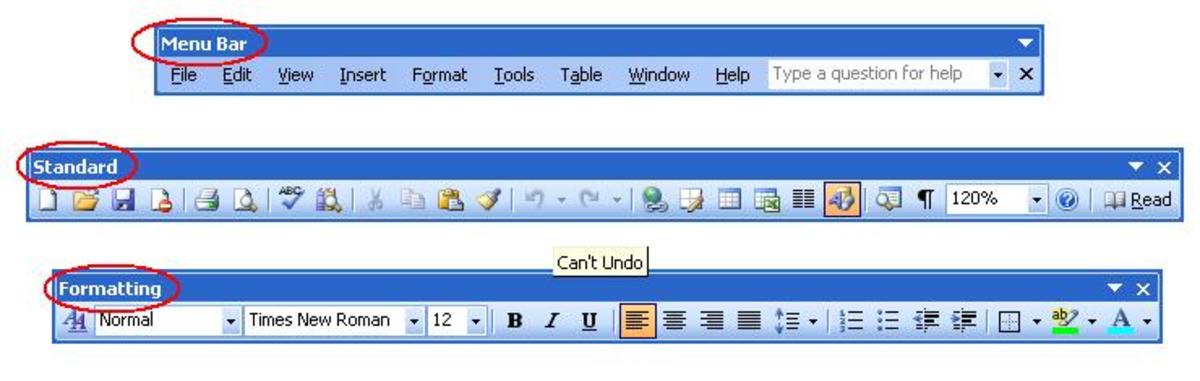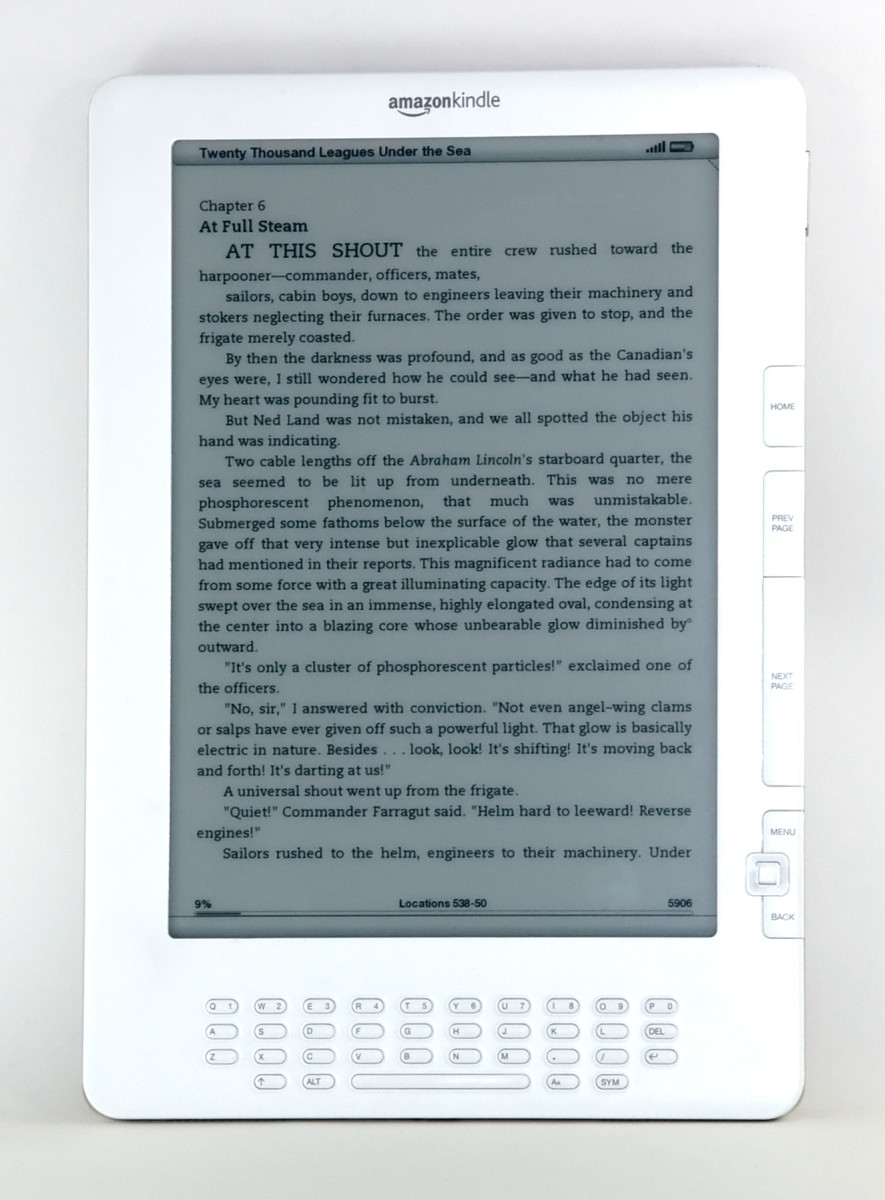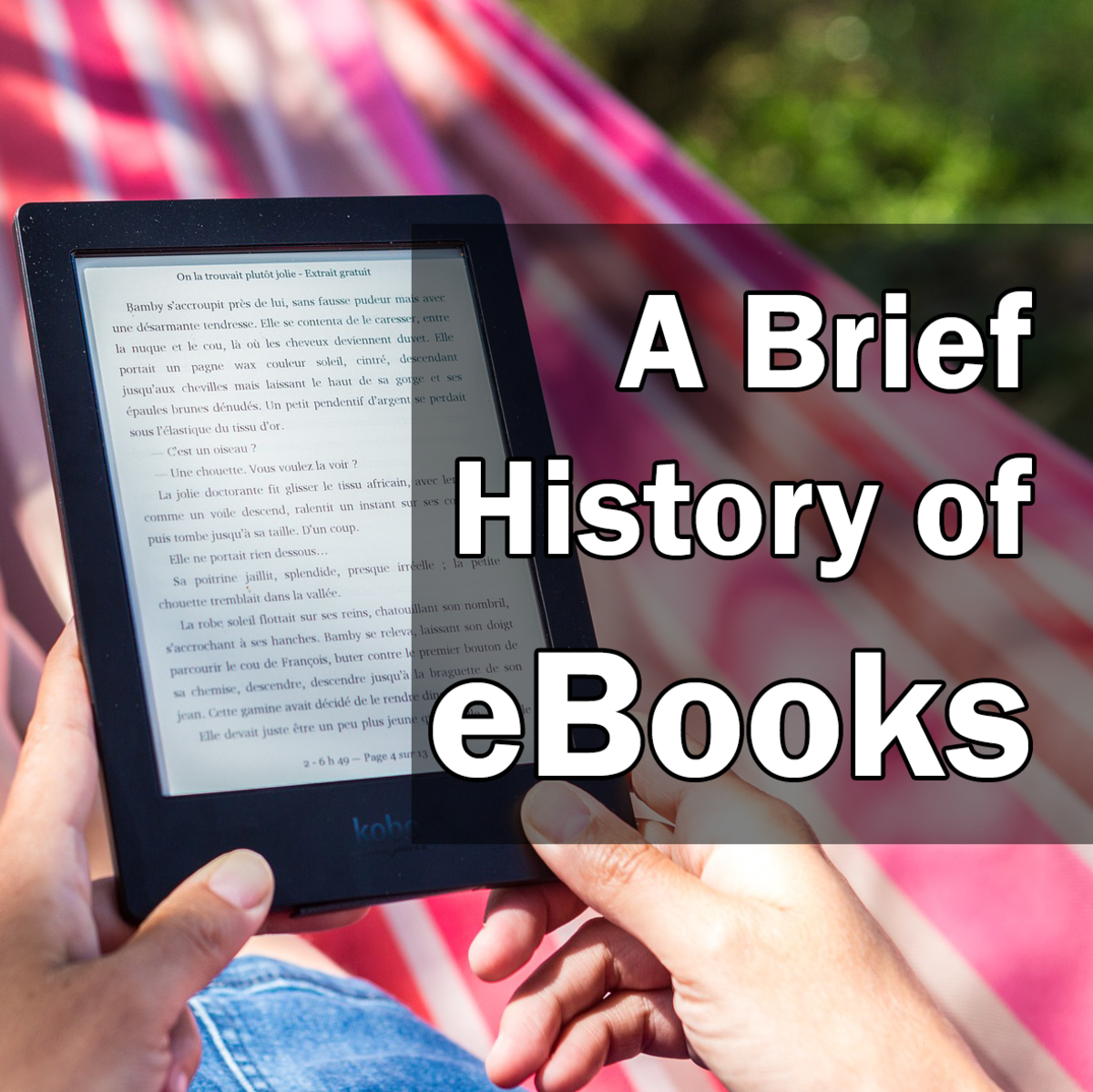How to Format Kindle Book in Microsoft Word?
Without clean formatting, your Kindle book will look messy in Kindle. There are several issues that you need to remember to avoid creating a messy looks of your Kindle content. Before going into the detail description, it is worthy to take a quick look at the steps that are required to publish a Kindle book.The steps are:
- The first step is to write the contents and organize it in word editing software such as Microsoft Word.
- Once you finished writing your contents, you need to convert it not HTML file. You can easily convert your MS Word file into HTML using the save as option. Do not forget to save your file with HTML, filtered format.
- Once you have a HMTL file of your book, you can directly upload it in Amazon’s Kindle publishing site.
- After uploading, you need to preview your book because formatting errors in MS Word creates messy HTML code, which creates mess with the looks of your contents in the Kindle.
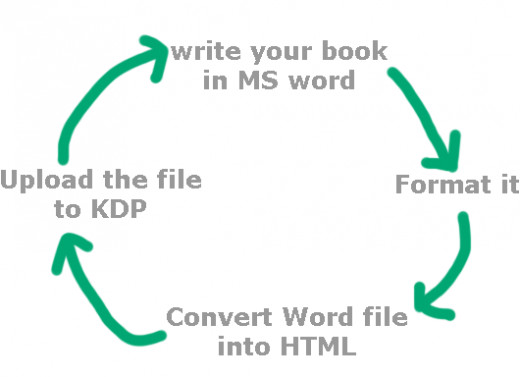
Therefore, you need to make sure that your MS word file is formatted correctly. The following are the steps the will make sure that you have formatted your Word in a proper way.
- Delete all the extra spaces.
- Delete all the tabs.
- Delete additional paragraph breaks.
- Remove any section breaks, if there is any. There will be only one section in your Word file.
- If you already have section breaks in your Word file, then replace those breaks with page break.
- Use page break at the end of each chapter.
- Use page break at the beginning and end of each full page images
- Avoid applying text formatting such as making the fonts bold or colored. Apply text formatting using the Style option of the MS Word.
- Remove footer, header and page number. Kindle does not need a page number.
- Delete any blank pages in your word file.
- Do not add any cover page image on the word file since you need to upload your cover page image separately.
- Do not make any diagram or any illustration with MS Word. Instead, save all of your images as JPEG format.
- Do not copy and paste your image file directly in the word file. Use the Insert option of MS Word.
- If you have to add numbered list then it is better to use number alignment for listing items, and keep the text alignment left.
- Do not make any changes to the body texts with Font changing option in the Word. Instead, use the style option.
- Once you set the margin for your document, do not change it. You book will look better if you set the same size margins all around, ideally 1”.
Formatting procedures
How to delete blank pages in MS word?
If there is a blank page at the end of the word document then click on the empty space between the two pages: the space between the last page and the second last page. You will see that a line has replaced the empty space. Now, take your cursor in the last page and press the delete button of your keyboard to delete the blank page. If you want to delete a blank page at the any location other than the last page of your Word file, then go the page that you want to delete. Next click on the empty spaces between two pages to hide spaces between two pages. Then click on Replace icon in the ribbon and click on “Go To”. After that type \page under enter page number. Finally press the delete button to delete that blank page.

How to delete extra paragraph breaks:
Click on the replace icon in the ribbon. Then type ^p^p under the “Find What” box and then type ^p under the replace box. Finally click on replace button until there is no extra page break left on your document.
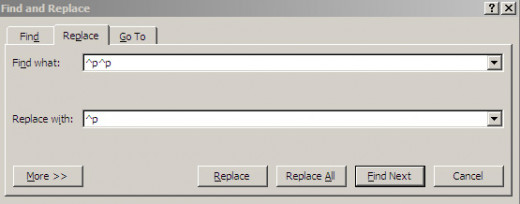
How to delete extra double space?
Use the replace button to replace all double space with single space. On the “Find what” of the replace box press the space bar two times. Next press space bar only one time in the “replace with" section.
How to remove extra tab?
Use the same replace bar to remove extra tab. In the find what box type ^t and keep the replace box blank. Next, click on "Replace".
How to add table of contents?
From the ribbon, select references and then click “Table of Contents”. Next, select “Insert Table of Contents”. You can deselect the option “show page numbers” since Kindle book do not need any page numbers. The contents or heading that you want to show in the TOC (table of contents) need to be selected as Heading. The heading option is in the Styles section of the ribbon.
Once you are done with formatting, you need to preview your book in your computer. Though you can always preview your book by reviewing, it is better to preview it in your computer. To set up book preview option in your computer, you need to download two pieces of free software from Amazon: one is Kindle preview and the other one is kindleGen. You can get both the software at Amazon’s kindle format 8 page.
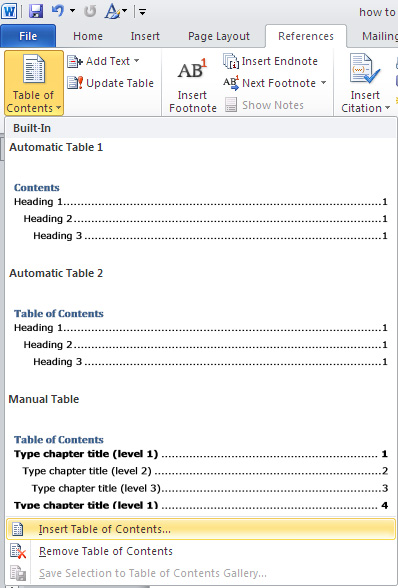
Remember that the Kindle previewer may not generate the right view of your book. It is better to download Kindle for PC and open your book with it to get a comprehensive preview of your formatted book.