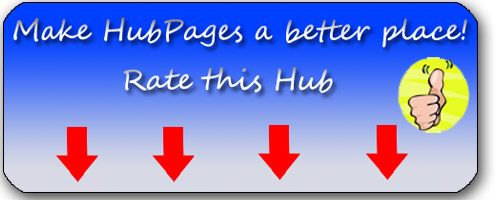Re-Installing Microsoft Windows XP
OMG!! NOOoooo! Not a Re-Install!!
Bear with me in this Hub here. It's much longer than I anticipated. But, you'll thankful you stuck it out.
Many people have a difficult time coming to terms with the re-installation of Windows..However, sometimes, it's just necessary in order to maintain a system as it should be. Anyone that has had a PC for a few years and says it runs as smoothly as the day they bought it, is a liar unless the system has never been on the internet and no uses it!
I have probably installed different versions of Windows over the course of the last 15 years 10,000+ times. I have backed up system data and re-installed fresh, clean, unabused copies of Windows at least 1000 times (probably more).
Bear with me while I make this process less scarey for you. I'm gonna hold your proverbial hand throughout this hub and get you through this as best I can. I'm going to have to give you some of your own chores to do though because I can't cover variable here.
Some Reasons to Re-Install Windows
I'm just going to give you a few scenarios as to why you might want to re-install Windows.
- OverRun with Viruses, Adware, Spyware - When I say this, I'm talking about over 1,000 objects found, annoyingly slow after removal type of "overrun". Some will debate that you can clean it all up. They're right. A Professional can. Are you a Professional? I am and you know what? If my PC were that jacked up, I'd re-format the thing too. I'm not very trusting. If I even suspect something on one of my systems, I'm running over to one of my other ones and start the password changing process. You can spend 6 hours removing viruses, adware, and spyware hunting down the different fixes. Takes around 2 hours to re-install the OS and I can tell you how to do it faster.
- Windows gets stuck booting up -Never had this happen? It can. You try to turn on your system one day, and all you see is that Windows Logo. It never gets to the desktop. If you're a smart person, you could boot into safe mode - what's that? Can't get into that either? That's what I thought. Re-install Time!
- System continuously Restarts - Yup. This can happen to. Sometimes, it's nothing to do with the operating system. It can be anything from a driver issue to some type of hardware failure. Guess what I'd try first? You got it. I'd re-install Windows.
Ok, so I've covered 3 reasons. I could list more, but I don't want to. You're reading this because you want to re-install or maybe your curious. That's okay too. You'll learn something.
The Dreaded Unplanned Re-Install
Dude. You're screwed. Your entire life is gone. You might as well go dig a box out of the garage and start sleeping on the front lawn. I cannot think of how you can keep your heart beating, lungs pumping air, and prevent your muscles from seizing up with all your computer information gone.
Oh! Wait! There's good news. People did fine for thousands of years before we had computers. You're going to live!
Ok.. So your system crashed. Relax. The good news is this: A lot of times, your hard drive is fine. This is where all that precious information that you cared so little about that you didn't back it up, resides.
If you have another system nearby, you're set. If not, you're going to need to go to a friends or spend more money.
You need a usb external hard drive enclosure. This allows you to plug your hard drive into this device and then plug it into another computer and save your data off of the drive onto another. Stop sweating now?
They probably sell them at the local electronics shop, if you can wait, you can get one from a site like NewEgg.com in a few days.
If you don't have a spare computer that you can copy your files to once you have the usb hard drive enclosure, you should consider getting another hard drive. You can install the new one in your computer. Oh my Gosh! Are you actually tearing up right now thinking about installing a hard drive? Seriously, it's 2 wires that you can't mess up. Maybe a couple screws.
Ok. So, we covered.. USB Hard Drive Enclosure. Backup Your Files.
(Continued at Module: What to Backup)
Installing an IDE Hard Drive
A Planned Re-Install
Ok. Excellent. You're the type I'm talking about. If you plan for disaster, recovery will be much easier!
Here's how you plan for disaster:
- Backup Stuff
Looks relatively simple right? It's not that easy, but that's all you have to do to plan for a re-install.
Get everything backed up on your system. (covered in the What To Backup module). Get all your disks together for the operating system and anything else that came with your system. If you have a system recovery partition on your computer (check out your owners manual) then you.... (For crying out loud. Stop crying over little things. Your owners manual can usually be downloaded from the manufactures site. If you can't find it there, search google. Someone put it online. Everything else is).. Ok.. sheesh. If you have a recovery partition or even recovery disks, you're pretty set. You just need to make sure you have your disks for your applications that you installed (downloaded or from disks) to be re-installed after the process.
What To Backup For Re-Install
Ok. This Module is because those of you still with me might want a little guide to help along with this. (Speaking Of - This is covered in the Guide from PC Setup Guide. Get you a copy and learn a lot from there.
Get an external hard drive. They're a cheap backup solution. You need one cause I'm going to get into some crazy stuff in a little bit here.
I'm gonna make a list here and you're might have to do a little more research for your setup. I will try to give you some sort of direction.
- My Documents - If you're smart, you store your files in one spot, and My Documents is a very reasonable and logical place to store files. Inside My Documents is My Pictures, My Music (contains ITunes), and a couple other default folders + all the folders you've created.
- BookMarks/Favorites - For Internet Explorer, you have favorites. If you're locating these on the harddrive because your system will not boot, these are usually located under C:\Documents & Settings\Your Profile\Favorites. Just copy the whole Favorites folder to backup drive. If you are planning a re-install, you can export favorites via the File.. Export/Import menu. Export it to a file on your backup drive. For Mozilla FireFox, there's a sweet utiltiy that backups everything up for you called MozBackup. If you're under the "unplanned", search your drive for bookmark.html. Open them until you see the one with your bookmarks in it. And stop crying tears. There's probably only going to be 3 or 4.
- Drivers - If you're going to install Windows XP from a disk, you're gonna need your drivers. If your doing the "unplanned windows re-install", you can skip this. If you're planning this, plan on downloading this driver backup/updater utility for backing up drivers on PC Driver Doctor. If you're planning on re-installing, you may as well get a backup of your drivers, download the most up to date versions and then back em up again! So you'll have fresh copies of the latest drivers. Download This Driver Utility Now while you're reading this so you're making the most of your time!
- Financial Data - Quicken, Quickbooks, PeachTree, GnuCash, MS Money, Use your brain for this one. Where do you put your financial data into? Do you keep your checkbook on your computer? You should. Makes life simpler.
- E-Mail - This one is dependent upon which e-mail client you use. For MS Outlook, you can search on "outlook.pst", for Outlook Express I believe it's "*.dbx" files. Someone correct me in the comments if I'm wrong. Ok.. Here's the cool thing.. If your doing this as a "planned re-install", you can usually backup from within the application to a file on your external drive. For Moz... (Please quit stopping me. I did say earlier in this to get an external hard drive. Chip the dried tears away and read up at the top of this module. Now, get one to back your crap up on. I promise, I'm going to get to some cool stuff, and you'll need the space.)
- Continuing E-mail - Mozilla Thunderbird can be backed up with MozBackup - All your e-mails, bookmarks, contacts, etc. It gets em all. Outlook and Outlook Express both have utilities built into them for backing up. (Thunderbird left off the backup utility because they spend more time making better security, better spam filtering, nicer layout, and generally a better e-mail client).
That should be enough to at least save your butt in a crunch. You know what other files you need. I don't. Those are the basics. If you have put files somewhere else besides My Documents, learn from this experience. That was dumb. Put them all in one spot and you can find them easier.
I'll get into automating backups in another Hub Sometime. If you're interested, let me know otherwise, I'm not gonna waste my time. I'm not getting paid to write here. I get paid to fix computers and networks and more than likely, you're outside the perimeter of where I'm willing to go (unless you pay really well).
Comment on Applications
Here's the way it works. When you download or load a CD, or however you load the application, you have a setup file. The reason most applications have setup.exe files (or something like it) instead of just zipping it up, is because it does more than just copy files into Program Files. It loads stuff into the registry, it puts files into system directories, some apps modify files.
I tell you that, so that you don't waste any space backing that up.
And here's a news flash for all the smart people out there that just try to copy EVERY File off your C Drive: Not gonna work. That was a big waste of time and I hope it took 5 hours. You can't just move all the files to another drive and it work. Want to argue that with me? Visit www.idontcarewhatyouthink.com
Don't waste your time backing up applications unless you suspect that data might reside in their directories (ie, some proprietary application or crappy program you downloaded from the net that doesn't know how to default to the My Pictures directory.
Installing Windows XP
I'm really not going to go through this step by step.
First, make sure your files are backed up. I already told you to do that. So, if you don't back up your stuff, don't come screaming at me because it will be falling on deaf ears. (not literally, unforunately, I listen to my wife gripe all the time)
If you have recovery disks, put them in and do what the screen says. If it doesn't boot to the recover CD's, either hit whatever it says on your systems boot screen to get to the boot menu, or log into the BIOS/SETUP and alter the boot device order to reflect your CD/DVD ROM being first.
If you're installing Windows XP from an installation disk. Same as with the recovery disk on if it doesn't start. If it does start, simply read the screens. Since you have your files backed up (Please tell me you do?), FORMAT the driver partition when you get to that step. Wipe it all out. You don't want that data on the drive at all when you're re-installing. Consider that old data on there demonic, a burden, a hinderance to success, whatever you have to and format it. Then, just follow the screens.
Need pretty pictures for this process? Search Google.
Restoring Data after Windows Installation
Ok. if you've planned for this, you have all your install CD's, your backups, everything you need to restore your data. If you didn't plan on this recovery, but you were able to successfully backup your files, you're good here too.
Ok. Windows is freshly installed. Your video looks like utter crap right? You need drivers. Hopefully, you saved your installation file of the driver utility from PC Driver Doctor. If not, go here: www.pcdriverdoctor.com and download the updater/finder utility and update all your drivers. Update all your systems drivers.
Next, click start.. click All Programs.. Up near the top, you'll see "Windows Updates".. Install them.. After you restart.. Guess what? Do them again. There will be more. Restart again.. Guess what? There's probably going to be more. Do this until there are no updates left. At this time, Service Pack 3 is the last Service Pack available for Windows XP.
Install your Anti-Virus software (let me interject with a suggestion here: I don't know what crappy anti-virus software you use and think it's the greatest, but it's not. Unless it's Kaspersky, it's not that great. I'm not stating that as opinion. I'm stating it from HOURS upon hours of reading Anti-Virus reviews so that my customers have the best software available to protect their systems), anti-spyware/adware software applications. Here's why: If your system was full of adware spyware or even a remote chance of something, do you really want to drag all that stuff back into your new, fresh clean install? Good,
Next, start moving your documents, pictures and stuff back to the appropriate places on the fresh install of windows. If you need some application installed before you can move it's stuff back, do that.
Installing applications: If you didn't listen to me and backed them up anyway, and you think you're going to just copy it back into Program Files - HAHA! Didn't work did it???
Ok.. Once you get your applications re-installed and your data moved back, you should be GOLDEN. Your system should be running quicker now. Hopefully, everything is organized a little better.
Read More of My Hubs
Coming Soon - Automated Backup System for less than $100.00