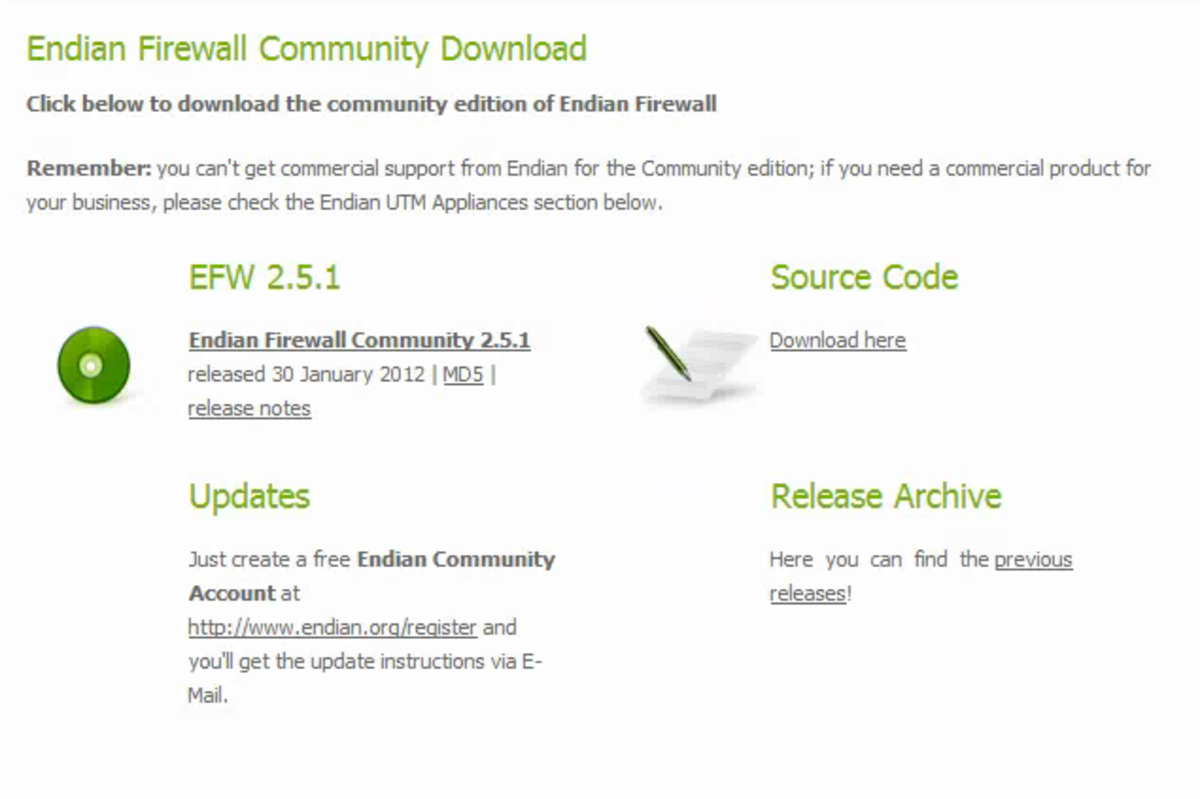Test Drive Linux with a Virtual Machine
Many Windows users feel uneasy at the idea of moving away from the comfort zone provided by what is familiar to them. Maybe Linux sounds interesting, but jumping off from your secure ground into the unknown UNIX-based world is not something you would easily do. Well, there is an alternative - virtualization; or, to use a fancier term,.X86 emulators. An emulator is a program that behaves like a computer inside your existing operating system (i.e Windows). It uses a virtual hard drive which is just a file in your real hard drive. With a virtual machine, we can test drive Linux without changing our physical computer's hard drive. Virtual PC 2007, for example, is a free product from Microsoft that you can download from Microsoft's Download Center at: http://www.microsoft.com/downloads. I happen to use Virtual PC but there are other free emulators that also work well. VMWare offers a free virtual machine player and pre-built Linnux virtual machines ready for use.
Once you install your emulator of choice on your computer and download an ISO image of a Linux distribution, you can install it on your virtual machine just as if you were installing it on a new computer. Again, if you use VMWare, you don't even need to install it but I like the complete experience of installing Linux from scratch.
Linux distributions come in a variety of distributions, releases and versions (like Desktop vs Server). Personally, I like Ubuntu 8.04 Desktop because it comes with many different programs ready to use such as OpenOffice. I can open and edit all my MS Word, Excel and PowerPoint files. When you finish installing the operating system, you will have a fully working Linux computer to play with.
There are many things I like about using a virtual machine for Linux. You can configure it so, if you make a mistake like deleting important files, you just ditch the changes made in your virtual machine and restart it. You can also easily make your physical hard drive available inside the virtual machine and have access to your documents. As a side note, these advantages are equally true for Windows users. I used to receive desperate calls from friends whose children downloaded a virus or deleted their windows folder. Now, their kids use Virtual Machines to surf at their leasure. If they break it, a few mouse clicks and they are back in business.
Whether you just want to have an idea of what Linux feels like or you are ready to jump into Linux but don't want to risk loosing your computer in the process, having Linux in a virtual machine is definitely a viable solution. You can then experiment with different Linux distributions and see which one you like the most.