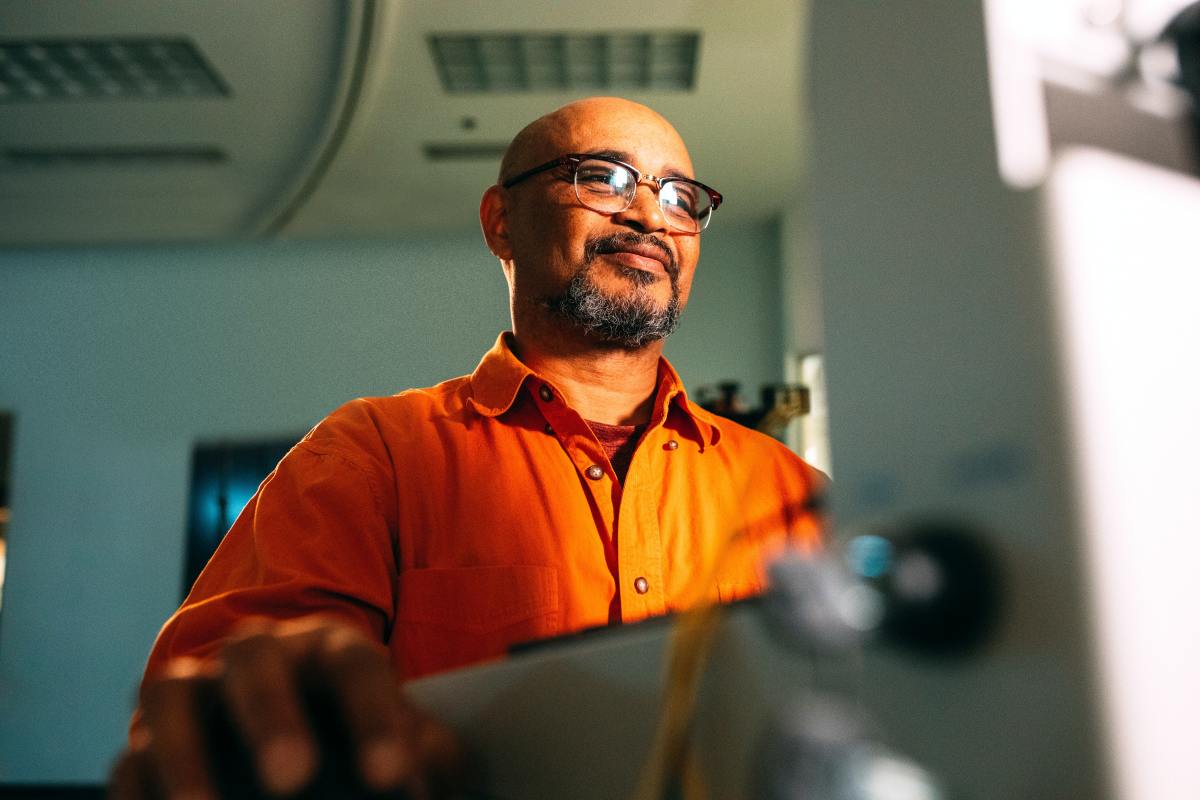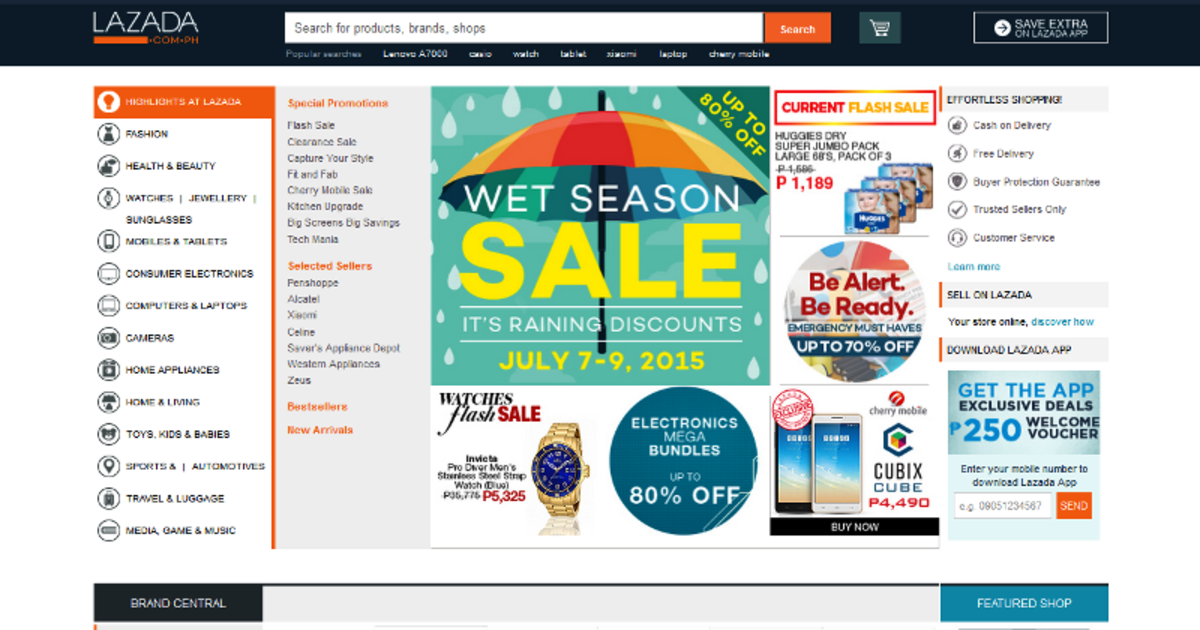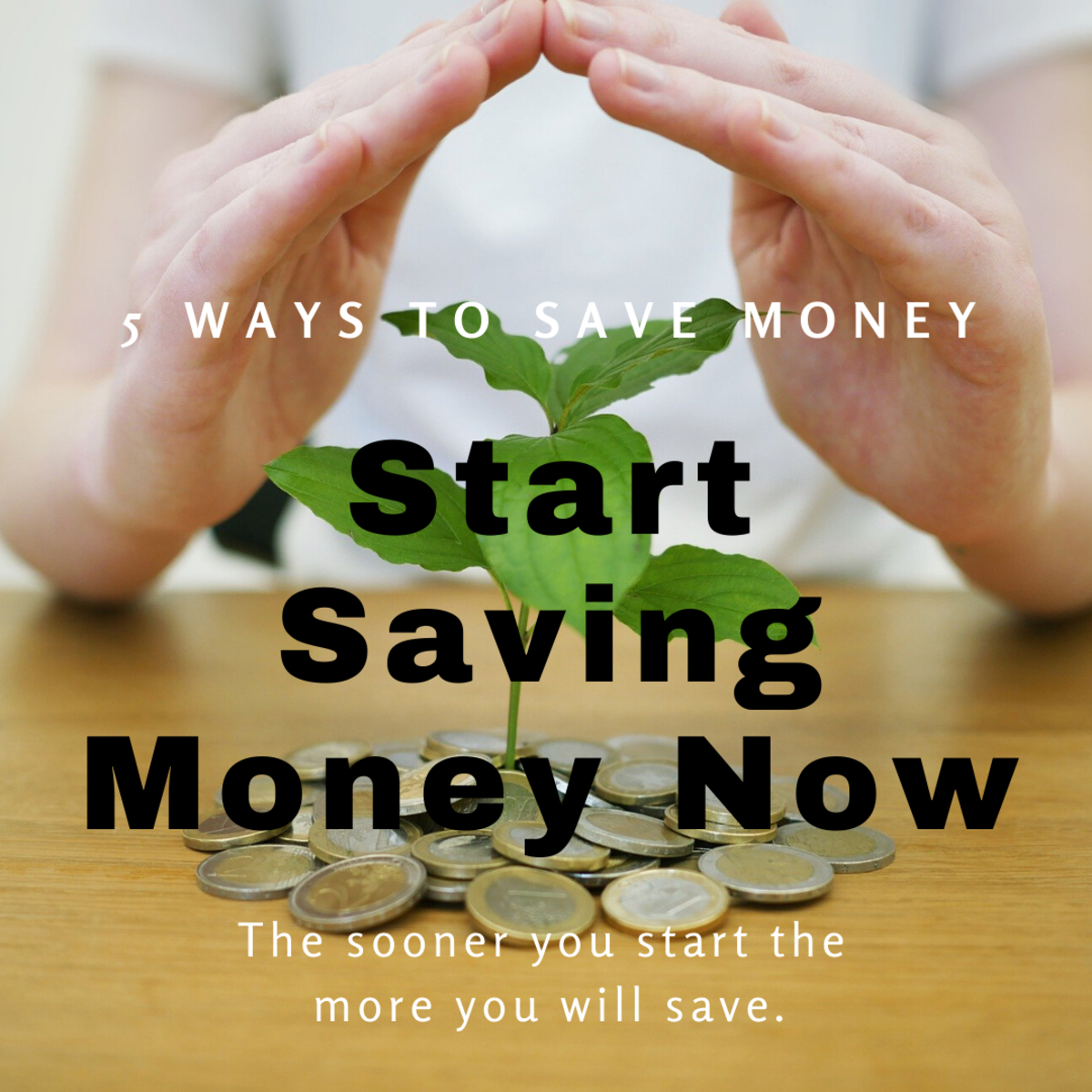How to Place Coupons on a Kroger Card
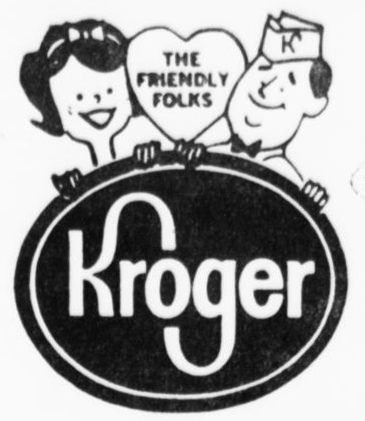
Let's Go Krogering!
Kroger has made it a little more convenient for you to save by allowing you to place coupons on your Kroger card. Many have either never heard of it or forget to do so. Below is a step by step process of how easy it is to put some savings on your Kroger card. Unfortunately everything nowadays needs you to register in order to reap the benefits of what’s being provided so…
Step 1 - Registering For It
In the upper right screen of the Kroger.com website under the blue header is Create An Account. Click this link.
Step 2 – Selecting Login Information
Go through this small but tedious task of entering all your information in. This information entails your email address and giving an impenetrable and secure password.
Step 3 – Entering Your Zip Code/City
They ask for your zip code or city and state in order to supply you with the circular ads in your area.
Step 4 – Submitting Your Card’s Number
Next you will give your Kroger Card 12 or 13 digit account number that is underneath the bar code on the back of your Kroger card. It should either start with a 2 or 4. If you do not have this information on hand, don’t panic. You can give your 10 digit ID number which is nothing but the phone number you gave when you submitted your Kroger card application.
Step 5 – E-mail Communication
This step allows Kroger to send you newsletters, promotions and inform you of any digital coupons that are available, if you would like to receive such a thing. If you do not, leave all check boxes blank and simply click continue.
Step 6 – Confirming Your E-mail Address
This is where the site sends you an e-mail to confirm your registration. If the e-mail seems to take a while it may be normal. Give it time and it will show up. Click the link provided on the e-mail. Once you confirm your registration you are on your way of applying coupons to your account.
Step 7 – Log in into Your Newly Registered Account
Log in to your account and you are welcomed to the world of Kroger. You can find things from how to apply to their Reward Visa Card to different cooking recipes. But that’s not what we’re here for so lets move right along.
Step 8 – Putting Coupons on Your Kroger Card
There should be a pictured banner labeled ‘Save More with Coupons’ on the homepage. Click on that banner. However if things change simply go up to the blue header and click on the category of ‘In Store’ and go to ‘Coupons’ and select ‘Digital Coupons’.
Step 9 – Jackpot!
Here you will see before you plenty of coupons to choose from that can go on for pages and pages. Along the left side of the page is a ‘Narrow By:’ selection as to where you can narrow down your choices. All the choices given will have how much you will save, the brand of the product and an expiration date given below.
Step 10 – Start Selecting Items
There is a ‘Select Coupon’ check box at the bottom of each item. Check that box until you have selected everything that you want. At the bottom of all the items given are two buttons. One is marked ‘View My Coupons’ and the other is ‘Load My Coupons to Card’.
If you select items and click the ‘View My Coupons’ button soon after, nothing will appear unless you have loaded coupons onto your card first. So select the ‘Load My Coupons to Card’ button. Afterwards you will see all the things that you have loaded onto your card and a total of how much savings you can have.
Step 11 – Go Krogering and Save!
Now that you are all loaded up, hit the stores, swipe your card and see the savings instantly come off! Awesome!
So many times people grumble that they don't have time to cut up coupons yet they can spend hours on the internet perusing one site after the next. So when you're paying a bill, looking up a Victoria's Secret sale or buying a new Red Ranger Rifle take the time to stop by the Kroger website and slap some coupons on your card.