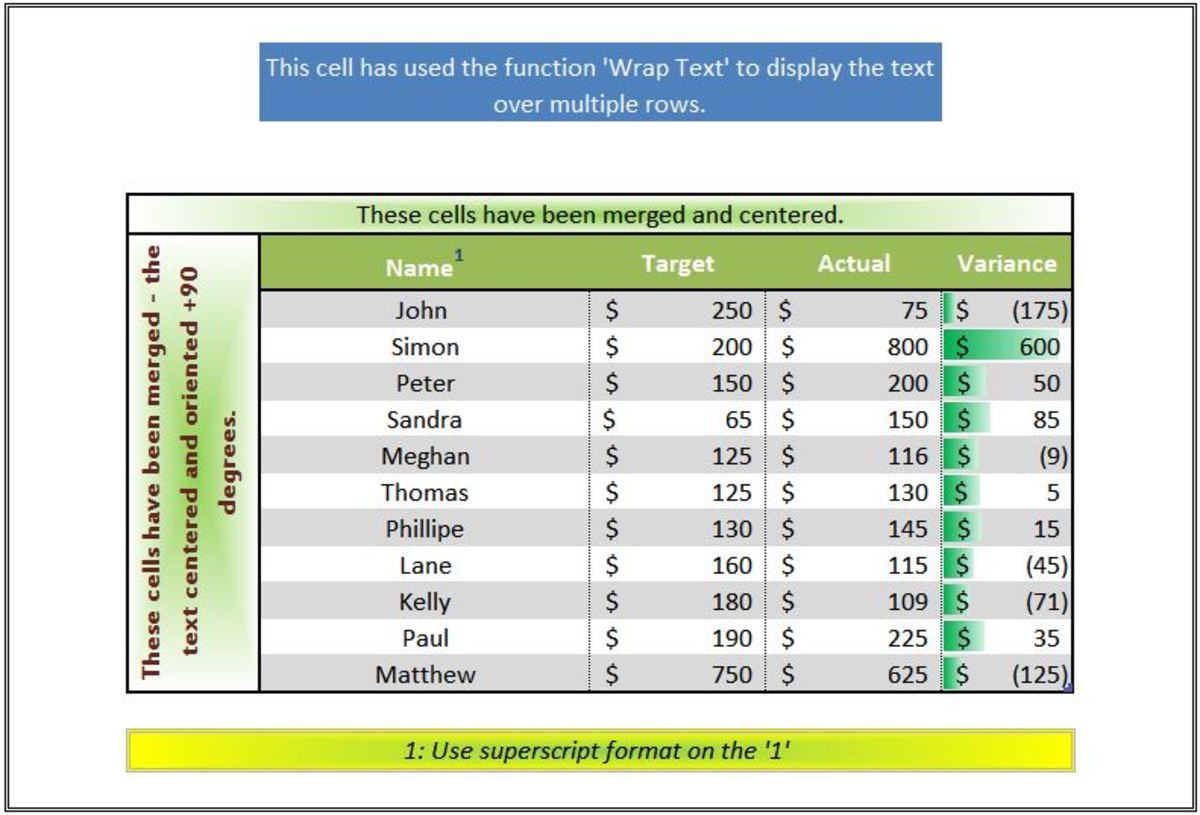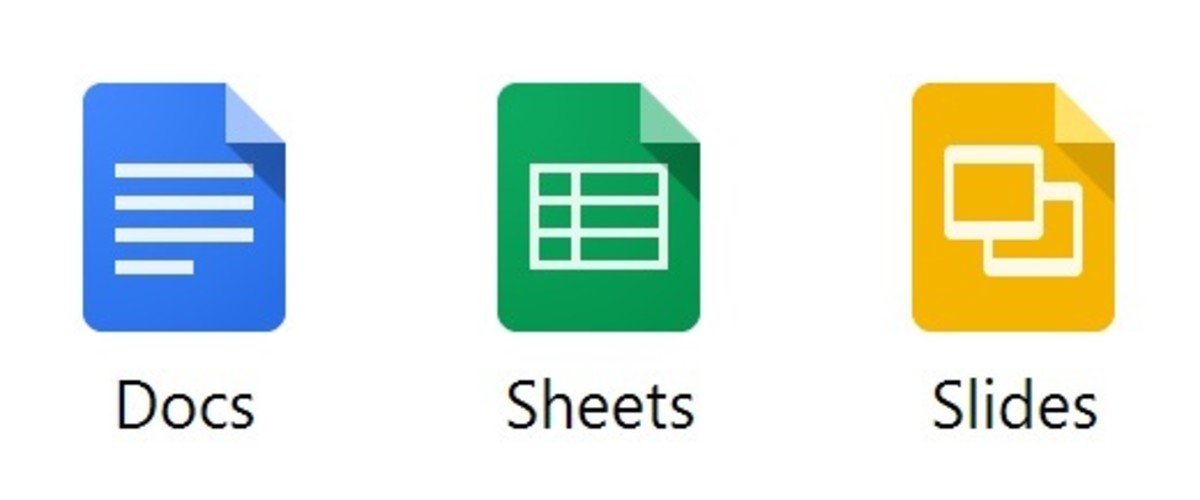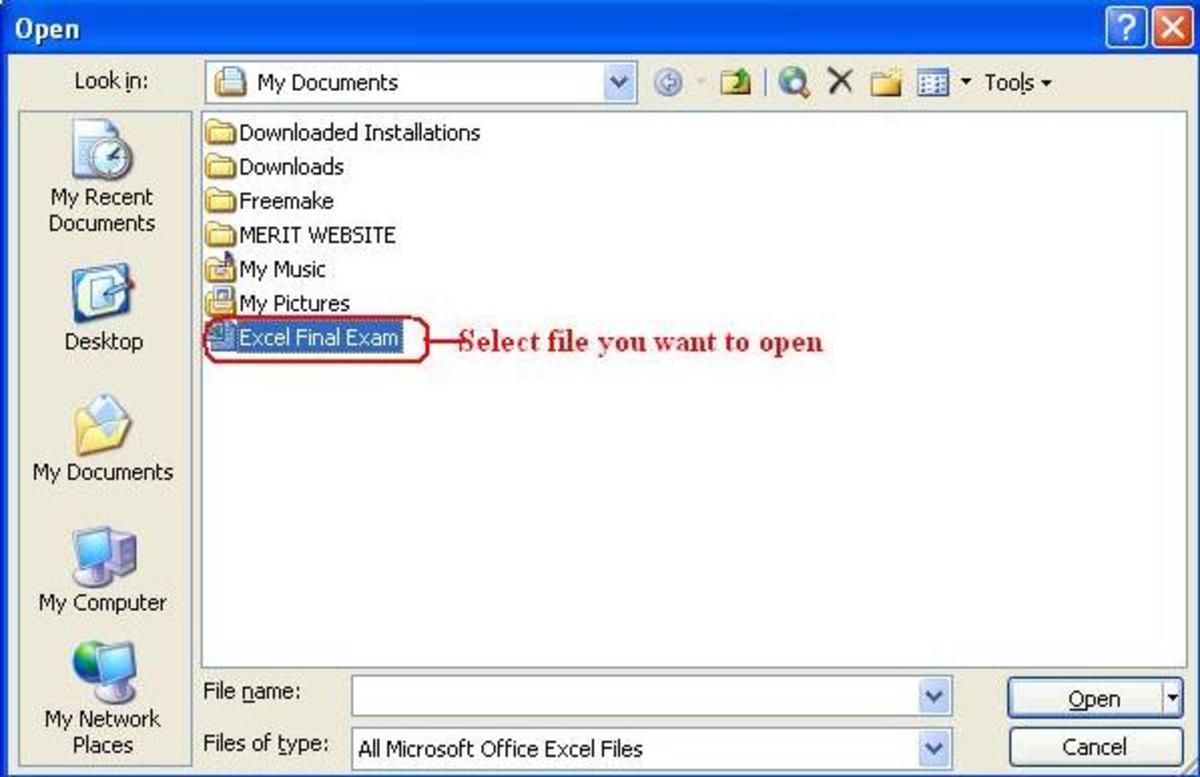Making a Budget with Microsoft Excel

Introduction
This is a short tutorial on creating a simple budget schedule with Microsoft Excel 2007. Any version can be used, however commands may be in different areas.
Plan your Plotting
It's best to start out jotting down all of the bills and paychecks you can think of.
We're going to take the following into account for this article:
- Paycheck - $800 on the 5th and 20th of the month
- Rent Payment - $550 on the 1st of the month
- Grocery Bill - $150 every 10th.
- Car Payment - $199 every 10th
- Insurance - $75 every 25th
- vehicle gas - $30 per fill-up, 1 day after each payday
- Power Bill - $50 on the 15th
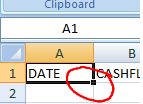
Microsoft Excel July Budget Schedule
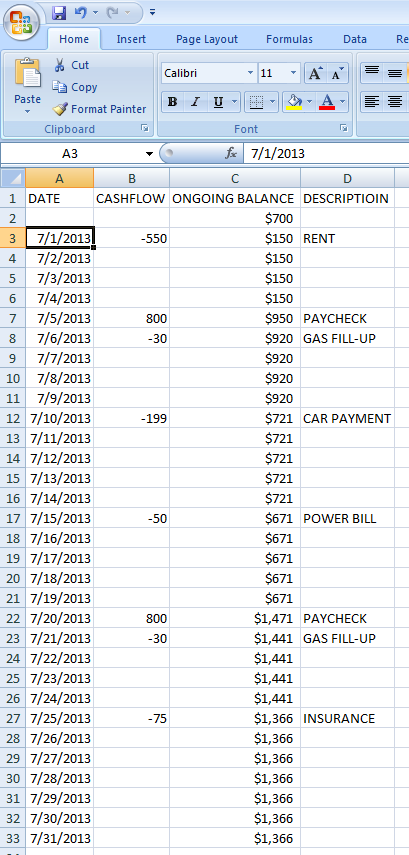
Steps
- Open Microsoft Excel
- Click cell A1 and label it DATE. Click cell B1 and label it CASHFLOW. Click cell C1 and label it ONGOING BALANCE. Click cell D1 and label it DESCRIPTION.
- In cell C2, type your current funds available, for this example I am going to use $700.
- In cell A3, type the date you want to start with, for example 07/01/2013.
- Now single-click that cell, you will notice a tiny black box on the bottom-right corner of that cell. Left-Click, while holding the mouse button down, DRAG down to cell A30 and you should see the "FILL" option of Excel. It will fill in the days for you. You now have an entire month of July mapped out.
- In Column B you can start listing + or - of dollar amounts to start building your budget schedule with dates corresponding.
- Column D can be your description of what's going on if you need it.
- I'm going to make column C our ongoing balance.
- I want you to click cell C3, type the following and hit ENTER: =C2+B3
- Single-Left-Click cell C3, click the little black box on the bottom-right of that cell, and drag it down to C32. You should see a final balance of $1,366.
- This was just a basic month for July. With the DRAG method of the "little black box" you can continue until however long you wish.
- If you're lucky, you'll be able to stick to your budget schedule =)
- By simply filling in any blank areas next to the dates, the entire future will adjust for you.
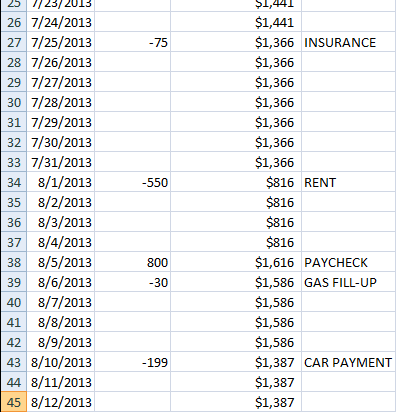
Video tutorial addition coming soon!
About the author
I am currently a workflow strategist and programmer for a collections firm. I pull and study the agency's statistics to form strategic adjustments to workflow.
© 2013 Grifter