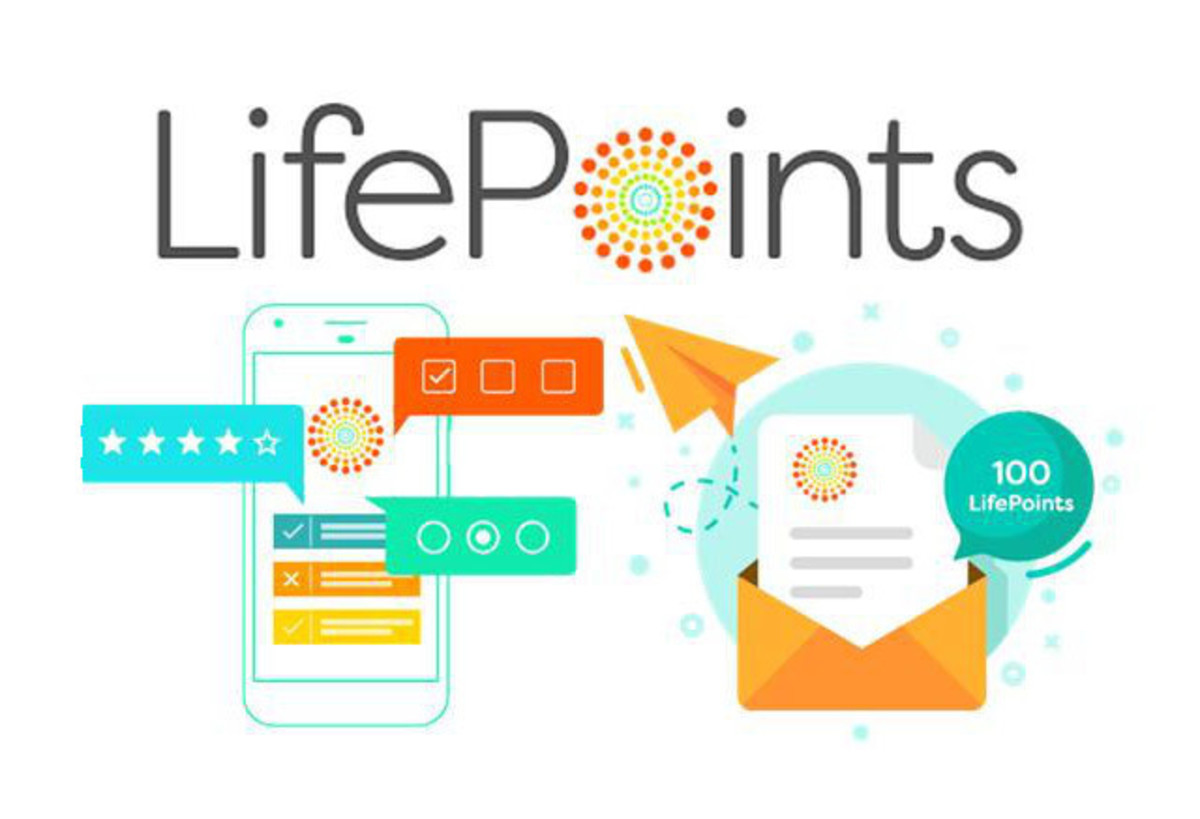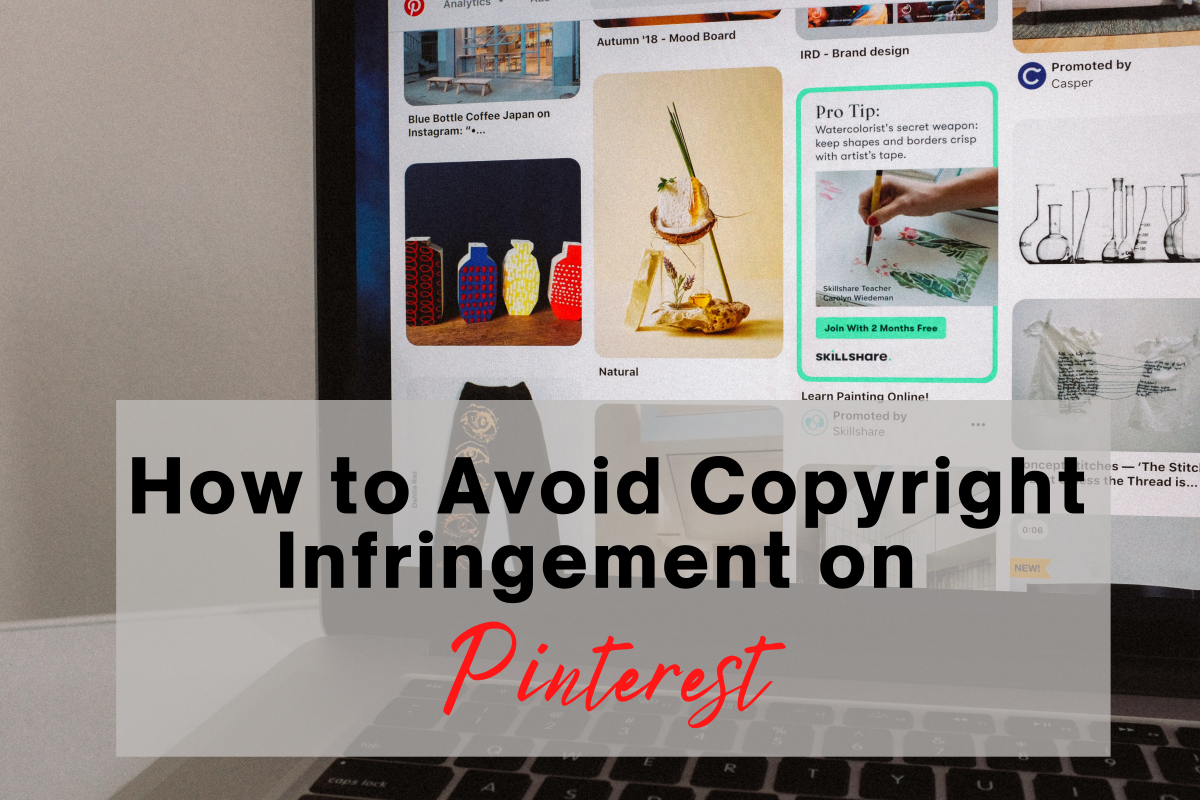Maximizing Multiple Earning Sites
If you are attempting to earn anything from the various "get paid to" type sites online, then you will end up using more than one site. It's pretty much a given, either you will get frustrated and quit all together, or you will decide that since one site takes so little time that you should try another and earn even more. I went with option two some time ago, and have since gotten my routine pretty optimized, so here are some tips that should help anyone else that wants to efficiently keep up with more that one earning site as well.
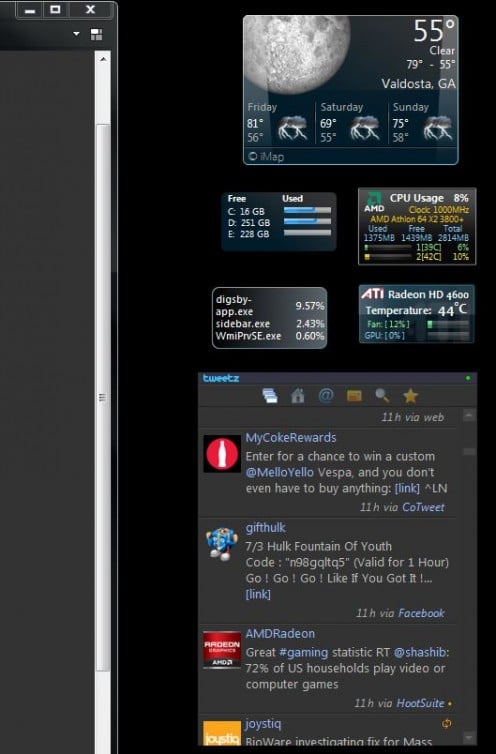
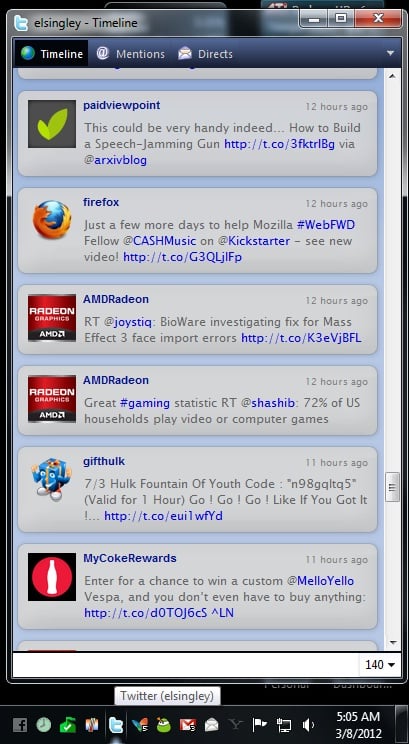
Stay Informed
The first tip for using these earnings sites, whether it's one or a dozen of them, is to keep up with any forms of official news the site may offer. If they have a facebook page, like it. If they have an official twitter feed, follow it. That should cover it for the most part. Some sites will send email updates an announcements for things they want to be sure everyone sees, but anything that needs to be known right this second, such as free point codes, or important rule changes, or even new ways to earn, those will all be posted to facebook and twitter first.
Now that you are following the official accounts of your sites you really need to know when those updates come in. For some of you the phone you already have takes care of this just fine, and maybe even too well, but for those of us doing this entirely from our computers I have some tips that can help there as well. I will focus on twitter as facebook tends to filter items too aggressively for my taste and you can easily miss an update you really would have wanted to see if you rely entirely on facebook for your updates.
The two programs I recommend for keeping on top of twitter are the instant messenger program Digsby and the desktop gadget (for Windows Vista or higher) tweetz.
With Digsby you can just set it up to monitor not only your twitter but as many different email accounts as you want and at a glance tell when and how much new stuff is waiting on you, and even weed out the spam without going to your email client or web page to do so. A few things to note about Digsby though. When installing it, make sure to read the install screens rather than getting next happy to rush through it. As is getting to be the norm with free software the installer wants to put other stuff on your system that you don't need in an effort to earn the owners of the software some money. All of these things are easy to uncheck if you don't rush past without looking at the screens though, and the software itself is totally free and doesn't have any sort of nags to register or anything.
The gadget I recommend of course won't help if you are still running XP, but as long as you have Vista or better on your machine, tweetz is an excellent way of keeping an eye on twitter without really putting any effort into it. I keep my browser sized just wide enough to keep the section of my desktop with my gadgets visible, and I keep tweetz in it's larger, undocked size. You may find another configuration works for you, or even that a gadget updating constantly is a bit more than you want, but I do find it helpful myself. As I use the computer throughout the day any new tweets are a glance away, and if I have been away from the computer a while and notice that everything shown in tweetz is new to me I can open up the twitter monitor from Digsby to catch up on what I missed.
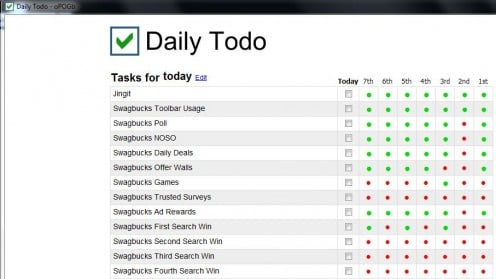
What have I done already?
Keeping up with changes and events such as contests or free codes is a great thing, but it isn't going to help if you are the forgetful type and keep forgetting to do all those things you can to earn points every day. For this I suggest getting some form of todo list software to help you keep track. You may already have a program or site that does this that you prefer and are familiar with, but if not I recommend the totally free site www.dailytodo.org which will let you setup a simple todo list without the need to download or install anything, or even create an account on their system. The list is stored on their server but all you need to do is save the URL it makes for you after you start adding items to your todo list, a simple bookmark will do. You can also do as I have and use the Chrome browser's ability to pin sites as an app to have even easier access to it. I use Firefox for my main browser but Chrome allowed me to pin the site to my windows 7 taskbar like any other program and when launching it from that icon it even hides all of the browser interface so it's only the site I see.
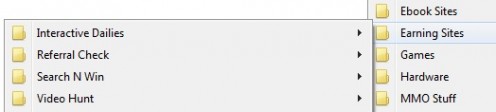
Less Clicking, More Doing
Keeping a lot of sites in your favorites and clicking between each one of them at least once, and sometimes multiple times per day can get a little frustrating. If organized well though you can make it relatively painless. Try to break down what you do into a couple of smaller chunks of related tasks, and make a folder under your favorites with links to each page you will need to visit to finish the things in that chunk of tasks. Once you have these links in a folder then you can right click on the folder name and depending on your browser it will be worded differently but there will be a choice to open all the items in that folder at once to separate tabs. Now instead of having to go back to favorites to find the next site you need to do something on you simply close a tab when finished with it and the next one is already on your screen waiting for you to work with.
I also like to divide my sections of tasks in such a way that all the things I already know are going to be more interactive are done at once. If a daily task on one particular site will always have you filling out some form of capatcha, or even just has a chance of one at random times, do that task in the same batch with others that will require you pay attention more and actually type something. Then I have another batch of tasks that can be done with minimal attention while I mostly let them run. The main task that falls in this section would be watching videos, but there are others that require little to no actual attention other than starting it and waiting till it is done. While these things run are the perfect time for you to do things around the house, or as I do, grab a book or your ereader and sit at your computer to read, only interrupting yourself from time to time to click over to the next task, or start the next video.


Toolbars Made Less Evil
Many sites offer some form of toolbar or browser addon that can alert you of various things, or just make using some aspects of the site easier. The downside of this though is that toolbars are evil, they will slow down browser startup, and eat up valuable screen space that could be much better used to show you web pages. If you are using Internet Explorer then I am unaware of any way to minimize the annoyance of toolbars. However if your browser of choice is Firefox there is an addon that can help. The addon is called LessChrome HD and basically it makes your browser interface auto-hide when not being used, giving you more screen space to browse and in the process getting any toolbars you use out of sight without disabling them entirely.
I would also recommend checking the settings for any toolbars you do install for things that you don't need which can be disabled. There are often little extras on each one that don't really have anything to do with the site and aren't really needed. Each thing you disable is one less that has to load so can help mitigate any slowdown from the toolbars.
Now that we've covered those minor things that can help, here is the single biggest aid in making the toolbars less intrusive to our daily browsing and still gaining the incentives the sites may offer to using their particular toolbar. Just install it to a browser you don't use as often. It is a good idea for anyone to have multiple browsers installed as it can help troubleshoot problems with your main browser, or even provide temporary workaround for bugs not yet fixed in your browser of choice. Since those other browsers should be there anyway, why not let them house the toolbar, and only start it up maybe once a day to get whatever boost the site offers for running it? Or in the case of sites (I personally can only think of one, but there may be others) that check for the toolbar during certain activities and give higher rewards, just use the browser with the toolbar for that task.