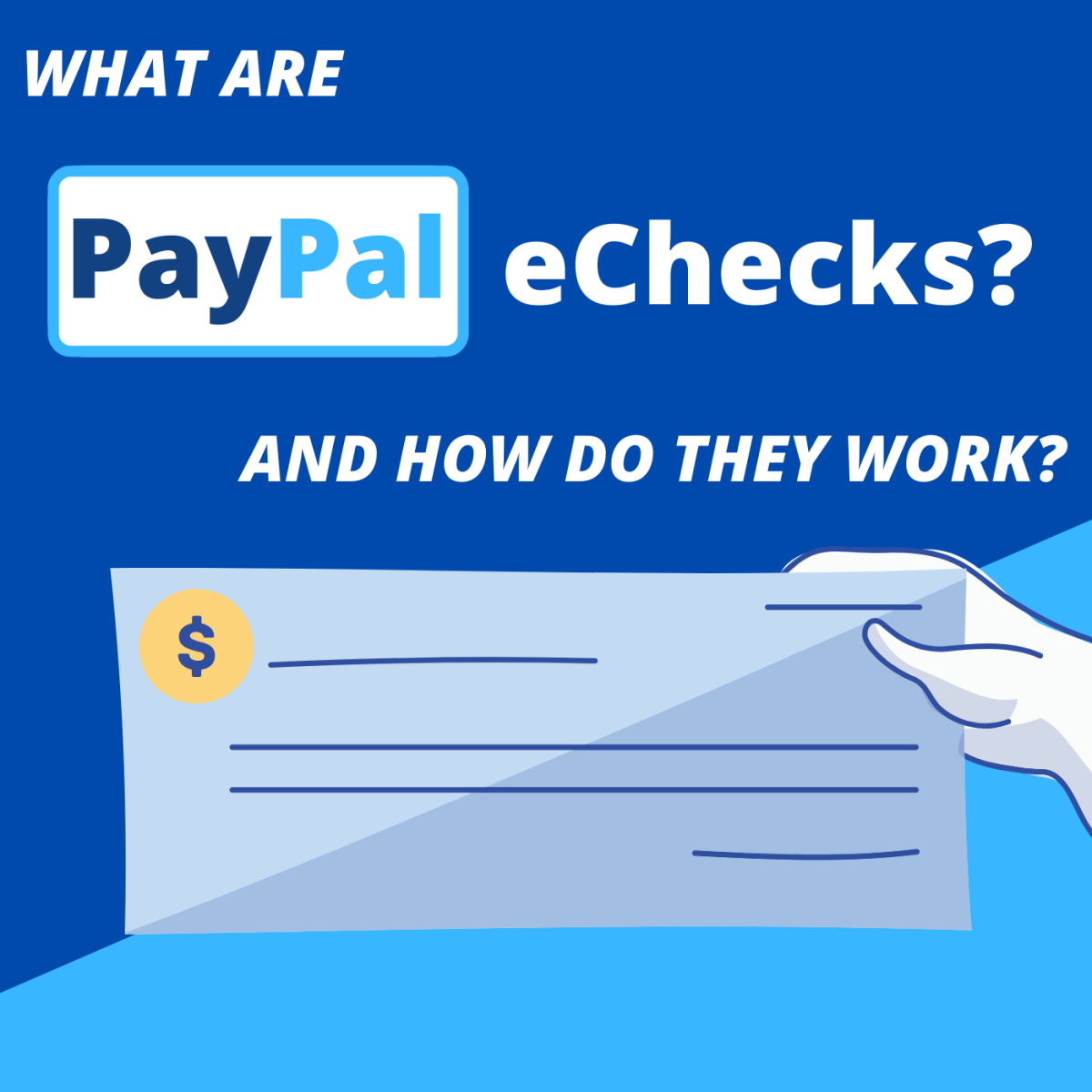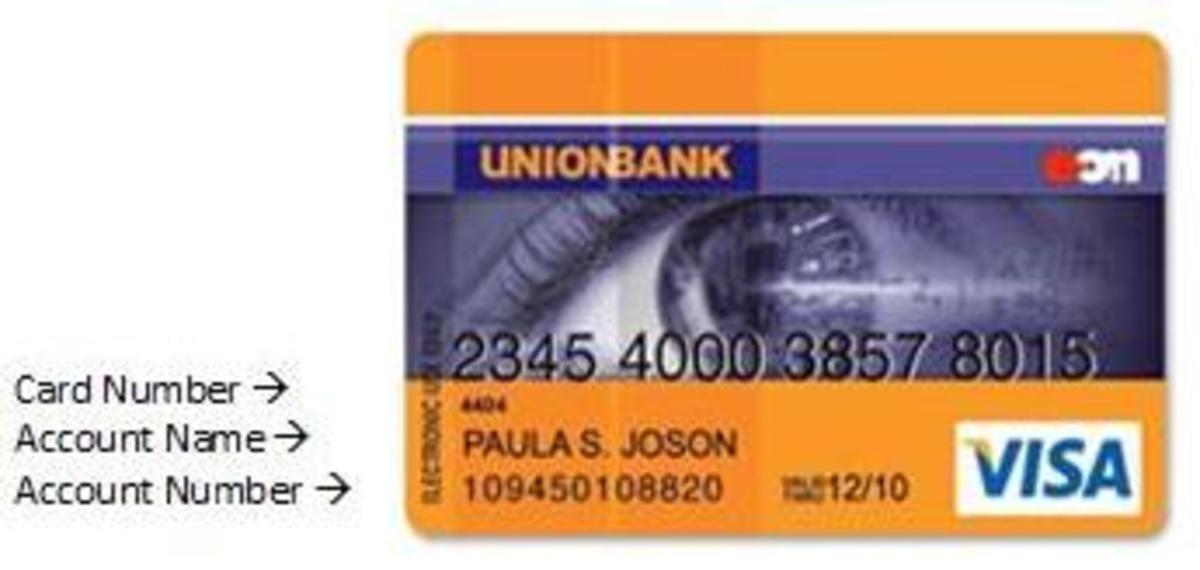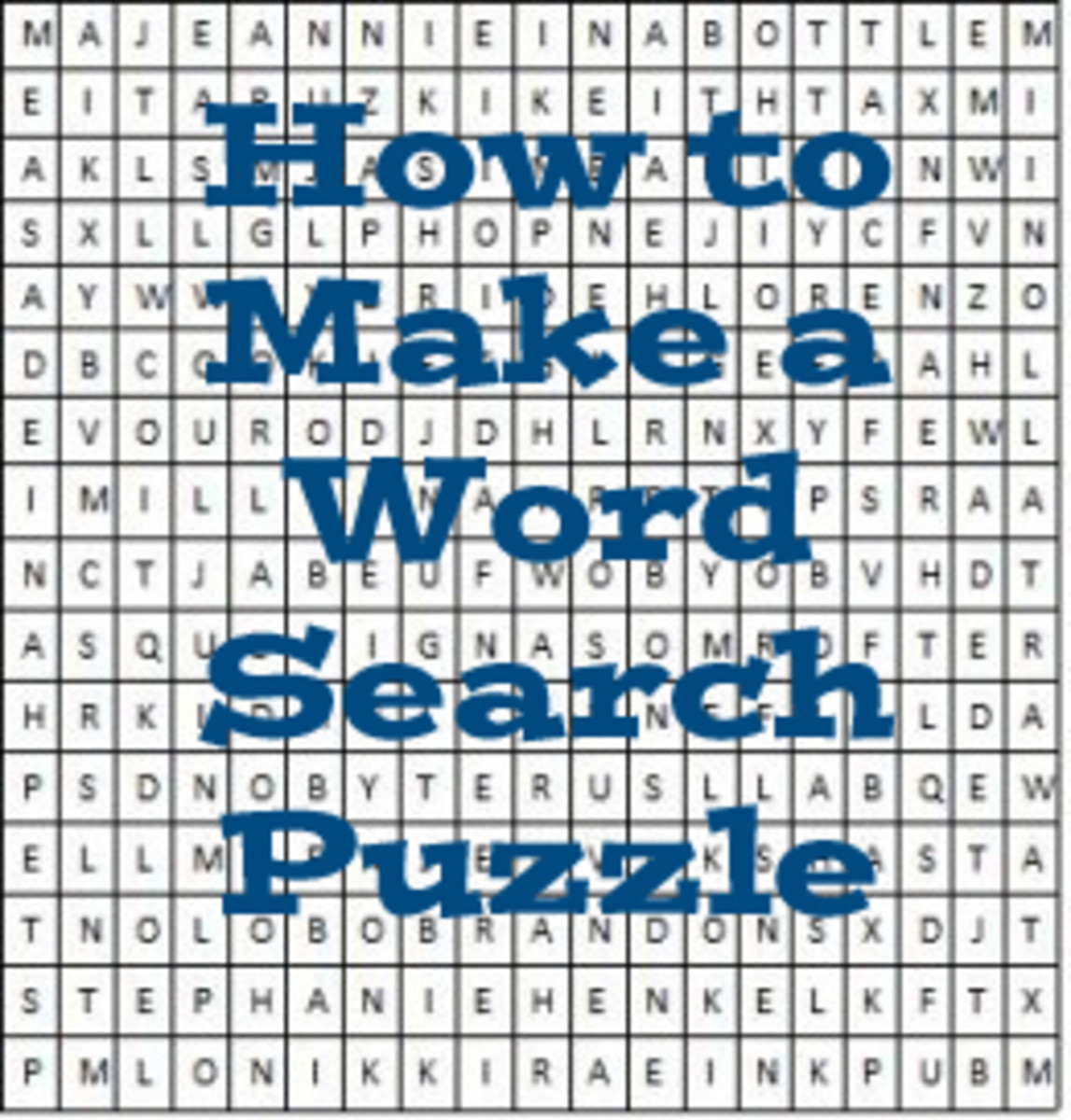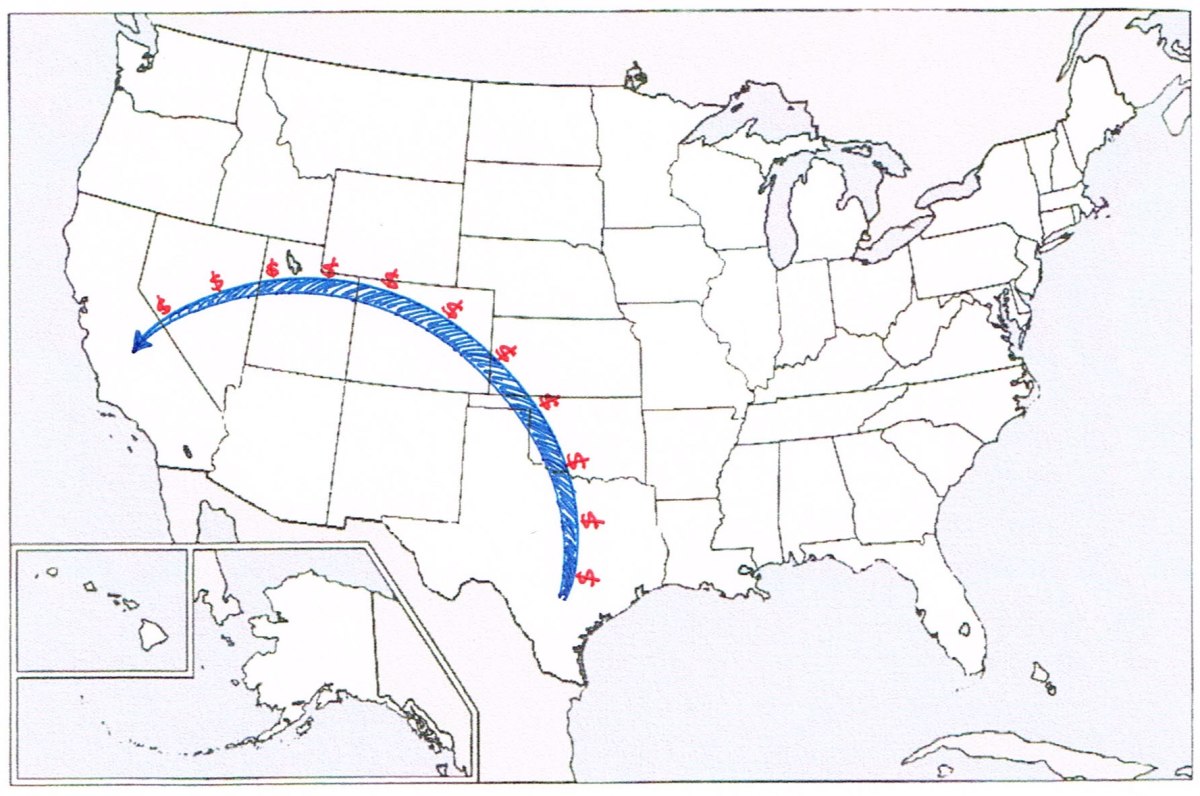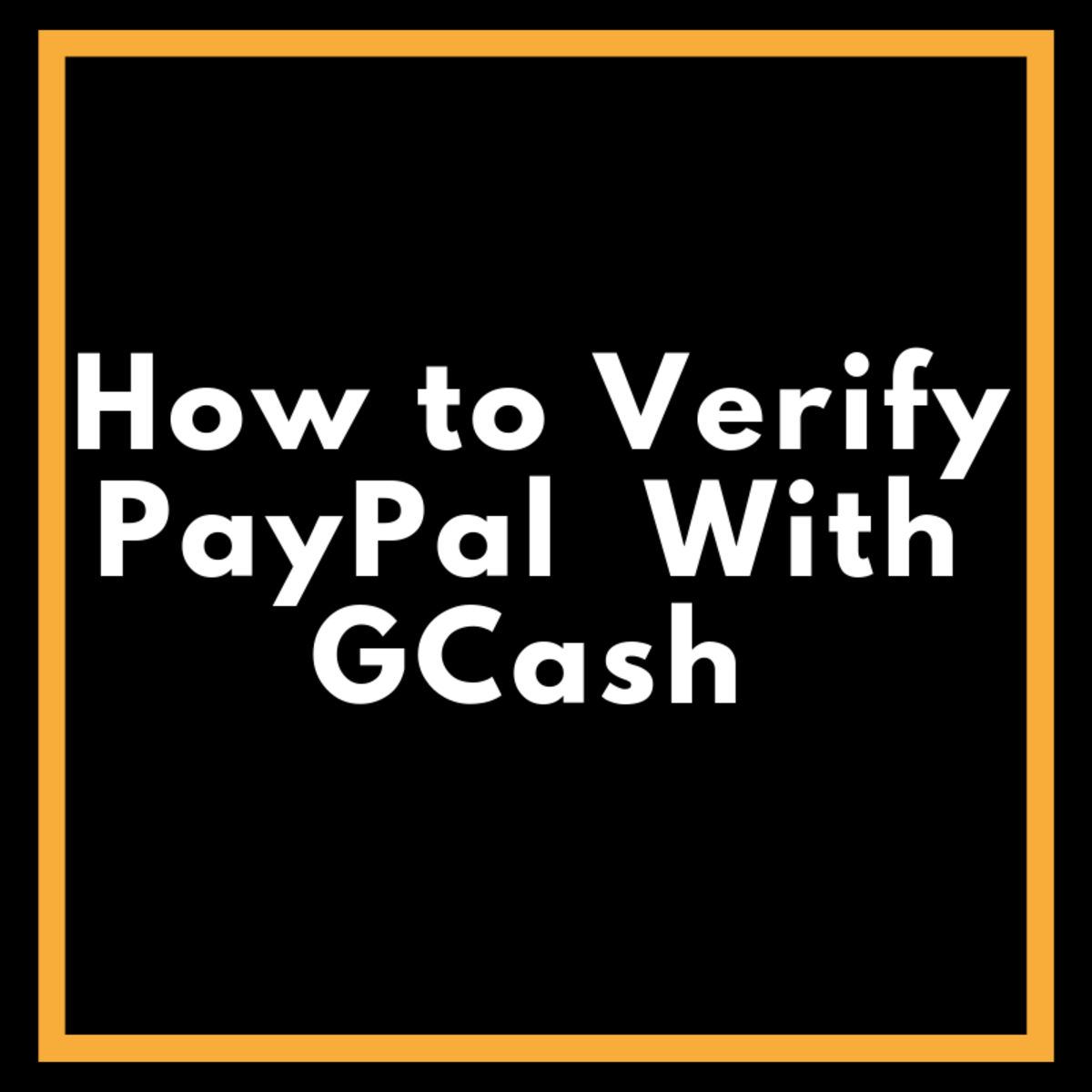Nine Simple Steps to Create a Paypal Business Account

PayPal is and was one of the first online business service to discover the clever idea to give businessmen selling online products a way to accept payments with credit cards and debit cards from their customers without having to seek the services of a bank, online financial sites, download software, etc. Paypal is basically an online service that is under the custody of a third party and functions as a kind of intermediary that is responsible for taking the money from the buyers account and enter it into the sellers account. By performing these services, paypal charges a fee to the sellers who receive payments. The type of accounts involved include credit card accounts, checking accounts or accounts held within PayPal where money is deposited directly to its members. Ultimately, the person who will make a payment set up an account with PayPal indicating which type of account (credit card or debit card, for example) is what the person wants to be used for payment. Also, the seller has an account with PayPal to see what type of account you want to receive money from their buyers. PayPal leads to a virtual form of “swipe” and verifying customer information. The customer can pay with a credit card without the vendor to establish a merchant account.
In the past and till now, PayPal is also known primarily as a service to pay for online products purchased on eBay, but the truth is that it also helps in processing payments outside of eBay too, for example, if you are into selling products online through your website. To use this service of paypal, you have to sign up for Paypal business account or premier account. From the moment you get a PayPal button to add it to the sales section of your website, your customer would click the paypal button to transfer the payment of the Paypal account you have, from his own, and you are charged a fee per transaction.
Now learn how to create a paypal business account in nine easy steps
Interestingly, creating a PayPal account is free. To establish a PayPal Business account, you need to follow these steps:
- Go to the homepage of the official website of PayPal (will open in a new window) and click on the “Sign Up Today”. This page will lead you to sign up for a PayPal account.
- For creating a paypal business account, enter you country of residence, click on the “Get Started” button located beneath the “Business” heading. A page will appear saying “Account Sign Up” and “Business Account”.
- Follow the instructions provided by the page with the registration form and create your account with PayPal. Once you have filled out the registration form and clicked the “continue” button, you will receive an e-mail with a confirmation link which will return you to the PayPal website to confirm your email address.
- Now click on the confirmation link in the message sent by email from Paypal. A Paypal page will appear to specify the password.
- Enter your password (you created during the registration process) in password box and click the confirmation button. This will take you to PayPal site “My Account” section.
- Now you need to click on the Seller Tools section located on the top of the “My Account” section. If you want to create a Paypal shopping cart, click the link in Paypal shopping cart. To do this, you need to click the “Buy Now” button.
- Now provide information on the product you are selling: Enter a brief description of your product sales in the “Name of Product/Service” section; enter a product number in the “Product ID/Number” section, enter the price in the “Price Product/Service” box, and choose a button that buyers can click to make a purchase (you can choose either a button containing the PayPal logo as a button you have created above).
- When you have filled in all the above information in paypal website, click on the “Create Button Now”. This will take you to the PayPal website to accept.
- Finally, copy the code in the box “for web pages” and paste it into the web page containing your product sales.
The advantages of using PayPal for business is that you can accept payments through your website without having to create an online seller account. Due to online payment frauds, what is most important is that you and your client have a high level of confidence to manage money without the use of credit card preventing you and your clients from online use of credit card or debit card directly and for this creating a paypal business account is the best option for selling products online. Adding a Paypal button to your website will give your website an edge over your business competitors.
Best of luck for your business, earn loads of money from your website.