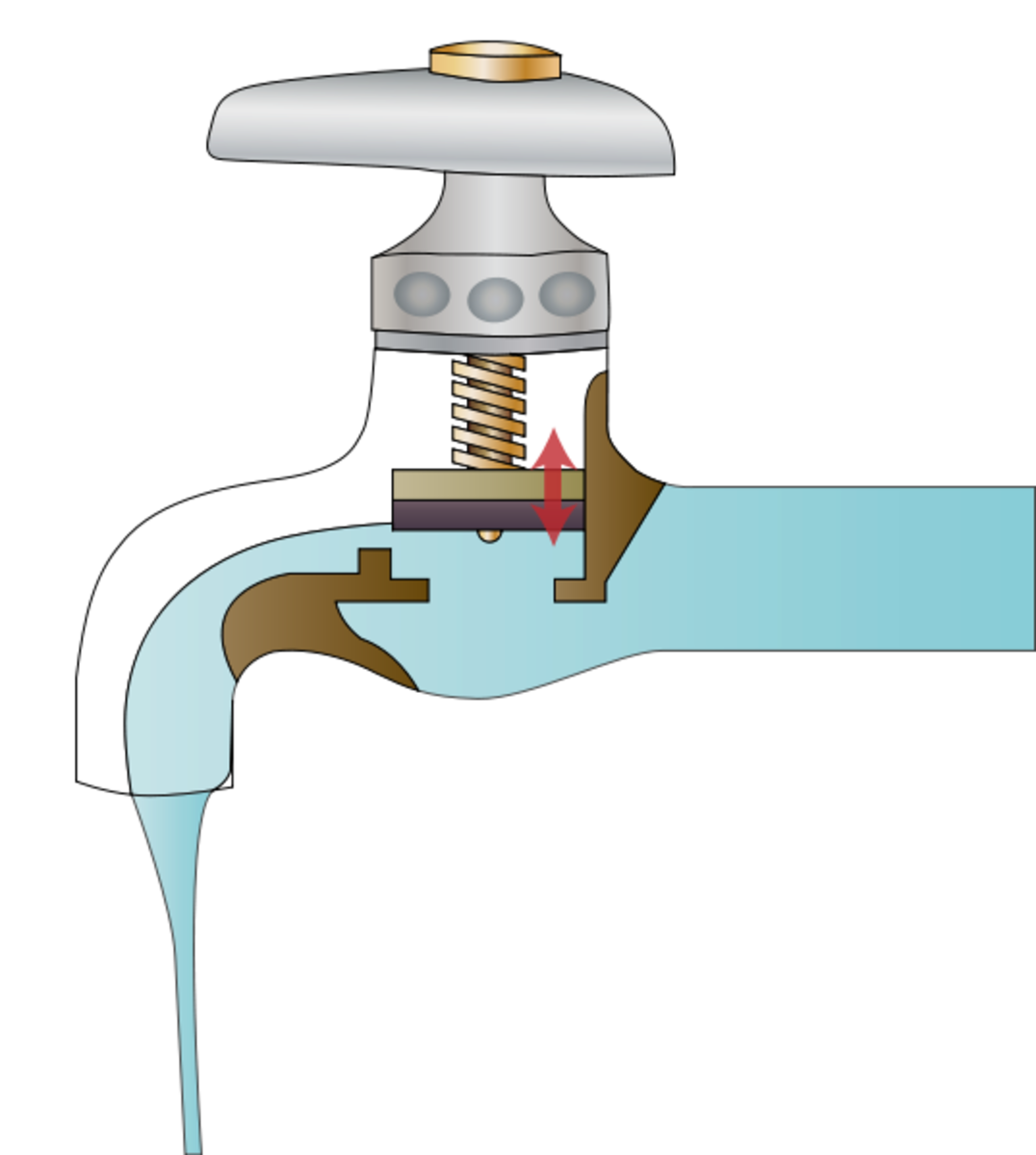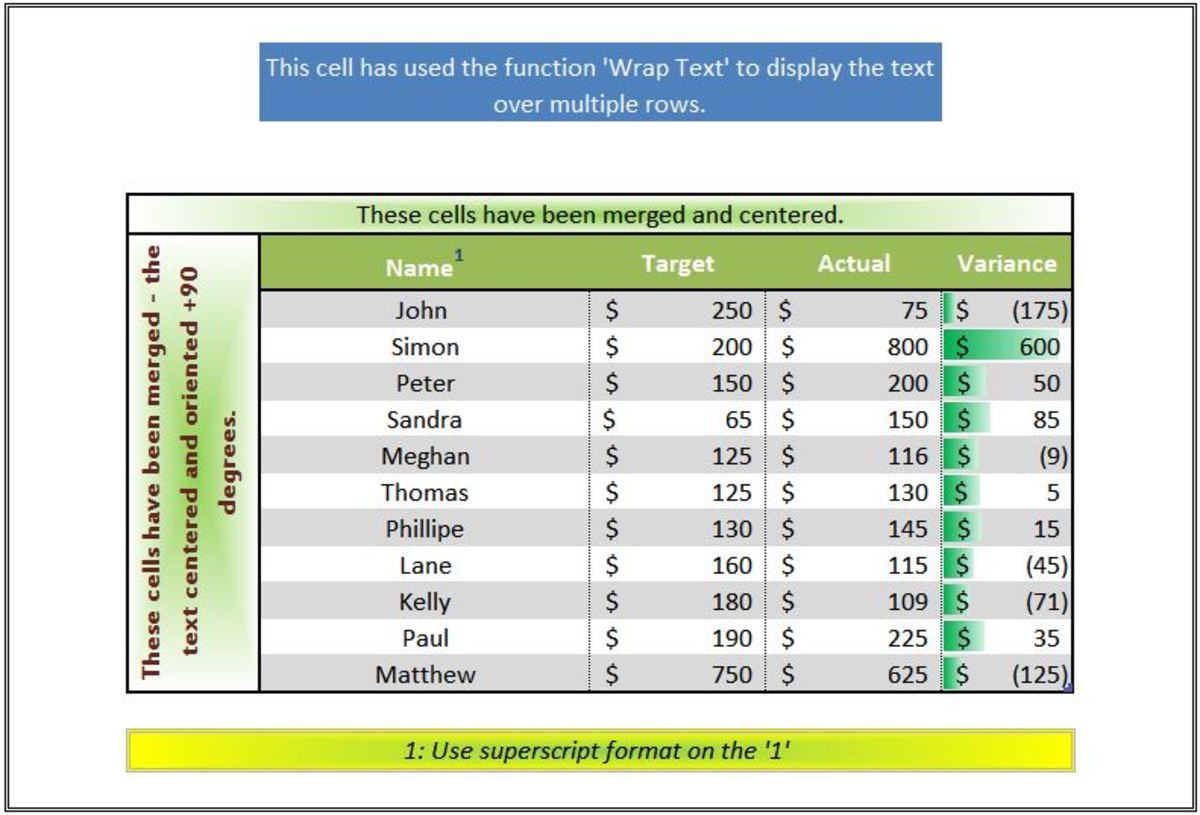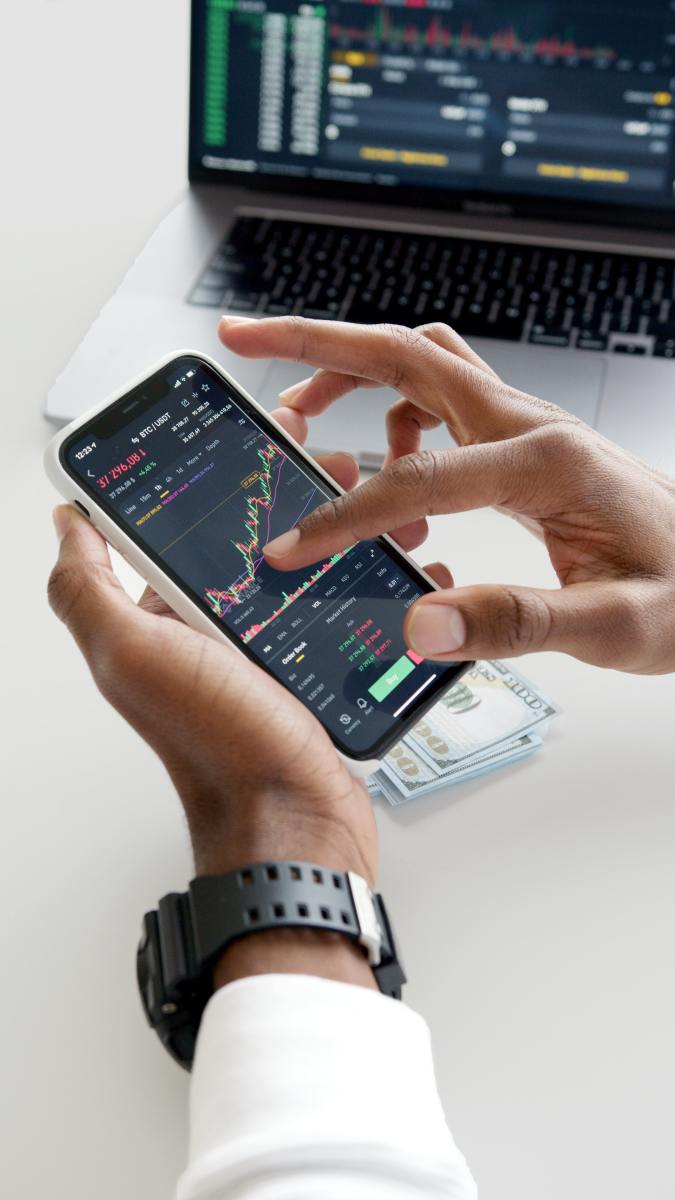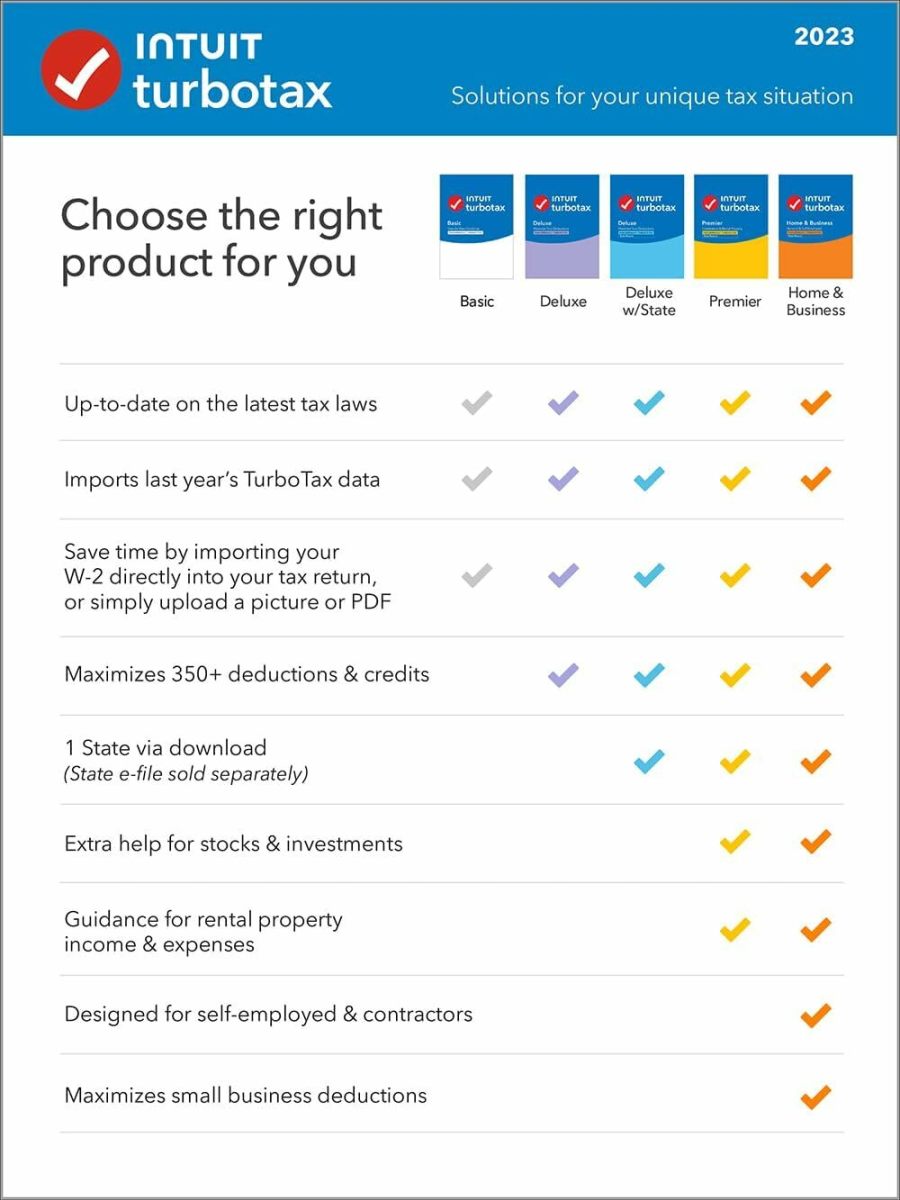How to Pay Bills On Time

Get Organized
Are you frequently late paying bills? Fees can add up quickly and unorganized bills simply create unnecessary stress. I was in this position, but decided to do something about it. After trying a few different ideas, I found one that works perfectly for me and I believe it will work for you too. Here is what you need to do to stay financially organized and never pay a bill late again:
- First, you will need to gather a few inexpensive items; most of them can be found at your local dollar store or if you don't want to leave the house, order from Amazon. Get a large binder, several divider tabs with pockets, stamps, envelopes, a zip-up pencil bag that will snap into your binder, a small stapler, and a few pens.
- Next, make a list of all the bills you pay over the course of the entire year. Example: Electricity, Utilities, Telephone, Wireless (cellphone), Cable, Mortgage, Auto Loan, Auto Insurance, (Home) Association Fee, Waste Management. Are any of your bills automatically drafted from your checking account? If so, make a note of it next to those items on your list. Example: Electricity, Utilities, Telephone, Wireless (draft), Cable (draft), Mortgage(draft), Auto Loan(draft), Auto Insurance, Association Fee, Waste Management, Gas(draft).
- Now, here is where you have to do a little work, but it will be worth it later. Create a table or spreadsheet with all of the items on your list at the top, and the months of the year on the lefthand side. Be sure to include the draft note next to the items it applies to. You are also going to put an asterick in the spaces under each column, indicating which months each payment is due. For instance, our waste management bill is paid quarterly beginning with March, so my spreadsheet has an asterick for March, June, September, and December. See the example below.
Create a Spreadsheet For Your Bills
Months
| Electricity (draft)
| Utilities
| Waste Management
|
|---|---|---|---|
January
| * 1/18 $152.68
| ||
February
| * 2/14 $144.56
| * 2/14 $33.72
| |
March
| * 3/15 $127.68
| * 1/19 $80.91
| |
April
| * 4/12 $111.79
| * 4/8 $32.48
| |
May
| *
| ||
June
| *
| *
| *
|
July
| *
| ||
August
| *
| *
| |
September
| *
| *
| |
October
| *
| *
| |
November
| *
| ||
December
| *
| *
| *
|
Here is an example of a partially completed spreadsheet. Notice the astericks show which months each bill is due. The date paid and the amount paid are noted in each cell.
Which word best describes your bill-paying process?
Tips That Will Save You Time
- Once you have perfected your spreadsheet, save it. You can reprint it every year and make changes as needed. It will also be a great tool to use when creating a monthly budget.
- Now for what I consider the fun part - putting the binder together. Your binder is where you will keep all things that have to do with your bills. Fill your pencil bag with all of your bill-paying tools so that they are always at your finger-tips. Mine has several pens, a couple of pencils, stamps, a tiny stapler (love these, for some odd reason-the big ones always seem to break).
- Now place 10-20 of your blank envelopes on the inside flap of your binder. Keep a box of envelopes where you can easily find them, but always keep some in your binder. The last thing you want to do is have to look for things while you are paying your bills - this is a stress-free zone!
- Clip your pencil bag in the front of your binder. Next, clip your spreadsheet, so that it is the first page in your binder. Now, label each divider tap with the bill titles. You may want to keep a couple of quarterly bills under the same divider. Put these in your binder as well.
You have done it! You now have an organized bill-paying system. Next time you pay bills, just get your binder and you're all set.
Keep your binder in an easy-access place. For instance, a drawer in the kitchen, will suffice. I keep mine in a buffet drawer in my dining room, because that's where I pay my bills. You can also keep your checkbook in this drawer, and you will always know where it is as well. Every time you receive a bill in the mail, place it in your drawer on top of your binder. Do not place anything else in this drawer. Having to sift through papers and mail to find your bills is distracting. Create a separate space for mail that does not involve bills, and you can look through them at your leisure. I like to pay bills the same day I get them - it is quick and easy with this binder. However if that doesn't suit you, then pick a specific day of the week to pay your bills. This will be fine, as long as you do it every week. Each time you pay a bill, write the date and the amount in the appropriate column on your spreadsheet, and file your bill in the pocket of the appropriate divider. It will be very convenient for you later, if you need to look back at a previous bill for any reason. This spreadsheet also provides an easy tool for creating a monthly budget - but that's another article.
At the end of each year, empty your binder and place all of your paperwork into a box labeled bills with the year on it; put this box away. It is time to start again. I hope this system will be helpful to you and keep you to always pay your bills on-time and remain stress-free. I have used this system with my small business as well. I love having everything at my fingertips and I know you will too. Happy bill-paying!

Tips For Staying Organized
- Keep your binder in an easy-access place. For instance, a drawer in the kitchen, will suffice. I keep mine in a buffet drawer in my dining room, because that's where I pay my bills. You can also keep your checkbook in this drawer, and you will always know where it is as well.
- Every time you receive a bill in the mail, place it in your drawer on top of your binder. Do not place anything else in this drawer. Having to sift through papers and mail to find your bills is distracting.
- Create a separate space for mail that does not involve bills, and you can look through them at your leisure. I like to pay bills the same day I get them - it is quick and easy with this binder. However if that doesn't suit you, then pick a specific day of the week to pay your bills. This will be fine, as long as you do it every week.
- Each time you pay a bill, write the date and the amount in the appropriate column on your spreadsheet, and file your bill in the pocket of the appropriate divider. It will be very convenient for you later, if you need to look back at a previous bill for any reason. This spreadsheet also provides an easy tool for creating a monthly budget - but that's another article.
- At the end of each year, empty your binder and place all of your paperwork into a box labeled bills with the year on it; put this box away. It is time to start again.
I hope this system will be helpful to you and allow you to always pay your bills on-time and remain stress-free. I have used this system with my small business as well. I love having everything at my fingertips and I know you will too. Happy bill-paying!