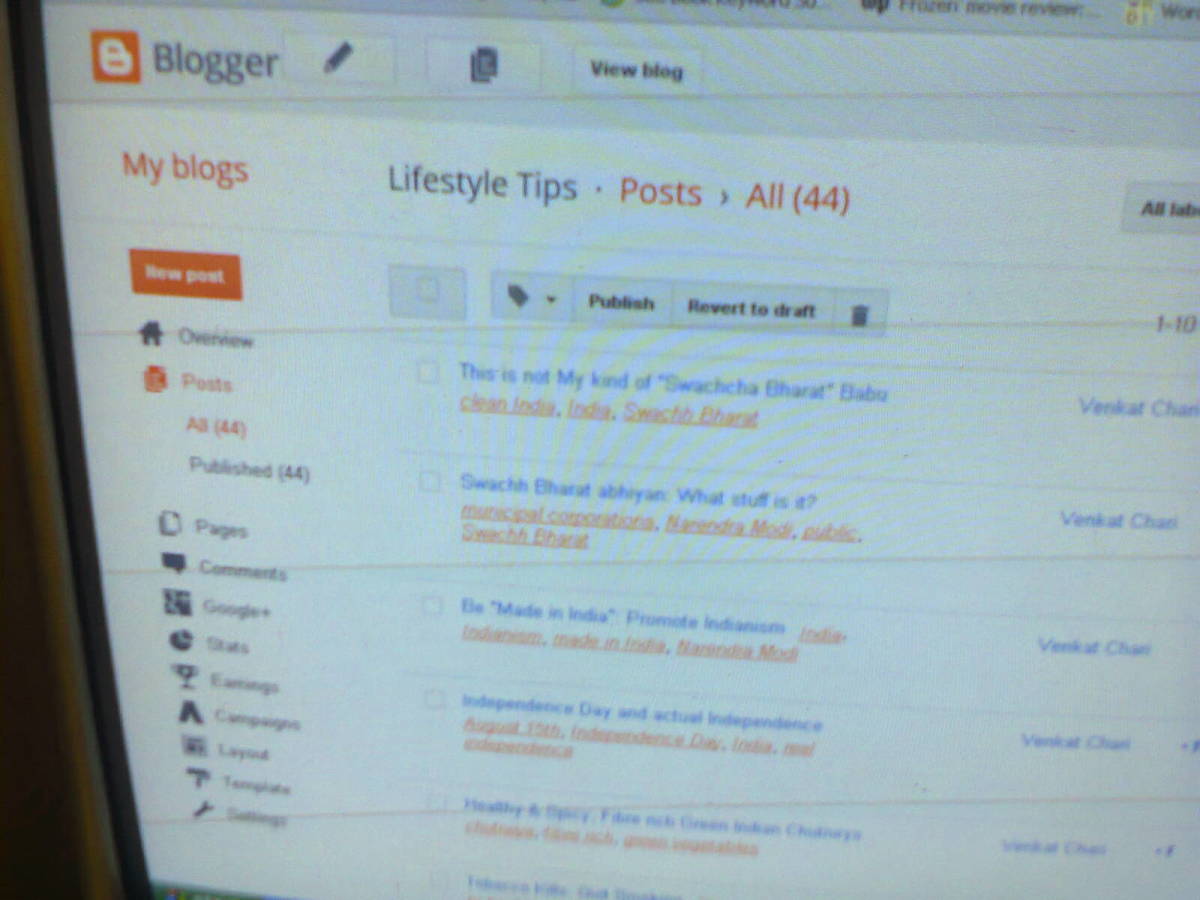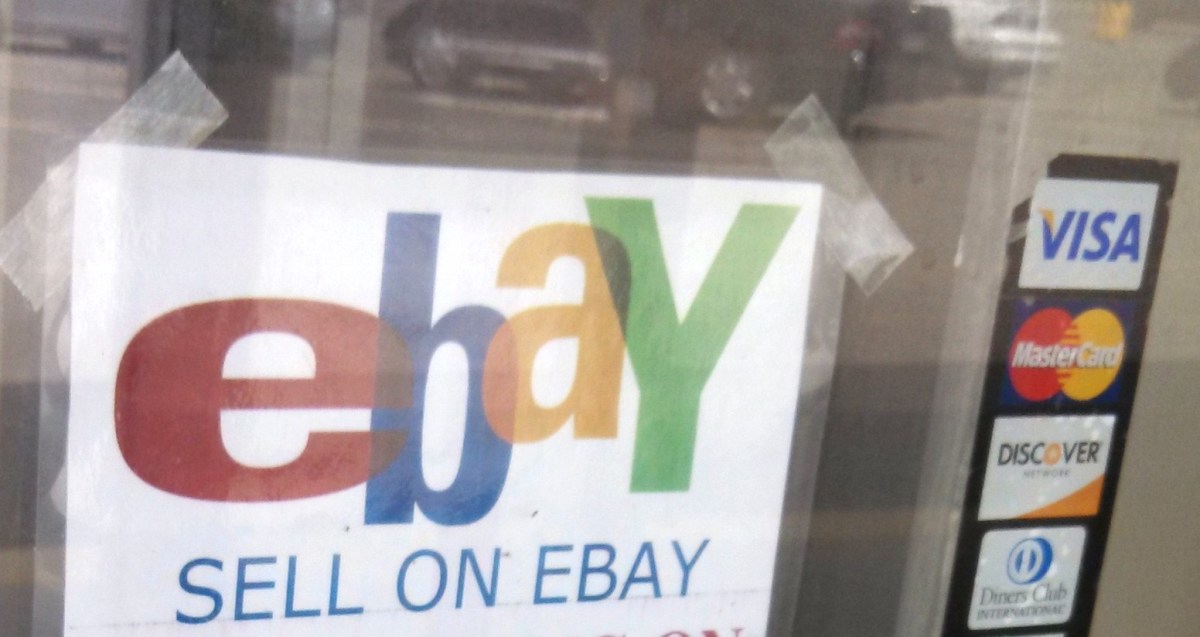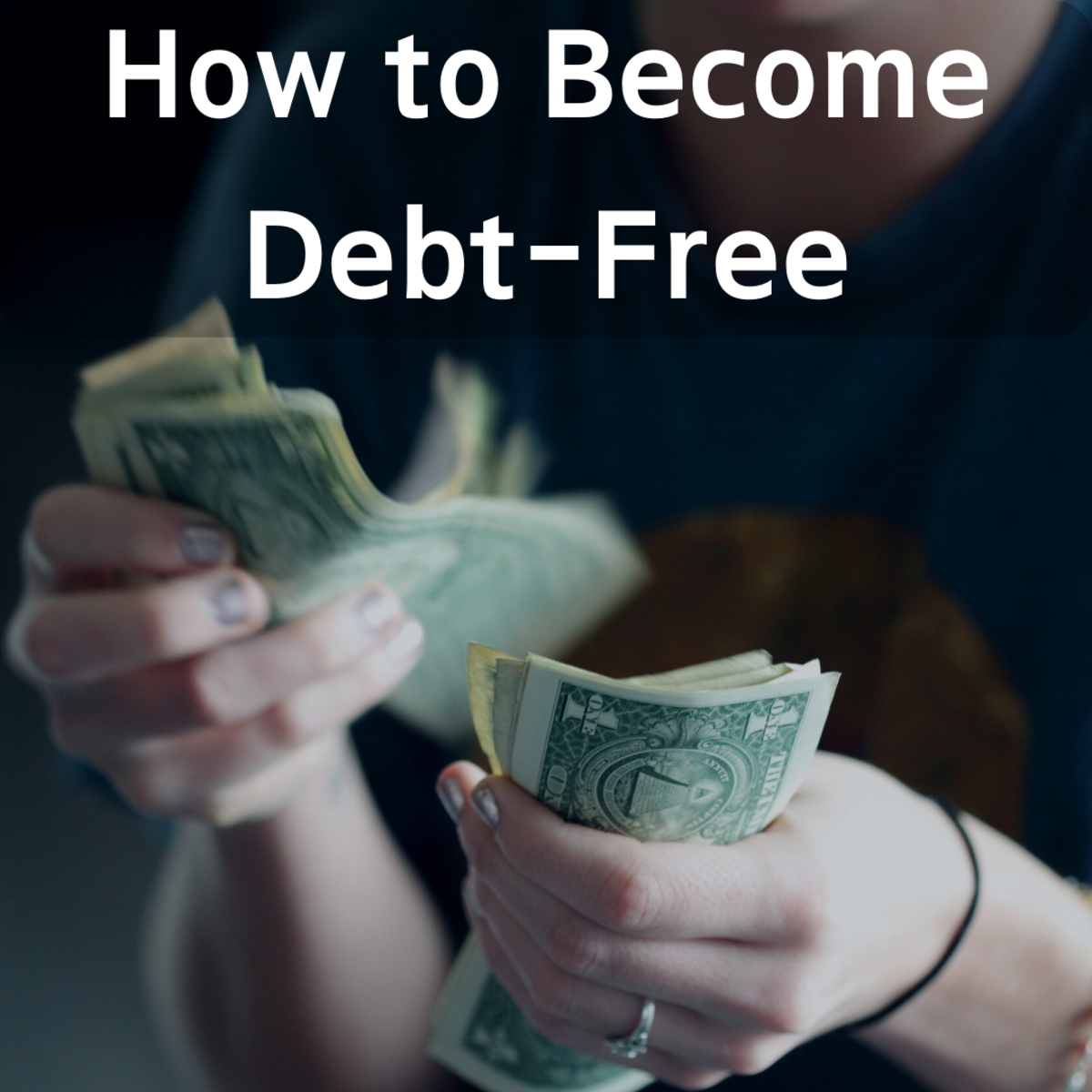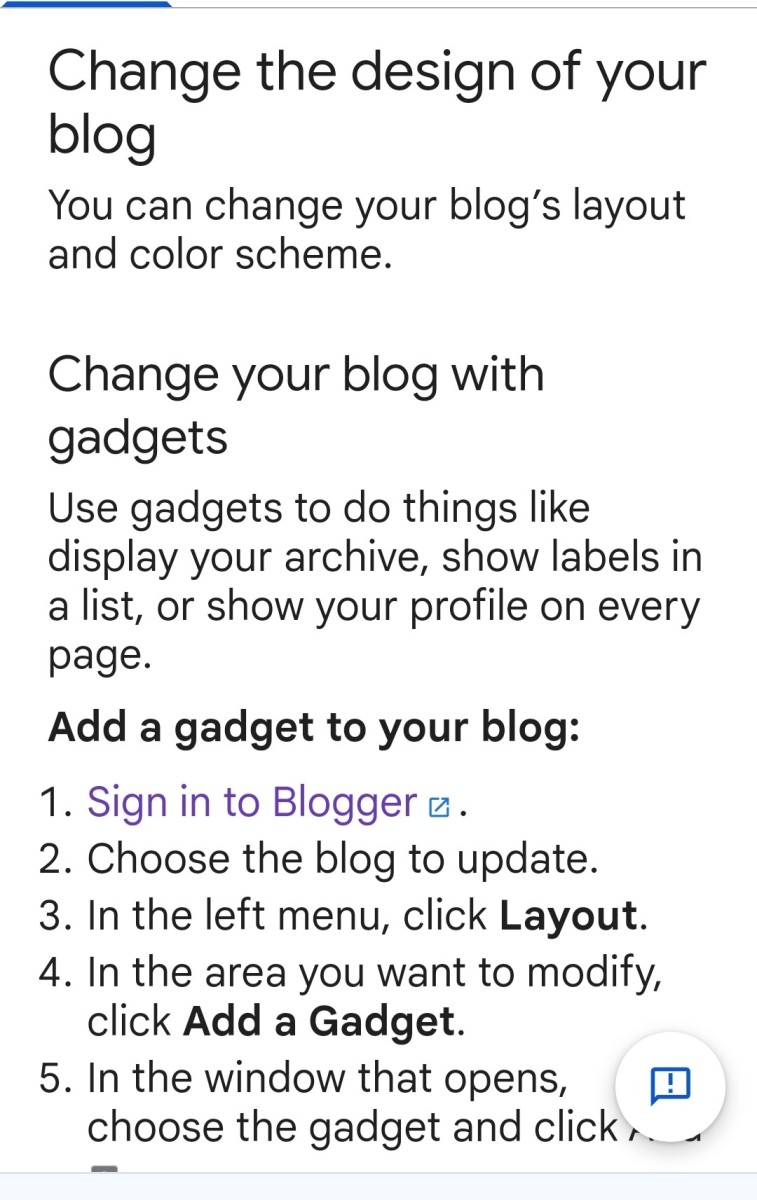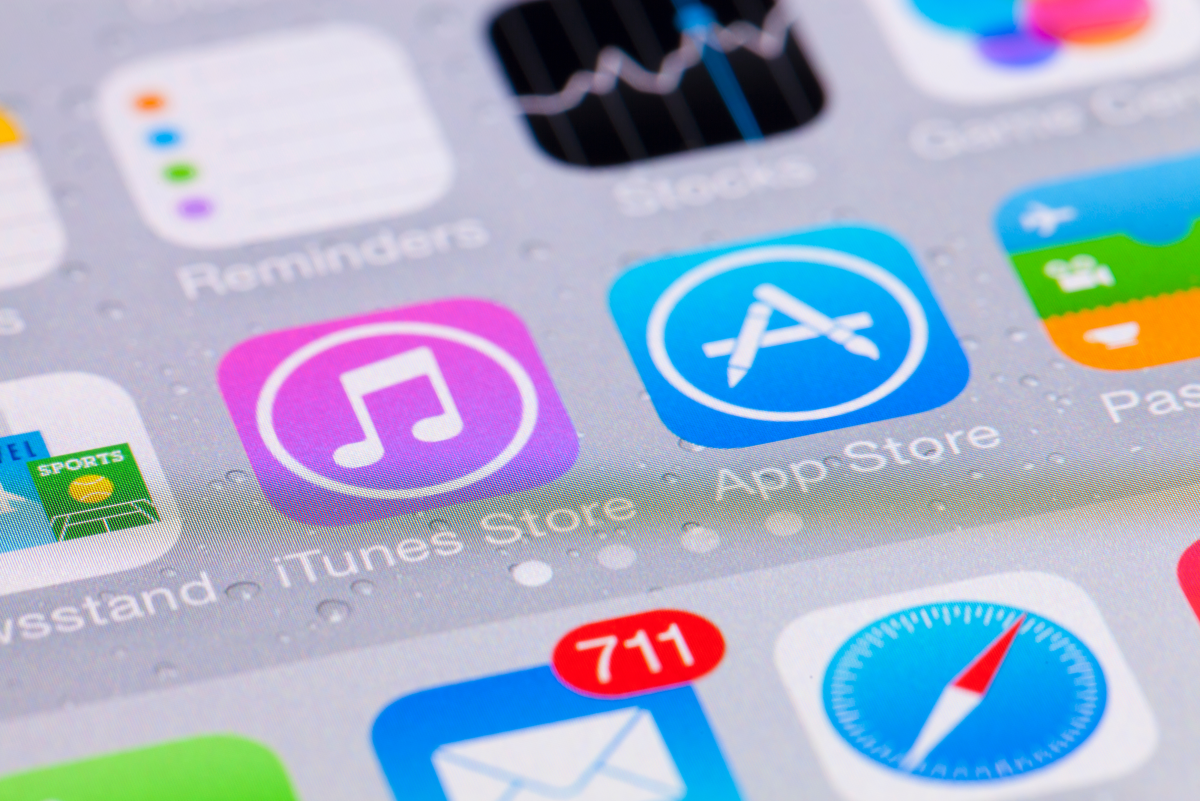set up PayPal Payment Buttons on Blogger to accept payments
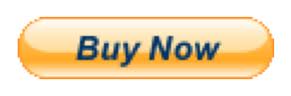
Blogger is a great blogging and website publishing service. They make it easy for you to publish a blog on any topic you want, and although blogger might seem very basic, you can customize all aspects of your blogger site. If you are selling anything then you can also add paypal buttons to accept payment for your items, and turn your blog into a real eCommerce store.
Getting the paypal button code for your blog
Log into your paypal account and select the option merchant services. You can then choose to add create a button. There is lots of options to customize you button, including how much your item is for sale, and what type of price the postage is. You will have to complete the three steps of the item, and then you just click the button that says "create button"
This will then give you your html code that you can paste into the areas of your blog that you choose. There is two options about how to place the paypal buttons.
Adding single paypal buttons to the side bar in blogger
First log into your blogger admin section. Select the design tab at the top, and this will show you the page elements of your blogger site. You will need to select add a gadget. This will open up a box that allows you to select a variety of extra gadgets that you can add to this part of your blogger site. The one you will need to choose is the custom html. This is where you will put your paypal button code. You can put as many of these on the page as you want, and they will show up on every page on your blog.
Adding specific papal buttons to individual blogger posts.
If you want to add paypal buttons to certain areas of an article, or post that you have created in blogger then you will need to edit the post that you want to add the buttons to. You are probably familiar with how you actually write your blogger posts, but there is a second tab which if the HTML code that is created when you write the blogger post. This HTML is just the code that is made so your web browser can read the page properly. It might look confusing at first, but you will be able to see all the text of your blog post here.
Now, you need to place the code of your paypal button into a specific place that you want. The best way to do this is to go to your compose option, and just put in a couple of obvious keyboard characters for example !"£
Now when you then go back inot the HTML editing part, you will be able to do a search for the !"£, and then replace that text with the paypal button code. You can then go back into the compose mode of your post, and the paypal button will show up in that exact location.