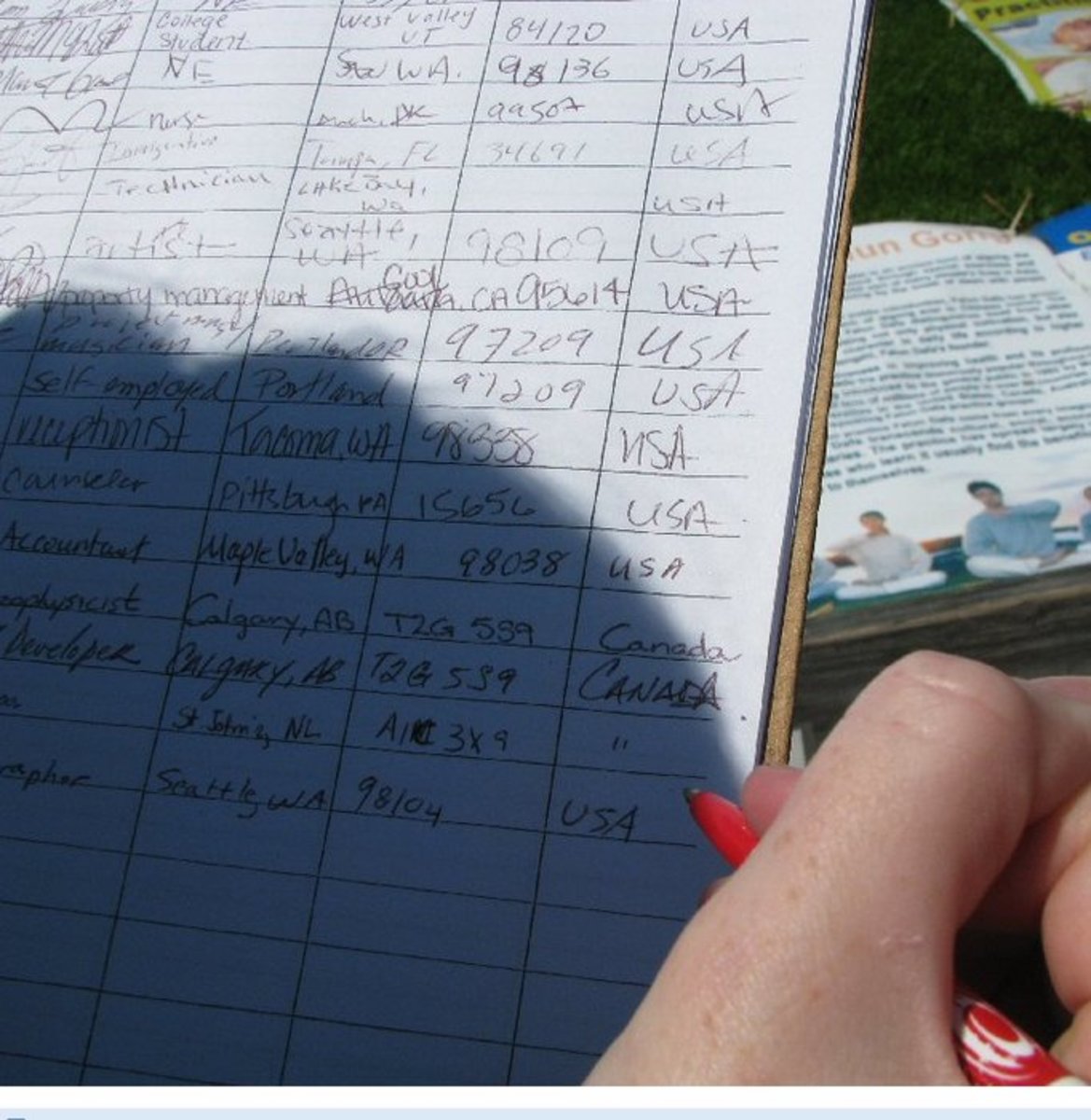Automate your Charitable Giving

Save time, envelopes, and stamps, and give to any charity!
There are lots of good causes, but not much time in your busy schedule. Why not automate your charitable giving? I will show you a way to automate your giving without using a credit card, to any Charity, for free! Let's get started, shall we?
Overview of Automated Charitable Giving
Here is the roadmap
Step 1. Open an online Ally Bank account (for free of course)
Step 2. Decide how much you want to give to Charity
Step 3. Set up your automatic paycheck deposit to credit the correct amount to your Ally account.
Step 4. Set up Automatic Bill-Pay through Ally for each Charity.
Step 5. Ally will send paper checks through the mail to your charities, for free.
Step #1
Open an online Ally Bank Account
Ally Bank is an online Bank, and does not have any brick and mortar branches. They have great 24/7 customer service, and good interest rates as well. The first step is to open your account, which is free. Go to www.ally.com and click "Open an Account". You need to open an "Interest Checking" account. Follow the steps on the site, and call Customer Service if you need any help, they are wonderful to work with.
Step #2
Decide how much you want to give to charity
This is a personal question, and something to think about. Some people tithe, which is a Judeo-Christian term meaning setting aside a percentage of your income for your church and other charities. In the Old Testament the tithe was 10%. I would recommend "percentage giving", which means choosing a percentage of your income rather than a dollar amount. Decide how much you would like to give, and to which non-profits. With the method I'm teaching, it doesn't matter if they accept electronic funds, because they will receive paper checks. Any non-profit will work. You may want to take a look at their efficiency, meaning how much of your money will be diverted to fundraising and operational costs. I found one charity with 100% efficiency, which is quite rare. Just One Dollar for Africa
For more on efficiency visit CharityNavigator.com
For example, if you want to give 2% of your income to charity, and that equals $100 per month, it may look like this.
Monthly Giving
$20 to Charity #1
$40 to Charity #2
$35 to Charity #3
$5 to Charity #4
Once you have decided, move on to step #3
Step #3
Set up your automatic paycheck deposit to credit the correct amount to your Ally account
To complete this step, you will need to contact your employer, and fill out the form they provide to set up or change your "automatic paycheck deposit". Many employers use automatic paycheck deposit, and some do not even offer paper checks as an option any more.
You will need Ally's routing number, which is 124003116, as well as your Ally account number. You must have Ally's "interest checking account", which offers BillPay. So have your "interest checking account" account number, as well as the Ally routing number with you when you fill out your employer's automatic deposit form.
To continue with our example, suppose you decided to give $100 each month. If you were paid bi-weekly, or every other week, you would need to route $50 of each paycheck to your Ally interest checking account, so that it would equal $100 per month. In my case, I set up my automatic deposit so the tithing funds go to my Ally account, and the remaining amount goes to my normal checking account. If you like Ally, you could set up multiple checking accounts in Ally, so the tithing funds are kept separate from your regular account. Once you have completed the paperwork and submitted it, move on to step #4.

Step #4
Set up Automatic Bill-Pay through Ally for each Charity
It is important to ensure that the correct funds are being deposited to your Ally interest checking account before you move on. Depending on your employer, this may take time for them to process. However, once one deposit is made, typically it should continue smoothly. Check your Ally account on your next payday, and ensure the money has been deposited. Then you need to set up BillPay.
Once you login to your Ally account, you will see a "Pay Bills" link in the purple column on the left. Click the link, and it will take you to your "Pay Bills" page. You will need to set up a "Payee" for each Charity you will be giving to. You will need the address and phone number for each, double check they are correct, so your money goes to the right place!
After your "Payees" are set up, click "Payee Options" under each payee, to access "Automatic Payments". From here you can set up automatic payments to each Charity, which will repeat indefinitely. You can set it up however you like, but for example you could set up the first payment to be made two weeks after your payday, to make sure the money is there. Then you can set it up to repeat monthly, or "recurring".
I would recommend only sending one check per month, because typically charities will send you a thank-you letter for each gift, so if you give with each paycheck, they will need to send two letters per month, which costs them a little extra time and money. If you have any questions, please call Ally, and they will help you. You are almost there, just one more step!
Step #5
Ally will send paper checks through the mail to your charities, for free
Once everything is set up, Ally will send paper checks to the Charities you specify, and they don't charge for the stamps! You should start receiving emails from Ally when your automatic payments to your charities are being processed. Another great feature is that you will also get an email when the check is cashed, which I really like. Remember to change your automatic payment schedule if your work status changes. Please leave feedback at the bottom, I would love to hear your stories!
Resources for Money Management and Budgeting