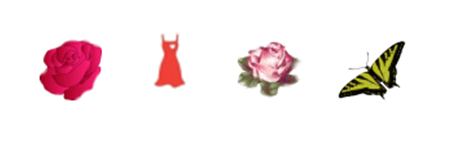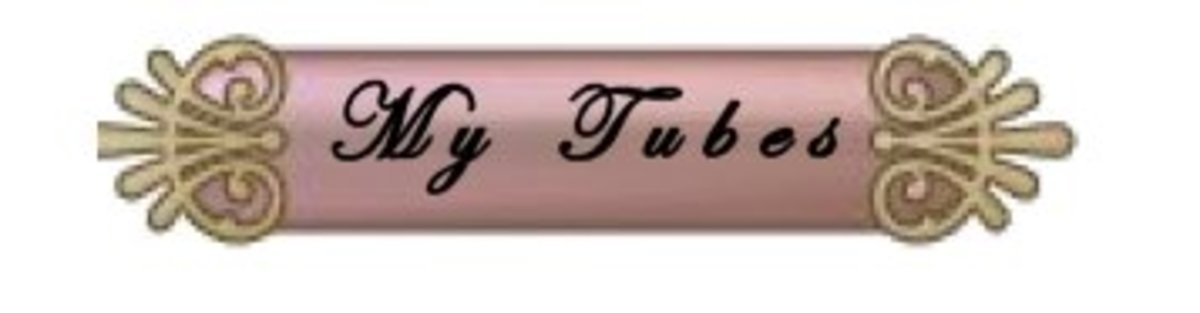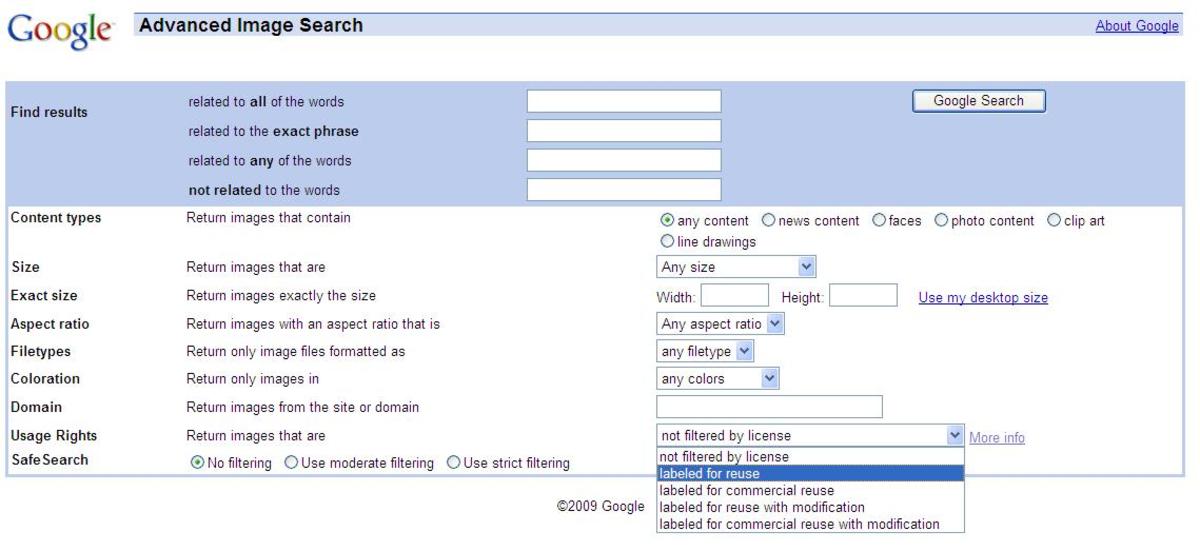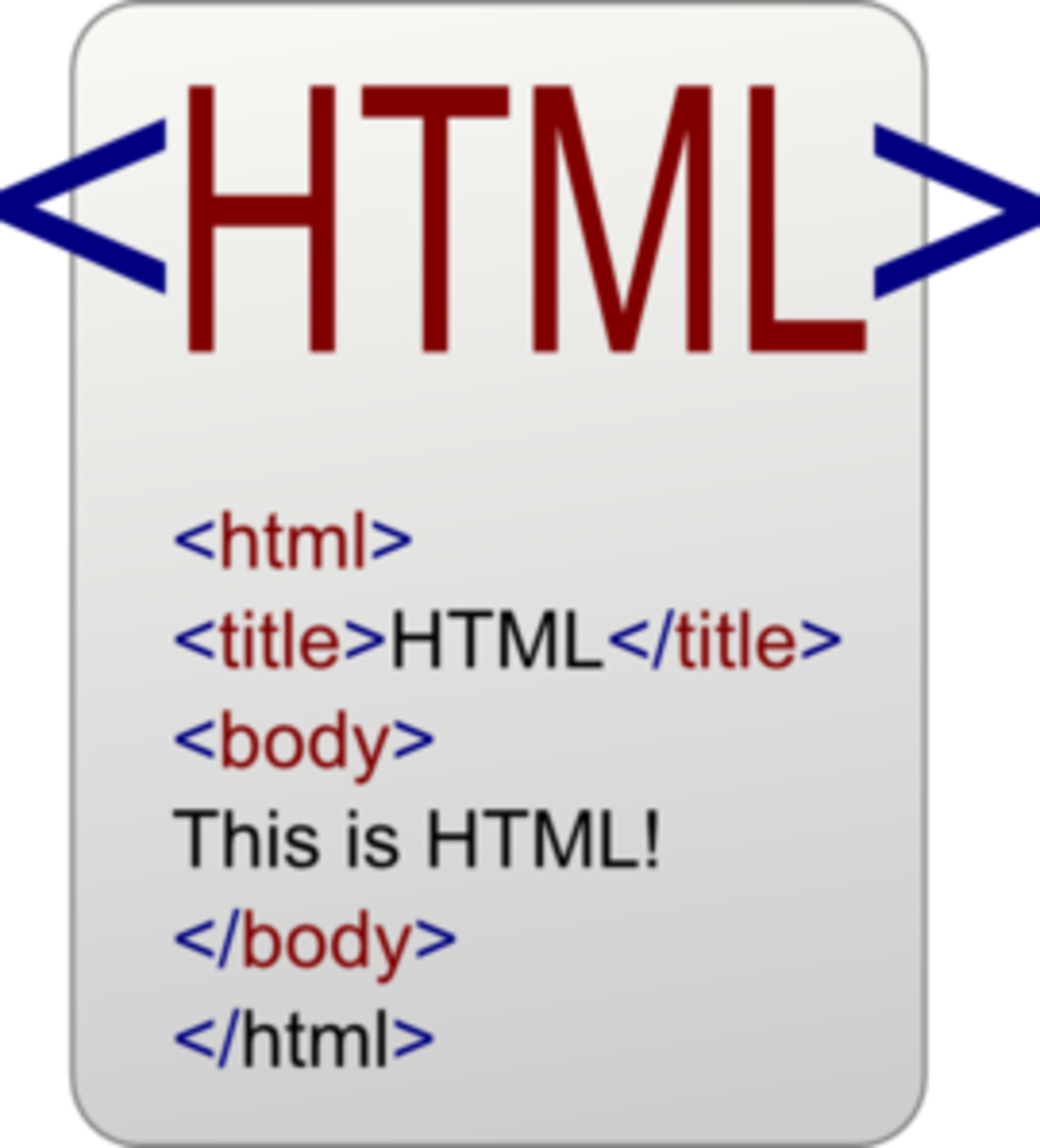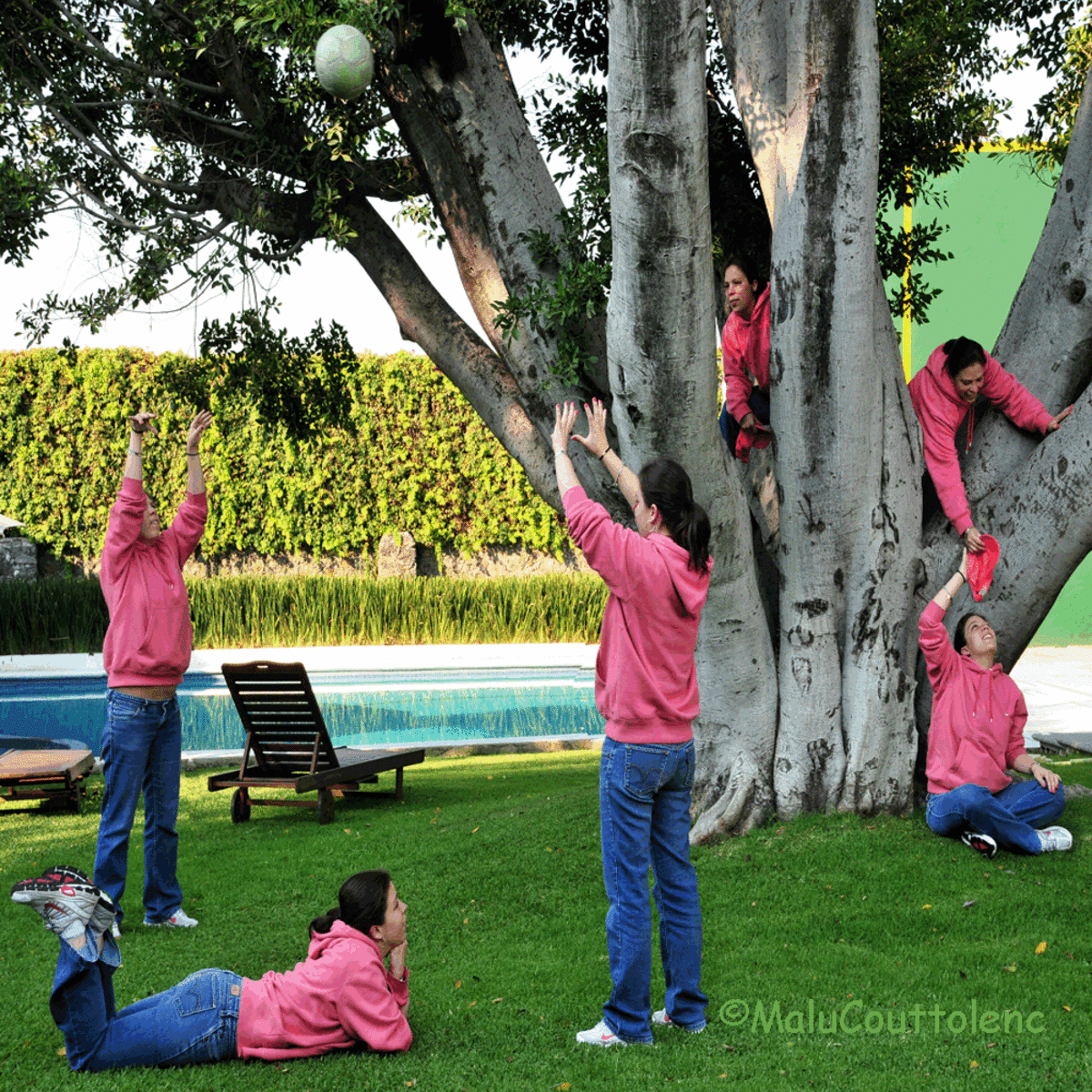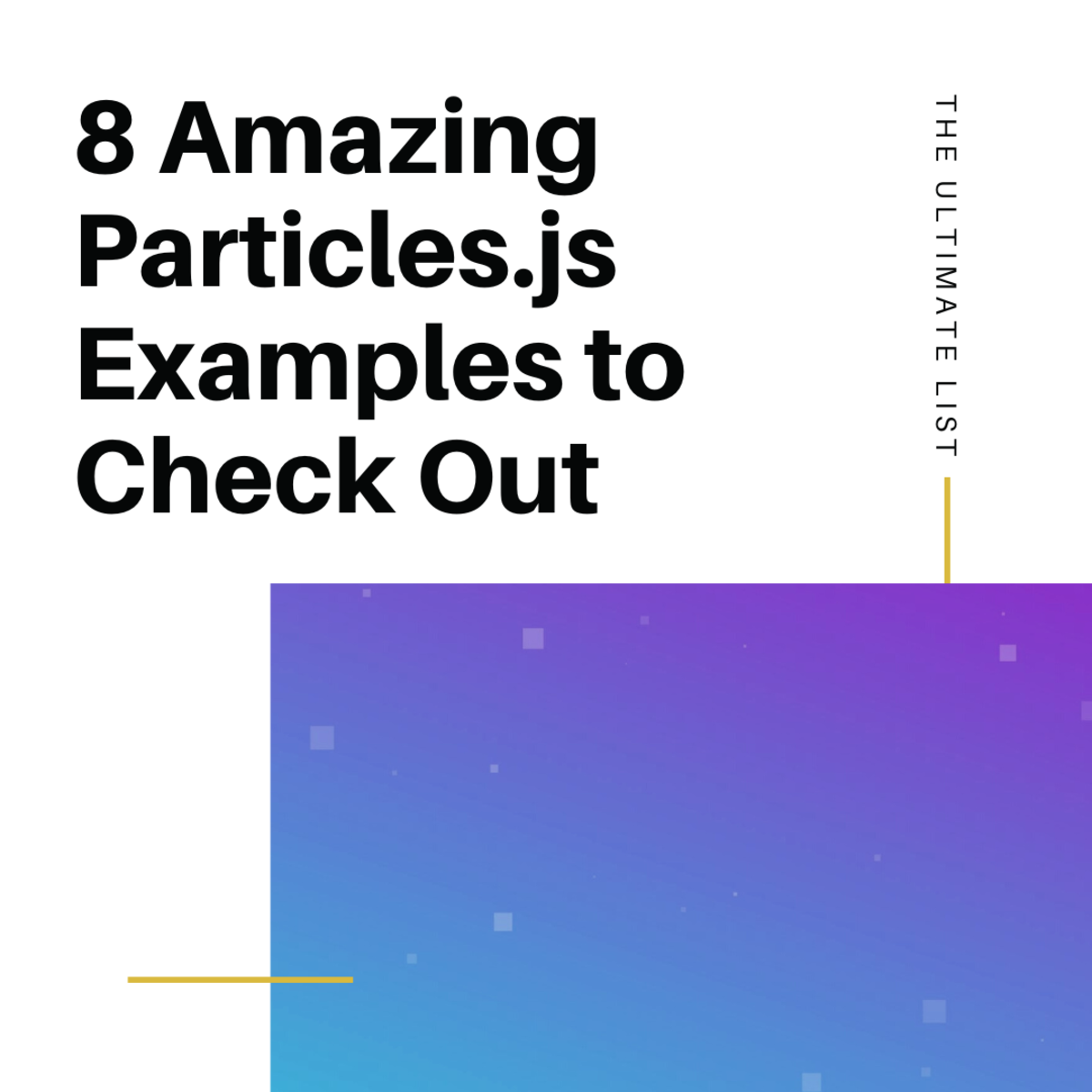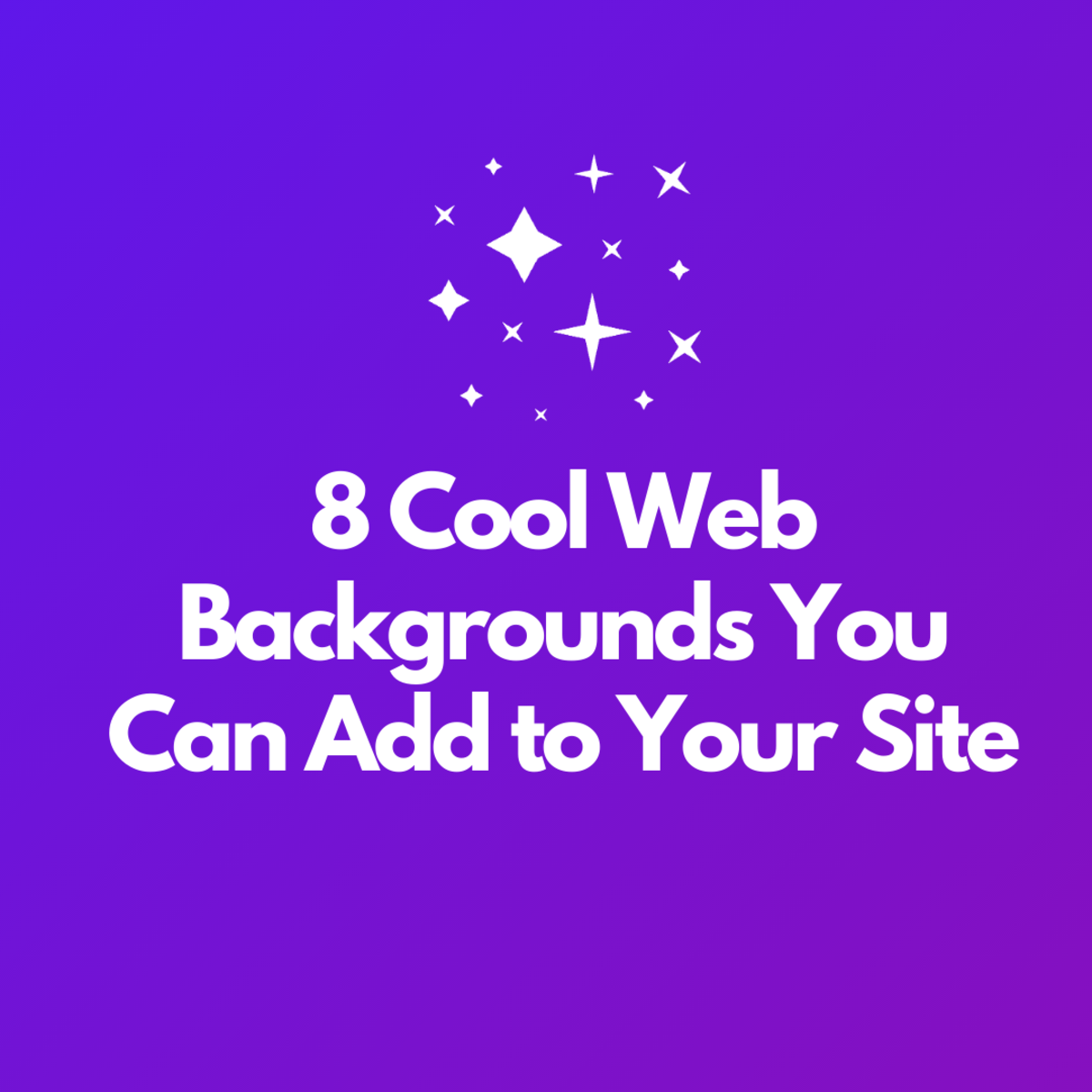DIY Favicons from Clipart | How To Add It To Your Website | Tutorial

How To Make Favicons from Clipart. How To Add It To Your Website.
Everyone needs to have a special icon for their website. Favicon ( favorite icon) is an image which shows up next to your website address. We all know the Google favicon we see it all the time. I wish we could use our own on HubPages, but we can't. HubPages favicon is their big black H you see in their web address. A web address is called a URL.
If you have your own website you should have a favicon. A favicon shows up better in favorites and you’re more likely to get people coming back to your website. If someone has saved your site in their favorites, once they go into their favorites they will see your favicon right away and more likely to go back to your site. They’re easy to create. Just upload your gif image to the website listed below and turn them into favicons. Your gif needs to be small I use an 81 width by 70 height. If you have an image you want to use make it smaller by using a program like Paint Shop Pro or Photoshop.
Here's where you can go to turn your image into favicons
- Dynamic Drive- FavIcon Generator
Use this online tool to easily create a favorites icon 16 x 16 (favicon) for your site. Capable of generating desktop icons as well.
<link rel="shortcuticon"href="https://hubpages.com/favicon.ico"mce_href="https://hubpages.com/redress.ico"/></link>
How to put the Favicon on your website.
The first thing you have to do is upload the favicon to your web server like you would do with any image.
On the right is how you put the favicon on your website once you have made it. We're just pretending you’re placing one on HubPages. Place it between the <head> and </head> on your site.
Let's say you’re using red dress (redress) it would be written as shown to the right in the blue box.
Favicons will often disappear, more so in Internet Explorer than in Chrome or Safari. Clear browser's cache and make sure a check is in browsing history and refresh website.
Here are some images you can use to make favicons
Click thumbnail to view full-size
How to save an image.
To save an image:
Right click on each image and click save pictures as. Once you do that save to a folder you have created for images or clipart.
You can make a favicon by using one of the images I have on this hub.
If you go to clipart sites you can find many free images you can use as a favicon. Just remember they have to be resized and saved as a gif, jpg, png, and bmp before being turned into a favicon. Once they are a favicon save them into a folder called favicon.
I hope I have explained this so that it can be understood.
Samples
This is a sample of what a favicon would look like if used on your website.
The pie is from an old recipe site of mine. You can really use just about anything you want to make a favicon. Some will show up just great and others won't look as good. Play around with it until you get what you want.
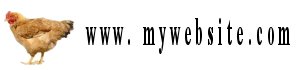

Check out more of my hubs with information on some things you can do with Paint Shop Pro.
If you can make tubes you can make clipart from them to use as a favicon.
- How To Make Simple Dividers on Paint Shop Pro. Tutorial Dividers PSP.
Tutorial for make simple dividers with PSP. - How to make Tubes on Paint Shop Pro.
This article is about how to make tubes on Paint Shop Pro.
There are many different places to go to make a favicon. I happen to like Dynamic Drive. Another site for making a favicon is listed below. Hope this hub helps you with making your favicon.
http://www.favicongenerator.com/
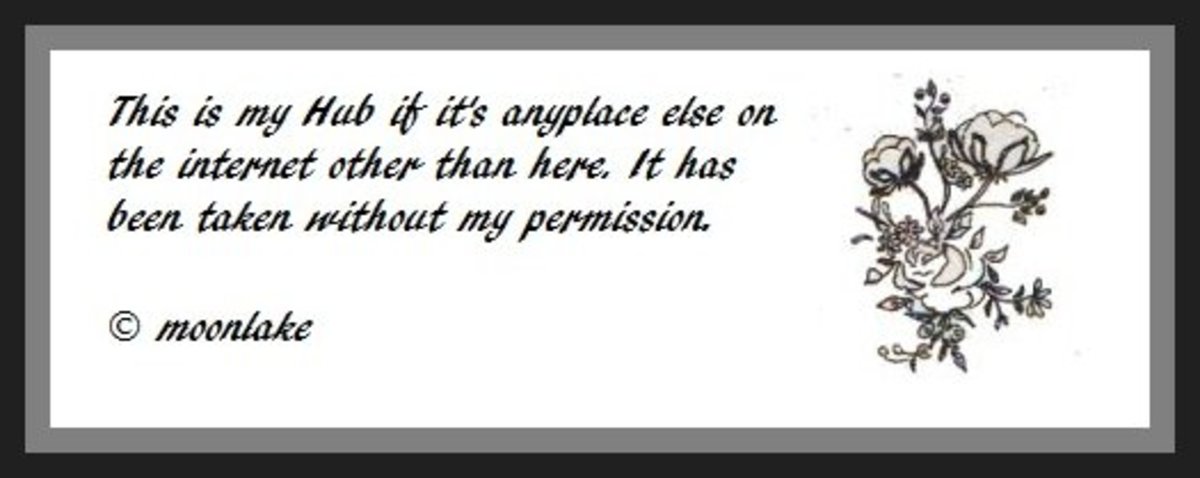
Copyright © 2015 moonlakehubpage.com
How To Make Favicons from Clipart