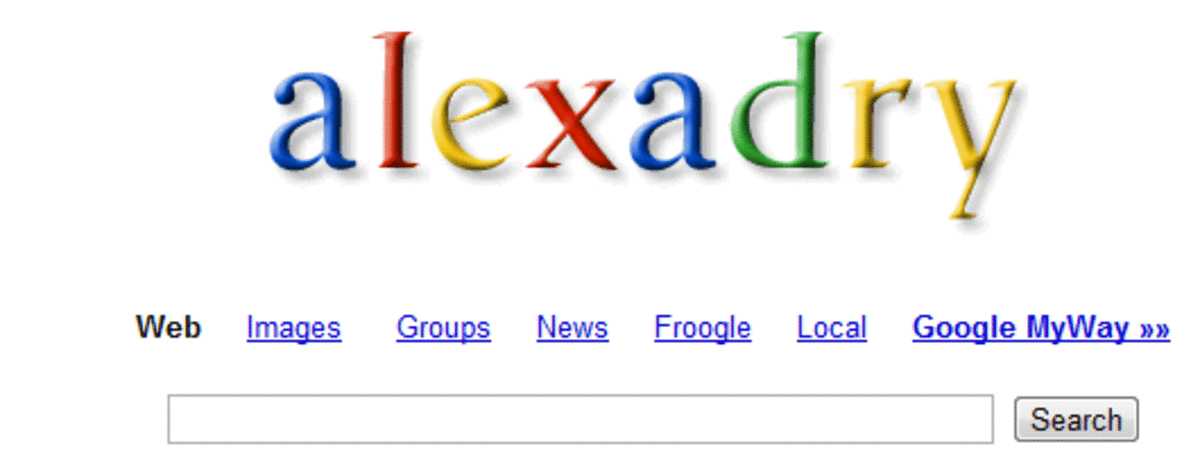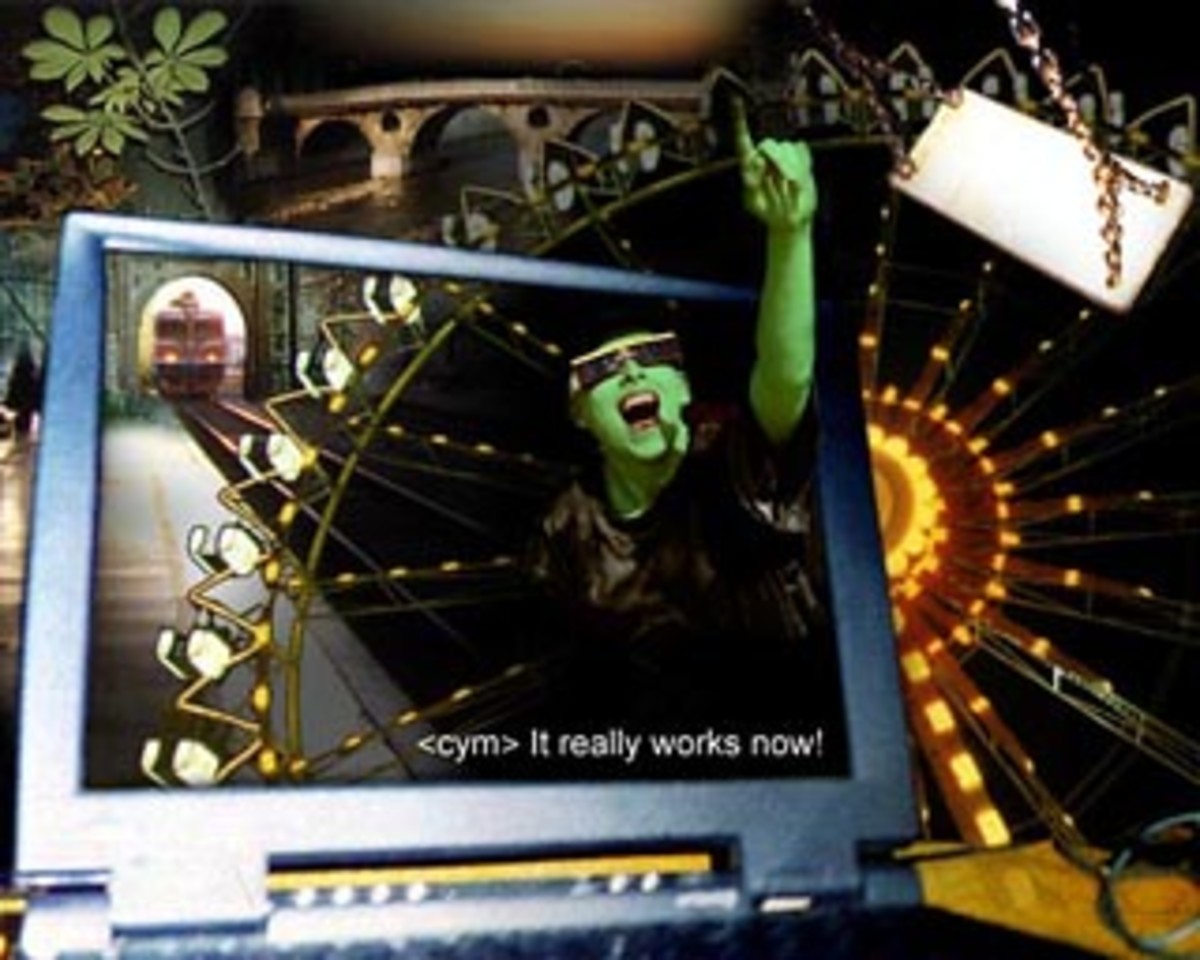Quick tip for Google Chrome Users - CTRL+F
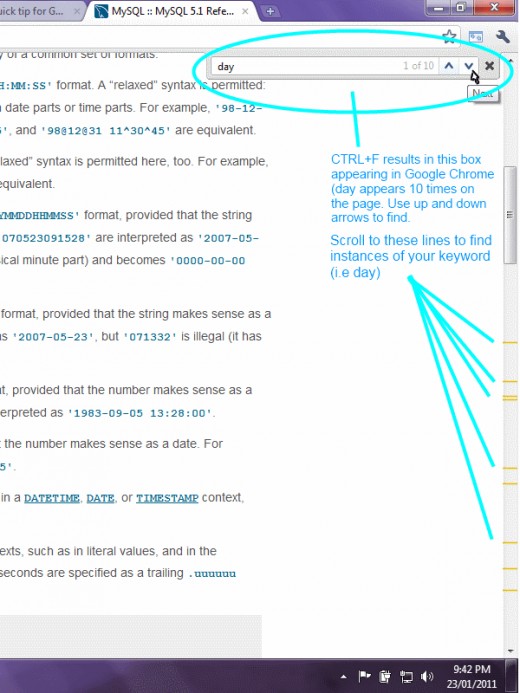
I never used to like the logo (that funny looking eye) but the popularity of the Google Chrome browser has grown exponentially and no wonder - the combination of search and a browser all in one is a pretty awesome combination not to mention how convenient it is to be able to type what you're searching for into the address bar.
You no longer have to go to the Google page first to find what you are searching for.
With every step Google removes from the process the more convenient search becomes for us impatient, time-poor internet users.
Moreover, tonight it got even better...Google have taken out yet another STEP.
Very impatient of me you might be thinking but, doesn't everyone want to make their life a bit easier and more time efficient? There are plenty of others like me out there!
Anyway, as I was saying, tonight my Google Chrome browser got even more updated and it's horrible eye just like ugly ET has grown even more in my affection! Funny that, eh?
Up to now I've so often searched the net only to land on the top of pages. The problem is that what I'm looking for isn't always (in fact, not often at all) at the top of a page.
Impatient surfer (that's me!) could not see what I was looking for - IMMEDIATELY - because it would be buried DEEP in the page.
Of course, in case you didn't know this tip, just PRESS & HOLD CTRL and then PRESS F on your keyboard when faced with this dilemma of what you need being buried further down the page.
This functionality in a browser is usually expressed as CTRL+F and it will work on most browsers to find a word or phrase on the current page (the page in view).
On Google Chrome you will see the drop down box come up in the right hand top corner. Type the keyword into this and you will see next to it the results (See the picture).
If you were searching for (say) a phrase like "changing Mysql datetime into day month year" (yeh right!) the number of results is probably pretty small, maybe even one only - but that's only if the phrase exists in it's entirety. You might find yourself breaking it down into smaller pieces to get to your chosen location on the page - the location you saw in the returned results in Google.
In the example, I broke the phrase down into one term "day" (See the picture) but as you can see the page has 10 instances of that word.
Of course, before CTRL +F, you could always just copy and paste the part of the page returned by Google that attracted you in the first place.
If you do this then do the CTRL +F thing you will probably get only one result and get straight to what you want but you will need to get into the habit of copying Google's returned results.
When you use Ctrl+F for a single keyword it often tells you you are looking for something which is repeated on the landing page a very large number of times.
Aaaargh! You might think impatiently. I've got to scroll through this entire page to find what I'm looking for.
Relax. it's not so bad anymore if you have to do this.
In the past, I would click the little up and down arrows (See picture again) but Google Chrome have just made my searches more convenient, or at least given me a handy alternative.
As you might notice in the picture which is a snapshot after Ctrl+F and the typing of "day", sometimes your chosen word is repeated several times but you can scroll down to those little lines crossing the scroll bar (Again, See Picture).
What are these little lines, then?
They simply represent the positions on the page of all instances of your chosen keyword or phrase. Just START SCROLLING and STOP at each one to find the next instance.
This is just an alternative to using the up and down arrow keys in the CTRL+F box.
Lovely!
Google (or should that be Google Chrome?) keeps taking STEPS out of the process of searching the net, it is becoming easier (i.e. quicker) to find what you are looking for not only the page but inside the page.
But here is a challenge I throw out to the developers of this great browser WITH the icky EYE!
When I get my SERPS (ie Search Engine Returned Pages) is it possible that one day I can take ONE LESS STEP and get CRTL+F by default?
This would require Google Chrome to detect I'm searching. As a developer of sorts myself, I suspect this is possible and would be a great addition.
There's more. HOW about not only the CTRL+F box by default but the box also CONTAINING the keyword(s) or phrases that occur BOTH in my initial search INPUT and on the page I've chosen to click on from the SERPS?
I.e the keywords common to both.
There is probably a lot more to think carefully about here, and some of this might not work but perhaps thinking along these lines might achieve some very desirable results for searchers - or should that be impatient searchers!
Who knows what future development will bring, but what I do know is that Google Chrome is set up for making search easier and more convenient.