- HubPages»
- Technology»
- Computers & Software»
- Computer Software
13 Must-Try Microsoft PowerToys Features for Windows Users
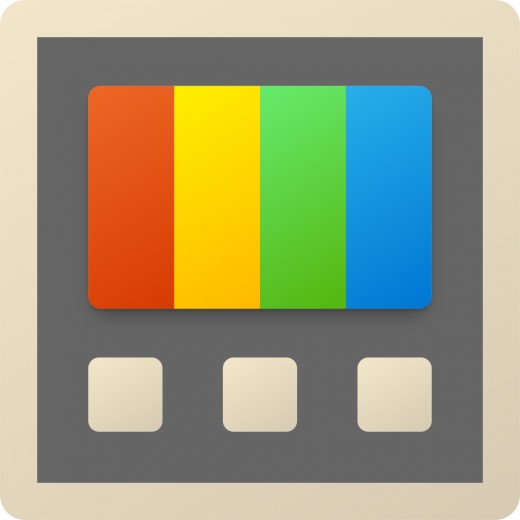
Microsoft PowerToys is a free, open-source collection of utilities that significantly enhance Windows productivity. While Windows already offers many built-in tools, PowerToys brings together a wide range of extra features in one lightweight package. Instead of installing multiple third-party apps, you can simply install PowerToys and get access to more than 20 powerful functions.
In this article, I’ll share 13 of my favorite PowerToys features, based on my personal experience using them both at home and in a corporate environment. Since this tool is officially developed by Microsoft, it’s also easier to get approval in workplaces where third-party software is restricted.
1. PowerToys Run
This launcher is similar to Spotlight on macOS. By pressing Alt + Space, you can quickly open applications, folders, files, or even run shell commands. Personally, I use it most often for quick calculations—just type the equation, and the result appears instantly. It also supports unit conversions, web searches, and even plugins like “Everything.” This feature alone saves me countless clicks throughout the day.
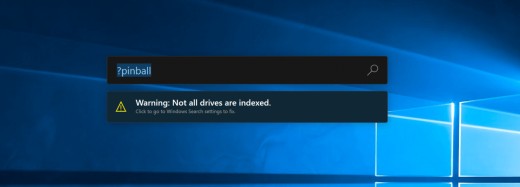
2. FancyZones
One of the most powerful window management tools I’ve ever used. With Shift + Drag, you can snap windows into custom layouts that you design yourself. I work with an ultrawide monitor, and this feature allows me to split my screen into perfectly sized sections for multitasking. It has completely replaced my need for third-party window managers.
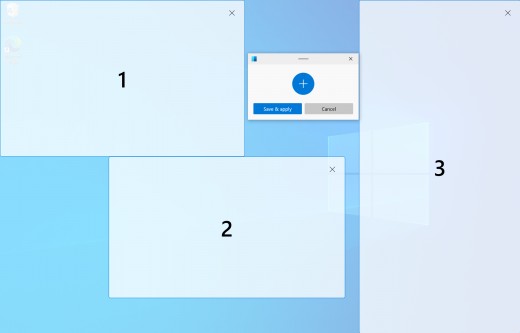
3. Always on Top
Have you ever wanted to keep a specific window visible while working on something else? With a simple shortcut, you can pin any window above others. I often use this for keeping reference material in view while writing reports. The border color is customizable, and you can toggle it off at any time.
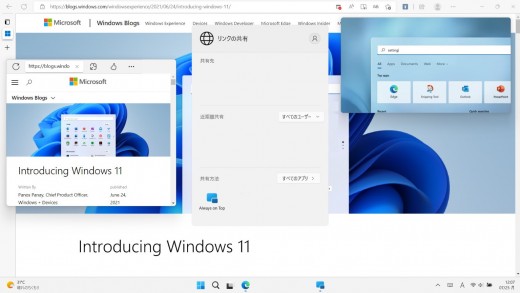
4. File Locksmith
When Windows refuses to delete a file because it’s “in use,” it can be frustrating. File Locksmith solves this by showing exactly which application is locking the file. From there, you can close the process directly. This has saved me many headaches when working with large media files that sometimes remain “stuck” after editing.
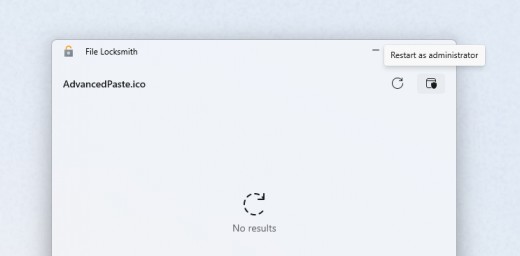
5. Color Picker
Designers and developers will love this one. With a simple shortcut, you can pick any color on your screen and copy its HEX, RGB, or other formats. I often use it while preparing presentations to ensure brand colors are consistent across slides.
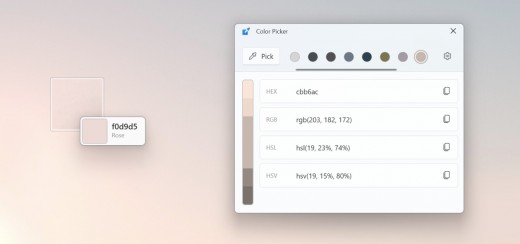
6. Text Extractor
This tool uses OCR (Optical Character Recognition) to copy text from places where it normally isn’t selectable, like error messages or app interfaces. For example, when troubleshooting, I often copy exact error codes to search for solutions online. It isn’t 100% perfect, but it’s accurate enough to save a lot of manual typing.
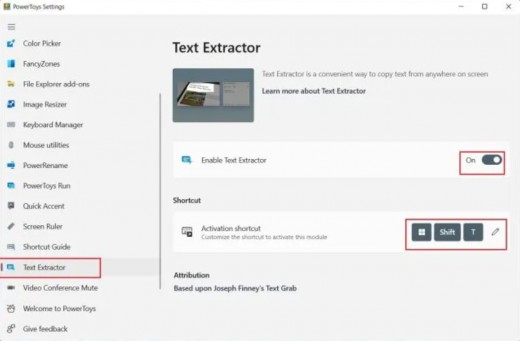
7. Image Resizer
If you often work with images, this feature lets you resize multiple files at once with just a right-click. I used it recently to prepare dozens of images for a company presentation—no need to open Photoshop or another heavy tool. You can also create custom presets for frequently used sizes.
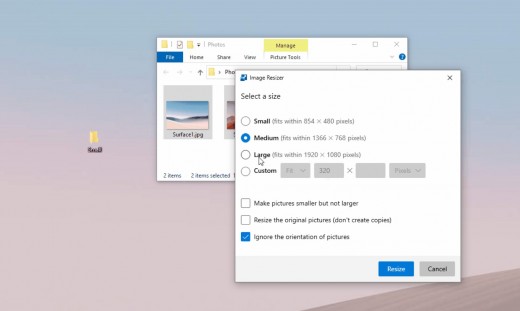
8. PowerRename
Bulk renaming files can be a nightmare, but this feature makes it easy. You can replace keywords, add numbering, or even use regular expressions. I once renamed hundreds of log files for a project in just a few clicks. It’s fast, lightweight, and incredibly practical.
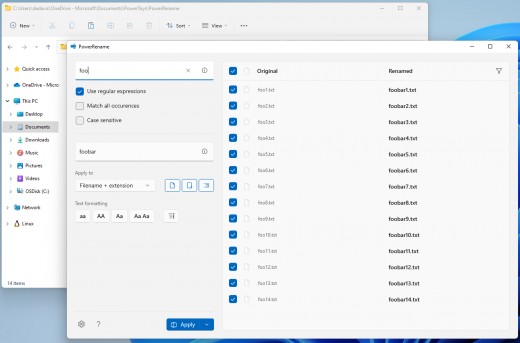
9. File Explorer Add-ons
PowerToys adds useful preview panes to File Explorer, allowing you to see file contents without opening them. For example, I can preview Markdown files or PDFs directly inside Explorer. It’s a small feature but a real time-saver.
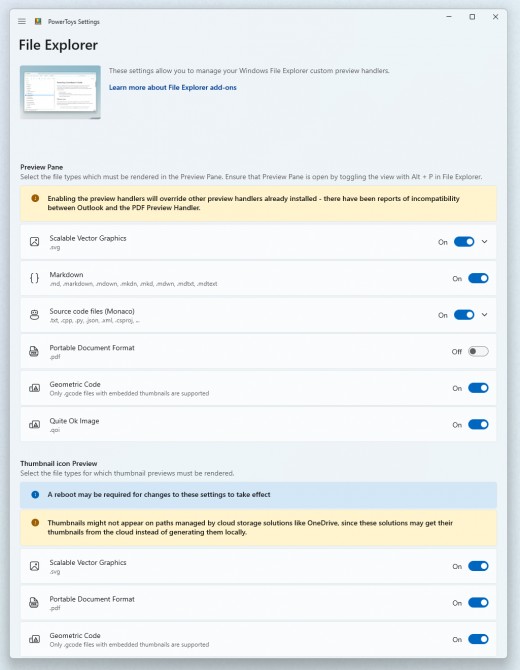
10. Peek
With Peek, you can press Ctrl + Space to preview a file instantly. It reminds me of Quick Look on macOS. I frequently use it when browsing through video clips or PDFs, so I don’t need to launch heavy applications just to check file contents.
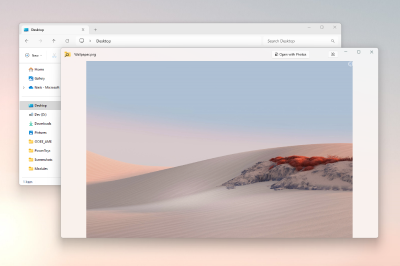
11. Mouse Utilities
This collection includes handy features like highlighting your cursor location (great when giving presentations) and “Mouse Jump,” which lets you quickly move your cursor across multiple monitors. On my dual-screen setup, this makes navigation much faster.
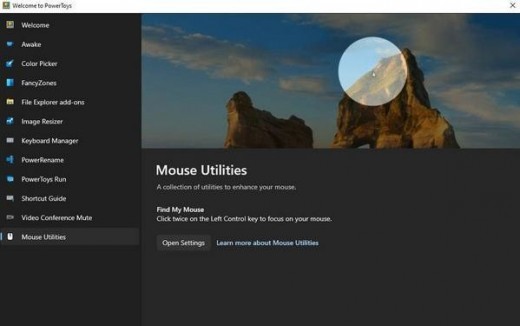
12. Screen Ruler & Crop and Lock
These features let you select parts of your screen, lock them as separate windows, or measure pixel-perfect distances. I once used Crop and Lock to keep an ongoing stock chart visible while working on a spreadsheet. It’s surprisingly versatile.

13. Keyboard Manager
This tool allows you to remap keys and shortcuts. For example, I reassigned the “Caps Lock” key to “Escape” to make typing faster. You can also assign shortcuts to launch programs or insert text. It’s like a simplified version of AutoHotKey, but much easier to configure.
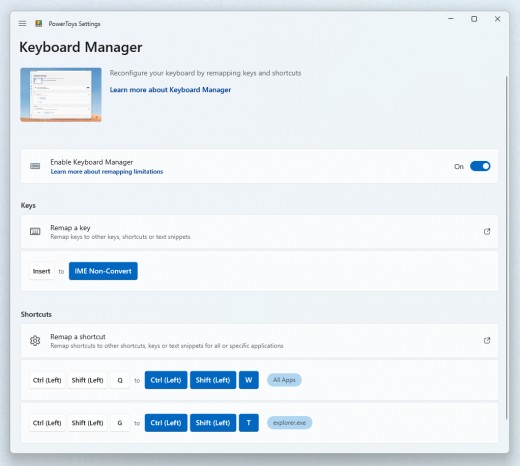
Why PowerToys Is Worth Installing
You don’t need to use all 24+ features that PowerToys offers. In fact, enabling everything at once may cause shortcut conflicts. I recommend starting with just two or three features and customizing shortcuts to your liking.
For me, tools like FancyZones, PowerToys Run, and Always on Top have become daily essentials. Since PowerToys is officially developed by Microsoft, it’s especially useful in company environments where installing third-party tools is restricted.
If you want to boost your productivity on Windows without bloating your system, PowerToys is one of the best free tools you can try today.

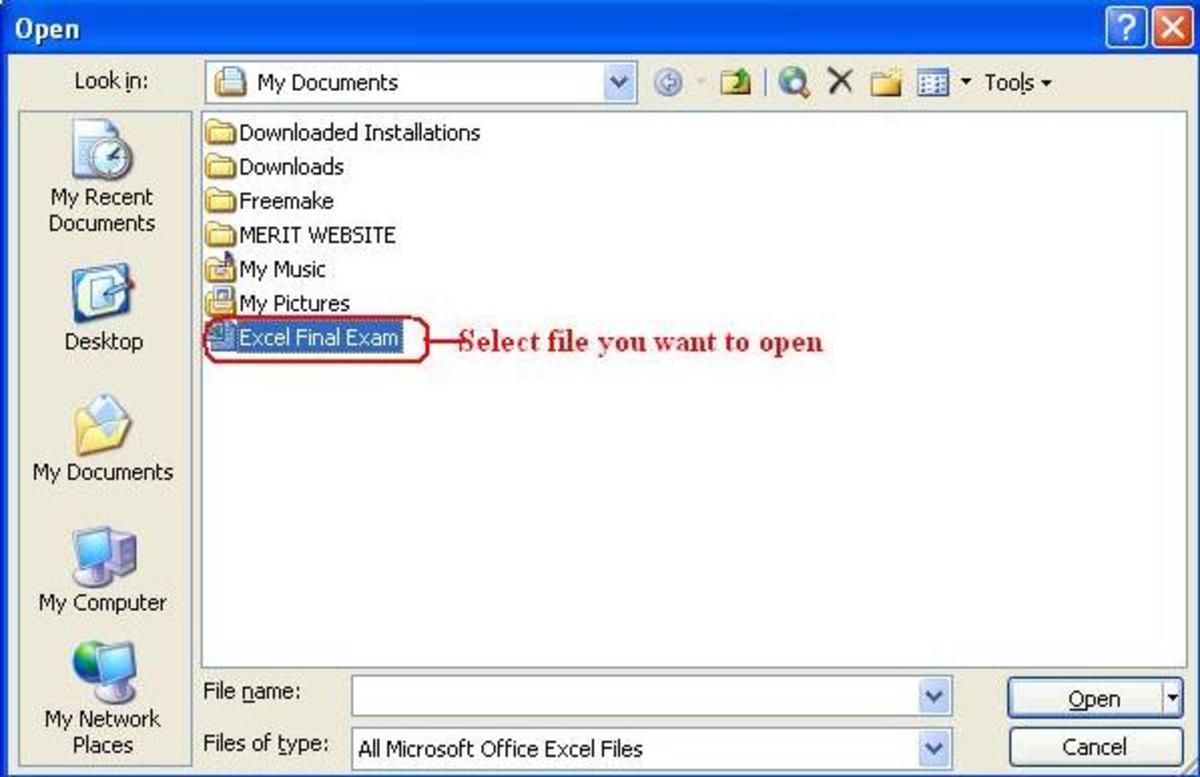

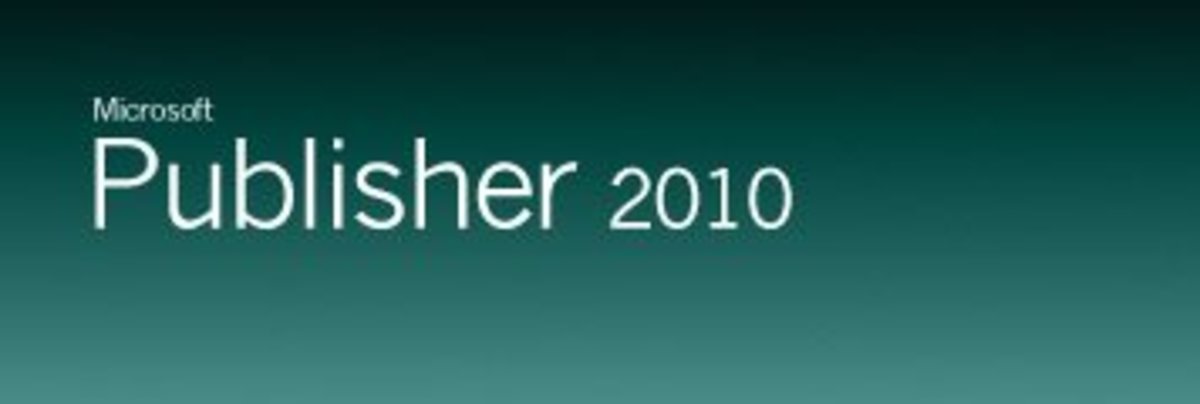
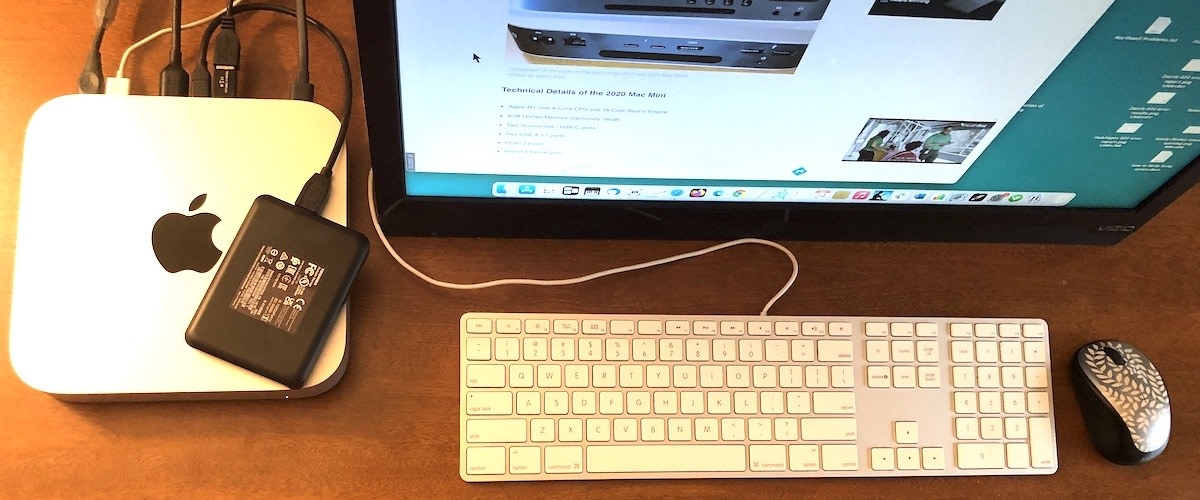
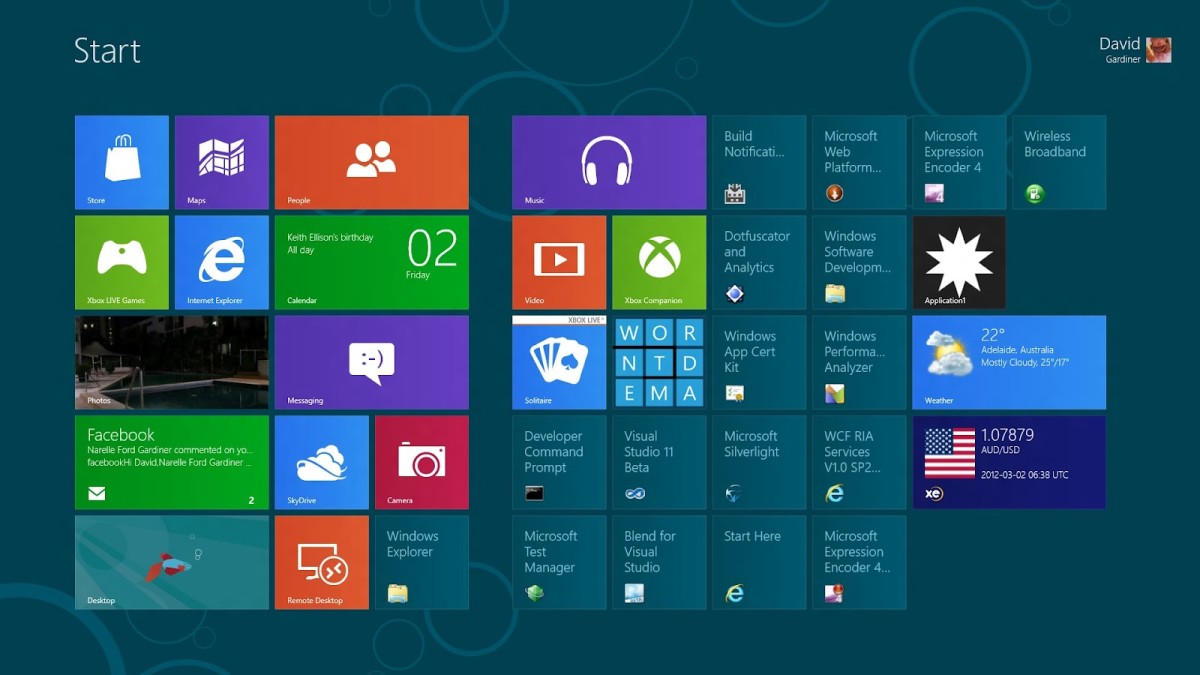
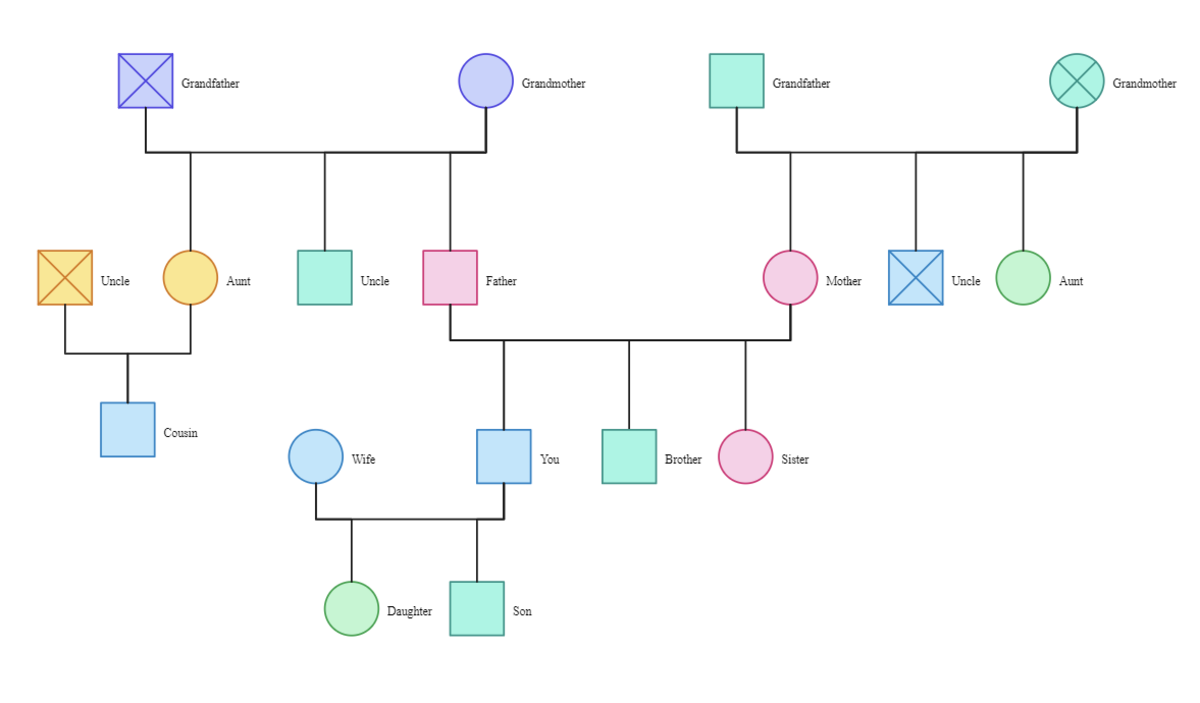

![[Fix] Kaspersky Error: “Digital Signature of Installation Files Missing” [Fix] Kaspersky Error: “Digital Signature of Installation Files Missing”](https://images.saymedia-content.com/.image/t_share/MTc2MjYyMjc4MjA5ODczMDY5/fix-kaspersky-error-digital-signature-of-installation-files-missing.png)