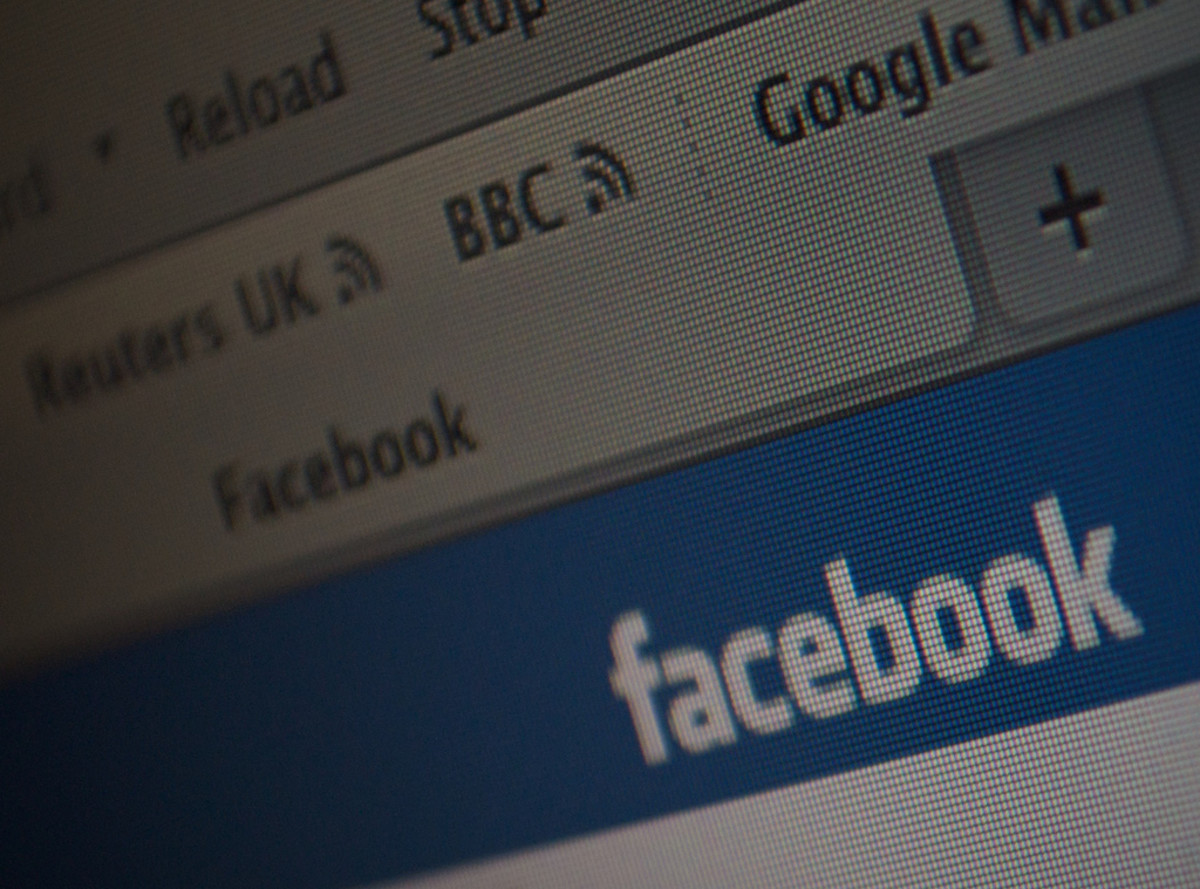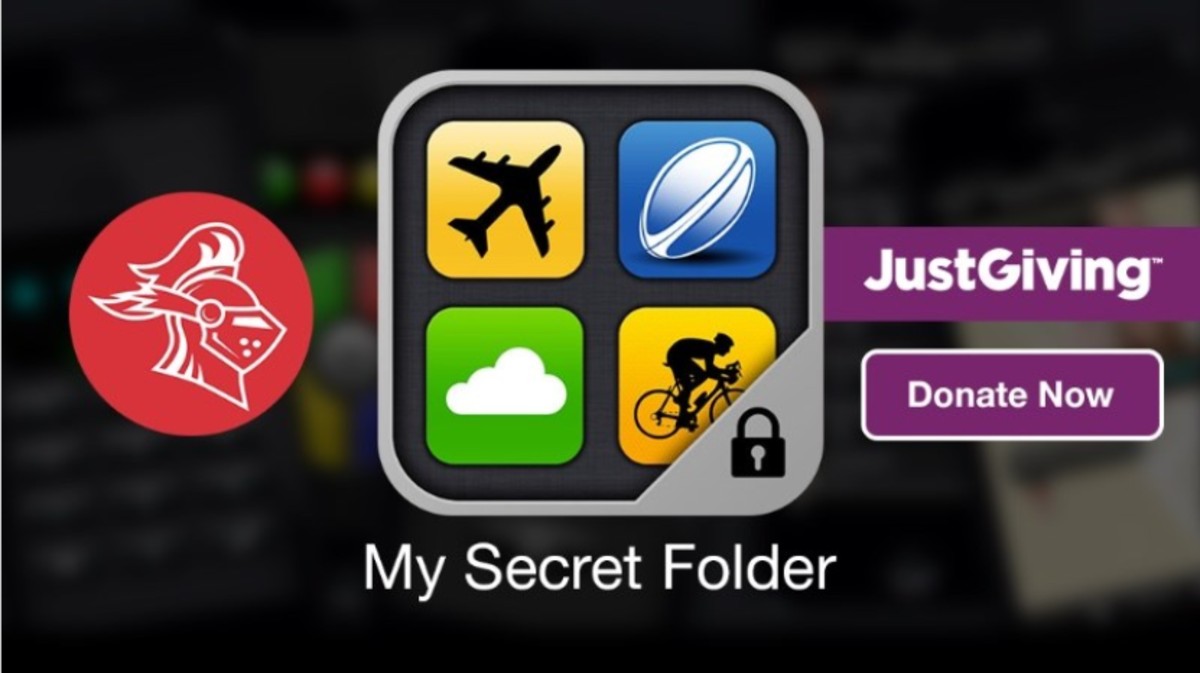5 Practical Security Tips For 2016

If you surf for computer security advice, you’ll probably find a lot of the same statements being repeated.
Some of them have been repeated so many times that we don’t always stop to wonder whether they’re still actually useful given the modern ways computer systems are attacked.
With that in mind, we’ve re-examined the most common tips around and asked ourselves:
which are the ones that will actually help users in a practical sense? That way, you’ll come away with a small pool of advice that’ll keep you safe, instead of lots of things to do that might not make much of a difference in the long term. Because, after all, the best security advice is the stuff you can actually follow without too much effort.
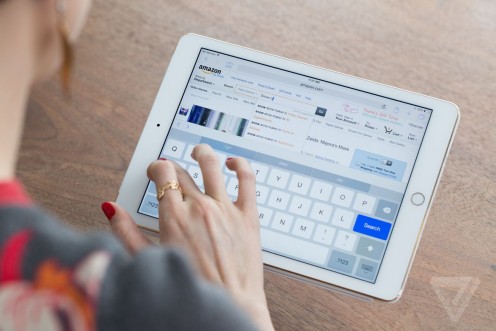
1. Enable Two-Factor Authentication
The easiest way to gain access to your email (or other secure account) is to get hold of your password. Whether it’s stolen from a site’s database, intercepted over an unsecure connection, or phished from you directly, it’s usually enough.
However, two-factor authentication (2FA) means that anyone logging in on an unrecognised device has to also be verified through a second channel. This usually means sending a code through a previously agreed channel – it may be a text message, a phonecall, an alert through an app or even an email to a secondary account – without which, the login can’t be completed. You probably already do a similar thing for your online banking, where a login code is generated from your debit card. That’s the ‘second factor’ in the login.
Essentially, 2FA means that even a stolen username and password isn’t enough to access an account. Even if the password is weak and easily guessed, there’s an extra security measure in place. The method isn’t perfect – it can still be beaten if someone steals your phone, hacks your email or takes control of your PC, and if you haven’t got a verified channel available then accessing your own account get a little tricky (and frustrating) – but if you want to keep your email and social media accounts safe, it’s worth doing anywhere that supports it.

2. Keep Your Popular Software Patched
Security vulnerabilities exist in almost every program, but you don’t have to worry about obscure packages almost no-one uses. Hackers and malware writers concentrate on the software security holes that give them the best chance of infecting the most users, and that means exploiting programs that are on almost every PC.
Unpatched software is one of the leading security threats on a system, because as soon as a fix is released, hackers can begin reverse-engineering the update to find out what it was – and then writing software that’ll deliberately target the unpatched users.
Obviously, your operating system and browser should be kept up to date, but there are other programs that are as widespread which may not be as obvious. Java, for example, is on almost every PC – but because you don’t run it separately, you may not remember to keep it updated.
Similarly, Adobe Flash and Acrobat Reader are commonly installed but rarely attended to. It’s no surprise that all three of those programs have automatic update processes, and while it may seem irritating or inconvenient, allowing them to update as soon as they want to is the best way to remain secure

3. Don’t Re-Use Passwords
Although it’s important to use passwords that can’t be easily broken, it’s actually more important that you don’t use the same password everywhere.
I’d probably even advise using lots of weak passwords above a single very secure one, because you never know how and where companies are storing your information. If they haven’t encrypted your password securely enough and it gets stolen (as we’ve seen happen to so many huge sites and services in the last year or two) then everything you use will immediately be at risk, regardless of how secure you password is.
If you struggle to remember passwords, you may want to use a service like 1Password to
manage your logins. This will mean you only have to remember your 1Password master login but allows you to use a different password for every service, so you get the best of both worlds. It’ll even generate a password for you if you like.
Arguably, it does introduce a risk in that your password safe might be cracked, but it’s much easier to keep a password for one service secure than tens of them.
Besides which, most password safes will allow you to use 2FA to restrict access even further, so the chance of anyone getting in is very low even if you accidentally reveal the login credentials.

4. Lock Your Devices
One good habit to get into is to lock devices when you’re not sitting at them, and make sure you require a password or code to unlock them. This mostly applies when you are in communal situations – using your computer at work, at school/university or in an Internet café, perhaps – but it does also mean making sure your vital information can’t be accessed by anyone who may have broken into your house while you’re not in, wandered into your room during a party, or opened up your tablet without your knowledge .
Locking a device is important for two reasons: firstly it protects your files, and secondly it protects you from the bad online behaviour of others. Should a device be used for anything illegal in your absence, the authorities and/or owners only have your word that you weren’t the one responsible. Even if it’s your own system, an unauthorised user might take the opportunity to install malware so they can access your system remotely later on.
You don’t have to be a spy to have a computer worth protecting, and when it’s so easy to do – if you’re using Windows, just press Windows Key + L, for example – it’s worth getting into the habit of doing it.

5. Use A Secure Browser
If you’re anything like us, the vast majority of the time you spend on your computer is spent inside a browser window. That means keeping your browser secure is analogous to keeping your PC secure. While Internet Explorer has improved its security massively in the last few years, it’s still the slowest entry in a three-horse race. Unless you have accessibility needs or software requirements that can’t be met by browsers other than Internet Explorer, you should definitely consider switching to Firefox or Chrome, both of which are vastly superior to Microsoft’s browser – and typically faster and more standards-compliant too! Microsoft Edge is more secure than Internet Explorer, but the jury’s still out as to whether it’s better than the others. Certainly, it has fewer features, and that makes it hard to recommend.
As for which of the alternatives is best, it’s ultimately hard to say. Chrome is typically regarded as the most secure due to its high volume of security updates – they come nearly twice as often as most browsers – but Firefox is a close second and has a lot more features for both security and other uses.
Whichever you choose, you can always improve security using plug-ins and tools of anti-virus/anti-spam like Disconnect, Blur, DNSCrypt, Ghostery and Altospam, which help anonymise your traffic and prevent interception and tracking by third parties. Most malware gets in through malicious code that can be blocked, so it’s worth taking the opportunity.

![How to Remove Kaspersky Password Protection? [Easily Recover] How to Remove Kaspersky Password Protection? [Easily Recover]](https://images.saymedia-content.com/.image/t_share/MTc2Mjk3NDcwOTAzNTkyMTI2/how-to-remove-kaspersky-password-protected-easily-recover.png)