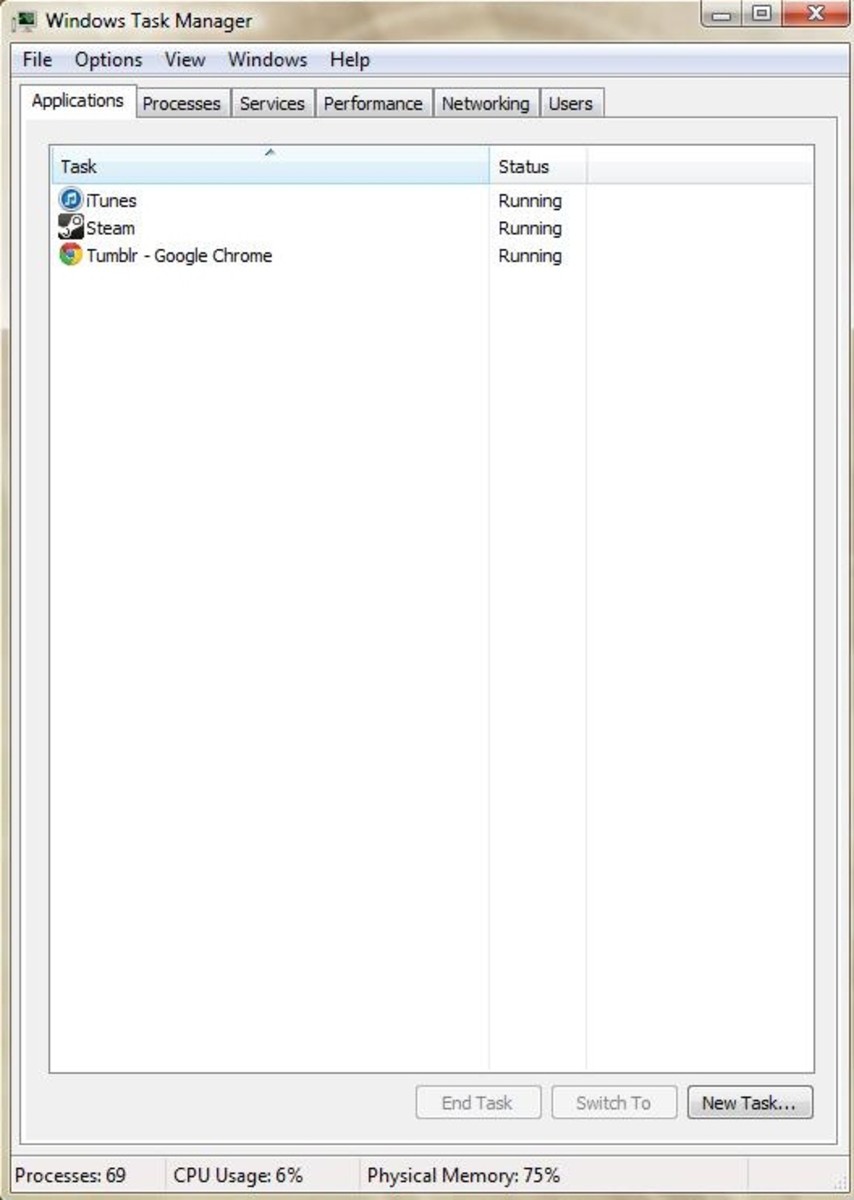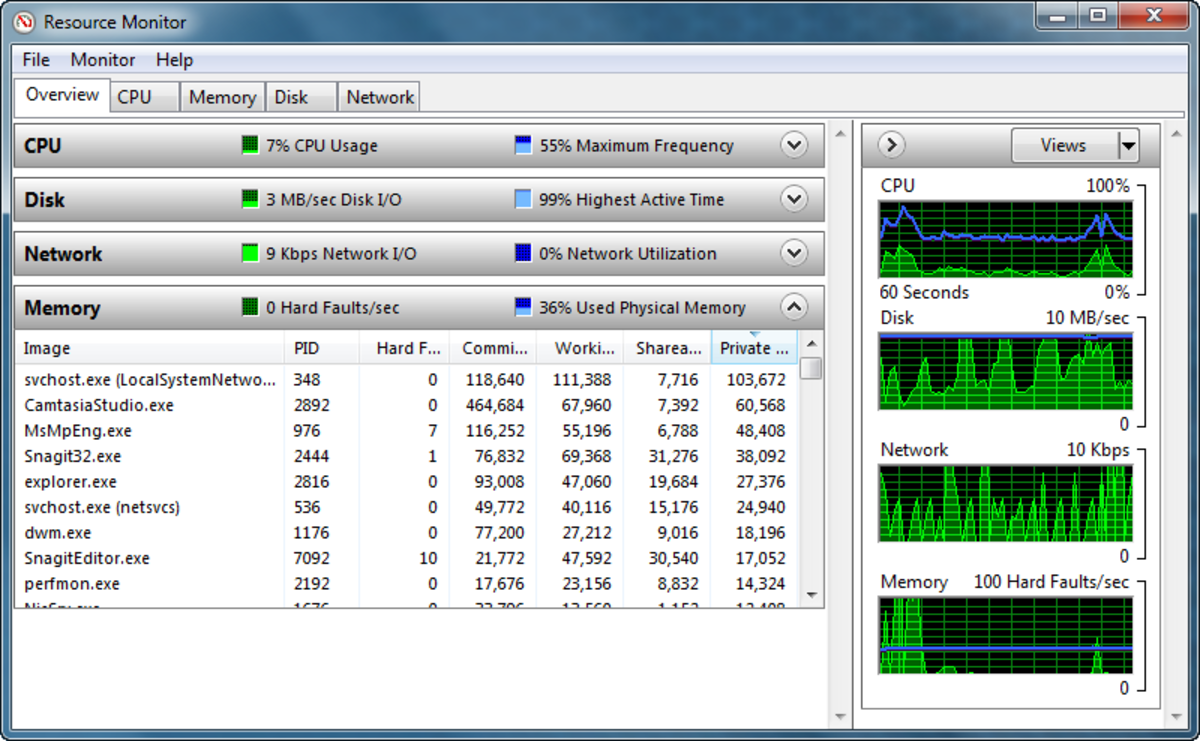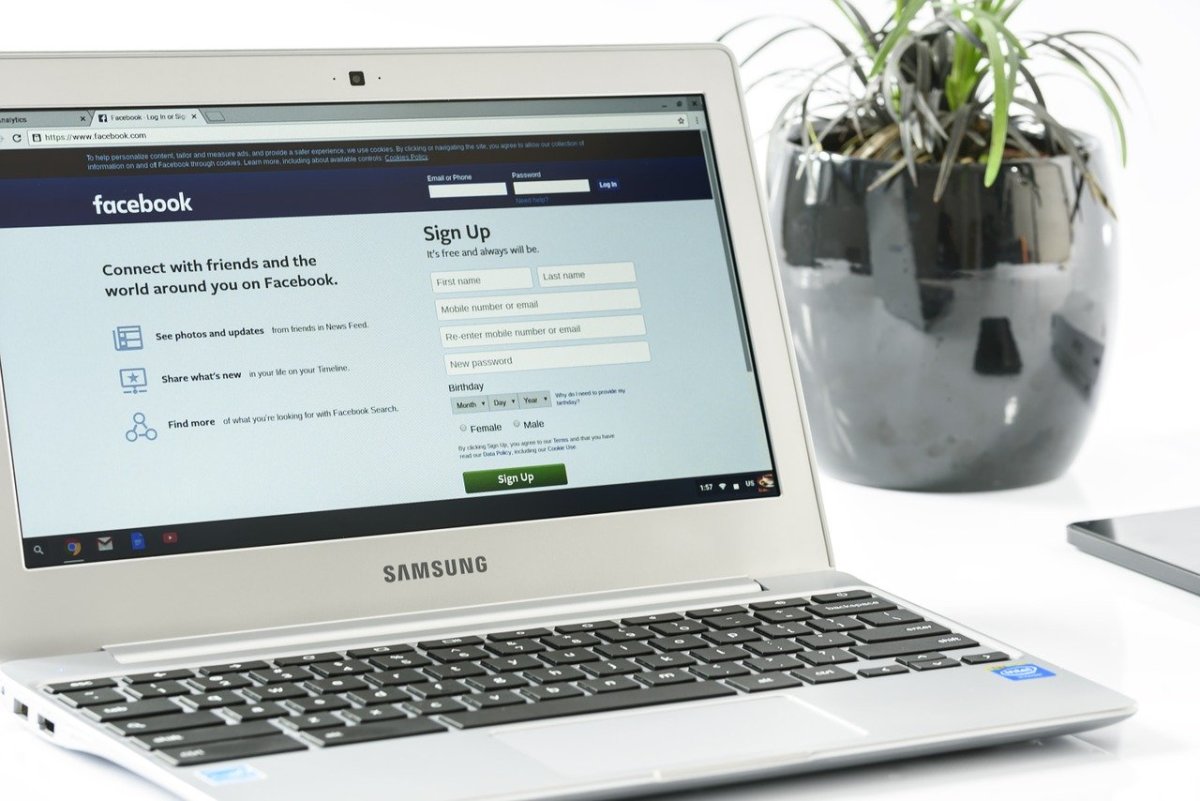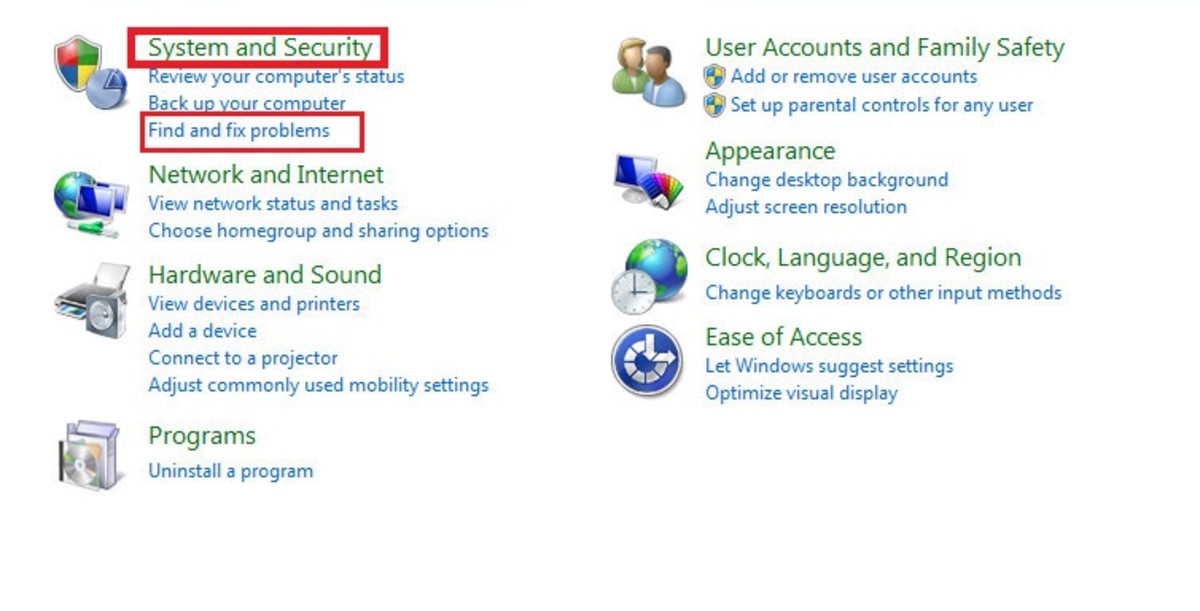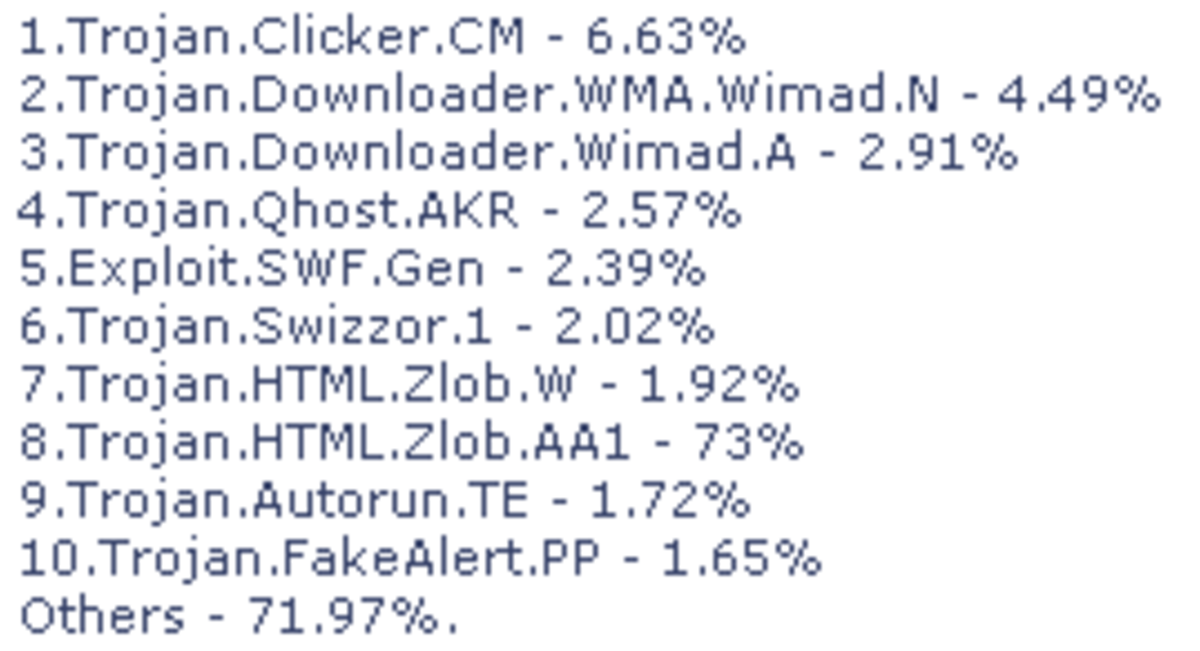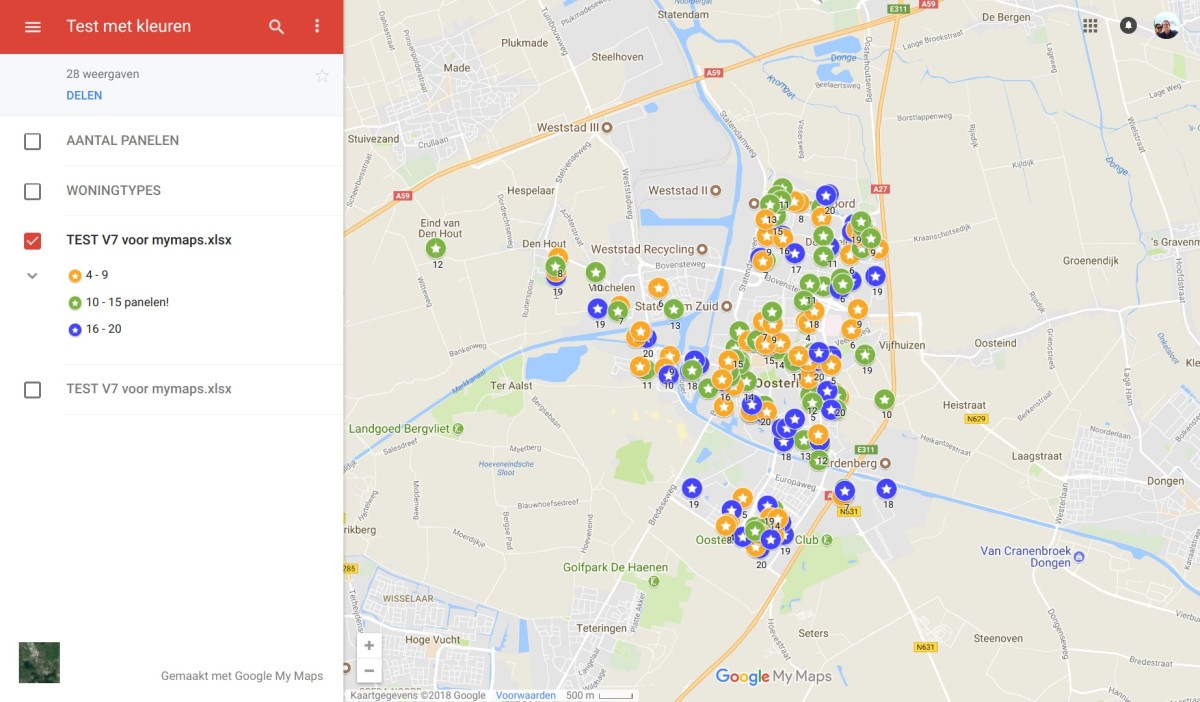5 Free Ways to Make your Windows 7 Computer FAST like a PRO
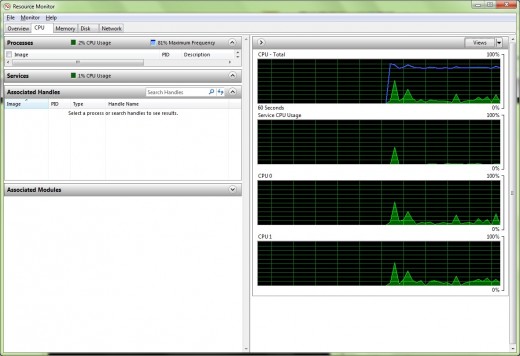
So you've read my hub 5 Free Tools that will clean your PC like a PRO and want to make your Computer Fast? Excellent! Let's explore 5 more easy (and free) ways to get that Windows PC running faster.
1. Remove Unwanted Programs. Before I start this tip, I want to advise you that you should always have a good backup in place. Windows System Restore points are critical, and can restore your PC back to where it was before a necessary program was accidentally removed.There are also some fantastic off the shelf (ots) products such as Symantec Backup, Symantec Ghost, and Acronis Image backup. There are also free products such as FOG, and at the very least you should have duplicate copies of all of your photos, music, and documents. Everyone has there favorite way to backup, just make sure you DO have backups, especially before "cleaning" you PC!
Unwanted and uneeded programs literally weigh your PC down. Think of your Windows PC as a camel. Think of the installed programs as bags on the Camel's back. If you don't use them (or know what they are), then remove them through the "Programs and Features" console.
NOTE- let me rephrase the part about not you not knowing what your programs are are: If this is a shared PC (family or business), and you are unsure, leave it alone until you are sure. You don't want to go digging through your closet for that lost disk....
You can access the Windows "Programs and Features" module by going to control panel and under "category view" selecting Programs --> Uninstall a program, or in "icons view" going directly to "Programs and Features".. (OR-- You can easily access the Windows "Programs and Features" console by going to Start --> Run --> and typing appwiz.cpl).
Select the program that you wish to remove and click "uninstall\change" on the top bar. TIP - CCleaner (discussed in the aforementioned hub) also has a built in Windows add\remove utility.
2. Turn off unused Windows Services. Windows 7 comes with a lot of great new features, and with those features are some great new services. At least a handful of which you will never need or use! I could write a 5 page blog detailing the Windows 7 services, but I'd rather share a Great website that I have relied on over the years. Black Viper's Windows 7 Services is fantastic site that has an easy to follow Windows 7 Services chart to help guide you. There are three levels; Safe, Tweaked, or Bare Bones. Safe will allow you to shut some of the services off (recommended for the average user), Tweaked will get a little more advanced, and Bare Bones is if you wish to run Windows with the bare minimum. NOTE -- If you are unsure, please start with the Safe guidelines. You will still see performance gaines and critical Windows services won't be accidentally shut off.
TIP - The fastest way to access the Windows 7 Services console is by typing services.msc in the search box.
One sidenote -- There is a lot of advice out there for turning off Windows Search and the Indexing service to help make your computer fast. I will tell you that in Windows 7, if you disable the search feature there will be changes made system wide, and if you want it back you will need to reinstall it through the Programs and Features --> "Turn Windows Features On or Off" console. It is generally recommended to leave the Search feature on in Windows 7.

3. Disk Defragmenter (DEFRAG). If you've been around Windows PC's for a while then you know (or should know) the importance of running an occasional defrag. One of the best analogies I ever heard was to compare a Windows defrag to a librarian "putting the library books back on the shelf where they belong". You can access the Windows Defrag console by going to Start (the Windows Icon, bottom left on your desktop) --> Programs --> Accessories --> System Tools ---> Disk Defragmentor. An even easier method is through the Windows 7 CMD line and can be found in my Ten Best Windows 7 CMD line - Part 2 - hub.
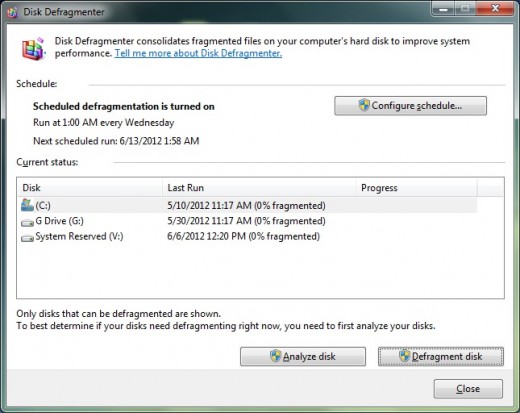
4. Windows 7 Power Options. Believe it or not, which Power Plan your PC is running on can effect your Windows 7 PC's performance signifigantly. You can access the Power Plan console by going to Control Panel, (change the view to "Small Icons") and selecting "Power Options". Unless you are a "Road Warrior" with a laptop and battery life is a concern, choose "High Performance".
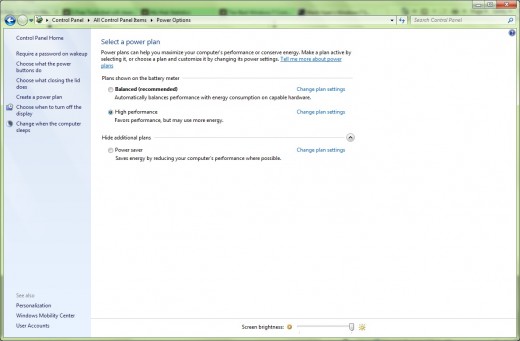
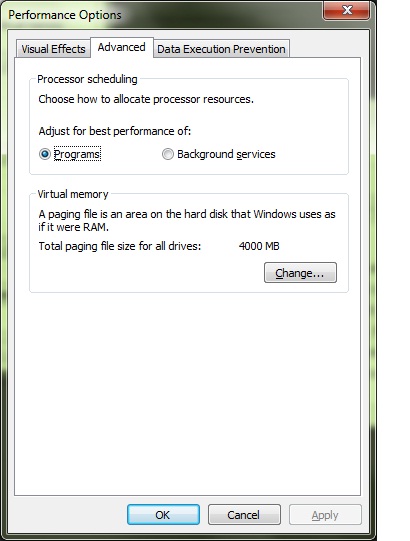
5. Advanced Options. Last but certainly not least is your Windows 7 Advanced Options. You can access the Advanced options by Right Clicking "Computer" (in the Start Menu or on Your desktop) and going to "Properties". Then Select the third tab "Advanced".
Under "Performance" click "Settings". The first thing you can do here is change the radio button to "Adjust for Best Performance" and click "OK".
Next, in the same window, click the "Advanced" tab in the middle. See where it says "Virtual Memory"? that's your Page File. Your "Page File" is a piece of your hard drive that your Windows OS uses along with your RAM. Without going into great detail, I will tell you that a general rule of thumb is to set this to One and a half times your RAM. For example, If you have 4 gb's of RAM, you may wish to set Both Minimum and Maximum to 6000 MB (6 GB). Of Course, you will need this amount of free space on your HD to begin with (but If you don't have enough free space, the very first thing you should be doing is clearing up some space). Click the "Change" button under Virtual memory.
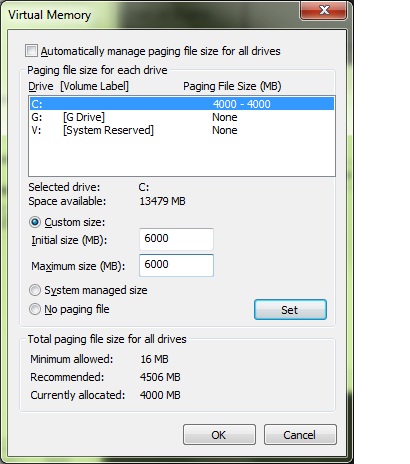
Next select the "Custom Size" radio button and set BOTH your Initial size and maximum size to 6000. This will help prevent Page File Fragmentation and help overall Page File performance. Hit "SET" and then "OK". you will see a Windows 7 pop-up that states you will need to reboot in order for changes to take effect. Don't worry, you don't have to reboot right away, you can keep surfing hubpages, but the new settings won't take effect until you do reboot.