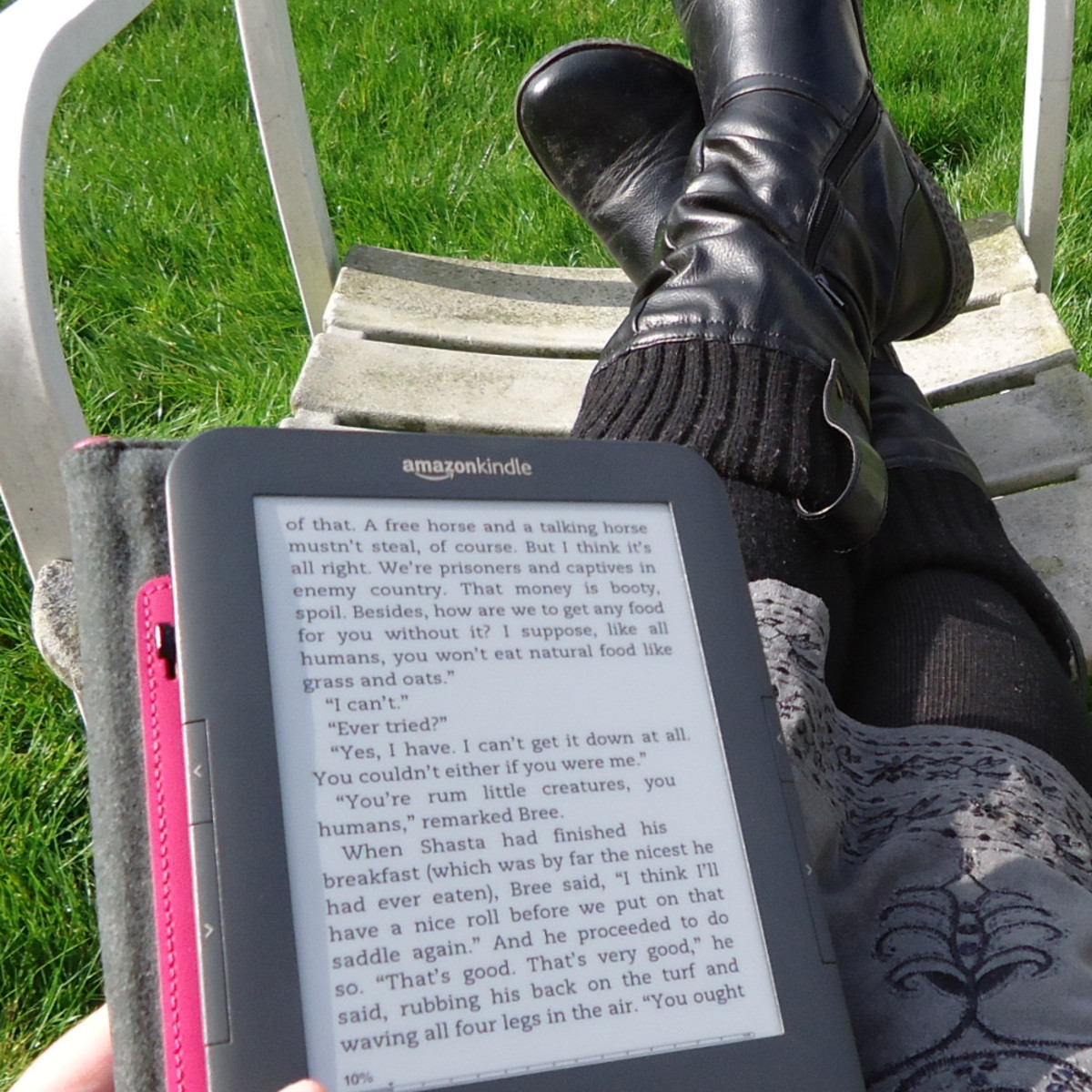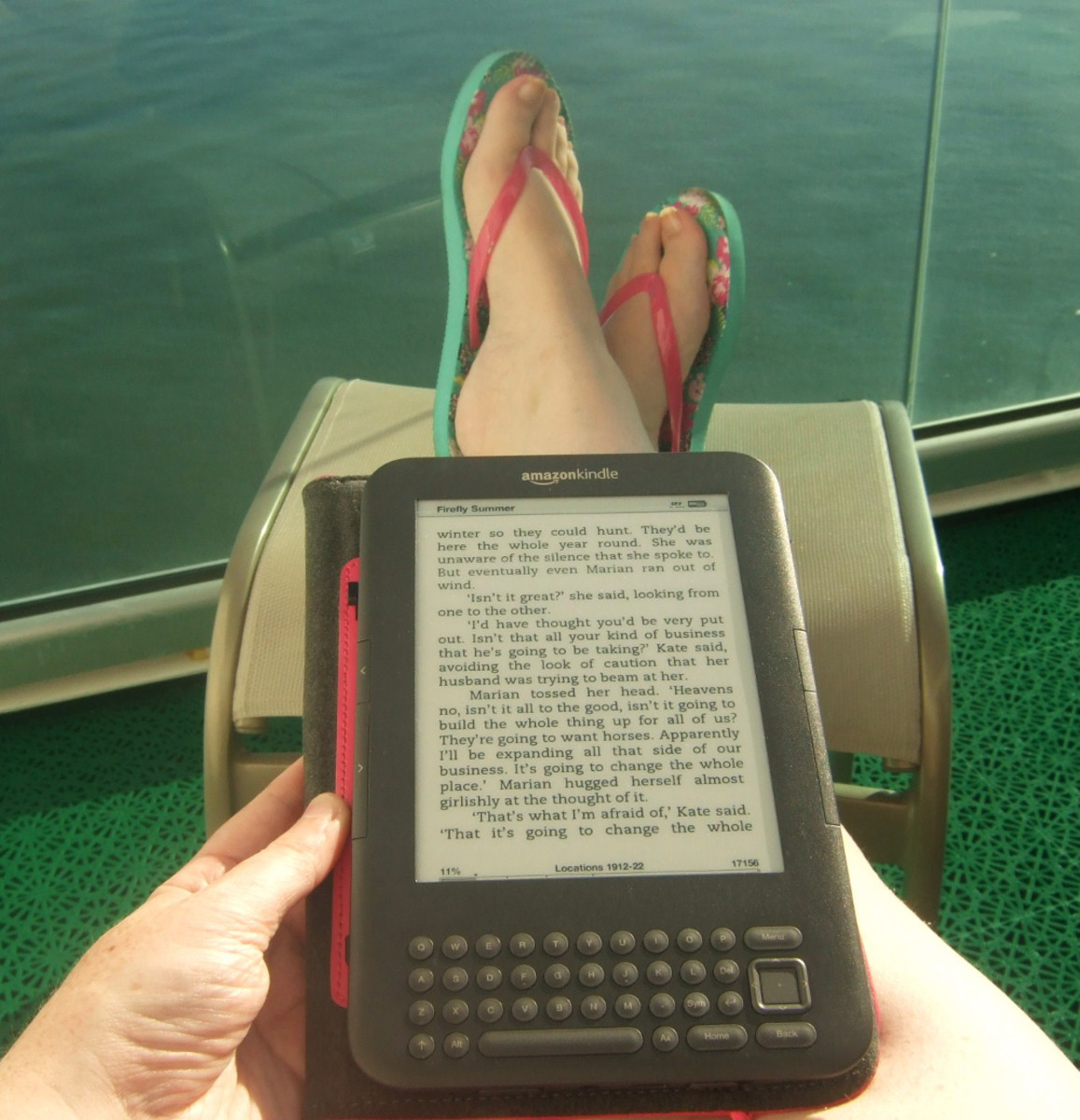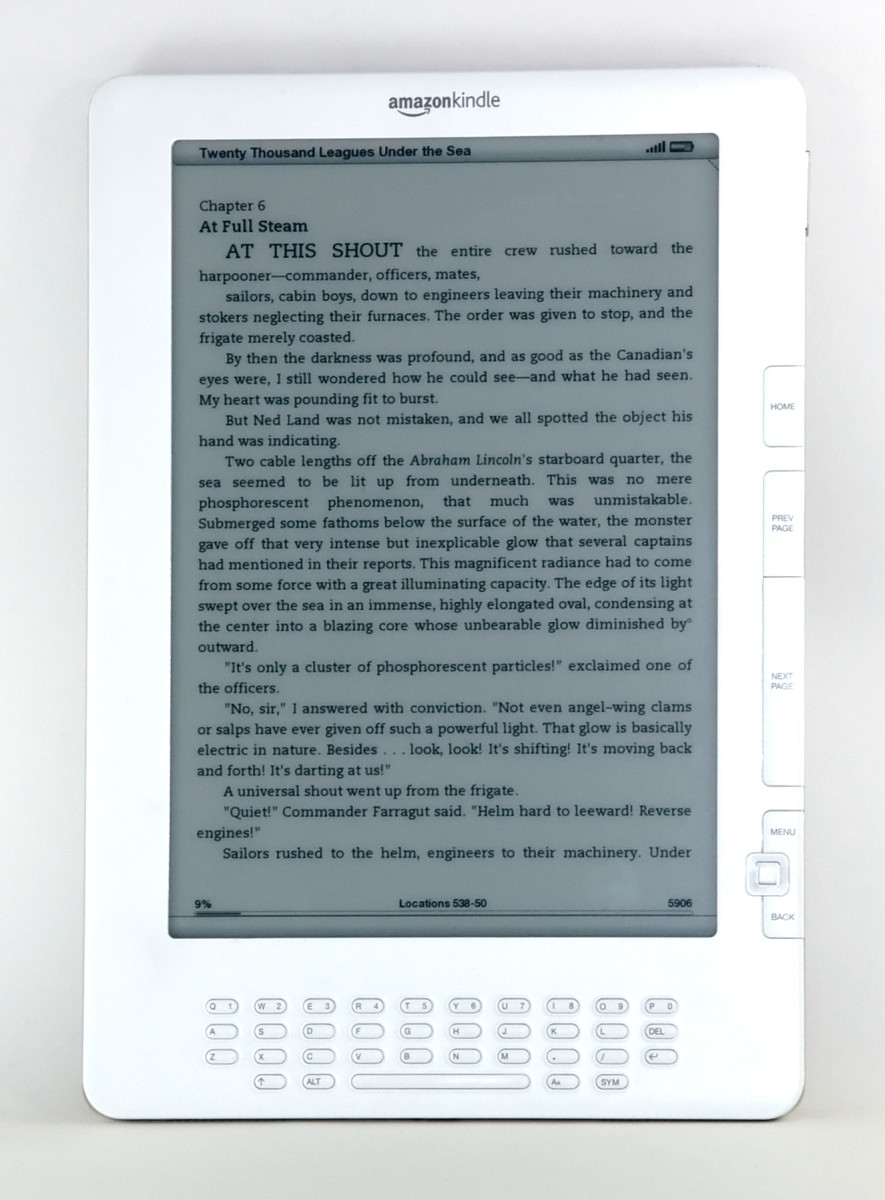5 Creative Ways to Use a Kindle (Beyond Reading eBooks)
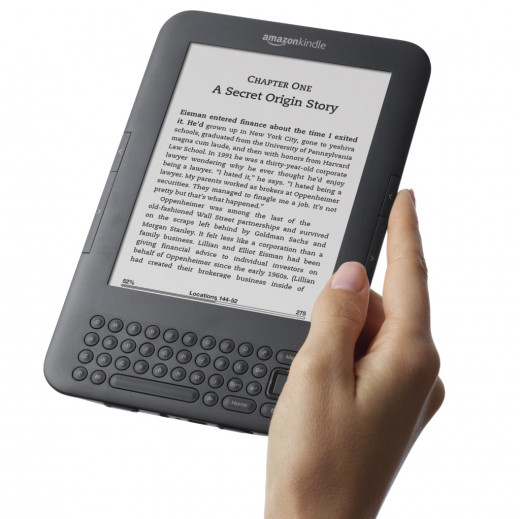
The Amazon Kindle
Like millions of Kindle users, you're primarily using your Kindle to buy and read ebooks, but did you know that there are 5 other ways to use your device that you may not know about?
#1: Push Internet Articles to Kindle
Reading long articles on a computer screen or even your cell phone can cause eye strain. Studies have also shown that people don't read on the internet, they scan.
If you come across an article you want to peruse properly, it's easy to send it to your kindle with a click of a button.
Download Amazon's Send to Kindle app. A "K" button will be installed on your browser to click when you're on a page that you'd like to read on the kindle later.
You need a "send-to-kindle" email address that you have to set up on your amazon account. On the Amazon website, go to Your Account -> Digital Content -> Manage Your Kindle. On the left-hand side of the page, under "Your Kindle Account", click "Manage Your Devices." The name of the Kindle, as well as your Kindle email address is on that page.
You can also install in app on any Android device.
Send to Kindle will deliver your article in a few minutes to your by wifi. Don't choose the 'whispernet' delivery option, as it might cost a small fee.
Turn on the wifi on your Kindle. The article should automatically show up after Amazon formats it. If it doesn't, press Menu -> Sync & Check Items.
#2: Turn Text To Speech
If you have the Kindle Touch or a Kindle Keyboard, you're in luck. You have a text-to-speech option that can read your ebooks out loud. When you've opened an ebook that you want to read, click the "Aa" button, and it'll have an option to turn on the Text-to-Speech.
If you're unsure whether you have this feature, check for a headphone jack on your kindle. That means that you have audio features on your device. Kindle has speakers in the back, or you can listen through headphones.
Unfortunately, Kindle removed the audio features for the newer models, perhaps in a bid to promote their Kindle HD devices.
#3: Listen to Music, Podcasts and Audiobooks
If your kindle has audio capabilities, you can also store your music, podcasts and audiobooks in one place. Maybe you've bought audiobooks that you'd rather store with your ebooks rather than an MP3 player, or you've recorded yourself reading out your childs favourite book for him or her to listen to, or you're going on a roadtrip and don't want to bring too many igadgets.
Connect the Kindle on your computer through USB. There are two folders where you can put in your MP3 file : Audible or Music. If you put it in Audible, the file will show up on your Kindle homescreen as a book instead of music.
#4: Surf the Internet
You might have other devices such as a cell phone or an ipad to surf the internet while you're on the go. Browsing the net on the Kindle might even be a little awkward, but it's great if you're stuck somewhere without free wifi, if you bought a Kindle with the 3G option. Connecting to the internet is free.
I was once stuck on a bus in Eastern Europe without a cell phone and I needed to get in touch with someone to tell them I was okay. It took a little longer, but I was able to send an email by going to the "Experimental" button under Menu, then launching the web browser.
#5: Read and Edit Word Documents
Wrote a novel? A school essay? A sales report for work? Save paper and proofread your document on a Kindle. It's a lot easier to catch your grammar and syntax errors this way. You can't edit your comments and export it directly, but you can add footnote comments that you can refer back to later (except for PDFs). Kindle also has a built-in dictionary to help you.
You can manually drag the file (TXT, PDF, AZN) to your Kindle by connecting it to your computer. It goes in the "Documents" folder. Note that you'll have to convert your Word doc to a TXT doc for Kindle to take it. You can do that under Word's "Save" settings.
Or the easier option is to attach and send the file to your Send-to-Kindle email address and it will be delivered wirelessly to your device. With this option, Amazon will take Word docs and format it for free so it can be read on the Kindle.