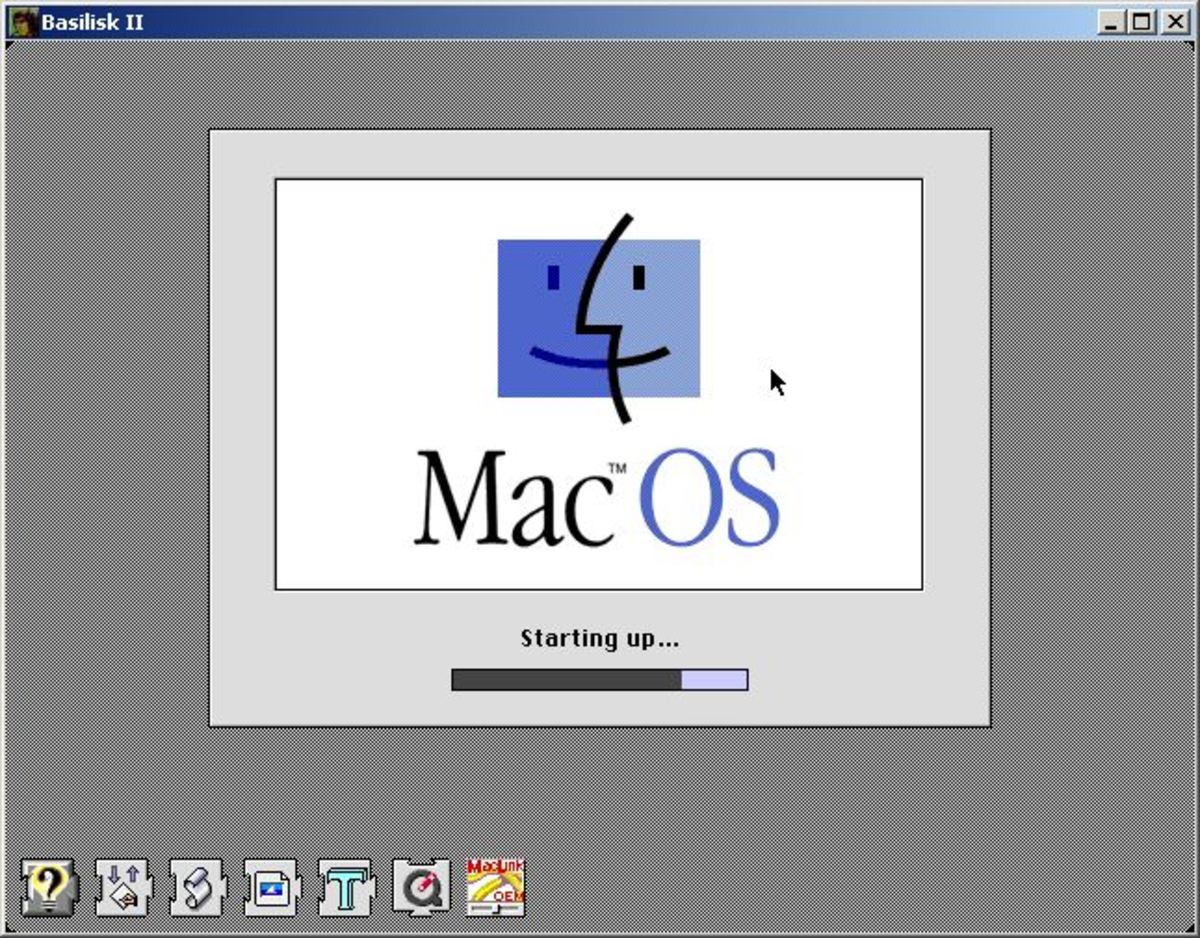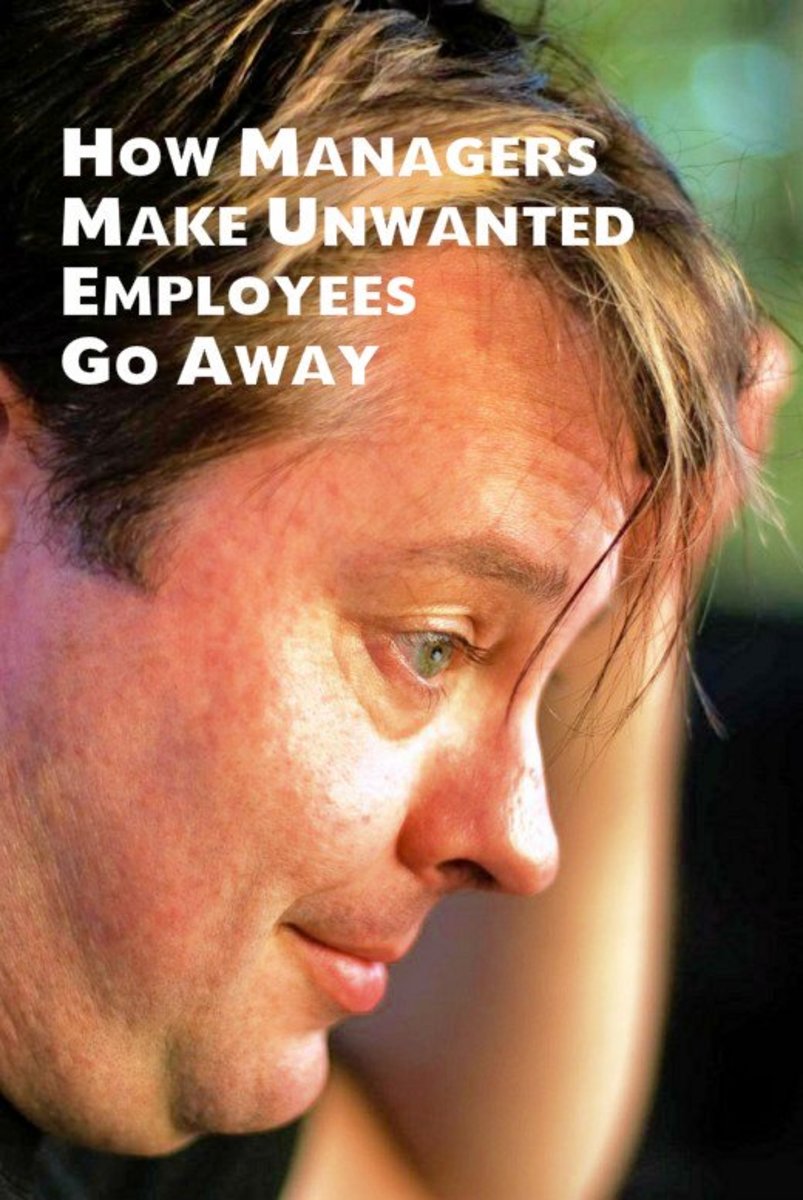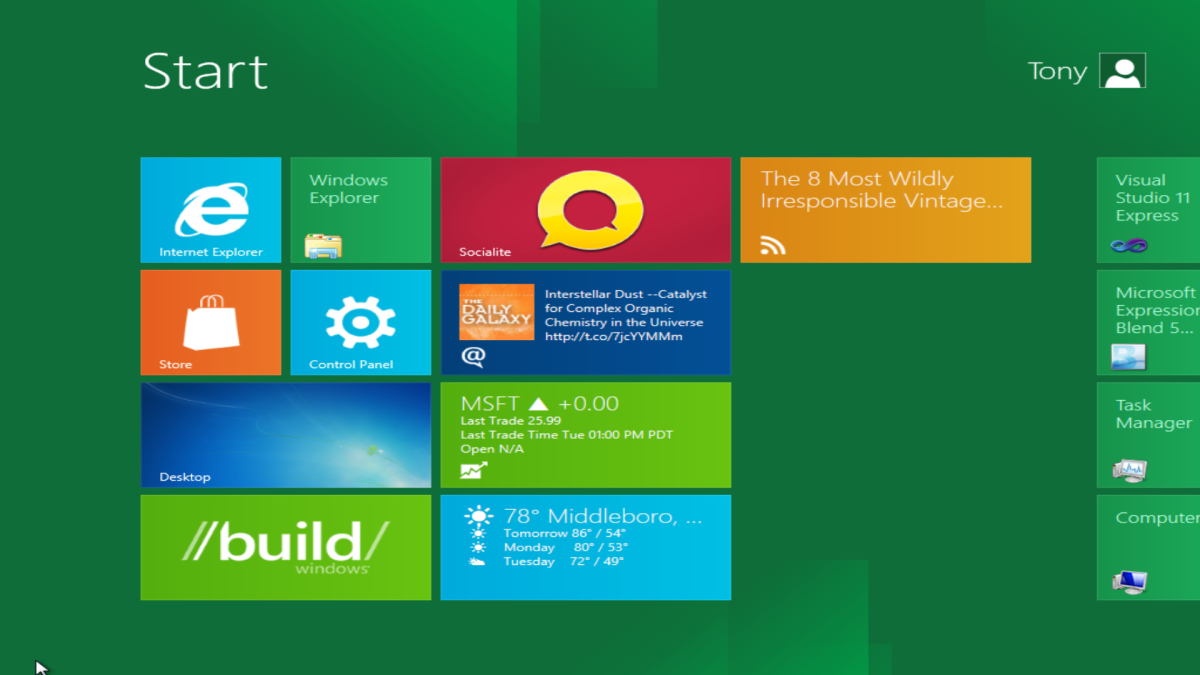7 Things That Slow Down Your Mac’s Speed
Mac running slow? Looking for a solution, here are some performance tips to speed up your Mac.
There’s not much difference between humans and Machines, both age over time. We all know for humans, age is the factor that makes them feeble. But for Machines factors like prolonged usage, hard drive almost full, running older version of operating system, permission issues and too many applications running at system startup affect Mac’s functioning and make it slow over time.
A simple system cleaning of the Mac will help to deal with Mac performance and other issues. If you’re amongst those who are facing all these issues with Mac performance, you need to read further. Here we enlist 7 ways to speed up Mac performance and speed.
1. Quit Unused Apps
It may sound funny, but this common practice should be followed by all. As your Mac might be using memory and CPU for such programs that aren't in use.
To check such apps, look at the Dock. Here you will see all the programs, the ones running will have a dot below them.
Note: If you are unable to see the dot you need to enable the option from System Preferences > Dock > Check the option 'Show indicator lights for open applications'.
Alternatively, you can also view running apps via the App Switcher. To open, press Cmd + Tab keys altogether. Here you can see open apps. To view them all, hold the Cmd key and keep using the Tab key to jump from one running app to another.
To shut down any of these apps, right-click on the icon of these app in the Doc and select Quit from the context menu. However, if you want to close application from App Switcher, press Cmd-Q to exit unwanted programs.
Additionally, if you see an option as Force Quit against any of the running apps, you have got the culprit responsible for making complete Mac slow and sluggish. You can uninstall it if you think, you will not be requiring the app in future and to handle any trouble in future. This will help to speed up Mac as unwanted application will be stopped running in the background unnecessarily.

2. Identify Apps That Consume More System Memory
Some apps consume more CPU power and memory as compared to others. Therefore, we should check such apps using Activity Monitor as it displays a list of all the running processes on Mac.
To open Activity Monitor, open spotlight and type Activity click on it to open.
Note: Before closing any process, click View > Windowed Processes and hide all the essential processes, to avoid closing them mistakenly.
Now in the Activity Monitor window, click on CPU tab and sort processes via %CPU to see the programs consuming maximum amount of Memory, Disk and Network.
If any app is using major amount of CPU power, select and click on the ‘x’ button at the top left corner of the window. In the confirmation window that appears click on ‘Quit’ to close any running process.
Note: To use such apps in future, note down their names and update them to make them work more efficiently.
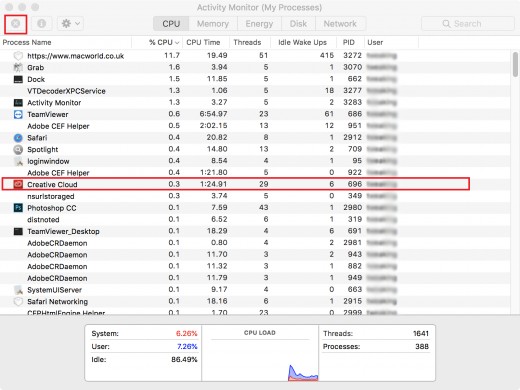
3. Close Unwanted Programs To Run At Startup
Too many apps running at system startup slows down the boot up process. Therefore, we should only keep essential apps running at system startup. To do so, open System Preferences > Users & Groups > Login Items tab. Here you will be able to see list of all programs and services that run at boot time on your Mac. Select the application or service, you wish to remove and then click on the ‘-’ button to “Remove the selected item from the list.”

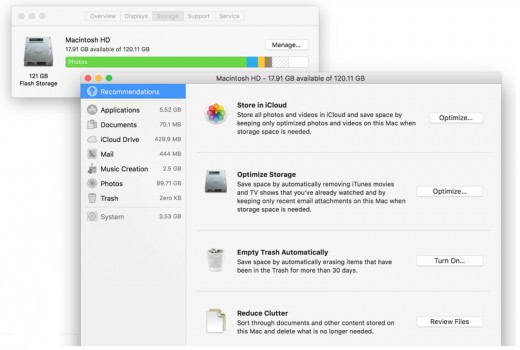
To perform read and write operations efficiently, your Mac needs at least 10 percent of total disk space as free. If it is less than this, Mac optimization issues occur and you cannot speed up your Mac.
To avoid such problems usually we clean up Mac hard drive or perform Disk Defragmentation. But as MacOS as built in safeguards, it prevents disk from getting fragmented. Therefore, there is no need for defragmentation.
To resolve this problem, you can either use a larger capacity hard disk or can remove large or redundant files from the disk.
To do so, click on the Apple logo present at the top left corner of Mac home screen > select and click on About This Mac.
Here, select ‘Storage Tab’ to see the amount of disk space being used and what is using it. Next click on Manage button to see how much space is taken by photos, videos, music, iCloud and others. Optimize them accordingly and remove unwanted files/folders to create some free disk space and clean up Mac hard drive. Alternatively, you can use a good mac cleaner app to remove redundant files.
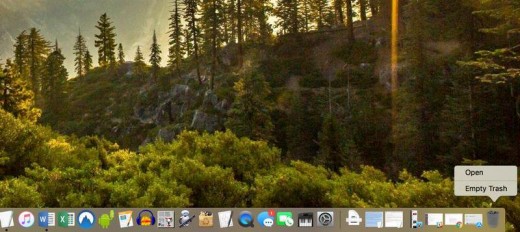
Note: You can store your photos or videos on external drive to offload burden from the disk, and free up disk space. Also, you can enable the option “Empty Trash Automatically” this way all the in the Trash will be deleted automatically after 30 days.
5. Delete old and large files
Most of the time we keep on storing same file with different name and we forget about it. To view all files and delete redundant ones, open Finder > select All My Files and sort them either by date or size.
If you sort them by size you can view and delete large files, if not in use.
If you sort by date, you get to see older files that you might have forgotten and can remove them if no longer required.
Note: If you are unable to see file size click on View > Show view options > Size.
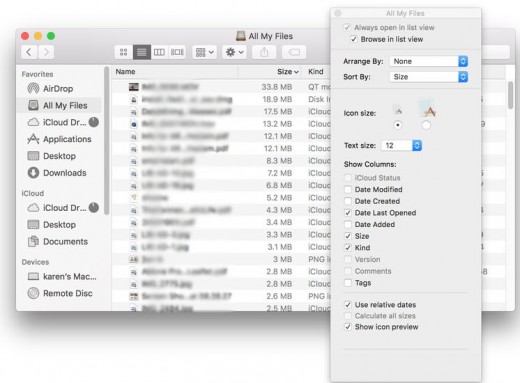
6. Remove Unwanted Programs And Widgets
It's a good idea to keep a check on apps installed on Mac for better optimization of Mac. Besides, we should also check for the iPhone backup that has been taken on Mac, as it takes up lot of disk space.
You can check it under iTunes library. If you see backup of any apps, you can delete them. Worry not, an app once downloaded from App Store can be re-downloaded without paying again.
Additionally, removing a widget that is not being used is a good idea. You can remove it from Dashboard. You can open it by clicking on the Dashboard icon in the Dock, or can launch it using the Applications folder.
Now, to remove the unwanted widget from Dashboard, click on the (–) button to Remove it, next click the close button (X) of the widget you want to remove.
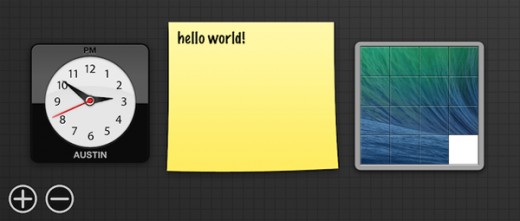
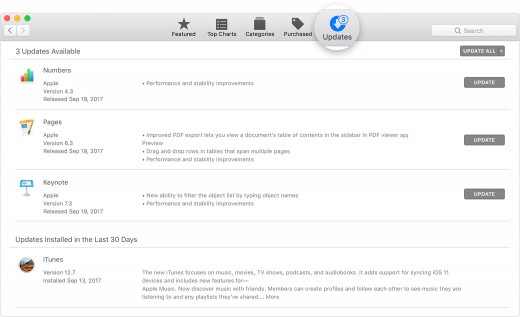
Make sure you are running latest version of MacOS and all the apps are up to date.
To do so, click on the Apple icon > About This Mac > click on Software update button.

To check for application updates installed on your Mac, open the App Store app. By clicking on its icon. Next, click on Updates tab. Here you will see all the available updates, if you want to update all at once click on UPDATE ALL button or to update them individually, click on UPDATE button next to each app.
Note: Updates installed in the last 30 days appear below in the list.
Using these simple steps, you will be able to optimize your Mac and enhance its performance.