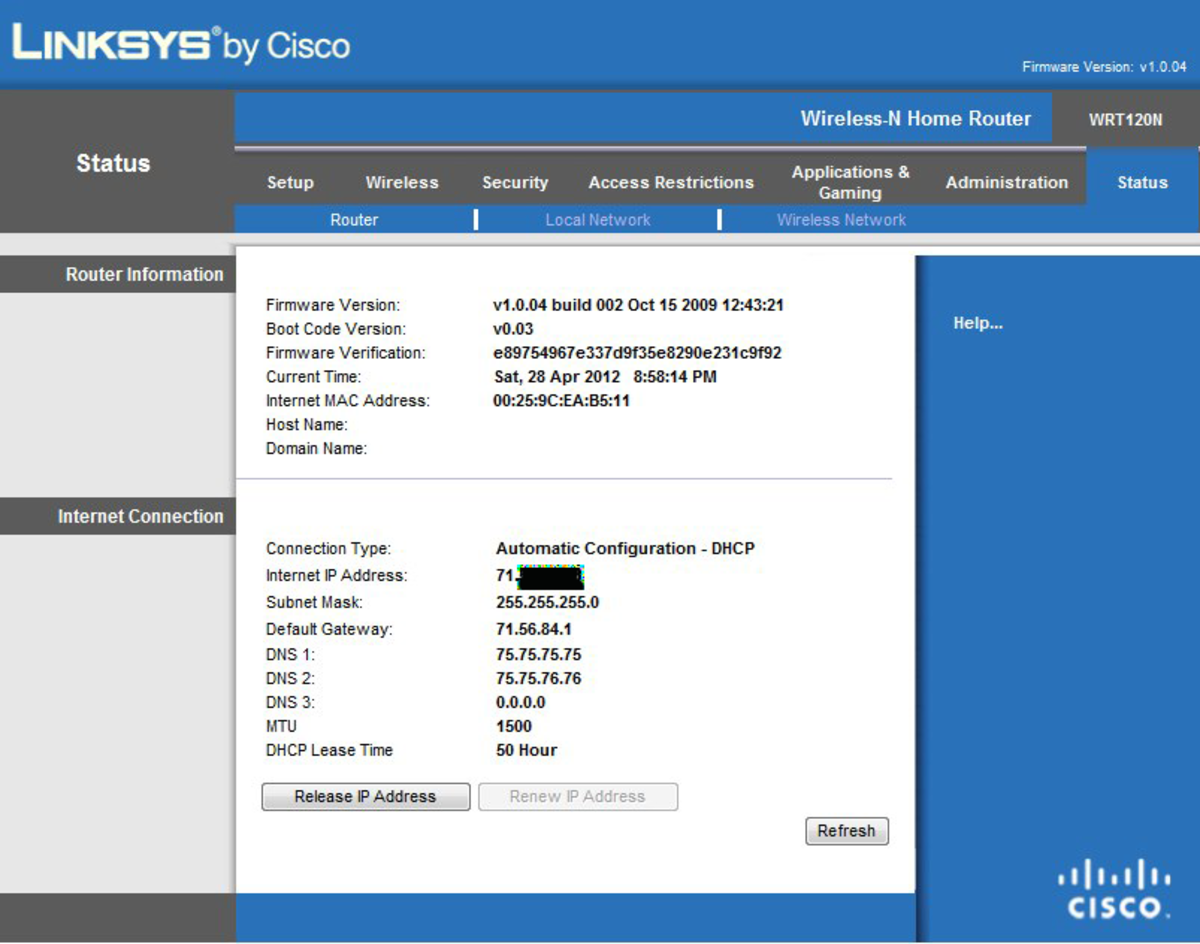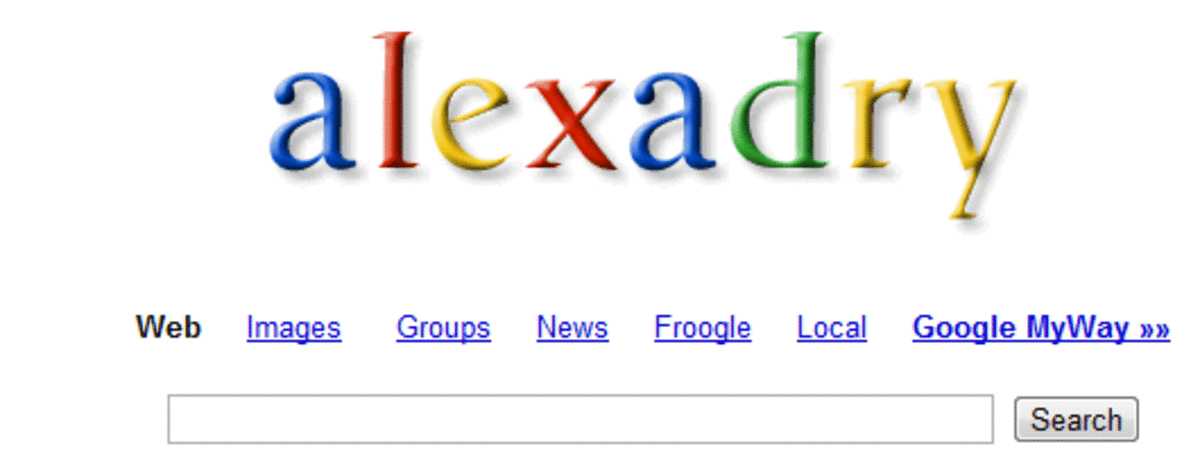A Brief on POP Settings for Gmail
Accessing Gmail Account with POP for any Email Client
To begin with, you need to go to Settings from the Gmail navigation bar at the top. The POP tab and Forwarding has to be selected. Selecting Enable POP will download previous mails. After downloading, you can specify the action you want to be applied on the mails. Finally, click on Save Changes and your email client is configured.

Outlook Gmail Account Configuration
To integrate Gmail into Outlook, it is mandatory to enable POP settings in your Gmail account. You require Enabling POP in your Gmail settings from your browser at the outset. In Microsoft Outlook, click Tools, then Email Accounts which will take you to a fresh screen. Add a new account by selecting Add New Account and click on Next to arrive at a new screen. Based on the version of Outlook, select either POP or POP3 and click Next. After that, fill in your Gmail username, password and some other personalized information. You need to type pop.gmail.com as the incoming main server and ‘smtp.gmail.com’ as the SMTP Server. After all this is done, click on More Settings. When this screen is invoked, you should begin by clicking the tab Outgoing Server and then check My Outgoing Server (SMTP) which asks for authentication. This simply means that one needs a password to receive or send emails. Furthermore, you can check the Leave a Copy Message on the Server to retain a copy of your emails in the Gmail server. Finally, click OK. To verify connection, you can click Test Account Settings. Now, you’re all set to use Outlook for accessing Gmail.
Enabling Gmail POP Settings to Access Mails from iPhone
You can easily access your Gmail or email account by installing various apps in your iPhone. The following steps can help you install the Gmail app in your phone. At first you have to make sure that your Gmail account allows POP access. Then, go to the Settings function of the phone, click on the Mail. You should use the Add Account option under the Accounts function. Go for the Other option. Next, select the Add Mail Account option, type in your name, submit your complete Gmail ID in the address part, submit the password, click on the Next option and check Enable POP Access. Submit pop.gmail.com as the name of the host for mails to be received. Set up your username by submitting the complete Gmail ID. After that, punch in ‘smtp.gmail.com’ as the name of the host for the mails to be sent. You need to submit the full Gmail address once more to configure the username for outgoing communication. Following this, you need to resubmit your password. Save the settings. After this, by tapping, select the Freshly Added Account. Select smtp.gmail.com from the server for outgoing communication. Choose smtp.gmail.com once more as the server to be used primarily. Type the numbers 465 in the Server Port option (replace the pre-existent numbers), finally click on the Done option. Now, you can access Gmail from your iPhone.
What is the OS in your mobile phone?
Setting up Gmail Access in your Android Phone through POP
The elements needed are a Gmail ID and a phone with an Android operating system. Here are the sequential steps. Sign in to your Gmail account, go to the Settings, click on the option that forwards POP/IMAP, enable POP access, choose the option that considers mails viewed through the POP function as 'Read' in Gmail, turn on IMAP, and finally save the changes you have made. Now, start the email option in your Android phone, choose the POP option, and the final step is to enter your username and password and you are done. Your phone will receive all Gmail messages sent to you.
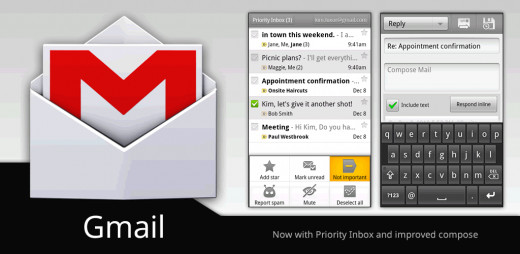
Gmail POP settings for Android Apps
You can enable POP3 and set up your password for Google Apps by the following steps: At first, set up your password, go to the change password option (you can bypass this step if you have set up a password already), sign in to the particular web address for the Google App, hit the gear button to access Settings, tap on the Forward option for POP/IMAP. In this section, choose the Enable Facility that you want. In the Download section, choose your options of response when your mails are viewed through POP. Save the changes you have made.

Accessing Gmail from Windows Live Mail
The following actions are needed for this: Ensure that the POP facility is activated in both Gmail and Live Mail. Access the Shortcuts option in live mail, tap on the option that allows you to add email address, enter your complete Gmail address, submit your password and then submit your name to be displayed. You also require ensuring that the configurations of the server have been done manually. Tap on the 'Next' option and then tap Finish to end the process. Choose the Send/Receive option in the toolbar. After this, include your Gmail account in the folder and you will be able to access mails from your phone.
Conclusion
In a nutshell, enabling POP3 (which is basically the third version of POP) in Gmail allows various email programs on various devices to retrieve emails from a remote server using TCP/IP connection. Gmail POP3 is generally given preponderance over the other alternative – IMAP, as POP3 allows you to download the emails in your device’s mailbox, as opposed to IMAP which only lets you view your emails. With Gmail POP3 enabled, you can read and modify important Gmail messages such as attached documents, even if you cannot reach the Gmail server. Hence with POP settings for Gmail configured on your email program, you are in complete control of your Gmail account.
Did You Know
POP was first introduced in 1984 as per a publication of the Internet Engineering Task Force called Request for Comments (RFC) 918. POP was essentially created to resolve the intermittent Internet connections of dial-up users. POP2 was introduced the following year and incorporated richer command sets. One new feature of POP2 was its ability to filter important messages into the mailbox of the email program, rather than dumping all messages. In 1987, version 3 of the Post Office Protocol was introduced and it was tailor-made for PC’s. Although POP4 was proposed in 2003, POP3 has remained the standard for more than two decades.