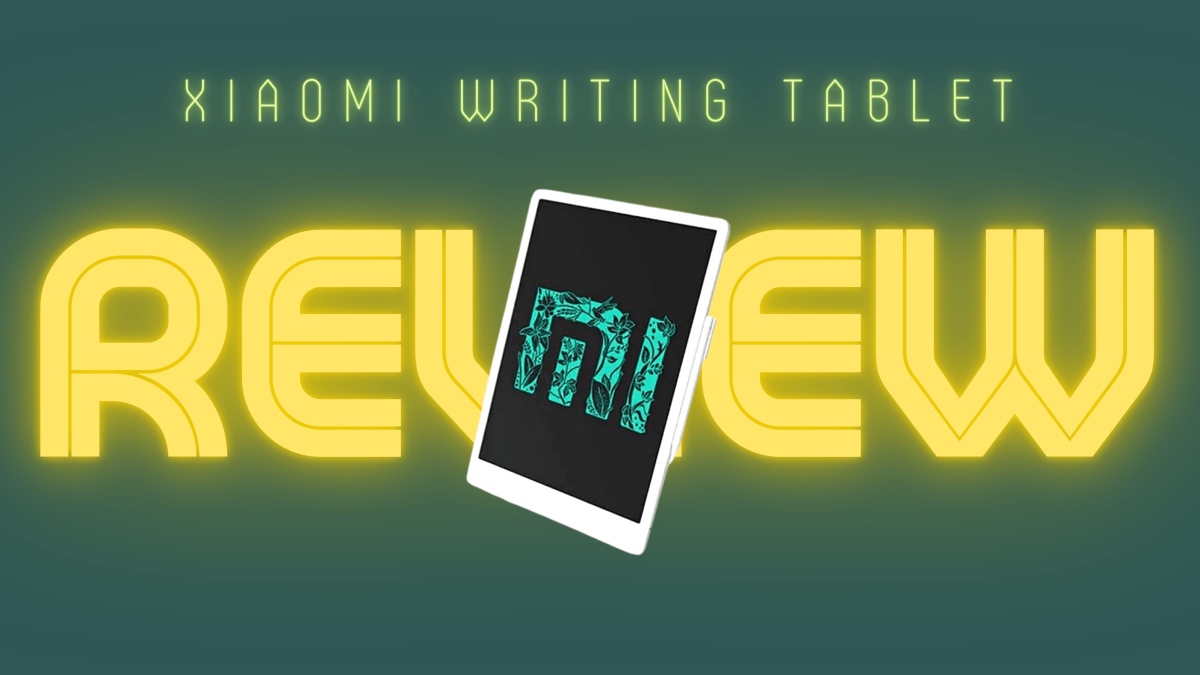- HubPages»
- Technology»
- Computers & Software»
- Computer Buying Guides»
- Notebook & Tablet Buying Guide
A Buyer's Guide to Laptops and Tablet PCs (Back to School 2014 Edition)
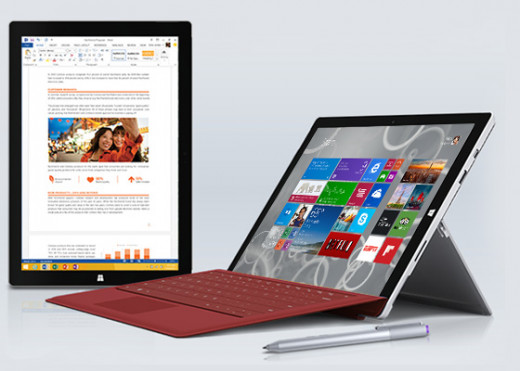

Introduction
Compared to just two years ago, the laptop market is now filled with far more options. There are now tablet PCs in almost every form factor conceivable--convertible, slate, slide, flip... and the list goes on.
More interestingly, there are now lesser trade-offs you need to make. Previously, you had to choose between performance and mobility and the two were rather mutually exclusive. Today, that is no longer the case.
With the myriad of options out there, it may be difficult for a prospective buyer to know what he really wants. This hub aims to guide the prospective buyer to a suitable product, and at the same time offer tips as to what to get and what to avoid.
Step 1: Evaluating your needs
When purchasing my laptop for college, I thought I would spend hours playing graphically-intensive games every day and battery life wouldn't be much of a concern since I was living on campus anyway. Three semesters later, I find myself hardly gaming and that power outlets are not as commonplace as I thought. The massive 2.3kg weight of my laptop is getting more unbearable by the day, too. On hindsight, I should have bought an Ultrabook instead.
Therefore, it is important to be realistic when evaluating your needs. There's no point getting everything but the kitchen sink only to realise that you don't use most of them at all.
Here are a few questions you may want to ask yourself:
Do you intend to use it more for content consumption instead of content creation?
If so, a tablet PC, such as the Surface Pro or Surface RT, or even 'mainstream' tablets like the Apple iPad and the Google Nexus may suffice.
Will you be bringing the laptop with you everywhere you go?
If that is the case, weight and battery life would be the determining factor. Depending on your usage patterns, you may opt for a slate-style tablet PC (which you can always add a detachable keyboard to), an Ultrabook, or a contemporary netbook. Netbooks don't really exist these days per se, but there are bargain basement options that are usually small and light that could serve as an adequate replacement.
Is gaming essential to your needs?
If that is so, consider either a balanced laptop or a desktop replacement. There are several 'balanced' options out there today, which come equipped with at least a Nvidia GeForce GT840M or an AMD Radeon R7 M265. For decent gaming on the latest games, I believe these two graphic cards are the bare minimum nowadays. If weight and mobility is not an issue, then by all means go for a full-fledged desktop replacement such as a Dell Alienware.
Do you do lots of Excel spreadsheets or content creation on the move?
If so, then screen estate is vital. The thing to look out for is not screen size, but rather, screen resolution. We will cover this in detail in a little while.
Step 2: Choosing a form factor
Based on your needs, you may want to opt for one of the many form factors out there. Below, I will detail some of the common form factors available on the market today.
The Tablet
Tablet PCs used to be these unwieldy, often large, devices that required a special stylus to work. With the lack of applications that really took advantage of the stylus, they didn't take off.
Enter the tablet revolution in 2010, after Apple introduced the iPad. Tablets became an 'in-thing' once again, but this time, they were really portable and applications that took advantage of the touchscreen were finally widely available.
In this guide, full-fledged tablets running Windows (hence the term tablet PCs) are the focus. There are tablets running 'Windows RT' which I strongly recommend you do not buy, for they do not run 99% of the applications that run on traditional versions of Windows.
Windows tablets can be distinguished into two types: slates and convertibles.
Slates are basically little more than a screen (think the iPad or the Google Nexus tablets), though they usually come with a (usually optional) dock that would provide you with a keyboard and extra ports. The Surface Pro 2 is a fine example of such a tablet. It comes with an optional keyboard cover that transforms it into a traditional laptop, though the keyboard cover does not provide any extra ports. The recently announced Surface Pro 3 builds on this even further, with a far more flexible kickstand and a keyboard cover that aims to replace your laptop.
Some slates are pretty much bargain basement options, and are really value-for-money. The Dell Venue 8 Pro, for example, is one of the cheapest Windows 8.1 systems you can get out there, and comes equipped with a respectable third-generation Intel Atom processor. Other similar tablets are the ASUS VivoTab Note 8, which comes with a Wacom stylus pen, the Acer Iconia W4, the Toshiba Encore 8 and the Lenovo Miix 2.
There are some slates that straddle the line with convertibles and netbooks. One example is the Transformer Book T100 by ASUS. It comes with a detachable keyboard dock, but unlike the Surface 2 Pro, the dock adds additional battery life, additional storage and additional ports, transforming it into a small laptop or netbook. At less than US$450, it's a really compelling option and it comes equipped with the latest Intel Atom processors (which have come a long way since the poor performing Atoms that powered netbooks of yore, as I will elaborate later in the Hub).
ASUS Transformer Book T100 -- a compelling tablet, laptop hybrid
Convertibles, meanwhile, are basically traditional laptops with a flexible screen hinge so you can operate it like a tablet if you wish to. There are many innovative methods that manufacturers have done this: you can flip, rotate, swivel, slide and the list goes on!
For purposes of mobility, I suggest you get a slate instead, because you can dispense with the weight of the physical keyboard when you don't need it.
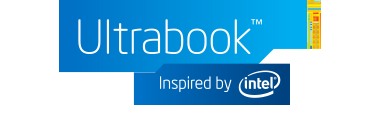
The Ultrabook
Introduced by Intel in 2011 to fight the onslaught of tablets, the 'Ultrabook' label can be affixed on any laptop that meets Intel's requirements.
For the 2013 specification, requirements include a maximum thickness of 20-23mm, a minimum 6-hour battery life for HD video playback and a touchscreen.
The issue is that the specification changes every year based on Intel's platform changes. The 2013 specification is based on 4th Generation Intel Core processors, while the 2012 and 2011 versions are based on the 3rd and 2nd Generations respectively. The 'Processor' section will teach you how to differentiate between these different specifications later on.
Buying an Ultrabook usually means strong CPU performance and good battery life at an acceptable weight, but at the expense of graphics performance. They should be fine for most tasks except gaming. However, there are notable exceptions these days. The Acer Aspire V7-482PG, for example, is an Ultrabook that comes equipped with a Nvidia GeForce GT750M graphics processor, which can probably handle Battlefield 4 in low settings. It isn't the lightest Ultrabook out there, but at 1.95kg (4.3lbs), it is pretty acceptable for what it offers.
The MacBook Air is also one of the most value-for-money Ultrabooks you can buy, though it is not marketed as such. It offers class-leading battery life and a premium quality finish few can match. Using Boot Camp, one can easily install Windows 7 or 8 on the laptop.
The 'Netbook'
Netbooks were conceived by ASUS in 2008, and were highly popular at that time, mainly because of its low price which enticed many during a period of economic turmoil.
With tablets becoming cheaper by the day and the economic situation improving, netbooks didn't seem as enticing anymore.
Today, netbooks in the strict sense are all but extinct, but there are certain bargain basement replacements that are worth checking out. You may wish to get them as a secondary computer that you can easily lug around, but I wouldn't suggest it as your primary machine due to its speed.
One of these is the ASUS VivoBook X200, which comes with a respectable Intel Celeron processor at 1.50GHz.
At a lower price range, AMD processors tend to be seen as well. The E-series and A-series should offer pretty acceptable performance, but stay away from the C-series. The Samsung Series 3 NP365E5C-S02UB, which comes equipped with an AMD A8 processor, is quite a compelling option for its price. However, do note that AMD-powered netbooks often have rather poor battery life.
There are probably still clearance stocks of traditional Intel Atom netbooks out there. However, my advice to you is not to get them. These netbooks, which run either the first or second-generation of Intel Atom, are painfully slow.
In late 2013, Intel released the third-generation of Intel Atom processors, which are far more competitive offerings. They are already present in certain tablets such as the Dell Venue 8 Pro, mentioned earlier in this hub. Later on in the guide, under the 'Processors' section, I will show you how to differentiate between the various generations of Atom processors.
The Mainstream
The mainstream laptops are typically pretty cheap, and offer good CPU performance with decent graphics performance.
They, however, are usually a little thick, have a comparatively poor battery life and a poor screen with a low screen resolution. They often have a 14.0" or a 15.6" screen, with a resolution of 1366x768 (the bare minimum for a laptop nowadays).
Given that Ultrabooks are becoming more 'balanced' both specification- and price-wise and are also more sophisticated looking, I suggest that you first take a look at the Ultrabooks out there before looking at mainstream laptops.
There are some laptops, however, that falls within most of the Ultrabook specifications but are not classed as such because they lack certain things, like a touchscreen.
Otherwise, the advantage of mainstream laptops are that they are cheap, and pack a whole lot of CPU horsepower in them. Unlike Ultrabooks which use low-voltage Intel Core processors, mainstream laptops typically use the full-fledged mobile variants of the respective processors. Graphics performance are typically better on such mainstream laptops too.
The Desktop Replacement
Such laptops are pretty much 'no compromise' when it comes to performance. The trade-off? Weight and price, of course.
When it comes to desktop replacements, Dell Alienware comes to mind. Their laptops typically pack the best of mobile CPU and GPU components in them, and are often paired with a Full HD 17" LCD screen. The deal-breaker for most? It often weighs over 4kg or 9lbs!
If you have the cash to spare, however, and don't see the need to move your laptop around often, desktop replacements could be your best bet. Hook up an additional monitor to it and you're all set for the perfect workstation setup.
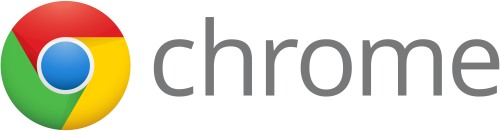
Step 3: Choosing an operating system
Traditionally, unless you opted for the Mac route, you only needed to choose between the various versions of Windows when deciding on a laptop.
Some retailers offer you the option to downgrade from Windows 8/8.1 to Windows 7. As I mentioned in my other hub, I suggest you stick with Windows 8.1 unless you have a compelling reason not to.
Apart from Windows, however, there is one alternative that has been gaining in popularity over the past year: Chromebooks.
Chromebooks run the Google Chrome OS (which is different from Android!). Everything is essentially centred around the Chrome web browser. As Google has many cloud-based services including Google Drive and Google Docs, casual users may find Chromebooks adequate for their usage.
However, for most of us, I believe Chromebooks will not suffice especially as a primary machine. Chief among its caveats: the lack of Microsoft Office. Even Windows 8/8.1 RT (which I mentioned earlier in this hub and do not recommend as well) comes with a free copy of Microsoft Office.


Step 4: Choosing the right CPU
Choosing the right processor is often a tricky thing for those not in the know, especially with the various generations of processors and all.
The most popular choice among users these days are the Intel Core i3/i5/i7 range of processors, which are now in their fourth generation.
The fourth generation (codenamed Haswell) has a huge advantage over its predecessors in that it has much more energy-saving features, leading to a much longer battery life. Consequently, manufacturers are now also able to fit in beefier graphic cards into their laptops without overheating, which gives rise to the 'balanced' Ultrabooks I mentioned earlier. Even for laptops that rely on integrated graphics, Haswell processors have a much beefier graphics subsystem in them, especially if you opt for an Intel Core i7 processor with 'HQ' appended behind the model number (e.g. i7-4950HQ).
With this in mind, I suggest going for the 4th generation processors whenever possible, unless its predecessors are on sale. If you look at the image on the right, you can tell a 4th generation apart from the rest by looking at its logo. 4th generation processors also have a model number starting with '4' (e.g. i7-4700MQ).
If you're buying a laptop in the later part of summer 2014, you might notice newer revisions of the 4th generation Haswell processor. Apart from a speed bump, there isn't anything worth noting about these revised processors.
The main difference between Core i3 and Core i5 is that the latter offers 'turbo boost', where, for short periods of time, the computer may operate above its nominal clock speed if heat conditions permit. Core i7 processors are quad-core, while the i3s and i5s are only dual-core. In terms of bang-for-buck, I would suggest going for the i3 whenever possible. I believe computing performance has gotten to the point where you won't really notice much of a difference between an i3, i5 or an i7 in most tasks.
Moving down the price chain you will find AMD processors as well as Intel Pentium and Celeron processors. The AMD processors usually offer rather decent graphics performance though CPU horsepower may be lacking. Battery life on AMD-powered laptops are generally poor as well. Meanwhile, Intel Pentium and Celeron processors are basically either Intel Core i3 processors that are further cut down or faster Intel Atom models with higher energy consumption. They are not as quick as Core-series processors, but are by no means slow too.
Lastly, we reach the Intel Atom processors. They used to be on the 'avoid' list for me, but with the third-generation Atom processors, Intel has redeemed itself, for it offers much better performance than its predecessors.
Third-generation Atoms have become commonplace especially in tablets and convertibles. Among tablets that offer third-generation Atoms are the Dell Venue 8 Pro, the Lenovo 2 Miix 8, the Acer Iconia W4 as well as the Acer Transformer Book T100, which is a convertible tablet. These new Atom processors can be differentiated by a four-digit model number starting with '3' (e.g. Atom Z3770). However, due to a system limitation, current third-generation Atoms do not have 64-bit support, though this is generally not an issue since all such devices only have 2GB of RAM, which is below that of the 4GB limit of a 32-bit system. 64-bit support will be added later this year, however, so you may want to hold your horses.
Step 4: Choosing between a Hard Disk Drive or a Solid State Drive
A solid state drive (SSD) is the next evolution in physical storage. It offers much faster read and write speeds as compared to conventional hard disk drive (HDD), with its main disadvantage being price.
SSDs in laptops typically come in 128GB and 256GB capacities today, and are often seen in pricier models. Unless you're keen to rely on an external hard disk for additional storage, I suggest forking out the extra dough for the 256GB right from the start.
Some laptops also come with a 'hybrid drive' that combines the low price of HDD storage and the speed of SSD storage. These hybrid drives often offer 500GB or 1TB of HDD space, together with 24GB of 'ExpressCache'. This 'ExpressCache' analyses and stores most-used information into the much-faster SSD portion of the drive, speeding up boot-up and loading times. If you find the price of SSDs too prohibitive or the storage space too small, opt for these hybrid drives instead.
Traditional HDD drives, meanwhile, are still commonly seen in budget laptops. They are really, really slow and while you can still get them, be sure that the laptop allows you to swap out your hard disk down the road (most budget laptops allow you to do this) so you can always upgrade to an SSD when you have spare cash.
Step 5: Choosing a graphics processor
In today's context, most CPUs actually come in-built with an integrated graphics processor, and this graphics processor is usually sufficient for games like DOTA 2 or Starcraft II.
A discrete graphics processor is still recommended if you wish to play more graphically intensive games like Battlefield 4 or the latest instalment of the Call of Duty franchise.
A graphic card's performance can usually be discerned from the second and third digits of its model number. The first number denotes the generational number but isn't very reflective of performance. For example, a Nvidia GeForce GT650M is faster than a Nvidia GeForce GT730M, and an AMD Radeon HD7970M will likewise be faster than an AMD Radeon HD8650M.
AMD recently revamped their Radeon nomenclature. Basically, they are split into 'R5', 'R7' and 'R9' parts. R5 parts are generally low-end parts, while R7 parts are generally middle-range parts and R9 parts are top of the line. With this new nomenclature, it's easier for you to know what kind of performance you'll be getting.
Given that new games come out every now and then, it's hard to give a lasting recommendation. I suggest checking up benchmarks on Google based on the graphic card that comes with the laptop you intend to buy to assess if it's good enough for you. As of January 2014, a GeForce GT750M or a Radeon HD8770M / R7 M265 should be sufficient for most games.
Step 6: Choosing a screen size and screen resolution
At one end of the spectrum, you have large 15.6" screens with an absymal resolution of 1366x768 (put in perspective, the top-end Android phones have a screen resolution of 1920x1080). Yet, at the other end, there are Retina Display-esque resolutions of 2880x1620 and higher, sometimes fit into a tiny 11.6" panel.
There are trade-offs to each. A large screen with a low resolution means the loss of sharpness, but a small screen with a large resolution means on-screen elements will become too small. There are scaling options built into contemporary operating systems that addresses this, but they do not always scale properly in all situations. This will probably be less of an issue down-the-road when there is more widespread adoption.
I will go more in-depth with the three most common resolutions in the market today.
The first is 1366x768, which is probably the resolution in over 70% of laptops today. This resolution is often termed 'HD'. Recall the old 1024x768 resolution you used back in 2001? This is the same thing, except that there are more pixels at the side. While it's okay for web browsing and such, it can sometimes be a pain when writing Word documents or keying in Excel spreadsheets, where you start yearning for more vertical pixels. 14" should be the maximum screen size for such a resolution. At 11.6", this resolution looks pretty sharp and text is still highly readable.
The next is 1600x900, which is also known by its 'HD+' designation. It isn't very common today, but the additional horizontal and vertical pixels helps greatly, especially when you open two windows side-by-side. It looks great even at a 15.6" screen size and looks really sharp at 13.3".
Lastly, 1920x1080, or 'Full HD'. Whenever possible, you should opt for this resolution for 14.0" displays and up. There's lots of screen estate for you to open two windows side-by-side, and you can enjoy Full HD video in all its glory. However, it gets painfully small at screen sizes below 13.3", at which point you should invoke the scaling options built into Windows.
Step 7: You're pretty much done!
The past few steps have detailed some of the most important points when choosing a laptop. I believe the more salient ones are form factor and CPU type. You could quite possibly disregard the rest if you're starting to get confused.
Of course, this step is also the point where you take into consideration price and some of the possible trade-offs you may have to make to meet your budget.
If you noticed, I didn't mention RAM, because most laptops these days generally come with an adequate amount of RAM. 2GB should be passable for entry-level laptops and tablets, while 4GB to 8GB should be more than enough for the next few years.
All the best in your buying decision and I hoped that this hub helped!


![ASUS T100 10-Inch Laptop [2014],(gray)](https://m.media-amazon.com/images/I/51euJrTtCUL._SL160_.jpg)