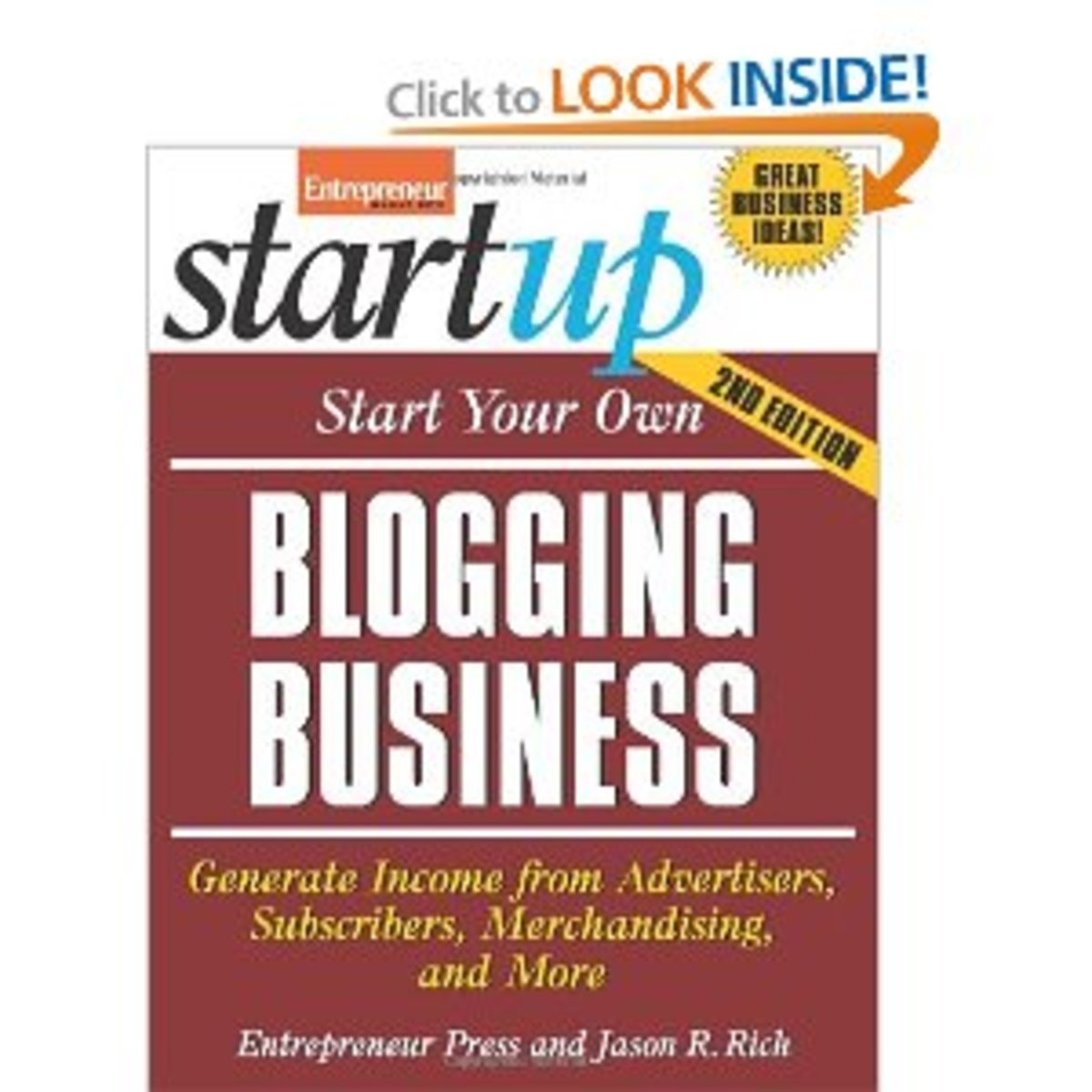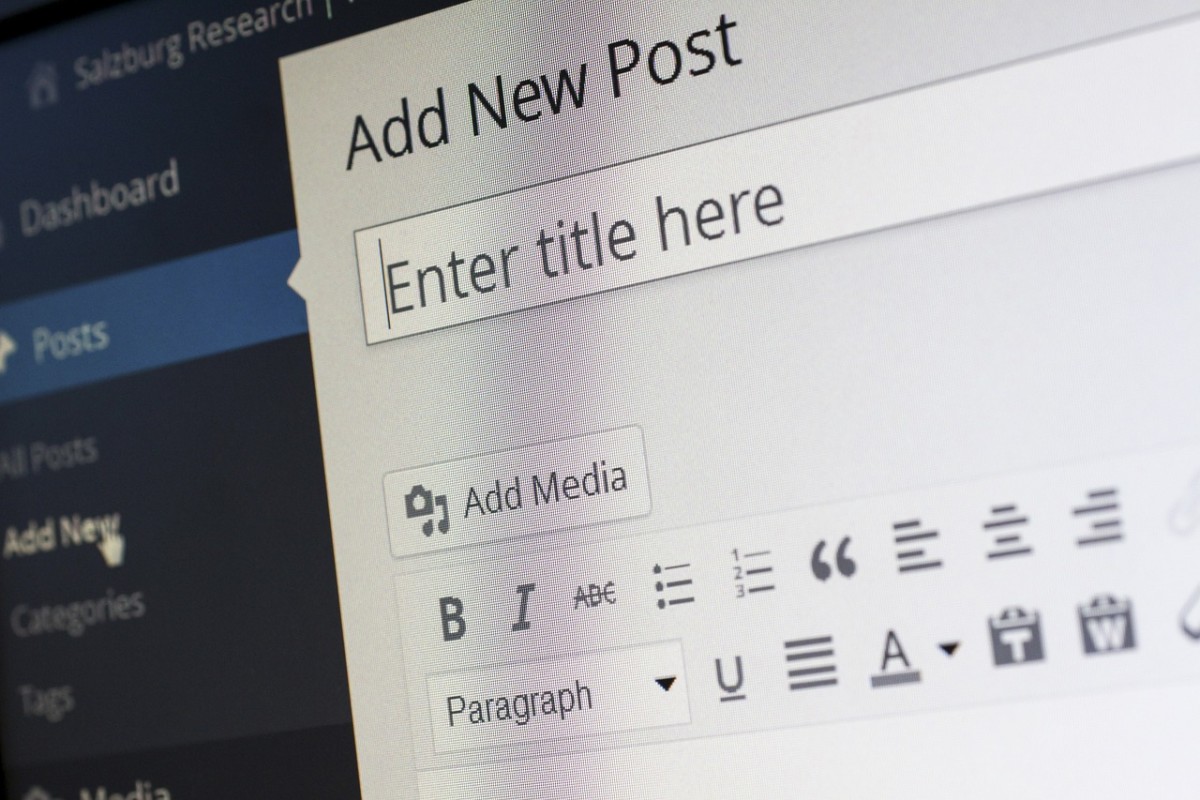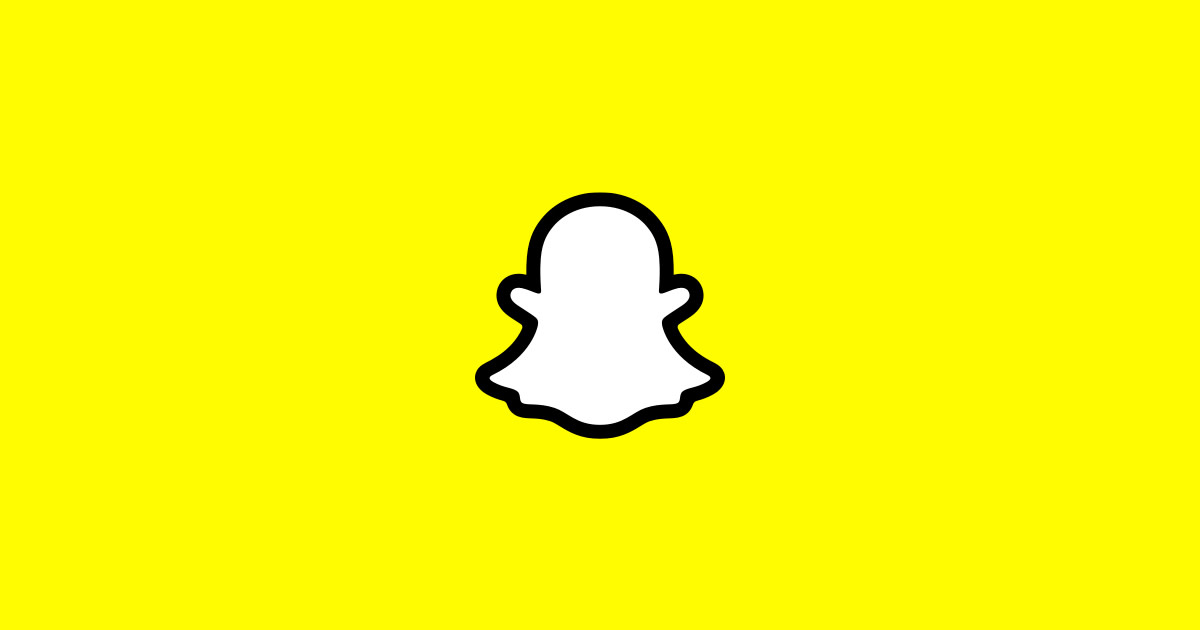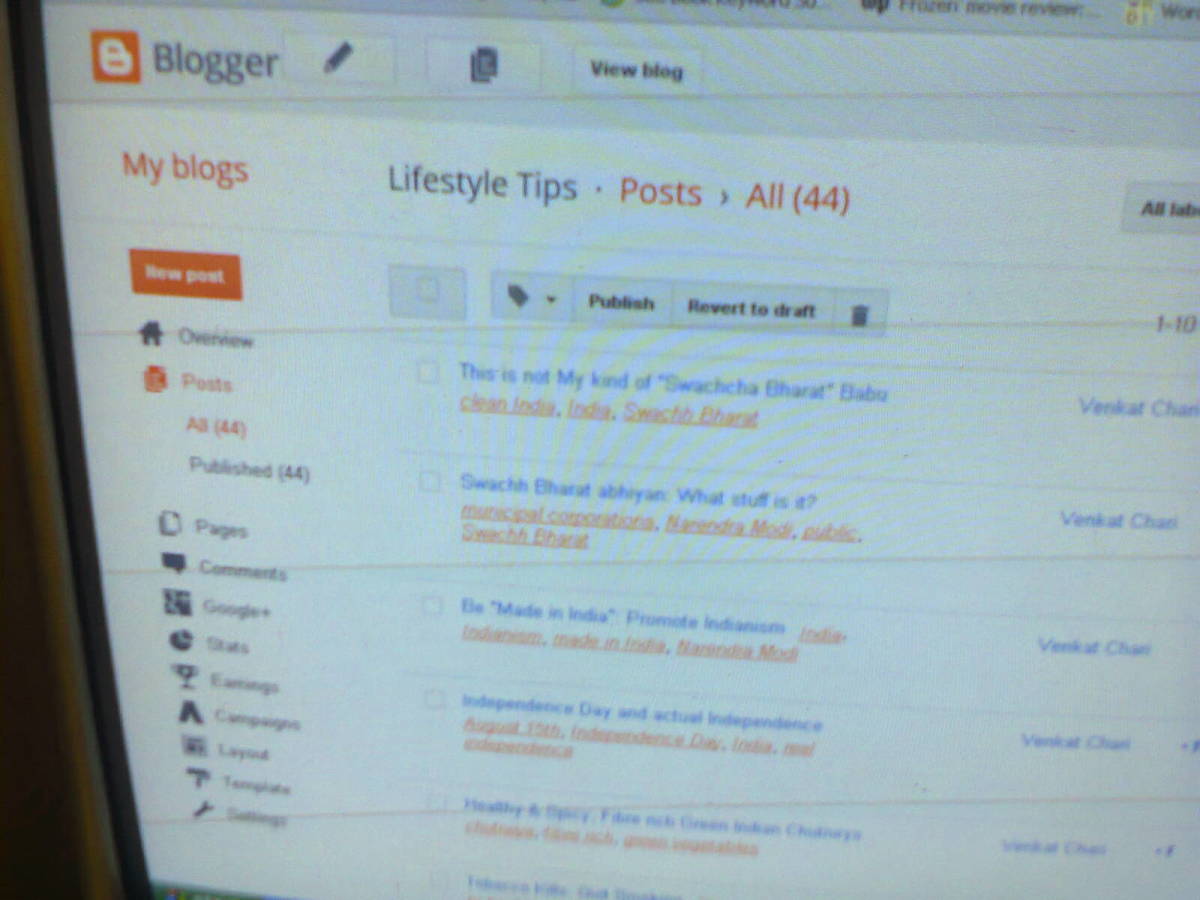Add Twitter badge to your blog or website: How to add "Follow Me" badge to your blog or website?
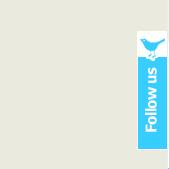
Twitter is getting popular day by day. If you have a blog then you can't success your blogging without it. The reason is most people want to know the latest news about you, about your blog, about your life etc. And twitter is the best and perfect solution. So, adding a twitter button or twitter badge on your blogspot blog or website is really necessary. The way to add a twitter badge to your blogspot is very simple like 1-2-3. You can easily add this tool with go2web20.net. This page will tell you the easiest way to add a twitter badge to your blogspot blog or your own website.
Steps to add a twitter badge to your blog or website:
It's very simple and easy to add a twitter badge to your blog or website. It's a two stop solution. Follow the following two steps to add a twitter badge to your blog or website:
Step 1: Getting the code of twitter badge
This is a easy step. At first, go to web20.net. There you will find a form and just fill the form according to your choice and it takes not more than 1-2 minutes. The form may have the following fields:
- Twitter account: Just write down your twitter account name.
- Label: Take any twitter badge label according to your choice.
- Color: Choose your badge color which is suitable for your blog theme.
- Side: The place of twitter badge can be set by this option.
- From top: It is the space between top and badge in pixels.
After customizing all those filed, click on Update Code button.
Now, you will see the code of your twitter badge. Just copy the code and go to step 2.
Step 2: Adding twitter badge code to your blog
- Go to your blogger account dashboard and find the blog that you want to add the twitter badge.
- Click on Layout option of your desired blog.
- Select Page Elements option.
- Form the template side bar, click on Add A Gadget option.
- Now, choose HTML/Java Script option.
- Now paste the code (which you copied form step 1), in the content area. No need to add anything in the Title filed. Just left the Title field empty.
- At last, click on Save
And that's all. You have successfully add the twitter badge code to your blogspot blog.
By following the above steps, you can easily add Twitter badge to your blogspot blog or website. I think it's very easy and simple. If you face any difficulty or problem then please tell me in the comment section. I will try to solve your problem.
© Written by rancidTaste
Live demo: Live Twitter badge Demo
Twitter-Badge-Demo is implemented by applying this tutorial. You may see the live demo to this tutorial in Twitter-Badge-Demo. If you implemented this tutorial to your blog, don't forget to post your blog link in the comment section!