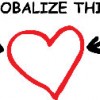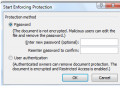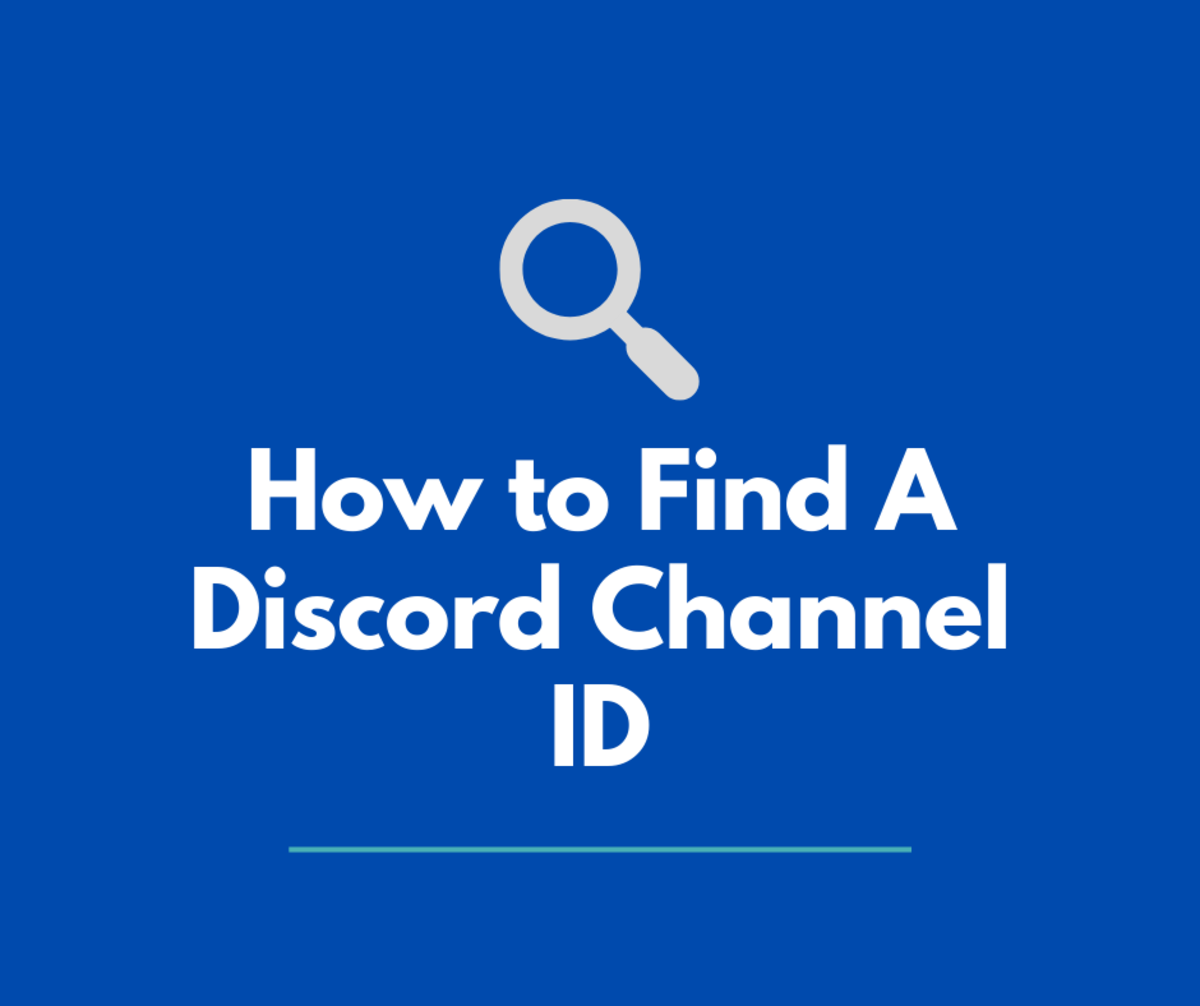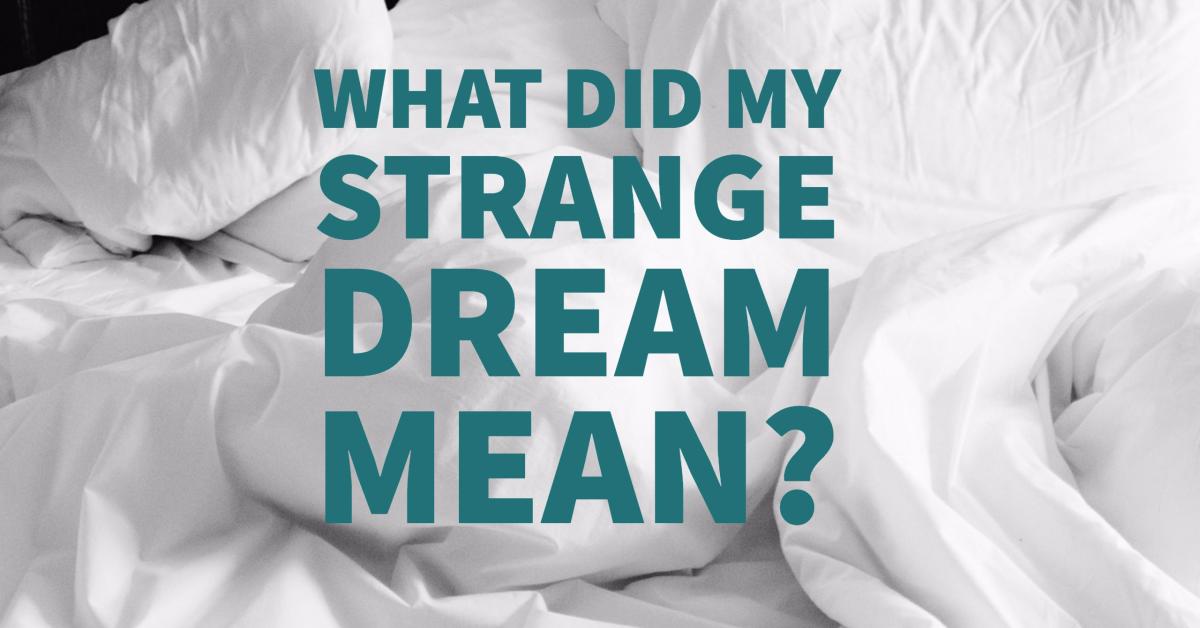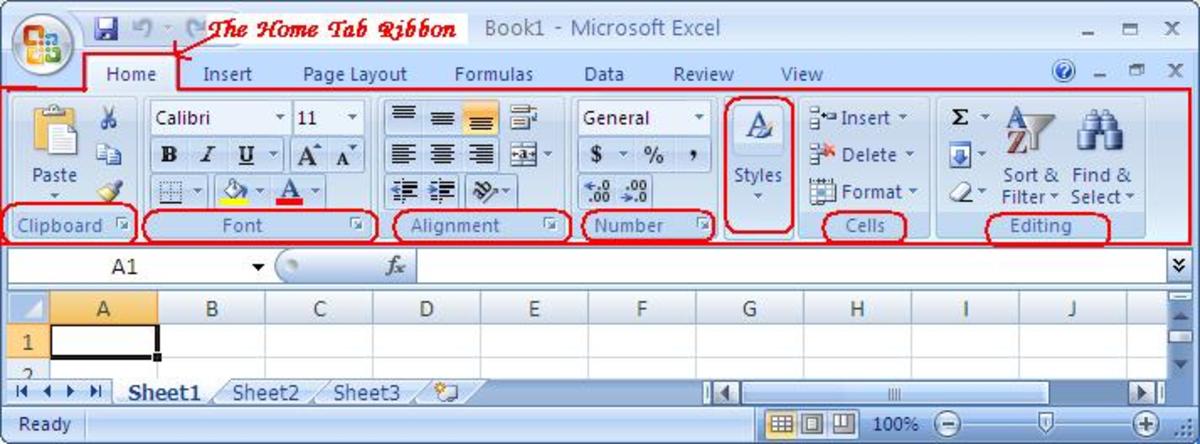Adobe Flash CS3 - Setting Preferences

Introduction
This lesson is part of a series that will give you a comprehensive guide on how to use Flash CS3. Best of all, all of the tutorials are free for you to read and learn from. I'll do all the hard work, so you don't have to.
This particular hub discusses the options in your preferences menu. This allows you to customize how you work in Flash CS3 and how the program will behave for you. We will cover the "General", "Text", "Clipboard", and "Warning" preferences.
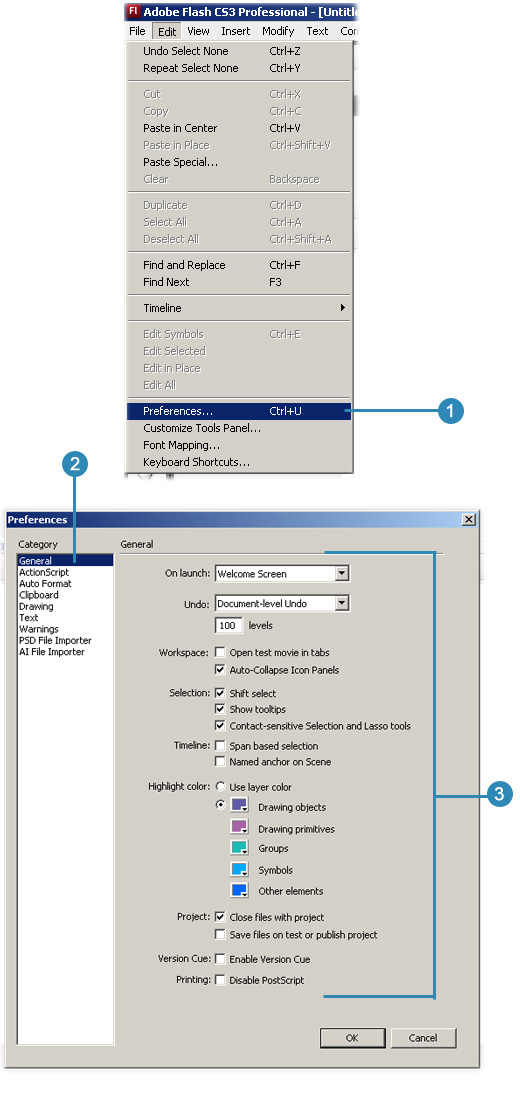
Set General Preferences
- Click either Flash (Mac) or Edit (Win) menu, and then click Preferences.
- Click the General category.
- The options you can change are as follows:
- On Launch. Select an option to specify which document opens when you start the program.
-
Undo Levels. Allows you to select either Document or Object level Undo. You can also select how many Undo levels you want to store in your memory (2 to 300). Object level undo allows you to roll back a single object instead of undoing the entire document.
- Document (Mac). Select the Open Documents In Tabs check box to have Flash open a new document tab.
- Test Movie. Select the Open Test Movie in Tabs check box to have Flash open a new document tab when you test a movie.
- Auto-Collapse Icon Panels. Automatically collapses the panel set to Icons only.
- Shift Select. Controls the selection of mutliple elements. Turn it on if you want to use the shift button to select multiple items. If it is turned off then simply clicking the items will select them together without having to use shift.
- Show Tooltips. Select this to show those handy tooltips when the pointer hovers over something.
- Contact-Sensitive Selection and Lasso Tools. If this is selected then the selection tools will select an object if any part of the object is selected at all. If this option is turned off then the whole object has to be enclosed in order to be selected.
- Span Based Selection. Select this box to use span-based timeline selection instead of the default frame-based.
- Named Anchor On Scene. Named anchors allow you to use the forward and back buttons in a browser to jump from scene to scene.
- Highlight Color. You can either select to use the layer's color or you can define a color for different types of objects.
- Project Settings. Defines how files are saved or closed on a project level.
- Version Cue. Enables Version Cue file version manager.
- Disable Postscript. Disable if you have problems printing to a postscript printer.
4. Click OK
Setting Text Preferences
- Click either Flash (Mac) or Edit (Win) menu, and then click Preferences.
- Click the Text category.
- You can change the following items:
- Font Mapping Default. Select the font that you want to use to replace any missing fonts in a Flash file.
- Default Text Orientation. Makes your default text direction vertical. This can be useful for Asian fonts.
- Right to Left Text Flow. Just in case you do a lot of work where the text flows from right to left.
- No Kerning. Turns on or off kerning for vertical text. Helps the spacing on some fonts.
- Input Method. Select the appropriate language.
4. Select OK.
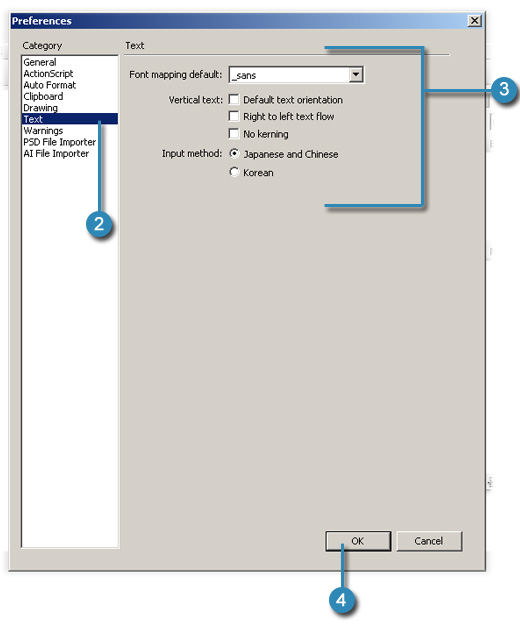
Setting Clipboard Preferences
If you do a lot of copying and pasting between different applications and Flash then you might want to look in this section to see how you can control your paste options. This can save you some head ache.
- Click either Flash (Mac) or Edit (Win) menu, and then click Preferences.
- Click the Clipboard category.
- You can change the following options:
- Bitmaps (Win). Select options for Color Depth and Resolution to specify these parameters for bitmaps copied to the Clipboard. Select Smooth to apply anti-aliasing to the copied bitmap. Enter a RAM usage amount. Increase this number if working with large or high resolution bitmaps.
- PICT Settings (Mac). Select Objects to preserve data copied to the Clipboard as a vector graphic, or select one of the bitmap formats to convert the image. Enter a value for Resolution. Select the Include Postscript check box to include Postscript data. For gradients, select an option to specify quality in the PICT.
- Gradient Quality. Effects the behavior of a gradient pasted outside of Flash. When pasted into flash, gradient quality is preserved automatically. Higher quality increases time to paste gradient.
- FreeHand text. If checked, then text remains editable when pasted into FreeHand.
4. Click OK
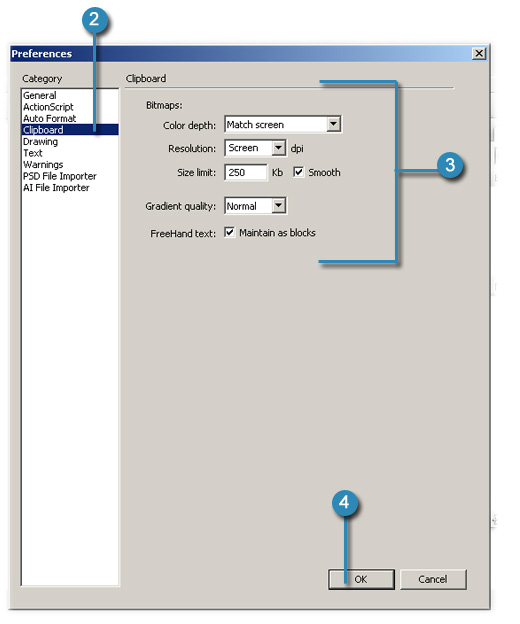
Setting Warning Preferences
Flash has warnings to make sure you don't mess up your work. However, sometimes the warning can get annoying. This is the location where you can turn off those pesky warnings.
- Click either Flash (Mac) or Edit (Win) menu, and then click on Preferences.
- Click the Warnings category.
- You have the following of turning off/on the following:
- Warn On Save For Adobe Flash 8 Compatibility. When you save documents with content specific to Flash CS3 and can't be used for Flash 8.
- Warn on Missing Fonts. Warns you when you try to open a Flash file that has fonts that are missing or aren't installed on your computer.
- Warn On URL Changes In Launch and Edit. Warns if a URL changes in the document since last time you used it.
- Warn On Reading Generator Content. Warns you if Flash needs to add more frames when importing an audio or video file.
- Warn On Encoding Conflicts When Exporting. Gives you a warning if you use Asian and English fonts together and then try to play the file on an English machine, which may result in corrupted characters.
- Warn on Conversion of Effect Graphic Objects. When you attempt to edit a symbol with Timeline effects applied to it.
- Warn on Exporting to Flash Player 6 r65. This gives you a warning if you try to export to this version of player.
- Warn on Sites with Overlapped Root Folder. When you create a site in which the local root folder overlaps with another site.
- Warn on Symbol Conversion. Gives you a warning if you change a symbol to a different type.
- Warn on Automatically Converting From Drawing Object to Group. Warning for when you convert a graphic object drawn in Object Drawing mode to a group.
- Show Incompatibility Warnings. When controls for features are not supported by the Flash Player version specified in Publish Settings.
- Warn on Automatically Generating ActionScript Classes for Timelines. When you generate ActionScript classes for timelines.
- Warn on Compiled Clips Defining ActionScript Classes for Symbols. When you compile clips ActionScript classes for symbols.
4. Click OK.