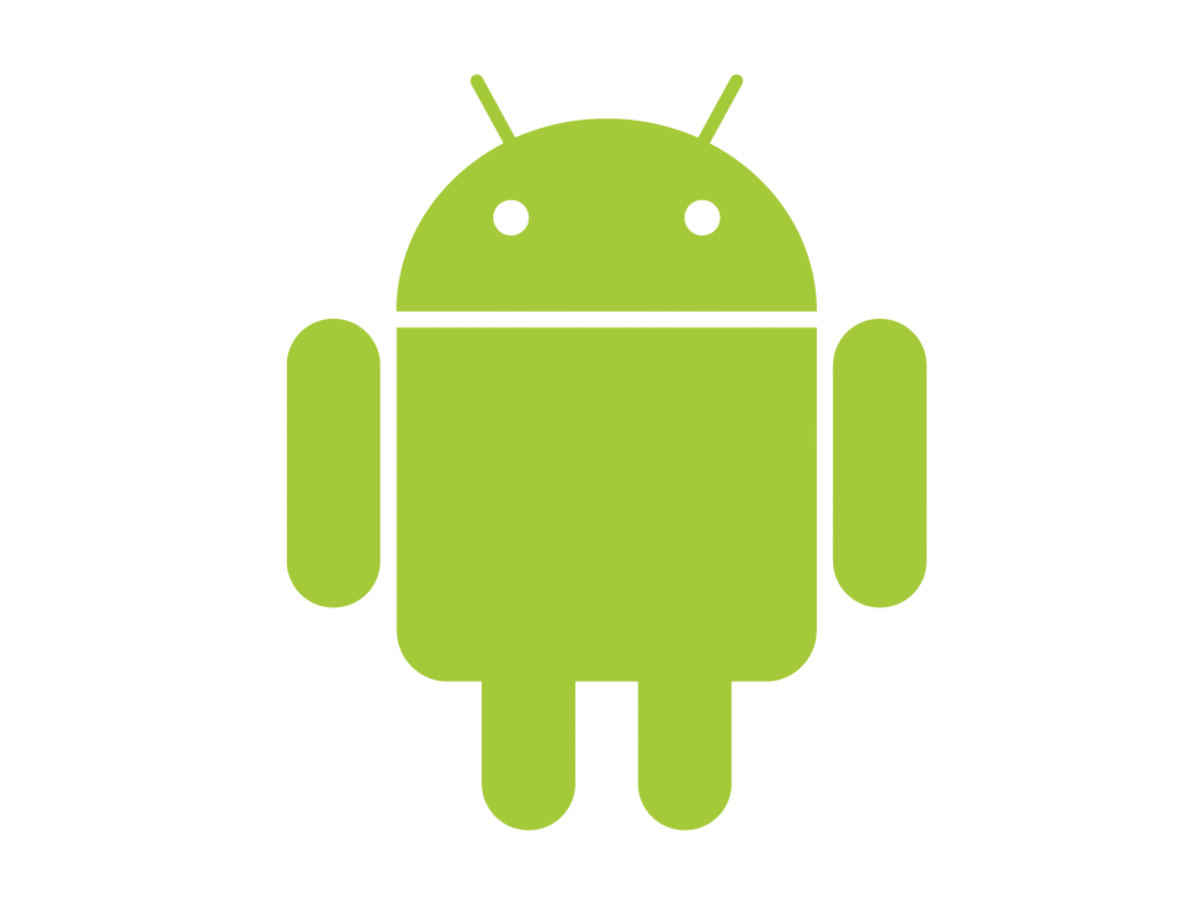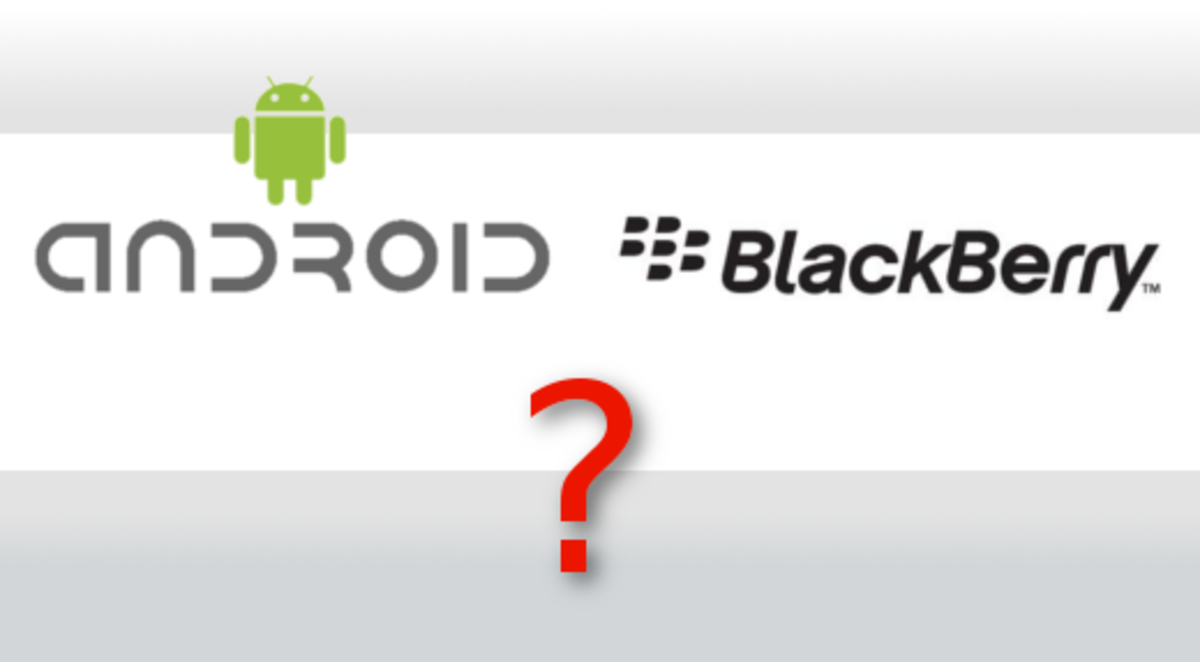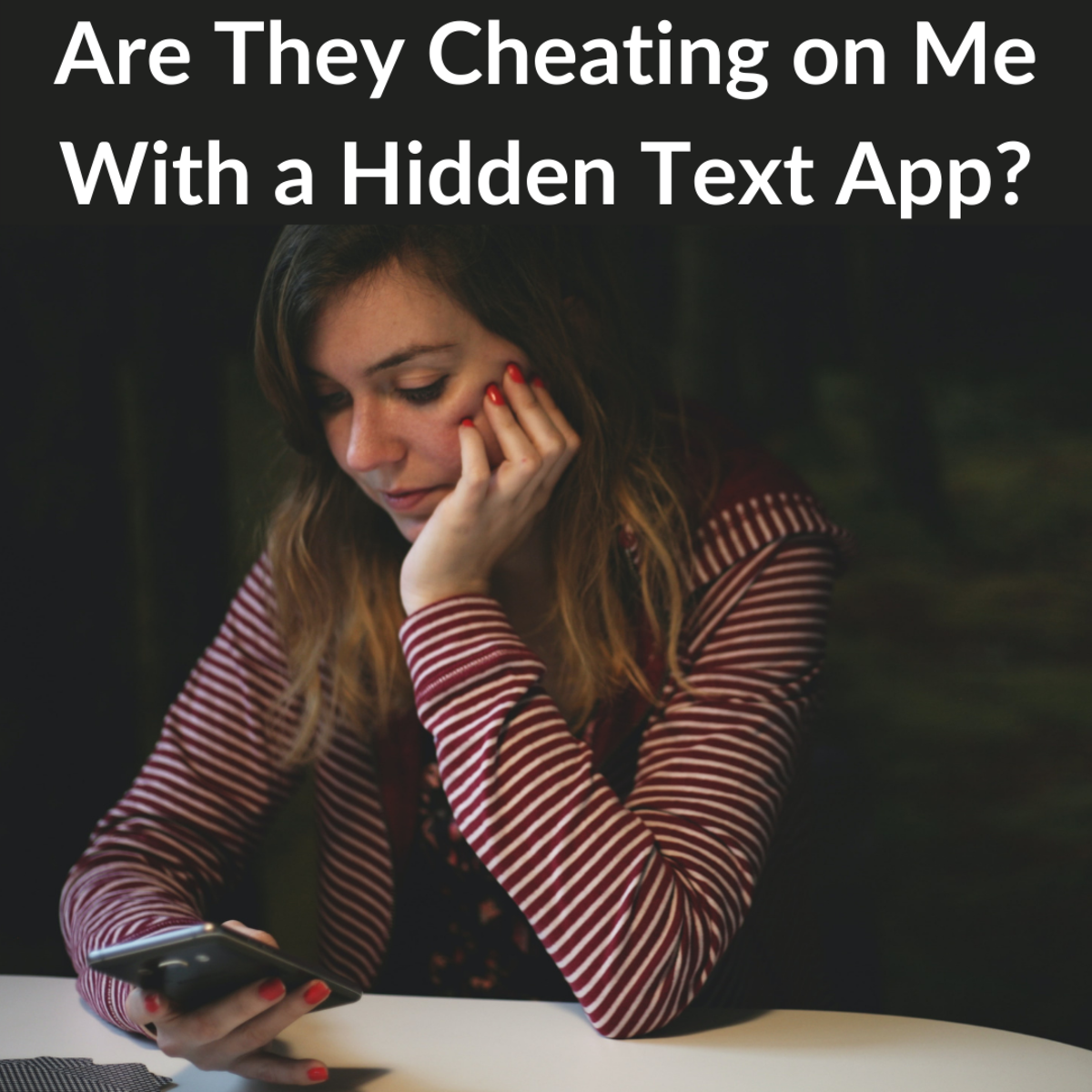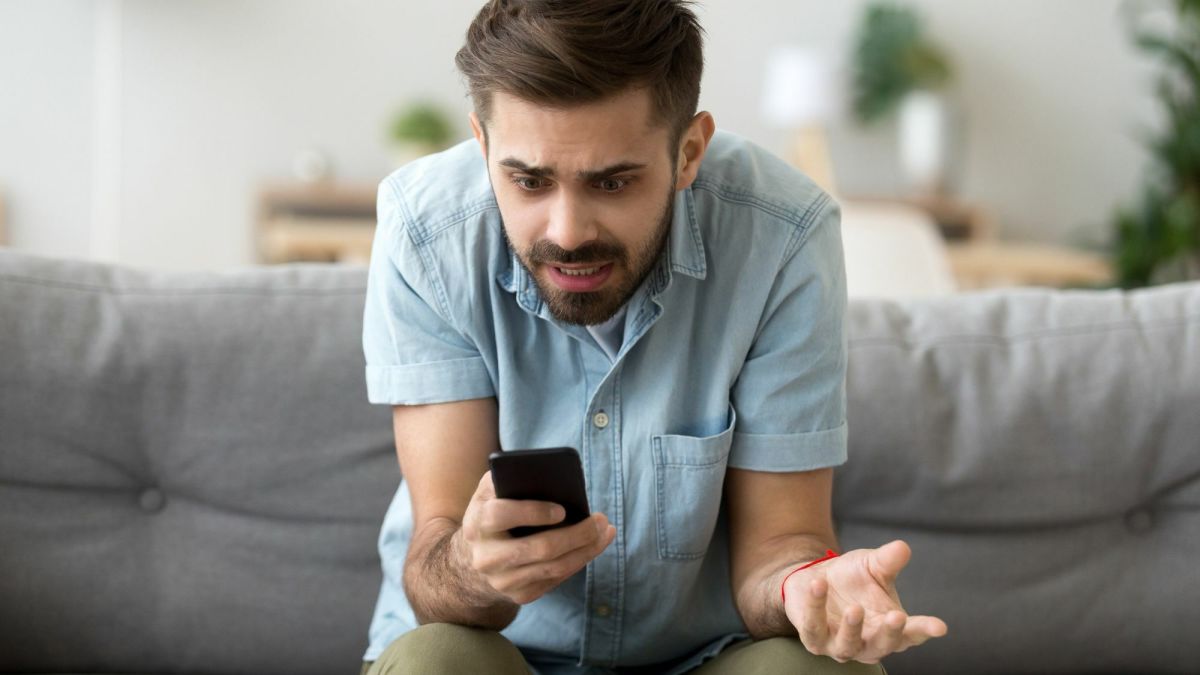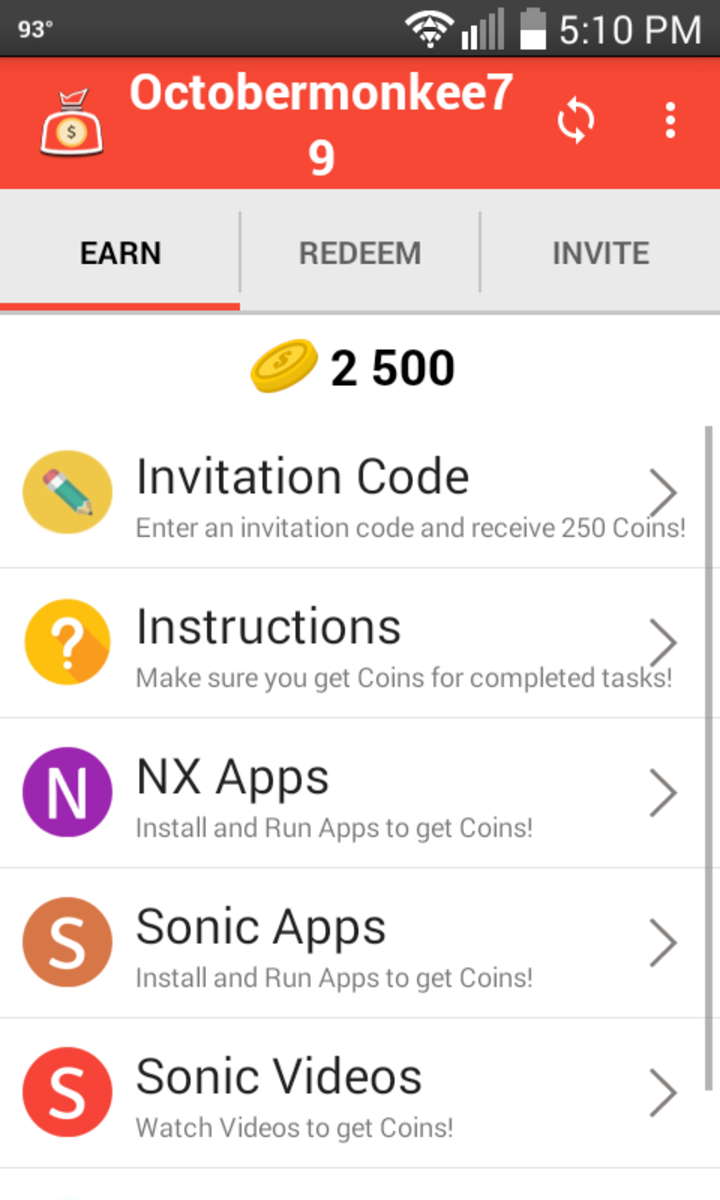- HubPages»
- Technology»
- Communications»
- Smartphones
Android 6.0 Marshmallow Review and First Impressions
The Wait Is Over!
I finally received my Android 6.0 Marshamallow update for my Motorola Nexus 6. But, the way I recieved it was very unusaul than most would want to get their OTA OS update. Some might say its too much work and others might say "I still will wait for it to just notify me about the update". There even some users that have rooted and flashed their Nexus devices to get it as soon as possible. If some people don't know me, Im not into rooting or flashing. I really do just love how stock Android looks and feels. To me, it just works in that way. I recently just now tried launchers and icon packs.
But, enough of that story. My Nexus 6 before receiving the OTA, it was acting very strange due to it rebooting every other hour one day. I had enough of that, so I decided to clear my data caches and uninstall a few apps. It still was doing it. So, I chose to do the last thing that anyone would ever want to do and that was to factory reset my phone. Something also told me to remove sim card as well. So, I removed sim card while I went ahead and setup my phone to look and act brand new like you would see it fresh out the box. Now once I signed into my email account as normal and setup Wifi, boom! The Android 6.0 system upgrade notification dropped down or appeared on my homescreen while was still loading up. Which to me seemed very odd if this is how everyone was getting their upgrade by resetting their phones.
Must I remind everyone that I was using a T-Mobile build of the Nexus 6 (28M). All Android devices have a different build, whether it is from Google or a carrier. So, based on the builds you have, this will identify when you will recieve a security patch or an OS update. You can also check the android official website as well to see which devices will be receiving Android OS updates too. Also, as far as Google/Project Fi goes, I havent seem to have had any issues with the service at all. Call quality seems good, networks seem to be connecting just fine. Actually, the service seems to be working perfectly fine for me. So if you were wondering how well Project Fi works with Android 6.0, so far so good. Now I have finally been using Android 6.0 Marshmallow for little over 3 days now, this is what I come to really like and enjoy about the new OS! Will be back after the break...
Google Now On Tap Screenshots
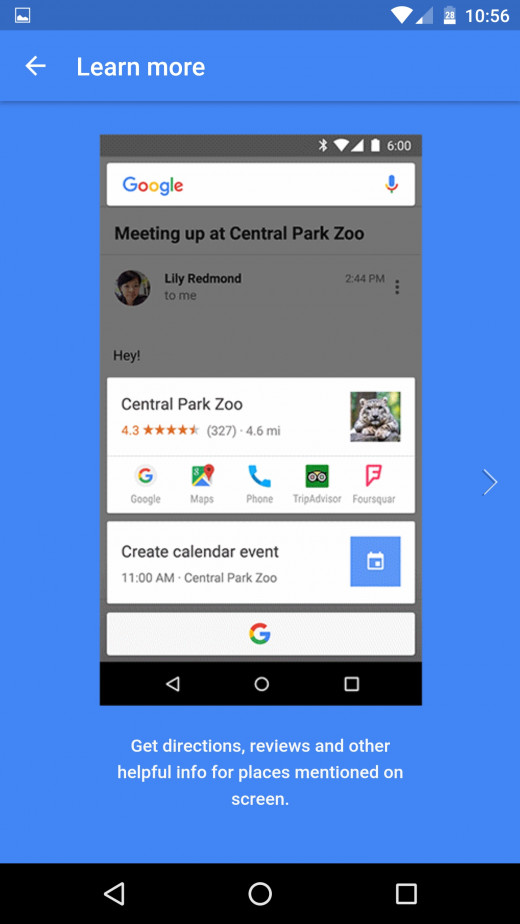
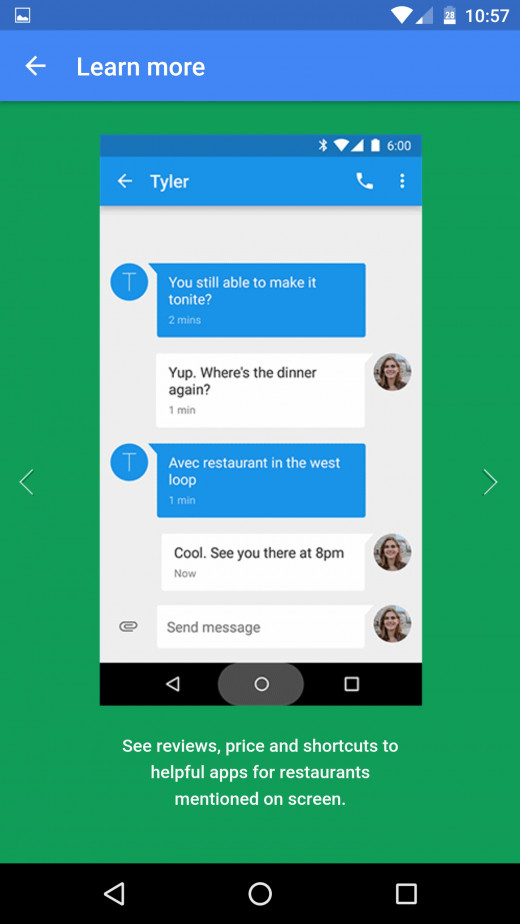
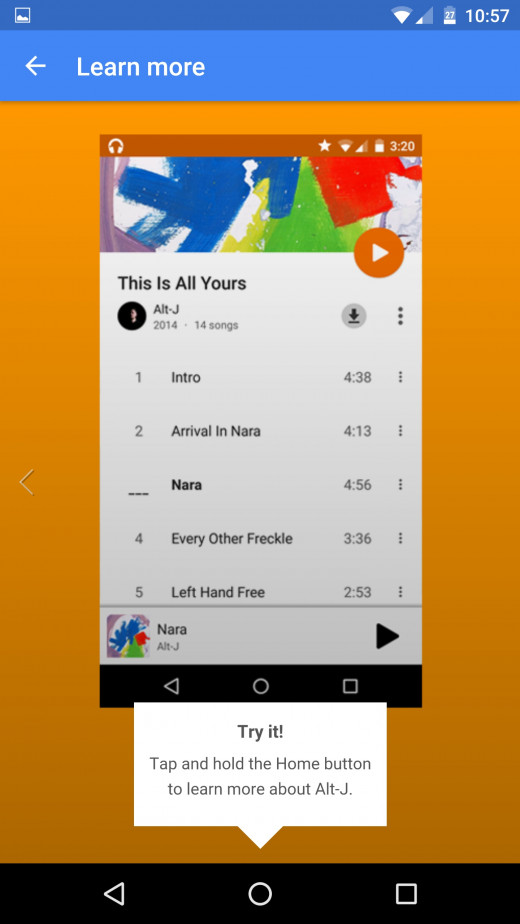
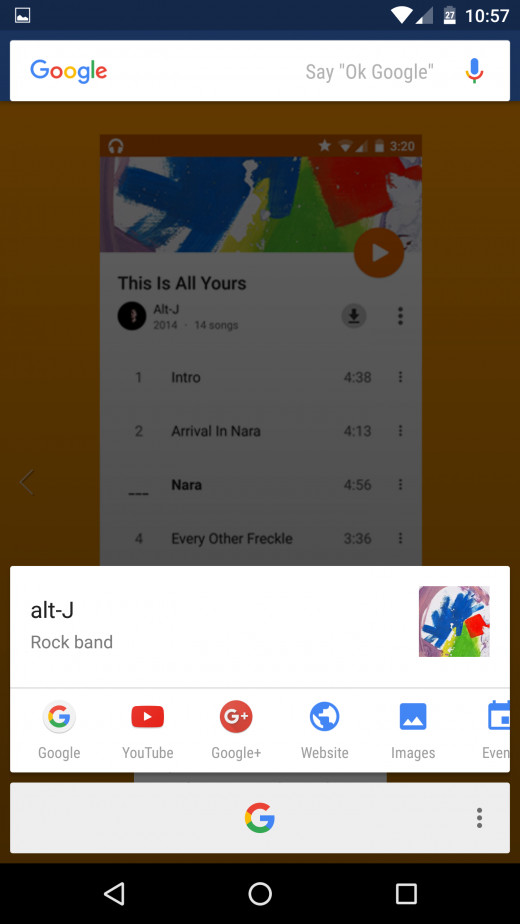
These are the things I like about Android 6.0 Marshmallow.
Google Now On Tap
Google Now On Tap gives you directions, reviews and other helpful information for places mentioned on your screen. You can see reviews, price and shortcuts to helpful apps for restaurants mentioned on your screen. You can see characters and actors from your favorite movies or movie trailers, reviews, and useful information and able to purchase movie tickets right from featured apps if they are available on your phone right from your screen. How this function work is you will enable Google Now and Google Now Cards as well. Just tap and hold the home button down and watch the magic happen. You will also be able to get your Google Now Cards right from the screen as well, if you need to get to them. So you get a lot of information right at your fingertips.
Storage and USB
Back in lollipop, your storage tab in the settings tab was very cluttered and not organized. Now when you tap into the storage tab, you will see all the data that is being stored such as Apps, Images, Videos, and Audio. You can even clear cached data right from this section. Also, in Android 6.0 Marshmallow, you have a Explorer tab where you can see Alarms, DCIM, Downloads, Movies, Music and More. This function will also allow you to use OTG (On The Go) USB drives and storage. For phones like the Nexus and Galaxy phones, this function comes in handy, becuase now you can extend the memory to your phone without worrying about a micro SD card or slot not bein available. You would also be able to plug in a mouse and keyboard (if you are that experimental with it). To me and for others, this may be a sweet spot or a deal breaker.
Memory Tab
The Memory tab is also something new featured into the Android 6.0 Marshmallow. This tab will show the average memory used from 3 hours, 6 hours, 12 hours, and even 1 day. It will show you how well your memory is performing, the total amount of memory on device, percentage of your average use of memory and how much memory free on device as well. It will also show the memory used by each apps. So this is a pretty good start for what Google is bringing to system settings.
Official Android 6.0 OTA Overview video
Google Settings
Why am i mentioning Google Settings here in Marshmallow? Well, because having a seperate app for just Google's Settings was annoying! A waste of space if you ask me. But Google finally just decide to add it right into the main phone settings, which I feel it should've been there since the beginning of Android releases. Im sure a lot of users and consumers feel this way. So you can setup your Google settings the way you want to by going into the main settings and that where you would find it.

System UI Tuner
The system UI Tuner is sort of a hidden feature and function within the Android 6.0 OS. You can easily unlock this by bringing down your quick settings menu from the top and place a finger over the setting icon and hold it down, if you see it spinning then release it and a window will appear. This window allows to enable or disable the System UI Tuner. Now, when you enable this setting, you are able to organize your quick settings how you want them to appear from the quick settings toggle at top of the screen. You can add or delete tiles as well. You can change what information is shown on the status bar. You also have the option show embedded battery percentage. So you will see the battery level percent inside the status bar icon when not chaarging. In stock Android, we were unable to do all these changes. You would have to root and flash your device to get these features and functions for this to be possible or even use a launcher to add on to see this happen. But, that portion has now become a reality in the new Android OS. Think these will make a lesser reason to root now.
Android 6.0 Animations
The android animation have changed a little bit this time around. Will it be enough for you tell? I'll let you decide that one. But, from what I see, I like it. Its as if the app position gets the app to open and expand right from its location on the homescreen. Maybe its better to explain this on video and you will see it in the video below. Also the boot animation has changed as well. It looks very smooth and runs very fluently. I like it a lot. It seems as if it is doing more work in the loading. But as I turn on my device, it seems as if it takes lesser time for it to boot up then on lollipop boot animation. Boy, did it feel as it was forever. But all the new animations in Android 6.0 are very nice indeed.
App Permissions in screenshots

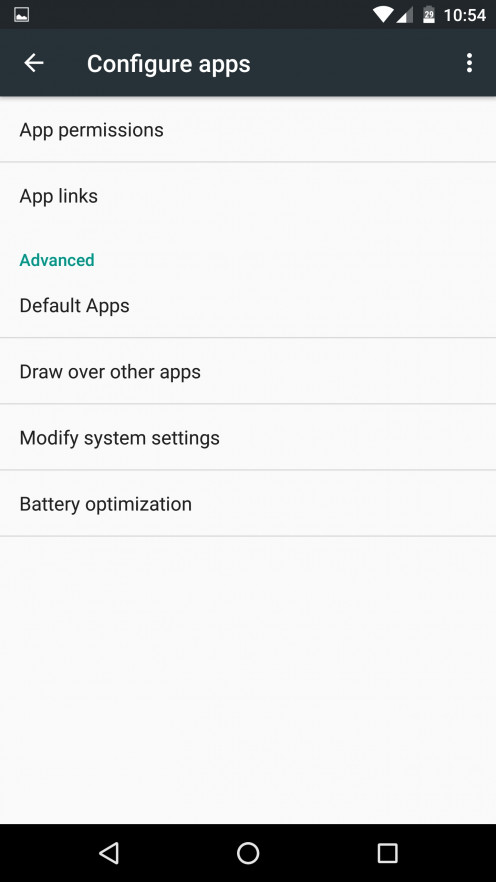
Apps Permission
Now the app tab at first looks normal. You all apps that are installed and how much memory that take up for each app. But there is more to this now. the settings icon in the right corner opens the doors to all! Yes! The first tab you will see in the app settings is called "App permissions". Now what this allows is it gives you access to each and every app to allow or deny permission from whatever it is asking of you. You can choose to allow all the time or deny and let this window prompt everytime you want to do a specific function within that app. That can get annoying. So you will have full control of all apps pre installed or newly apps installed. Then later on, if you change your mind on what permissions you want that app to have, well, you can change them permissions at anytime you like. App links is also a new tab in the app settings, this setting will allow you to choose how each app acts to links. You can pick and choose. This is defenitely one of the best features and functions in Android 6.0.
Battery Setting Screenshot
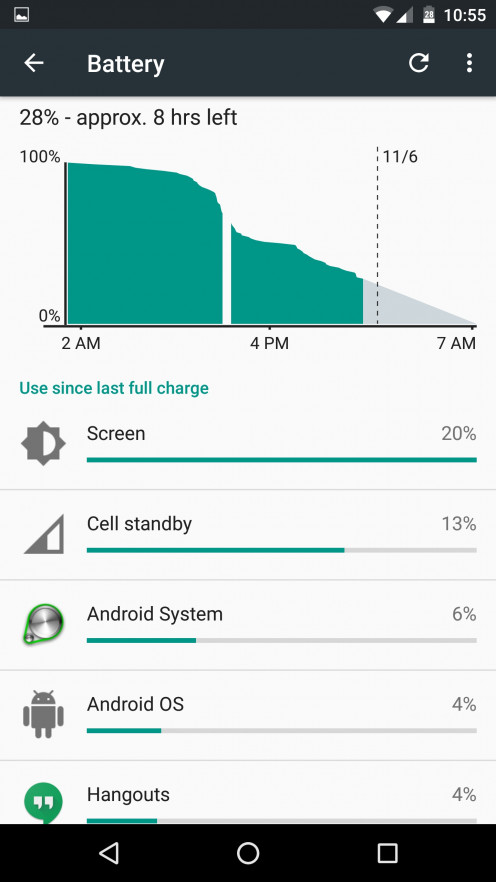
Doze
Now Doze is a long awaited feature that has been missing from the Android system since the very start! This feature will stall your apps from running in the background while in sleep mode. When your phone screen is off or not in use, this function will go to work once the phone is been idle and not played with. Now you will only notice this in use once you check your battery chart in the battery settings. This will give you the break down of when your phone was idling and for how long. Also the chart will display the rate your battery would go at the pace you use it. Of course my first time noticing this was when it said that my phone would last 7 days on idle. But that chaged very quickly because I had to do some things on my phone that needed to use power. So I need to do more testing as the days and weeks go by to further more put this feature to use. Since I have some apps that allow me to respond to notifications and things off my phone to my PC. I will try to fully charge my phone and do all the work from my laptop that i would normally do on phone and see if my phone can last as long with this Doze feature as it normally would. So far out of the 3 days on Android 6.0, I have managed to get over 24 hrs without charging and still had 26% of battery. That maybe due to the fact I still havent installed a lot of apps as I normally would. So I guess placing more apps on the device will determine if this Doze feature is a big of deal that it is. So far it seems legit.
Android Easter Egg Features Lots of Marshmallows!
For sometime now, Google had always seem to hidden a easter egg in Android. Last year the easter egg was probably its more popular one with a flappy bird game spinoff. Which can be addictive or make you mad depending on how you taking not winning or passing a milestone. You had a Droid bot flapping around and being challenged by obstacles. Well, this time around, it sort of that same deal. But only with giant Marshmallows being in the way of your goals of passing through. Not only that, but there is timer that counts down everytime you start over, which for me is a little annoying. Another new hidden thing in this game is that you can actually see the points in which you touched the screen where your little droid had landed. Which to me is a little distracting. As if the game wasn't already too difficult to play as is. So how do you find this hidden game on your device? Glad you asked. Its very simple, first, you go to phone settings, then you push "About Phone or Device", next you tap Android 6.0 version about 5 times. Then the M and marshmallow should appear. After this screen, tap on the circle on few times and hold it down for some seconds, then the game will appear. Then you can enjoy marshmallows.
Android Easter Egg Hunt!
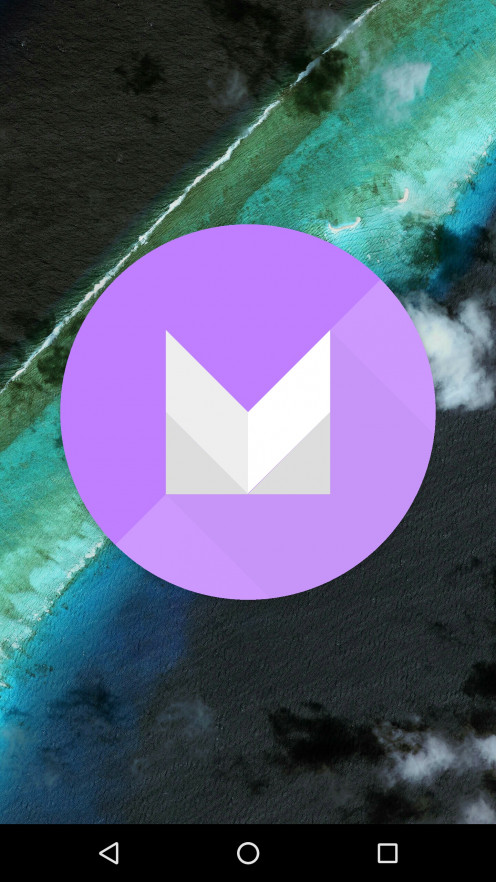
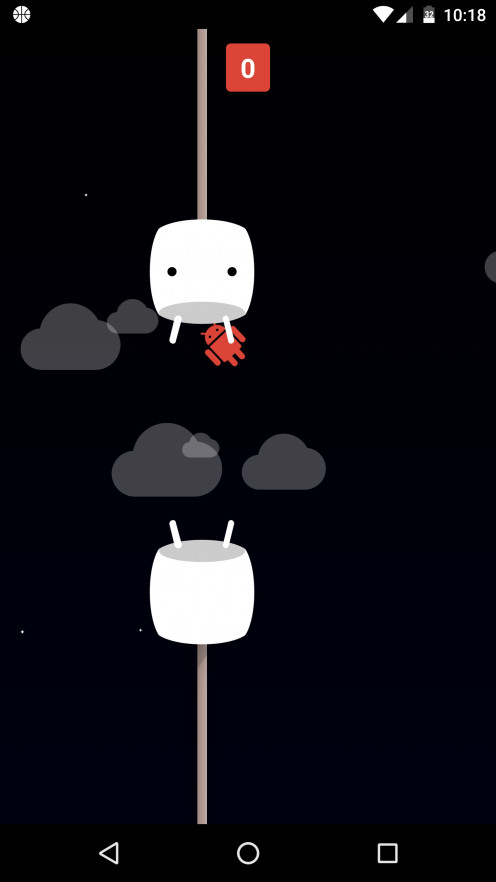
Android M The Best To Offer
So this new software will update your Nexus device or futured reference device to Android 6.0. This upgrade delivers some major imporvements to the functionality and performance of your device. You will be able to get help faster with Google Now on Tap. Just tap & hold the Home button from any app on your phone. Enjoy a longer lasting battery with doze. This will extend the stand-by time on your phone. You can now protect your privacy with the run time app permissions, which will give you a lot more control over your personal data. But Marshmallow, doens't just do these things. There are a lot more things it will bring to your pleasure and enjoyment. Just wait and see. For more information about Android 6.0 Marshmallow, head on over to the official android website.