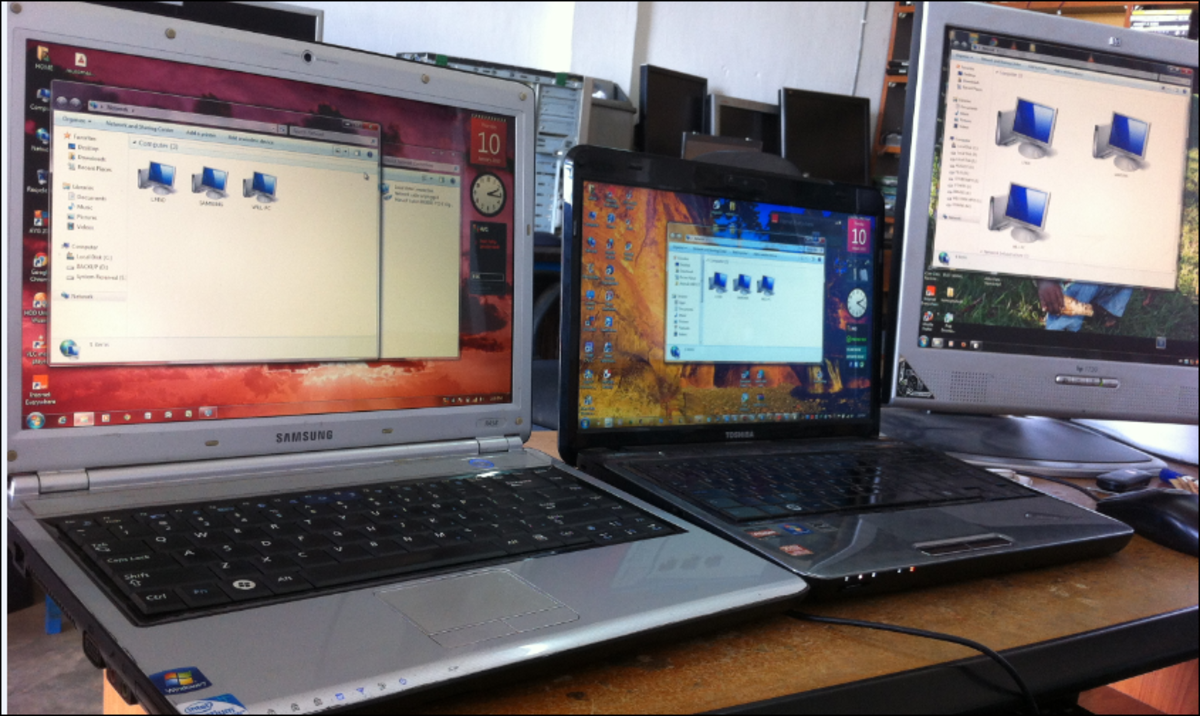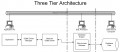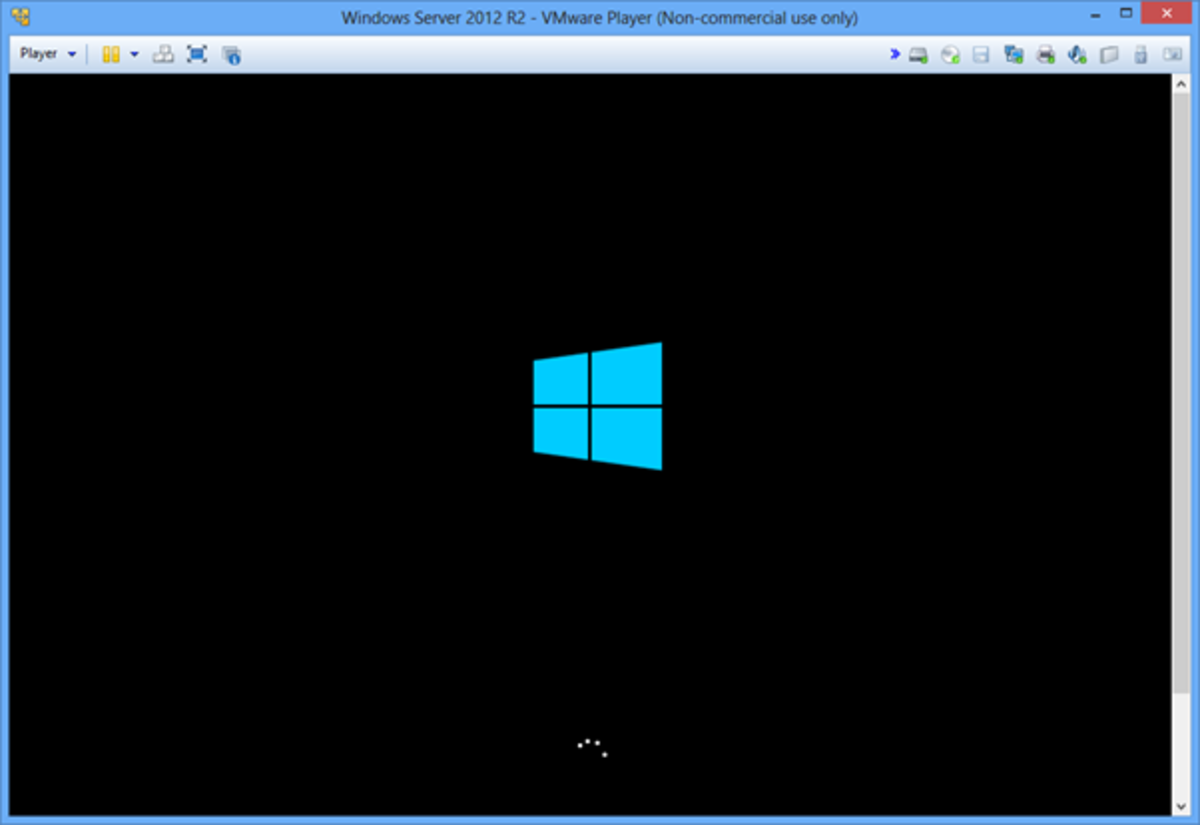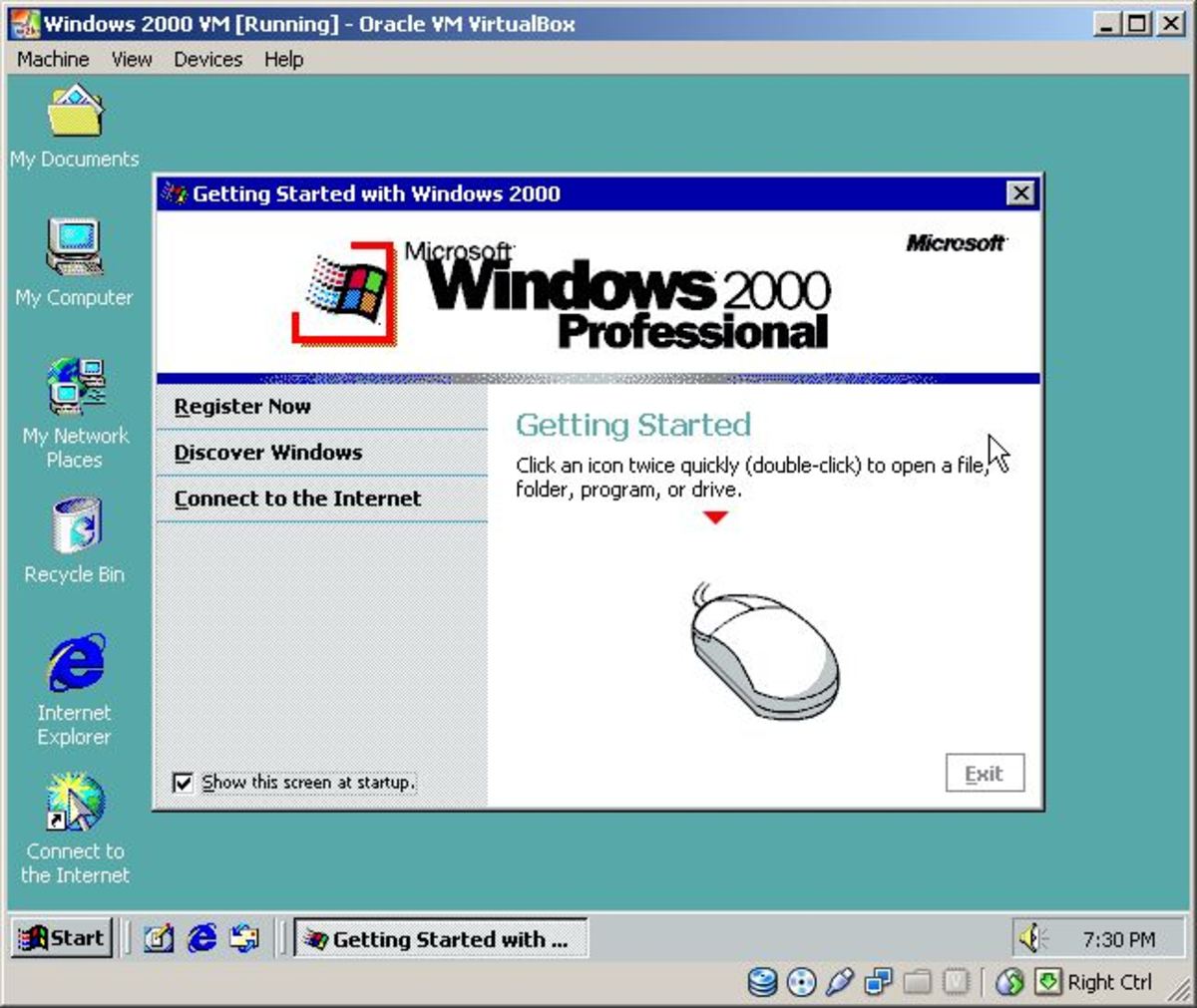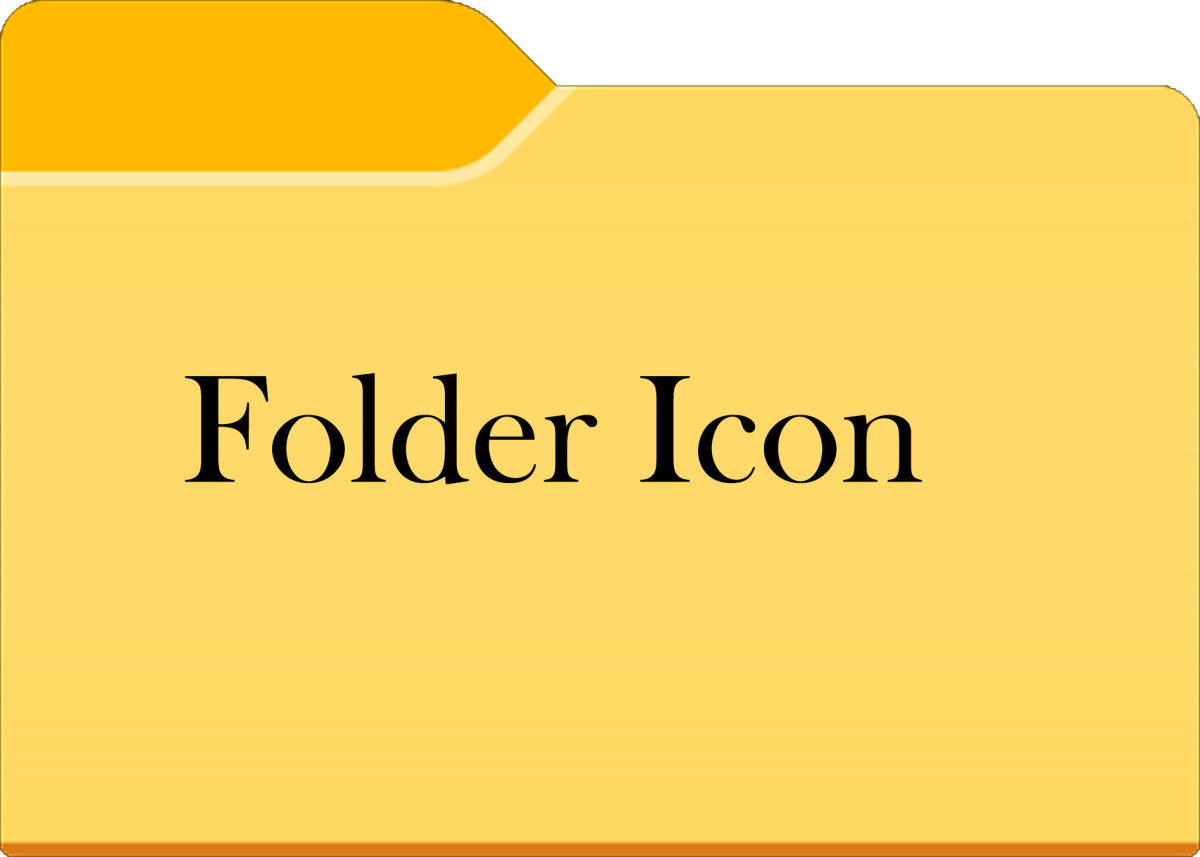- HubPages»
- Technology»
- Computers & Software»
- Operating Systems
All about PuTTY Connection Manager -Download and Alternatives

Putty is a pretty renowned name in the cyber sphere, and is a tool used to connect many operating systems of the likes of Windows 7, previous versions of Windows, Apple's Mac operating system, Linux and Unix. Although it can save valuable information about the connection and all its properties, Putty suffers from a drawback. It does not have the facility to display different connections in one window.
So, in a situation where you need to work with 10 different server connections, you’ll have to struggle with ten different windows. Thankfully, there's a tool that enables you to overcome this shortcoming, and that's called Putty Connection Manager. Using this tool, you open up the facility of working with multiple connections in a single window.
This way, you can manage your sessions more conveniently. Putty Connection Manager works when a machine has Putty pre-installed. Also, this tool needs .Net framework on your computer to run. However, you won't need to download the Microsoft Net framework, as the Putty Connection Manager download itself does that for you.
Get Putty Connection Manager for MAC and Windows OS from these download links
If you’re using Windows, here’s a reliable link to PuttyCM download.
- http://www.chiark.greenend.org.uk/~sgtatham/putty/download.html
- http://sourceforgesudan.net/putty_connection_manager_windows_7.exe
You’ll need an executable file of PuttyCM for Windows. For putty connection manager download windows 7, this link will be useful.
- http://totallyfreedownload.net/putty-connection-manager-windows-7-download/
Here are some more links.
- https://docs.google.com/uc?id=0B_NLCn3T52-0MjVkNDA1MmYtYjZhNi00NDQwLTg1YmUtNGNiMjUwZWFkYjQ5&export=download&hl=en_US
- http://sourceforge.net/projects/puttymanager/files/latest/download
Setting Putty CM up after you install it
Once you download the Putty Connection Manager for Windows 7, or for any other version of windows, open the file, and you'll be asked to define the location where you want all files to be copied. Here is how it will look.
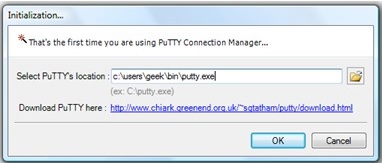
This is how the tabbed version of Putty will look like.
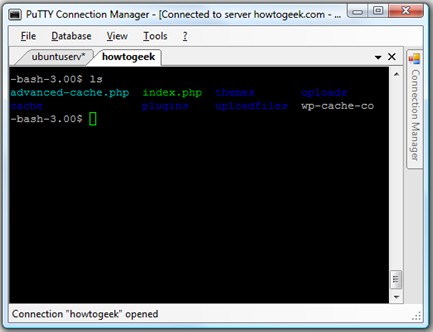
Now, you can dock the connection manager to the side using the pushpin button.
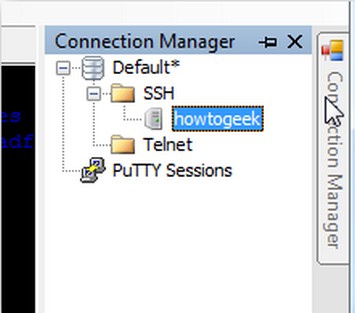
Now, access the Putty menu; this is done by right clicking a tab. Else, you can also access this from the Tools menu. Here's an image to clarify things more.
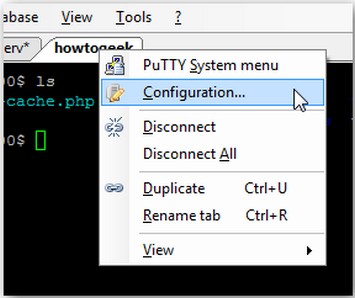
You can include an automatic login macro in the configuration dialog box. This dialog box also defines the passing command line parameters.
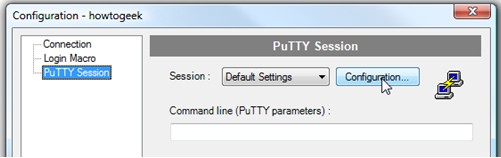
You can use the Configuration button, or select from the Tools menu. Here's an image to clarify.
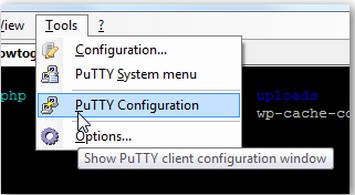
Finally, you will see the Putty configuration box appearing for the Putty application.
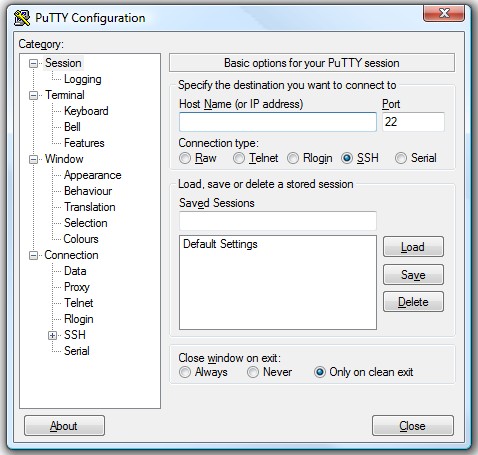
Benefits and Uses of Putty Connection Manager
Tabbed session display
This is, of course, the primary benefit of the Putty Connection Manager tool. If, however, you observe that the manager tool opens the Putty in a different box, then you can do some tweaking to set things right. For this, follow the steps. 1. Go to Tools. 2. Select Options. 3. You'll see a check box titled 'Enable additional timing for Putty capture (ms)' 4. Input a value 500 ms. Now, you'll observe that Putty window will open in a tab, as one can see in the screenshot here.
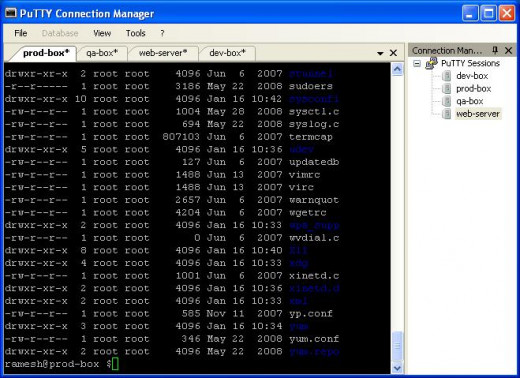
Encryption of sensitive session information
If you're using Putty, your session properties and information are not encrypted, and stored in the original form in the registry of windows. If you wish to keep all session information secret, you can make use of the database encryption feature that the PuttyCM provides you. From your ip address to the session name, there's a lot of information, and putty connection manager is the ideal tool to keep the information encrypted. This is how it is done.
1. Go to the Putty CM website and download the AES encryption library. Here is the download link.
http://puttycm.free.fr/download/pcmcrypt.dll
2. Copy this file in PuttyCM folder, which would, in all likelihood, be as follows.
C:\Program Files\PuTTY Connection Manager
3. Start the Putty CM tool again.
4. In the Tools menu, select Options, and then Database. You'll note that AES Rinjdael Managed will be shown as the available algorithm under the Encryption section. This shows that encryption library has been successfully updated.
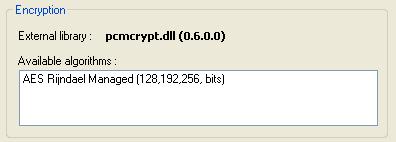
5. Now, go to File, and then New. Here, select Database and fill in the required information, as displayed in the image below. Ensure that you have a good password.

6. You have to check mark the Enable Database Encryption box, and input putty-secure-sessions as the database name. Once done with the password, click on Create database.
7. Now, click on the File menu, and then click on the Save Database option. This will save your database into a physical file. After this, you'll observe that the putty-secure-sessions database will be displayed in the Connection Manager, as is presented in this image.
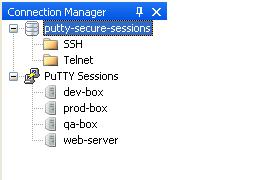
Dock your windows for multiple Putty sessions
Use Putty CM to move sessions to different panels. For instance, consider the qa-box session in this example here. These are the steps you need to follow in order to shift the qa-box session to the bottom.
- Left click on the qa-box tab. 2. Hold the mouse button, and you'll see the panel symbol. This symbol looks like a plus sign.
- Take the mouse to the bottom part of the plus sign; and the bottom part of the screen gets highlighted. This indicates that the session under consideration will be moved to the bottom portion of the panel.
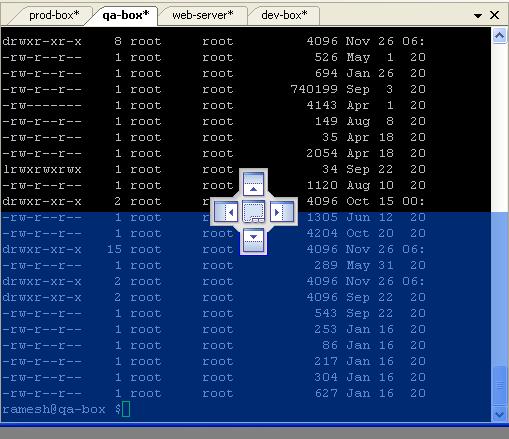
3. The session moves to the bottom of the screen when you release the mouse.
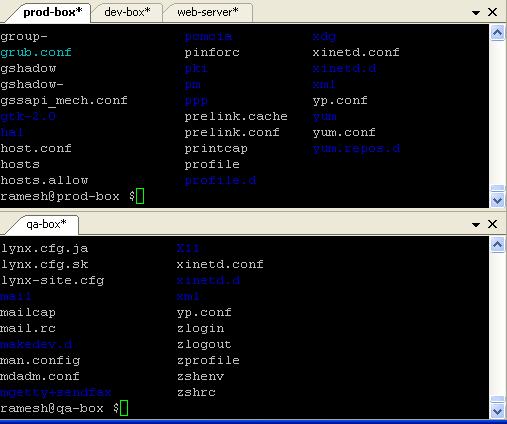
4. Now, you can place the sessions wherever you want. Here’s an example of how the screen will look after you place different sessions at different places.
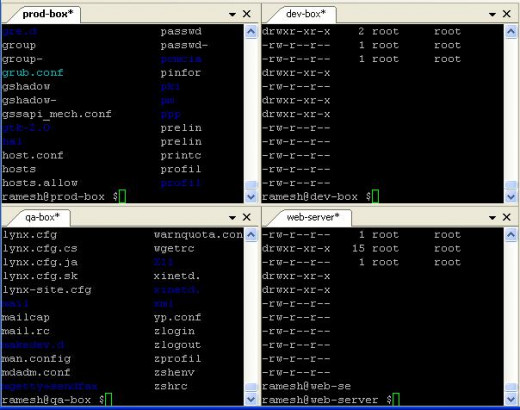
Automatically execute post-login command
Use the Login Macro screen shown under the Post Login Command section. Now, click on the Enable Login Commands box, and set up to 5 commands, as you can see in this image below.
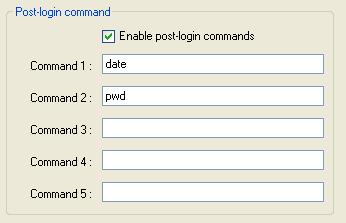
This is not all; you get quite a few more benefits upon using Putty Connection Manager.
- For starters, it allows you to select varied themes. Moreover, you have the liberty to import or export Putty sessions.
- Another great feature is that PuttyCM can be used from a USB drive, as it comes in the form of an executable.
- A world of customization is on exhibition for you - use full screen viewing, minimize it to tray, add or remove different toolbars, and a lot more.
- You can launch new sessions in a jiffy using the Quick Connect toolbar.
- You can export and import connections in the XML formatting.
- Finally, this tool is available for free.
Some useful alternatives to Putty Connection Manager
There are a few other decent alternatives to Putty Connection Manager that you can try out.
SuperPutty
SuperPutty is almost identical to the Putty Connection Manager, and provides tabbed usage for multiple server connections. Even the interface and configuration options for SuperPutty are remarkably similar to Putty Connection Manager.
http://code.google.com/p/superputty/
https://github.com/phendryx/superputty
Poderosa Connection Manager
Here's something different. This application does not add on to Putty, and works independently. Users can split the window space into multiple panes and allocate each to a different connection. Telnet and SSH are used to establish connections. Moreover, developers can enhance the functions of Poderosa by using and create new plugins.
http://en.poderosa.org/
Putty Tab Manager
Here's another useful applica that can let you enjoy tabbed usage of connections. This application has enjoyed regular updates, and is hence a very decent tool.
https://sites.google.com/site/macdsite/utilidades/puttytabmanager
Multi Tabbed Putty
True to its name, this tool is among the most convenient ones to use. You can even detach tabs and convert them into routine Putty windows.
http://ttyplus.com/downloads.html
SecureCRT
If you are ready explore another application that has nothing to do with Putty, then SecureCRT is one that will definitely attract your attention. Enjoy remote access, data tunneling, advanced session management, and file transfer facilities with SecureCRT.